Validation Token
Overview
This article has been deprecated, as Validation Tokens are no longer available or accepted. Please see Security PIN to learn more about setting up and validating with your Security PIN.
Validation tokens are an easy-to-use, secure way to validate that you're an authorized user on the account when you contact one of our support teams for assistance. This article explains everything you need to know about the validation token.
How Does It Work?
Before an agent can provide you with account-specific information, they need to validate that you have authorized access to the account. When you're asked for validation, simply provide the single-use 6-digit validation token to the agent you're speaking with.
Where Can I Find It?
Account Manager
- Click the account icon in the top right-hand corner, then click the My Profile from the drop-down.
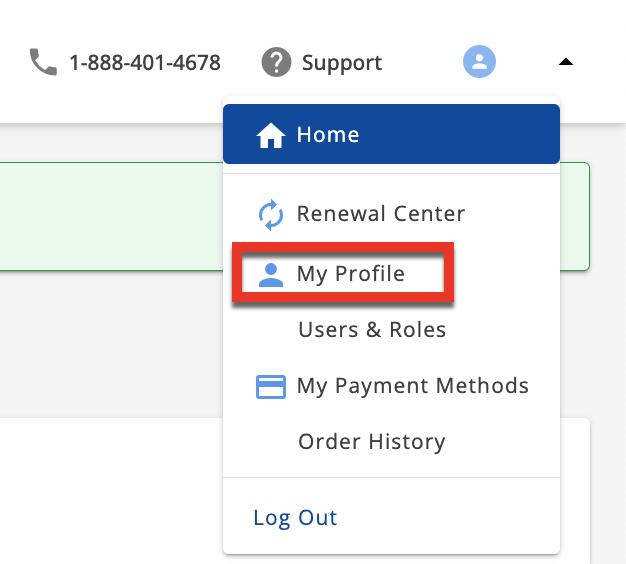
- You can find your validation token under Security section.
Add Token to My Mobile Device
After you've installed an authenticator app, follow the steps below to add validation tokens to your device:
- Log in to your Bluehost.com control panel.
- Click the account icon in the top right-hand corner.
- Click the My Profile from the drop-down.
- Scroll down at the bottom and look for the Two Factor Authentication section.
- Use the app to scan the QR code or manually enter the Secret Key to link your Bluehost account to your device.
If you haven't already secured your account with two-factor authentication, you're just one step away. Check out our Two-Factor Authentication article.
If you need further assistance, feel free to contact us via Chat or Phone:
- Chat Support - While on our website, you should see a CHAT bubble in the bottom right-hand corner of the page. Click anywhere on the bubble to begin a chat session.
- Phone Support -
- US: 888-401-4678
- International: +1 801-765-9400
You may also refer to our Knowledge Base articles to help answer common questions and guide you through various setup, configuration, and troubleshooting steps.