View Billing Receipts and Payment History
Billing Statement provides an overview of charges associated with your Bluehost account or services. If you notice an unusual charge on your bank statement or receive an email from Bluehost notifying you of a recent billing activity, this guide will help you understand the possible reasons and actions you can take.
Billing Statement
The following are possible charges if you noticed an unusual charge on your bank statement or received an email from Bluehost alerting you that you were just billed:
Existing Accounts
Since all of your Bluehost services are set to automatically renew by default, we will make an effort to do so using the payment method that is on file for the account 15 days (or around two weeks) before the services' expiration. Our Terms of Service authorize all automatic renewals. You can take control of your options for renewal by doing the actions listed in this article: How to Use the Renewal Center.
An email informing the account owner of the successful transaction is sent to the email address on file each time a payment is made to the account. If the domain name on the account and the renewal service are not included in the email, you can examine your transaction receipts by logging into your account and viewing them by following the steps in Checking Your Payment History.
No Account
If you do not have an account with Bluehost or are unsure which account was billed, your bank statement ought to have that information. BLU* and the domain name of the account to which the payment was applied should be included in the transaction.
If the domain name belongs to you, kindly log in to your account to view billing history and receipts. Your credit card might have been used fraudulently if you recognized the domain, but it is not yours.
Unwanted or Unauthorized Charge
Please contact our billing department by phone or chat for assistance if you do not want the service to be purchased or renewed. They might be able to cancel the service on your behalf or reverse the renewal, depending on the nature of the service and how long it has been since you purchased or renewed it. You will get a complete refund if it turns out that the charge was fraudulent and illegal.
Checking Your Payment History
The Order History contains a list of all account transaction receipts, together with the invoice number, date, amount, and description. On the day of purchase, at midnight GMT, you can access the receipt to set up your account. Upon payment, the remaining receipts will be made available right away.
View Your Payment History and Invoices
- Log in to your Bluehost Account Manager.
- In the left-hand menu, click Billing.
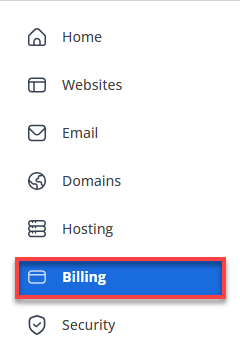
- To view your payment history, click on the Orders tab, look for the transaction date, and click View Receipt.
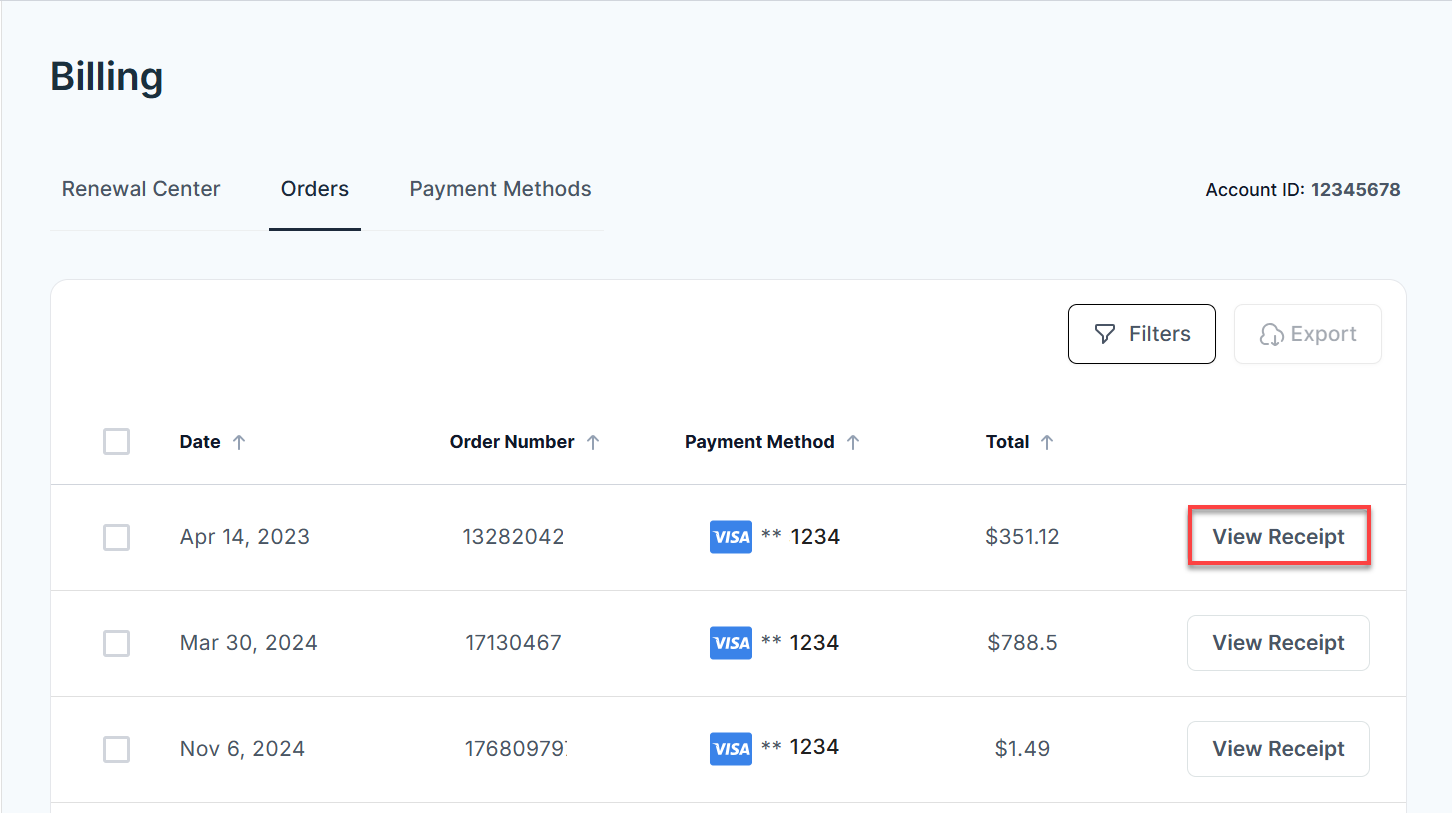
- The invoice is now accessible for viewing or downloading.
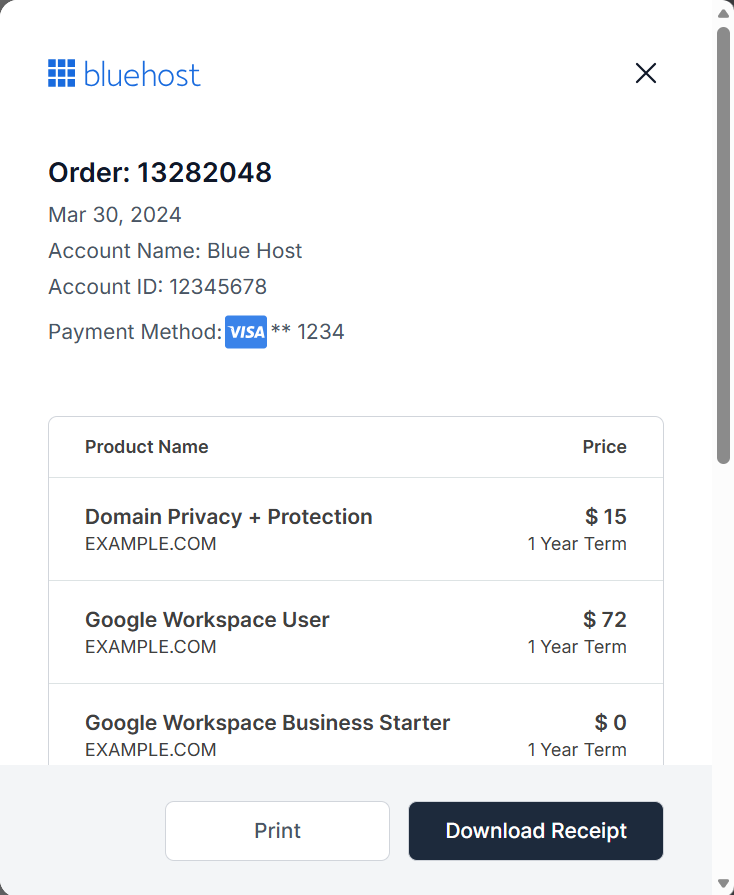
View the History of the Past Order
- In the Orders tab, go to Filters.
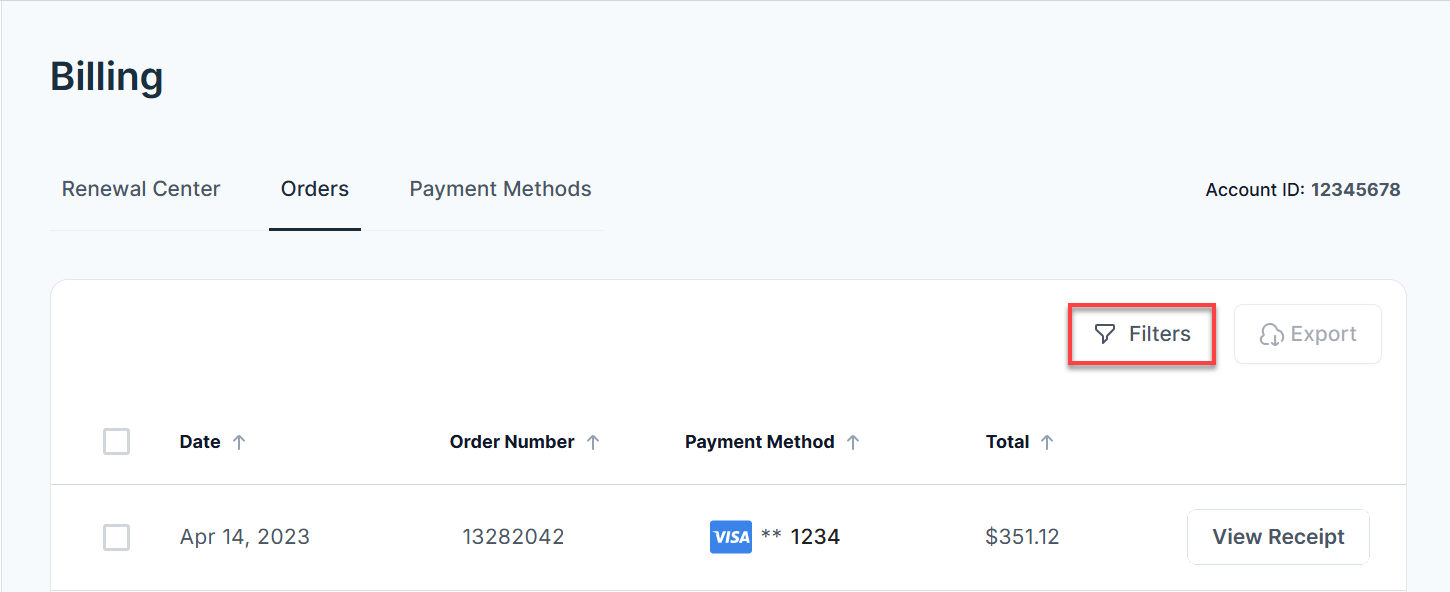
- Choose the transaction Date Range you want to view and click Continue.
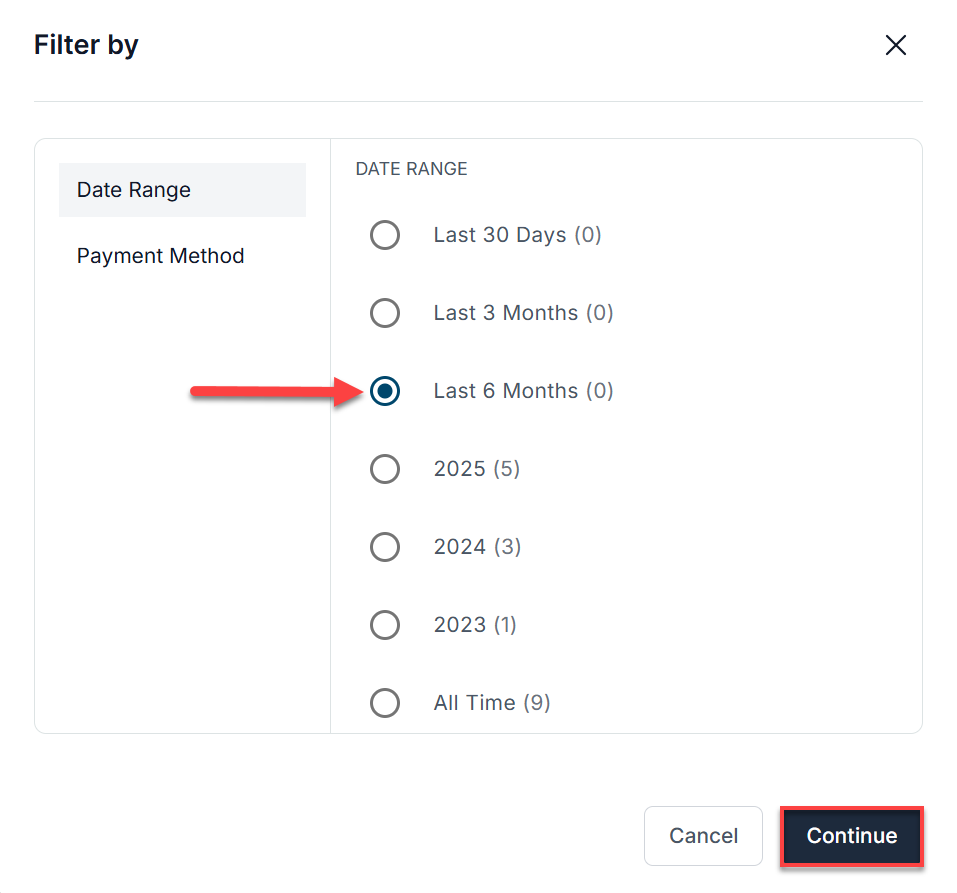
You can also view your transaction history sorted by payment method. To check your order history, select the payment method you used and click Continue.
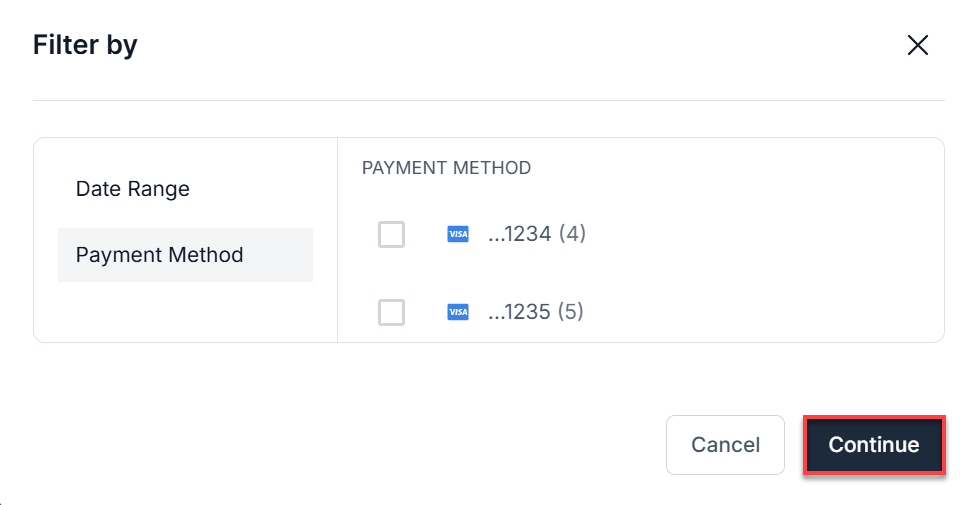
Summary
Accessing your billing receipts and order history is just a few clicks away by logging into your account manager. This article explains how to find your billing receipts and payment history, and navigate to Order History to view or export invoices. It also helps you address unexpected charges, clarifying that they are usually due to default automatic renewals, and advises customers to contact Bluehost's billing department immediately if there is an unwanted charge or suspected fraud.
If you need further assistance, feel free to contact us via Chat or Phone:
- Chat Support - While on our website, you should see a CHAT bubble in the bottom right-hand corner of the page. Click anywhere on the bubble to begin a chat session.
- Phone Support -
- US: 888-401-4678
- International: +1 801-765-9400
You may also refer to our Knowledge Base articles to help answer common questions and guide you through various setup, configuration, and troubleshooting steps.