VPS & Dedicated Hosting: Root WHM (rWHM)
Our VPS servers and Dedicated servers include root WHM (rWHM) and a full WHM with root access. This guide lists the type of access for WHM users vs. root WHM users, as well as support methods.
What Is Root WHM (rWHM)?
WHM (WebHost Manager) is an account dashboard with administrative access, allowing users to customize, control, and manage their subaccounts and websites on their server in conjunction with cPanel.
Shared hosting environments offer cPanel only, but VPS and Dedicated server hosting include advanced server functionality with root WHM (rWHM) with Bluehost web hosting packages.
WHM Users Access vs. Root WHM(rWHM) Access:
All WHM Users Access includes the following:
- The tools needed to create, delete, and suspend your cPanel accounts.
- The tools needed to manage and monitor your sites (password resets).
- Access to all of your domains' DNS zones.
- The ability to configure your own customers' support requests through cPanel.
- Permission to check the server information and status.
- Access to customize your hosting and control panel (skeleton directory, branding).
- Ability to change your client domain names and usernames.
Root WHM (rWHM) Access (root owner's WHM) includes all the above and also has additional features below:
- Ability to change your primary cPanel username.
- Access to install SSL certificates.
- Permission to restart services (HTTP, mail, SQL, SSH).
- Access to Fantastico Admin.
- Ability to assign IP addresses.
- The automated backup tool.
- The reseller center (used for managing resellers).
Support Methods
More support is available through the cPanel customer service team through the support center.
There are also several great alternative ways to receive help. We recommend you review them before you submit a support request.:
- cPanel and WHM FAQ - Please use the online search facility in the online FAQ to see if your problem is listed.
- Support Forums - Search through the archives or ask questions at the cPanel support forums.
- Documentation - Please check the online cPanel and WebHost Manager documentation for help.
How To Access the Support Menu in WebHost Manager (WHM):
Below, we will show you how to get to the cPanel and WHM support center.
There are two ways to search in the Root WHM's menu on the left side.:
- You can type in the search box on the left. Type any part of a word, and the menu will automatically change and toggle with options.
- Or, you can scroll down the menu on the left and click the option to expand the tree.
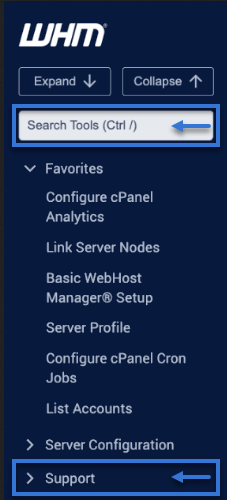
- To access the support menu, click on Support on the main screen of your WebHost manager interface.
- Click on the Support Center.
- Click on one or more of the available links. If you need to contact cPanel directly, click on the Contact cPanel.net link.
- Enter your name, email address, phone number, IP address, and cPanel version/build of your server in the Your Name, Your Email Address, Call Back # fields, IP Address of Server, and cPanel version/build fields.
- Enter a brief, one-line description of your problem in the brief description of problem field.
- Enter the distributor's name from which you obtained a software license in the Distributor/Partner NOC Name field.
- Enter a detailed description of the problem in the detailed problem description field. Add as much detail as you can about the problem. You should include any and all parts of the affected software, any changes you have made to the server recently, and what you are trying to accomplish. Any other information you feel may help the technical support representative better assist you.
- To the best of your ability, enter each action required to reproduce the problem in the steps to reproduce the problem field.
- Click on Send Request.
Summary
To ensure you obtain any help you may need with your cPanel and root WHM (rWHM), along with the Bluehost knowledge base, you also have the cPanel Support Center in WebHost Manager (WHM), providing cPanel and WHM guides for any customization you may need for your server.
If you need further assistance, feel free to contact us via Chat or Phone:
- Chat Support - While on our website, you should see a CHAT bubble in the bottom right-hand corner of the page. Click anywhere on the bubble to begin a chat session.
- Phone Support -
- US: 888-401-4678
- International: +1 801-765-9400
You may also refer to our Knowledge Base articles to help answer common questions and guide you through various setup, configuration, and troubleshooting steps.