Website Builder (for WordPress) - How to Add and Delete Pages
To give you a headstart, Bluehost Website Builder pre-loads your website with placeholder pages, including a Home page, a Gallery page, a Location page, and a Contact us page. You can edit them by filling in your own content and by adding or removing sections.
This article will walk you through adding and removing pages.
To begin, you will need to access your Bluehost Website Builder.
Adding Pages
- Select Menus & Pages from the navigation menu to the left-hand side.
- Click the New Page, and a new menu will appear.
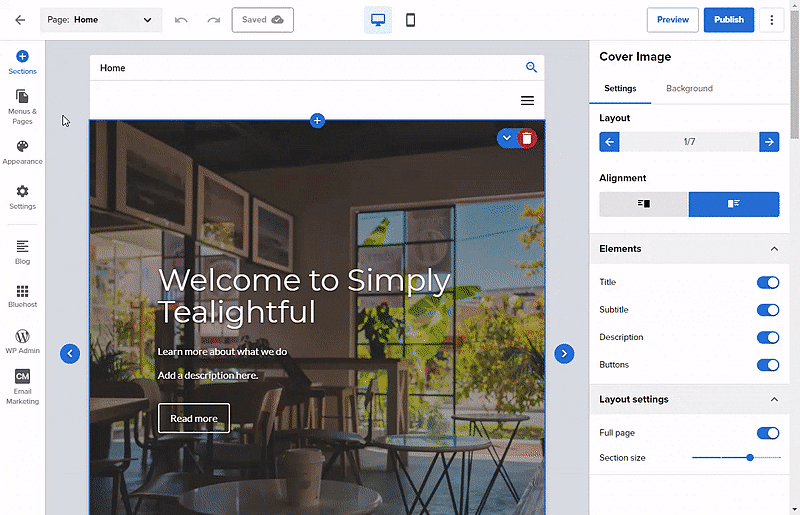
- From here, you can select what kind of page you're adding, WordPress App Page (blog) or Page Templates.
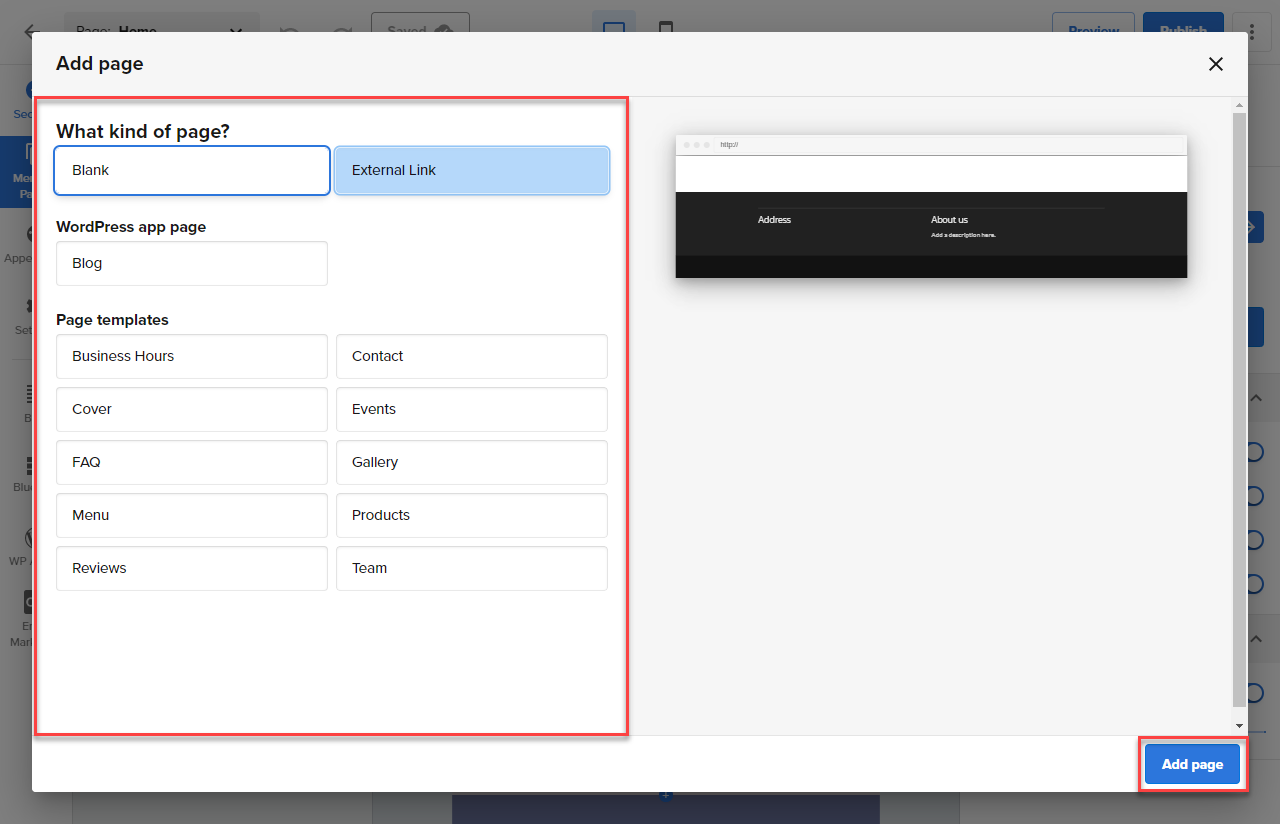
- Once you select it, ensure to click Add Page button.
Deleting Pages
- Select Menus & Pages from the navigation menu to the left, and the “Primary Menu” will open.
- Select the page you want to delete, then select the ‘ellipsis’ ⋮ icon (3 vertical dots), and a new menu will appear.
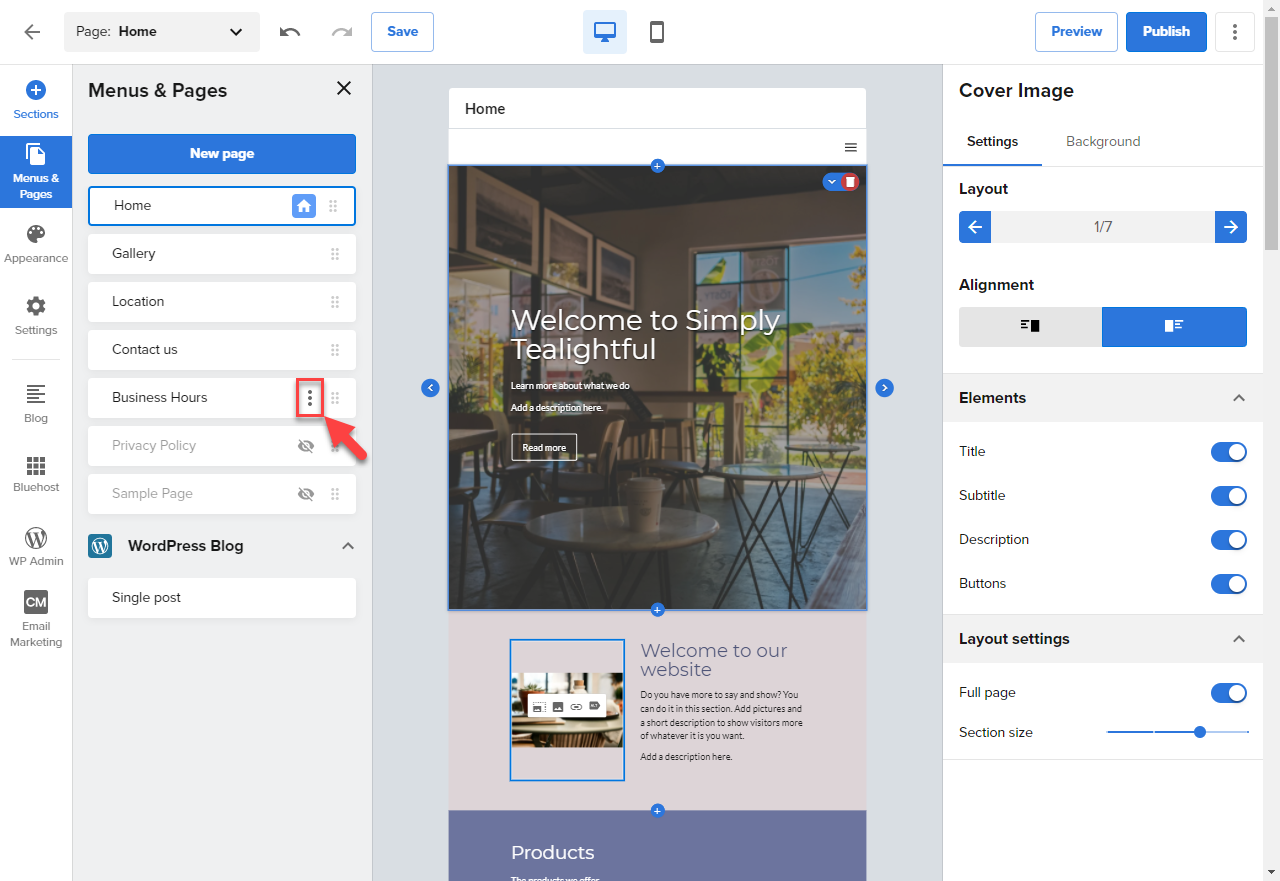
- Select Delete to delete the page permanently.
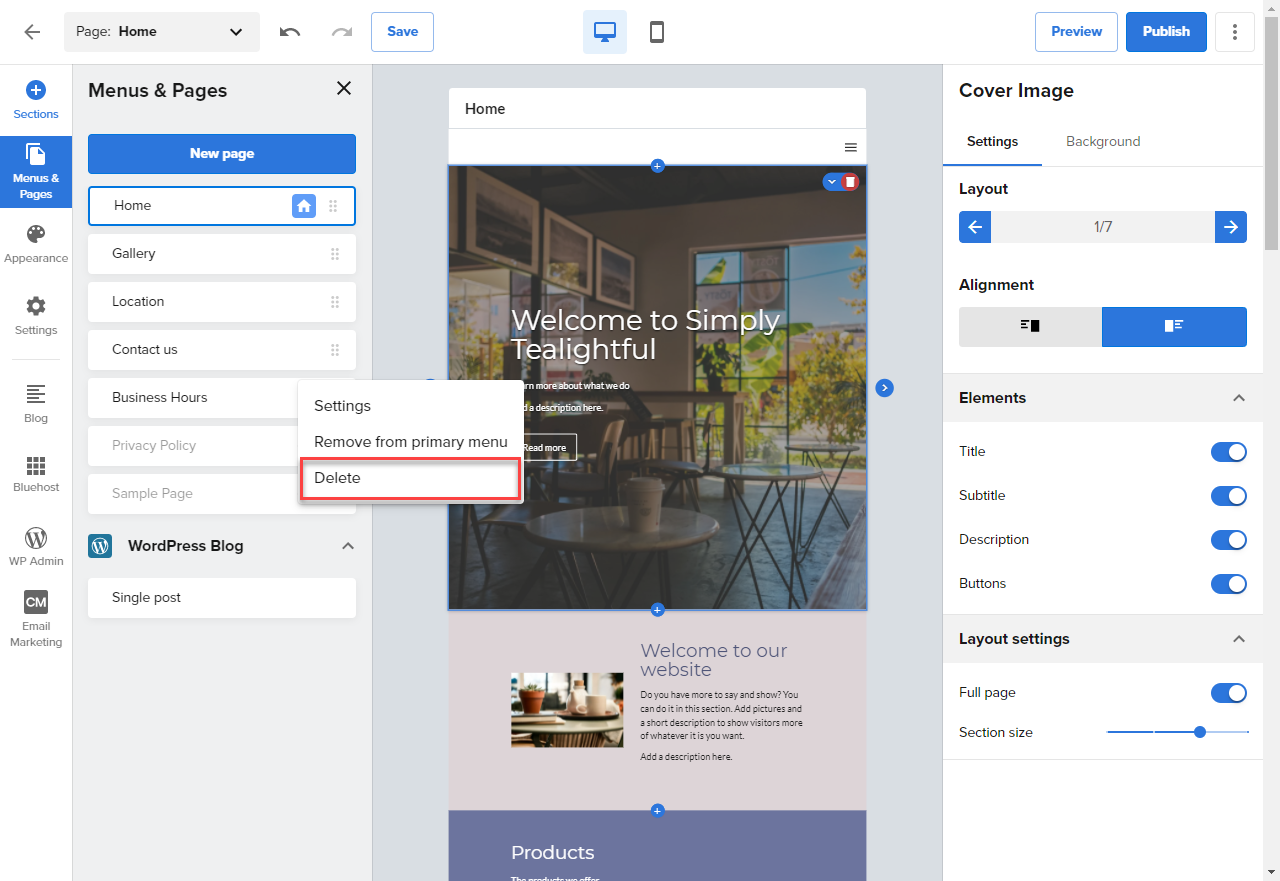
Please note: Deleted pages cannot be recovered.
For more information on organizing your pages in your navigation menu, please see Bluehost Website Builder (for WordPress) - How to Create and Manage Menus.
If you need further assistance, feel free to contact us via Chat or Phone:
- Chat Support - While on our website, you should see a CHAT bubble in the bottom right-hand corner of the page. Click anywhere on the bubble to begin a chat session.
- Phone Support -
- US: 888-401-4678
- International: +1 801-765-9400
You may also refer to our Knowledge Base articles to help answer common questions and guide you through various setup, configuration, and troubleshooting steps.