Knowledge Base
Categories: Website Builders
Website Builder (for WordPress) - How to Add and Manage Videos
Like images, videos can be used to capture important events, evoke a range of emotions, demonstrate a product or service, connect with visitors, and more! With Bluehost Builder, you can display videos from Youtube directly on your site.
Adding Videos
To begin, you will need to access the Bluehost Website Builder.
- Click on the + (Add Section) icon to access the section's menu options.
- On the search bar, type 'video' in the search bar or scroll down on the categories.
- Choose Video from the 'All Categories' list.
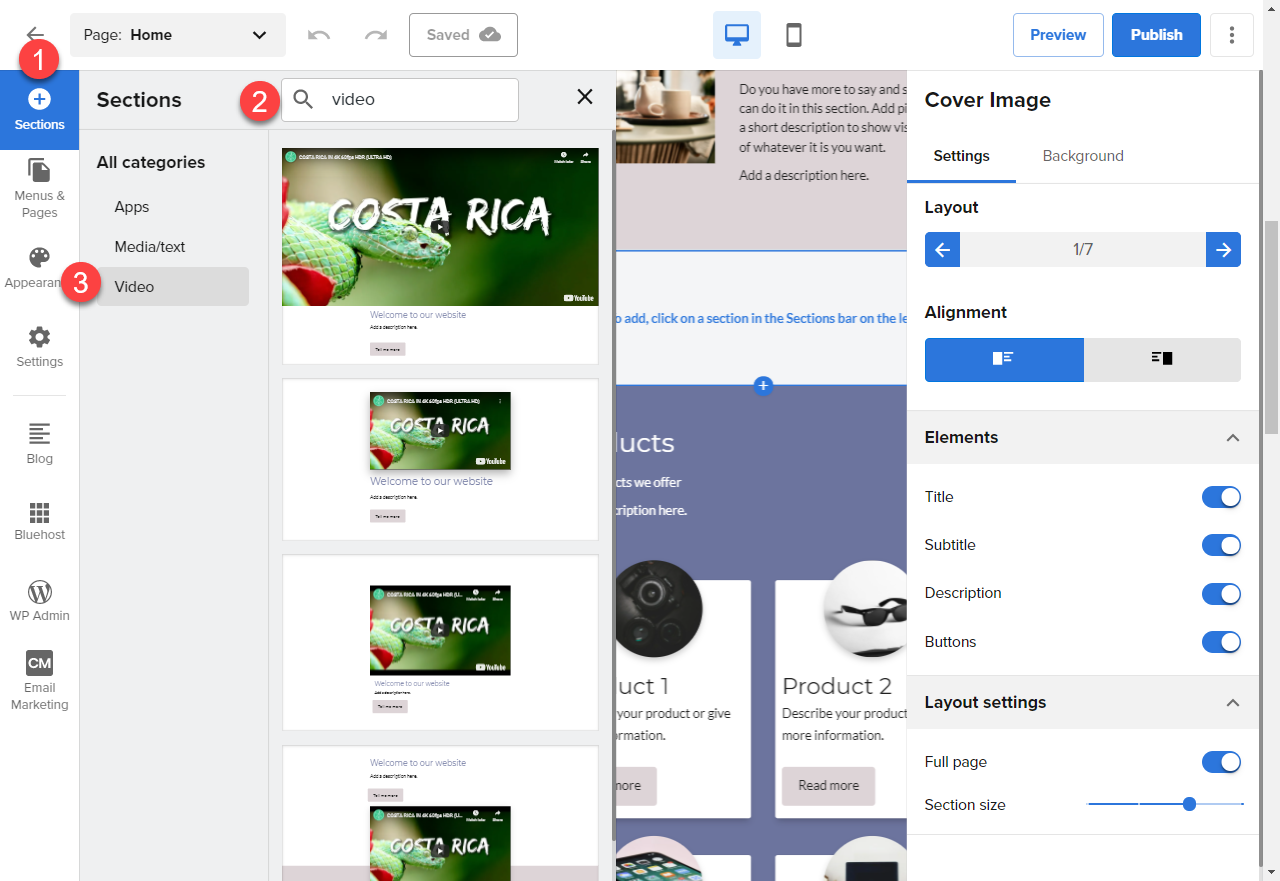
- Choose a template to add your content to. A stock video will be used as a placeholder to give you an idea of how and where your video will appear. Here is a quick walkthrough down below:
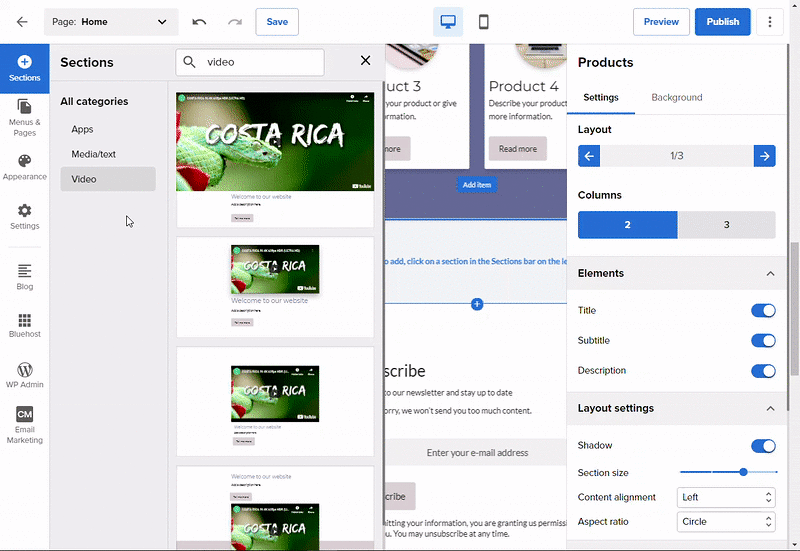
- Click the Settings (gear) icon on the video.
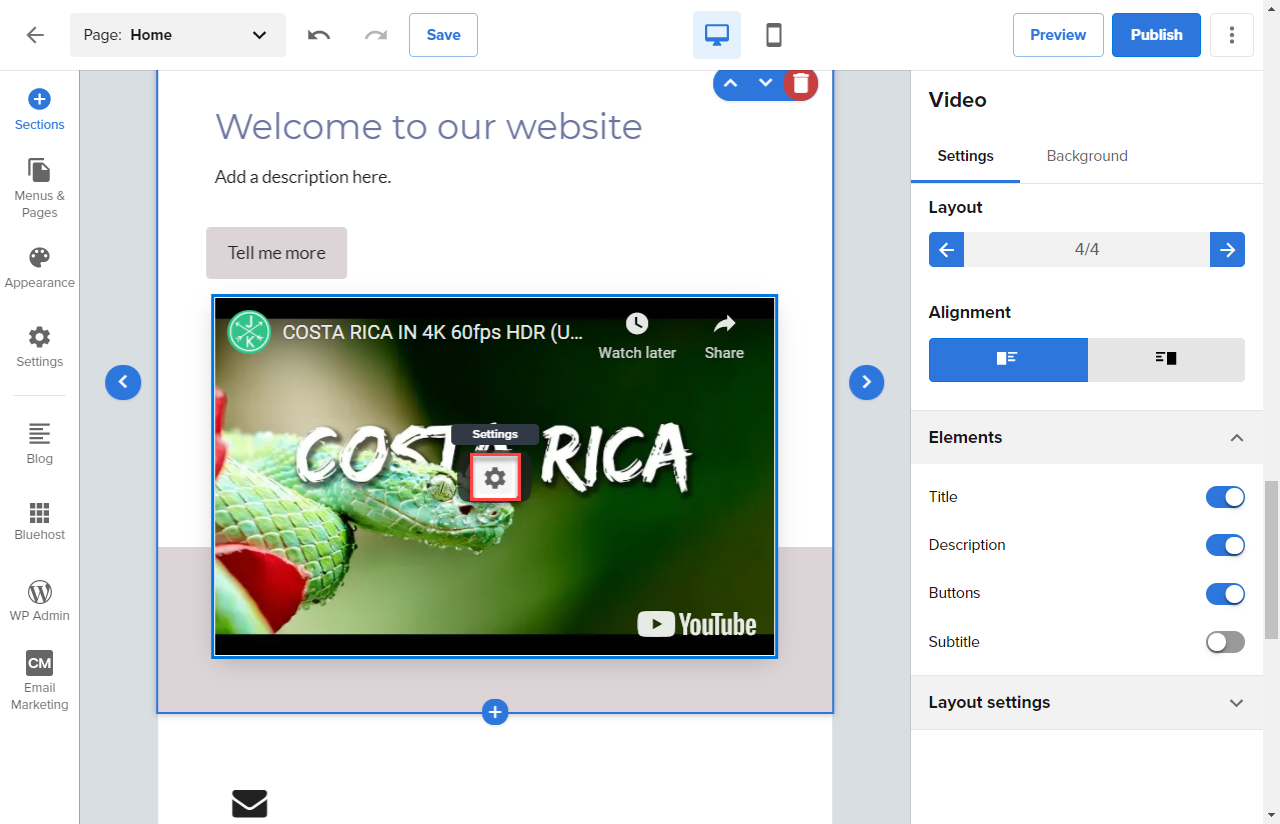
- In the pop-up window that appears, enter the address of the video you would like to use in the Youtube Video URL field.
- Set Auto-play and Loop settings.
- The video should update automatically. Click the Save button icon to close the window when you're finished.
- You can now use the Elements menu to the right of your screen to customize your video.
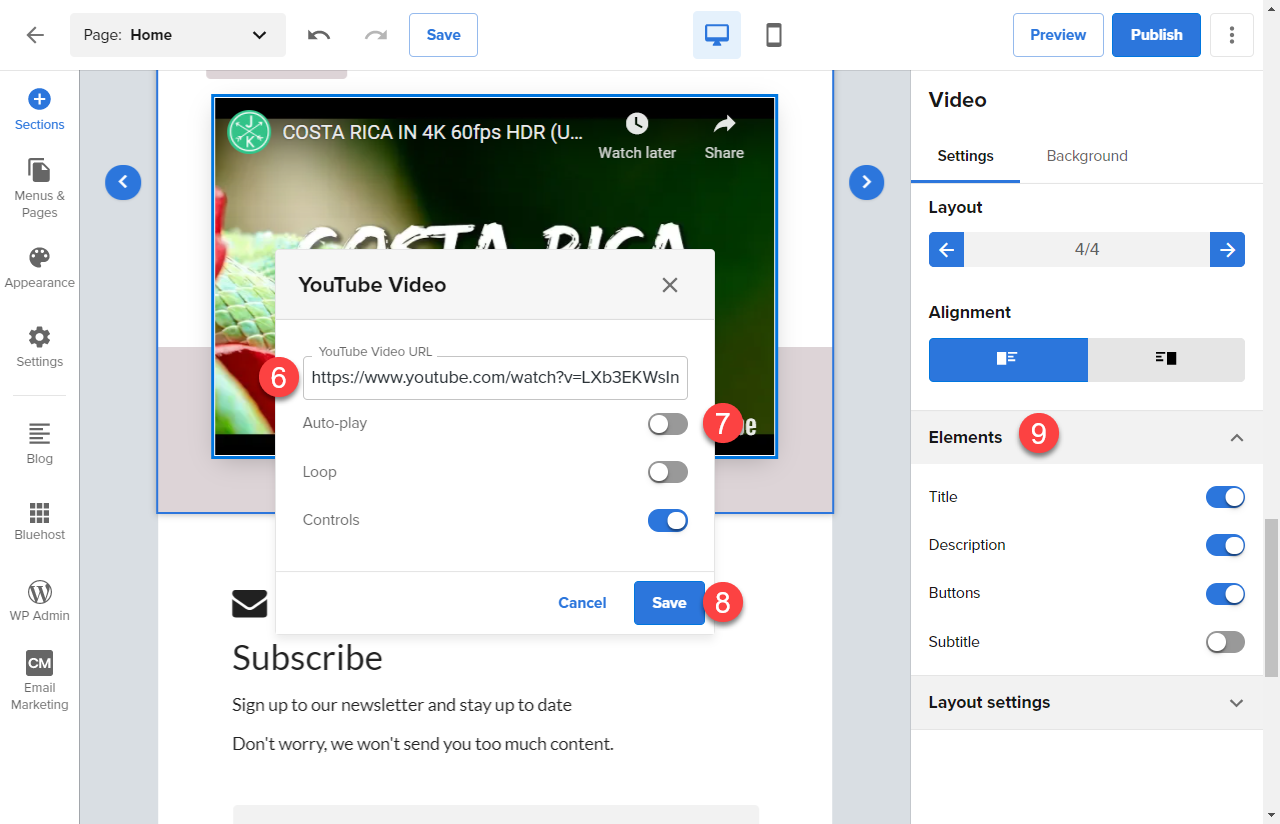
Updating Videos
To make changes at any time, simply hover over the video you wish to update, and click the Settings (gear) icon. You will have access to the same settings you configured when adding the video.
Note: Your edits and updates are reflected instantly in Website Builder, but don’t forget to hit Save or Publish to save your work.
* Your feedback is too short