Work Smarter with OX Mail's Built-in Applications
This article will allow you to discover the powerful Applications feature in Cloud Mail, which is designed to streamline your work with text, documents, spreadsheets, and presentations. These applications operate in the cloud, enabling you to create and edit your files seamlessly, regardless of your location or device. Whether you're using a PC, laptop, tablet, or smartphone, you can harness the familiar features of your Office software solution. Real-time collaboration on documents is also made possible, enhancing your productivity.
- This article ONLY applies to those whose accounts have been migrated to the Account Manager experience. OX Email is legacy. Please see the New vs Old View Side-by-Side Comparison article to learn more.
- To access the user guide in your web browser, click the
 icon and select the Help option. By default, it will direct you to the Help section relevant to your current category. Explore additional articles by navigating to the Table of Contents. To perform a search within the user guide, press CTRL+F on your keyboard simultaneously.
icon and select the Help option. By default, it will direct you to the Help section relevant to your current category. Explore additional articles by navigating to the Table of Contents. To perform a search within the user guide, press CTRL+F on your keyboard simultaneously.
Accessing Applications in Cloud Mail
The steps below will help you know how to access the built-in applications in Cloud Mail.
- Open your internet browser.
- In the address bar, enter https://webmail.oxcs.bluehost.com/.
- Log in to Cloud Mail.
- Enter your email address.
- Input your password associated with the email address you want to log in to.
-
Click the Sign in button.
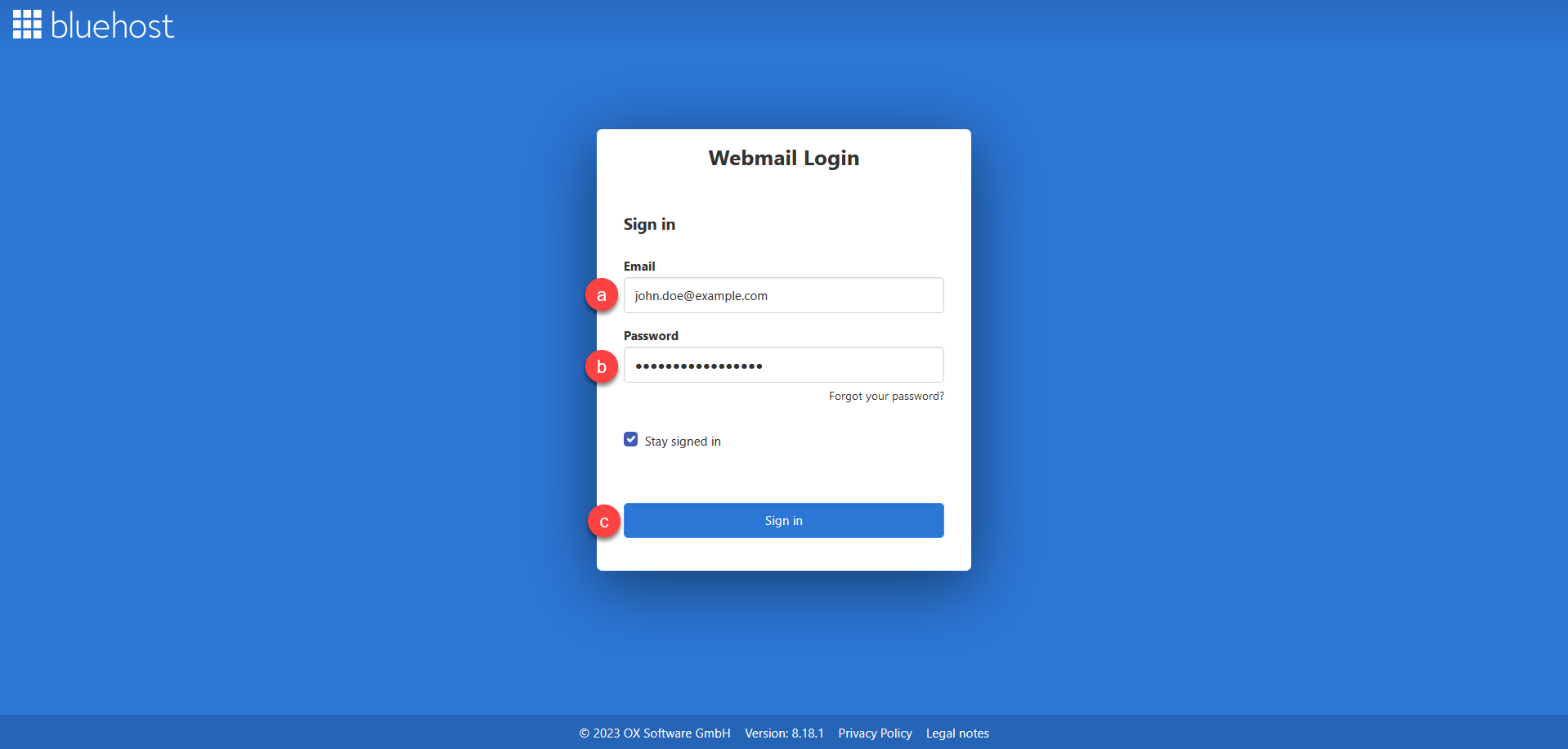
Enable the Stay signed in option by ticking the box to ensure your session remains active, preventing automatic logouts and the need to log in repeatedly.
- Go to the upper-left corner of your Cloud Mail home dashboard and locate the big
 icon.
icon. - Click the ☰ (hamburger menu) icon beside the big
 icon. It will then show the Apps dropdown options, as shown in the screenshot below.
icon. It will then show the Apps dropdown options, as shown in the screenshot below.
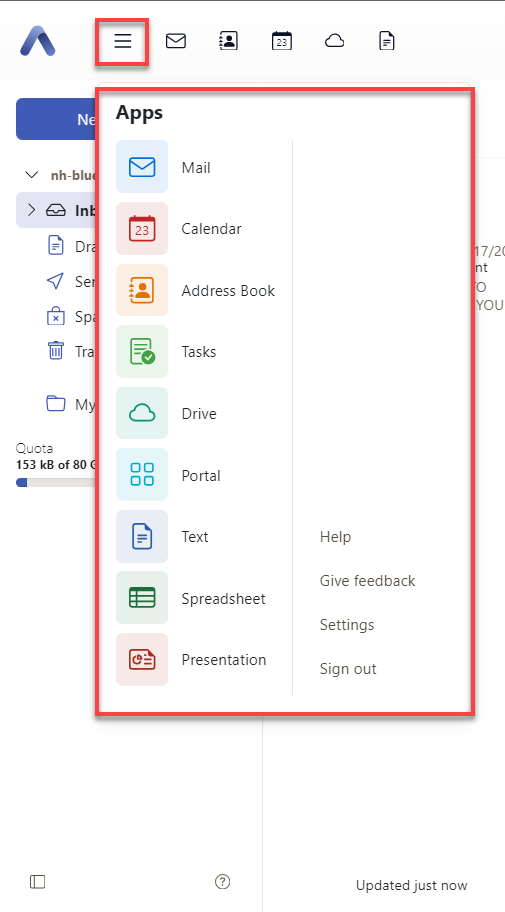
Available Applications
Explore the diverse range of applications offered in Cloud Mail:
- Mail: The default interface every time you log in. Click this to be redirected to the email interface.
- Calendar: Schedule personal and group appointments.
Please see the What are the Calendar Components in Cloud Mail? article to learn more.
- Address Book: Create and organize your contacts.
Please see the Exploring the Cloud Mail Address Book Components article to learn more.
- Tasks: Generate new tasks, including emails, appointments, or contacts.
- Drive: Access My Files, My Shares, Public Files, and the Trash Folder.
- Portal: Enter the Portal Dashboard for centralized information on emails, appointments, tasks, and social network updates.
- Text: Create new text documents and access recently created ones.
- Spreadsheet: Develop new spreadsheets and access recent ones.
- Presentation: Generate new presentations and access recent ones.
Summary
Bluehost’s Cloud Mail Applications encourages you to efficiently manage emails, calendars, contacts, tasks, and create Office-like documents—all from the cloud. Each tool supports real-time collaboration and multi-device flexibility to improve your workstream.
If you need further assistance, feel free to contact us via Chat or Phone:
- Chat Support - While on our website, you should see a CHAT bubble in the bottom right-hand corner of the page. Click anywhere on the bubble to begin a chat session.
- Phone Support -
- US: 888-401-4678
- International: +1 801-765-9400
You may also refer to our Knowledge Base articles to help answer common questions and guide you through various setup, configuration, and troubleshooting steps.