How to Change the WordPress URL
There are a few reasons you might need to change your Site URL or Home URL. For instance, if you have moved your WordPress site or plan to move to a new domain or directory, you'll need to update these URLs to reflect the new location. Similarly, if you're setting up a staging site or testing your website on a different server, you may need to adjust the URLs accordingly.
In this guide, we'll walk you through the process of changing your Site URL and Home URL in WordPress, ensuring that your website remains accessible and functional with the updated configurations.
Check out our blog to learn more about URLs: What is a URL?: Learn About The Structure, Syntax, and Best Practices.
Understanding WordPress Home and Site URL: Key Differences
- The Home URL is the actual web address people type in to visit your website. It's what appears in the address bar of your browser.
- The Site URL is the address where all your WordPress files are stored. It tells WordPress where to look for things like themes, plugins, and media files. On the other hand, the Home URL is the actual web address people type in to visit your website. It's what appears in the address bar of your browser.
Changing the Site URL
- Log in to your Bluehost Account Manager.
- In the left-hand menu, click Websites.
- Click the MANAGE button located next to the website you want to manage.

- Click the DOMAINS tab.
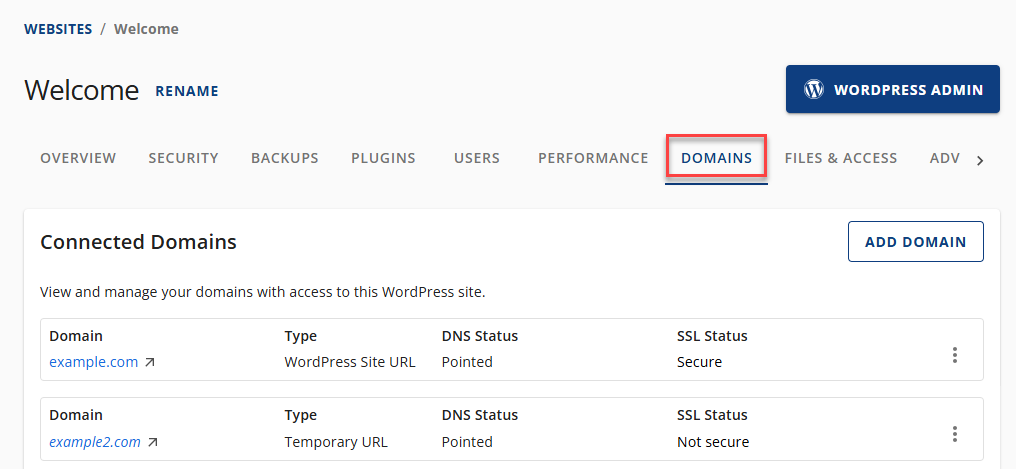
- Under Connected Domains, click the ADD DOMAIN button to add the new URL you want to use.
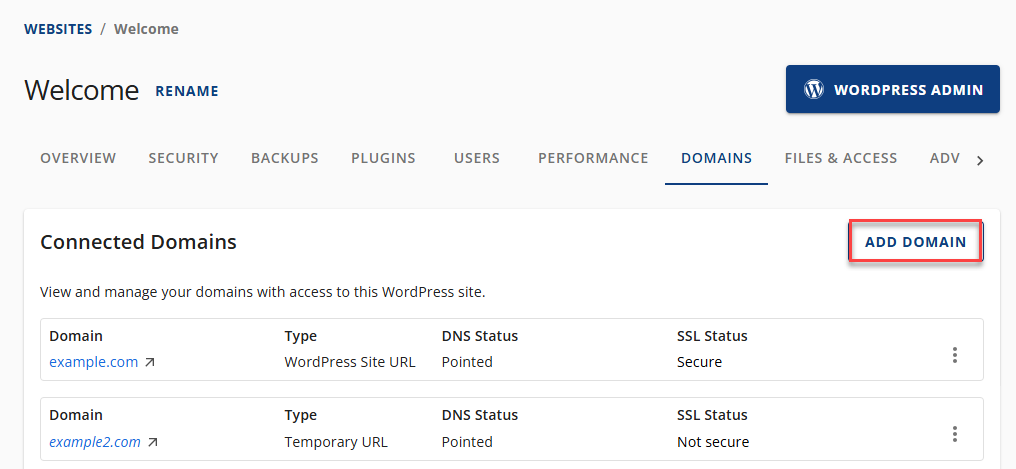
- Type the domain name on the text box and click CONTINUE.
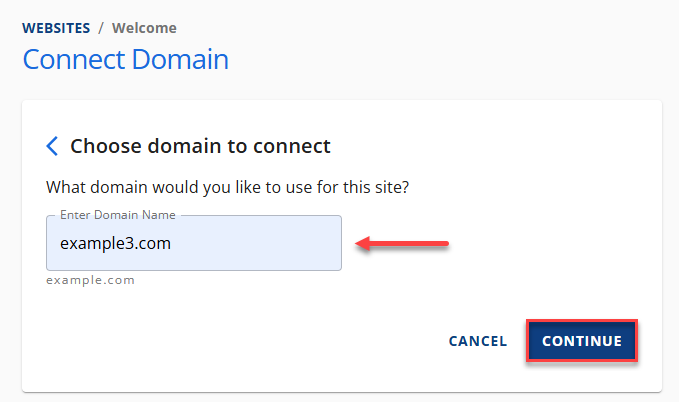
- Once the domain name is added, make sure to complete the connection details to finalize the domain connection.
- Set the newly added domain name as the Site URL by clicking the ellipsis and selecting Set as Site URL.
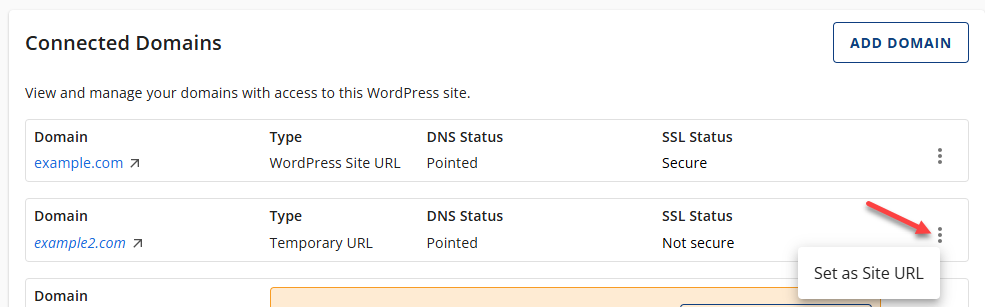
- Click CONFIRM to complete the changes.
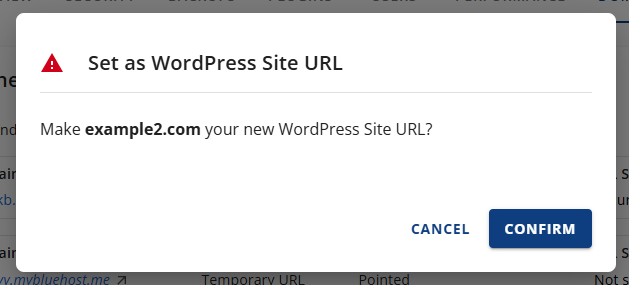
Changing the Home & Site URL in WordPress
In case you are unable to access your Bluehost account or prefer to update it directly in your WordPress dashboard, you have the option to update the Home and Site URL settings directly on your WordPress site.
- Click the Settings link on the left side.
- Select the General tab.
- Enter the new WordPress and Site Address URL. It is important to note that you should enter the exact address unless you want your site's homepage to differ from the directory where your WordPress installation is located.
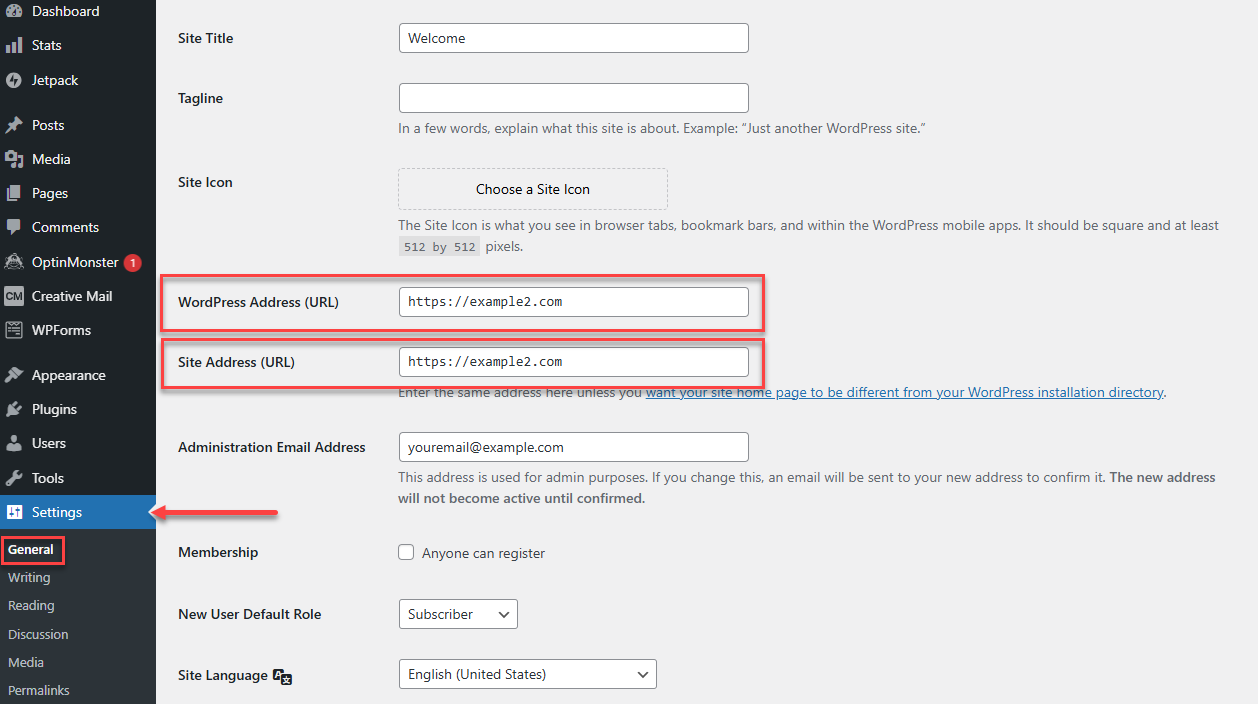
- Once you're done, scroll down to the bottom and hit Save Changes.
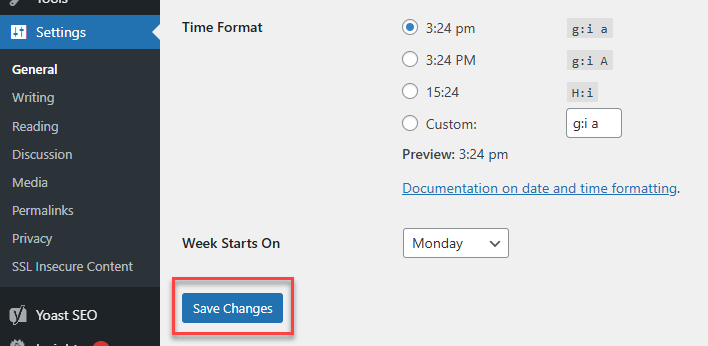
The site URL is now set in the WordPress database. You can review your site and make sure it works correctly.
Manually Changing WordPress Domain in phpMyAdmin (Site & Home URLs)
Would you like to manually update the domain name in WordPress? Manually changing the domain name requires advanced WordPress knowledge, specifically of phpMyAdmin and the wp-config file. Proceed with caution.
For instructions on changing your Site and Home URLs via phpMyAdmin, refer to How to Manually Change Your Domain Name in WordPress.
Keep your website data and files protected in the event of accidents, data loss, injections, and hackers. Make sure you have a daily full backup of your website files and databases, or create a full backup of your website (files and databases) for easy restoration.
Learn how to create backups with these guides: Getting CodeGuard Set Up for Backups and How To Backup & Restore WordPress using Jetpack.
Summary
To ensure your website properly loads, make sure your Site URL and Home URL in WordPress are correct. If you have changed a domain name or moved your WordPress website, temporarily modifying the Site URL and Home URL can help with the transition while you perform tasks like migrating your website.
If you need further assistance, feel free to contact us via Chat or Phone:
- Chat Support - While on our website, you should see a CHAT bubble in the bottom right-hand corner of the page. Click anywhere on the bubble to begin a chat session.
- Phone Support -
- US: 888-401-4678
- International: +1 801-765-9400
You may also refer to our Knowledge Base articles to help answer common questions and guide you through various setup, configuration, and troubleshooting steps.