Key highlights
- Follow this ‘how to login WordPress admin’ guide to enter credentials and reach the dashboard quickly.
- Find your WordPress login url by adding /wp-admin to your domain, then bookmark it for faster access.
- Secure your WordPress admin login with HTTPS, 2FA and limited attempts to block brute force attacks.
- Fix common login errors by resetting passwords, clearing cookies or using your host one-click access.
- Manage roles, backups and redirects from wp-admin to streamline future sign-ins via the WordPress login URL.
Wondering how to login WordPress admin?
The login process is essential for creating a blog, portfolio or online store.
This guide will teach you how to log in to WordPress, troubleshoot issues, secure your WordPress admin area and navigate the dashboard effectively.
Requirements to access the WordPress admin panel
Before logging in, make sure you have these essentials:
- WordPress CMS installed on your website. Without WordPress installed, you won’t be able to access the admin dashboard.
- WordPress login credentials (username and password) are typically set during the installation.
The most common ways to log in are through the hosting provider dashboard (like cPanel) or the WordPress admin login URL.
Having these details ready will make accessing your WordPress site’s admin area quick and easy, setting you up for efficient site management.
Finding your login URL
You usually add “/wp-admin” to your site’s URL to reach the WordPress login page.
Here’s how it typically works:
- If your site URL is www.bluehost.com, you would go to www.[example].com/wp-admin to access the WordPress login screen. If a plugin changed the route, note it so teammates aren’t guessing how to login WordPress admin later.
This WordPress login URL format is the default, and it works unless you have customized your login path through a security plugin or settings.
For best practice, use HTTPS on your WordPress login URL; if unchanged, you can WP log in at [example].[com]/wp-login.php.
Custom URLs add an extra layer of protection, as they are less predictable for hackers.
Understanding and bookmarking your WordPress admin login URL will ensure quick access to your dashboard anytime needed.
How to log in to WordPress
Step 1 – Go to your WP admin panel

Navigate to your WordPress admin login page by typing your login URL (www.[yoursiteurl].com/wp-admin) into the browser’s address bar.
This page is where you’ll enter your username and password. If you’re wondering how to login WordPress admin fast, start at [example].[com]/wp-admin and follow the prompt.
Step 2 – Enter login credentials
On the WordPress login screen, enter your WordPress username and password.
If your WordPress admin panel credentials are correct, click Log In. This takes you to the WordPress admin dashboard. A successful WordPress admin login drops you straight into the dashboard; if a WP admin login fails, use “Lost Your Password.

If you’re already logged in, you’ll skip the login page and go straight to the dashboard.
Forgot your password? No worries. Click Lost Your Password on the login form.

You’ll receive an email with instructions on resetting your WordPress password and regaining access to your WordPress admin area.
Once logged in, you’ll reach your WordPress admin dashboard.
Here, you can manage all aspects of your WordPress website, including content creation, design, settings and user roles.
Navigating the WordPress admin dashboard
The WordPress admin dashboard serves as the control hub for your WordPress site. Right after WordPress admin login, review At a Glance for version and content totals.

Familiarize yourself with key sections to manage your site effectively:
- At a Glance: This section shows statistics about your WordPress website, how many posts, pages and comments are on your site and your WordPress version. These quick insights inform you about your site’s content and system updates.
- Activity: This section highlights your site’s recent activities, including published content and recent comments. You can review and manage visitor interactions here, making it a valuable part of the WordPress admin dashboard.
- Quick Draft: Use this feature to jot down post ideas on the go. If inspiration strikes, you can save drafts here and complete them later. This is especially handy for busy content creators.
- WordPress News: Stay updated with the latest WordPress news, community events and tips, such as WordCamps or local meetups.
Your dashboard may show additional sections depending on your WordPress plugins.
Some plugins add features to the WordPress admin page, creating a tailored experience for your site needs.
Alternative login methods
Social logins
For a quicker, more convenient login process, consider using social logins.
Connecting accounts like Google or Facebook to your WordPress admin login lets you log in without a separate password. These still finish in the same WordPress login admin flow – just with fewer steps.
This makes accessing your WordPress admin area easier for multiple users or team members.
Two-factor authentication (2FA)
Setting up two-factor authentication (2FA) adds an extra layer of security to your WordPress admin login URL.
With 2FA, you’ll enter a second verification code sent to your mobile device.
This measure ensures that only authorized users can access the WordPress admin dashboard, greatly enhancing site security. Document how to login WordPress admin with 2FA and keep backup codes for emergencies.
Troubleshooting common login issues
Common errors
If you’re having trouble logging in to WordPress admin, several common issues might be to blame:
- Wrong password: Double-check your login credentials. If incorrect, reset your WordPress password as needed. Before another WordPress login admin attempt, clear cookies and confirm the Site URL.
- Locked account: Many security plugins lock accounts after multiple failed attempts. In this case, you may need to wait or reset your password.
- Blank page: This could indicate a conflict with a plugin or theme. Try disabling plugins via cPanel or contacting your hosting provider.
- WP admin login returns 404: A plugin may have changed the path – sign in via your host and restore it.
Password recovery
If you’re locked out or can’t remember your WordPress login details, follow these steps:
- On the login page, click Lost Your Password to receive a password reset link.
- If you don’t get an email, use your hosting provider’s tools or cPanel to reset your WordPress password. You can also use host single-sign-on to WP log in, then change your password from Profile (or Users → Profile).
- As a last resort, advanced users can use phpMyAdmin to change the password in the WordPress database directly.
Following these steps will help you regain access to your WordPress admin panel.
Security best practices for your WordPress login
Brute force attack prevention
To protect against brute force attacks involving repeated login attempts, consider using plugins that limit login attempts or lock accounts after multiple failures.
Set reasonable lockouts on WordPress admin login; if your firewall supports it, allowlist your static office IP for maintenance.
Also, ensure your WordPress admin password is strong and unique.
Custom login URLs
Changing the default login URL reduces the risk of unauthorized login attempts.
Plugins like WPS Hide Login allow you to set a custom login URL, which makes it harder for hackers to find your WordPress admin page. If you change the path, share ‘how to login WordPress admin’ details with the team so editors don’t get locked out.
Customizing the WordPress login page
Branding
Using a custom login page is a great way to enhance brand identity.
Plugins enable you to add your logo, change colors and customize the layout.
This is especially useful for businesses or membership sites. Remember, branding doesn’t change permissions – the WordPress login admin process still respects roles.
Enhancing user experience
Consider adding helpful login links or a friendly message on the WordPress login screen.
This can make the login process more welcoming and easy to navigate for sites with multiple users.
Accessing WordPress admin on mobile
Mobile optimization
You can access the WordPress admin dashboard by logging in through your mobile browser.
Ensure that your login page is mobile-optimized to improve accessibility. On phones, you can WP log in from the same URL to approve comments or make quick edits.
Using the WordPress mobile app
The official WordPress mobile app allows you to manage your WordPress site from anywhere.
It offers features like creating posts, moderating comments and viewing site stats, making it an ideal tool for on-the-go site management.
Role-based access control in WordPress
Managing user roles
WordPress admin allows assigning different user roles, each with specific permissions.
For example, Editors can manage content, but only Administrators can access all site settings.
Setting roles helps keep your site organized and secure.
Adding new user accounts
To add a new user:
- Go to Users > Add New in the admin panel.
- Fill in the user details and assign an appropriate role based on the tasks they need to perform.
Using roles and permissions helps you maintain control over your WordPress website.
Using Bluehost for WordPress access and site management
Bluehost offers several powerful tools that make accessing and managing your WordPress site easy and efficient.
Known for its compatibility with WordPress, Bluehost’s hosting services include one-click WordPress installation and a streamlined dashboard.
Access through Bluehost’s dashboard
To access your WordPress admin area through Bluehost:
- Log into your Bluehost account.

- Navigate to the My Sites section.

- Find your WordPress site and click Log into WordPress. This will take you directly to the WordPress admin dashboard, bypassing the login screen. This Bluehost WordPress login bypasses the form and lands you in the wp-admin even if a URL is misconfigured. This feature is convenient and saves time, especially for users managing multiple sites.
Backup and restore with Bluehost
Bluehost also provides automated backups to keep your site’s data secure:
- Access backups through the Backup section in your Bluehost dashboard. If lockouts persist, sign in via Bluehost login and restore the latest clean backup.
- If needed, restore your site to a previous state, protecting your work from data loss due to accidental deletions, hacks or plugin conflicts. You can also use the Bluehost WordPress login to reach the dashboard and trigger the restore.
Bluehost’s integrated tools make managing and securing your WordPress admin area simple, helping you focus on building your site without worrying about technical complexities.
For more details on Bluehost WordPress hosting features, visit our WordPress hosting page.
Advanced login customizations
Custom login forms
With plugins, you can customize the login form by adding extra fields or removing unwanted ones.
This is especially useful for sites with multiple users who need unique login fields.
Login redirects
For a tailored user experience, set up login redirects. Ensure a WP admin login always routes Administrators to the dashboard.
For example, you can redirect Administrators to the admin dashboard and redirect other users to specific pages based on their roles.
This helps guide users to relevant areas on your WordPress website.
Final thoughts
This guide provides a comprehensive look at how to log in to WordPress admin and manage your WordPress site effectively.
By following these steps, you’ll be able to log in securely, customize the experience and make the most of your WordPress admin dashboard. Make sure to bookmark your WordPress login URL to make future sign-ins faster.
For more help, explore our additional WordPress resources.
FAQs
To quickly gain access to your WordPress admin panel, enter yourwebsite.com/wp-admin in your browser’s address bar. On the WordPress login page, provide your username, email address and password to complete the WordPress login process.
If you encounter errors, verify your website address and review your site’s configuration or security settings that may block login attempts. For Bluehost users, logging in directly via the Bluehost control panel offers faster access to the WordPress admin dashboard.
If the WordPress login page malfunctions, check if your .htaccess file has been altered, as this may affect the login interface. Clear your browser cache or try a different browser to rule out local issues.
Disable conflicting plugins via your hosting control panel if possible. Reset your WordPress login details if necessary. Bluehost users can use Bluehost’s support or dashboard tools for troubleshooting.
Enhance your WordPress site’s security by using a strong password and enabling two-factor authentication (2FA) on your WordPress admin account. Limit login attempts with security plugins to prevent brute-force attacks.
You can change the default WordPress admin login URL to a custom link to reduce unauthorized login risks.
After logging into your WordPress admin dashboard, navigate to the website settings section to update your WordPress website’s configuration. Manage user roles, adjust the meta widget and access the websites section to oversee multiple WordPress installations. This area allows you to control your site’s security and account settings efficiently.
Within the WordPress admin dashboard, go to the Posts section in the site’s menu to create, edit and publish content. Use the meta widget and website settings to organize your content layout and improve user experience on your WordPress site.
If you forget your WordPress username or password, visit yourwebsite.com/wp-admin and click the “Lost your password?” link. Follow the instructions to reset your WordPress password via your registered email.
Check your spam folders if you don’t receive the email. Contact your hosting provider’s support for further assistance. Bluehost users can reset passwords directly from their Bluehost dashboard.
Many hosting providers, including Bluehost, offer direct WordPress admin access through their hosting control panel. Log in to your hosting dashboard, navigate to the “My Sites” or “WordPress Tools” section and click “Log in to WordPress” to access the WordPress admin dashboard immediately without entering login details manually.
Yes. The WordPress admin panel allows customization of the wp admin interface by dragging and dropping dashboard widgets or hiding unused elements. You can also install admin customizer plugins to personalize your WordPress admin dashboard and optimize your workflow.
Redirection issues after login usually stem from incorrect site URL settings, plugin conflicts or expired browser cookies. Clear your browser cache and cookies or use an incognito window to troubleshoot.
If the problem persists, check your WordPress site configuration via phpMyAdmin or disable plugins from your hosting control panel.
Yes. Using WordPress Multisite or third-party management tools like ManageWP, you can manage multiple WordPress websites from a single wp admin dashboard. This centralized access simplifies administration for developers, agencies or bloggers managing several WordPress sites.
Start by opening the WordPress login URL rather than the file path. If wp-login.php (the wp-login.php file) shows 404 or redirects, your address may have been changed by the WPS HIDE login plugin. Check the WPS Hide login settings or temporarily disable it to reveal the current WordPress login page URL and the WordPress login page.
From your hosting panel, select WP Admin or use the one-click login link to reach your website’s admin dashboard and begin managing the site immediately. If you prefer the standard path again, change your WordPress settings to restore a normal WordPress login URL, then complete a regular WordPress login. If wp login.php remains blocked, sign in through your host’s launcher and update the URL later.
Refresh loops after submitting the login page usually come from cookies, caching or redirects. Clear your cookies, try an incognito window and submit the WordPress login form again.
Inspect your .htaccess file and any redirect rules that reference your WordPress login URL, because mismatches can force a reload or show an error message. If the problem persists, try changing your WordPress security or caching settings, then attempt a normal WordPress login.
For a new site, the default WordPress login URL is yourdomain.com/wp-admin, which redirects to your chosen WordPress login URL after you install WordPress. Some security tools (or WPS Hide Login) let you set a custom path via a login URL field; note it down so you don’t lose access.
If the WordPress login page later returns 404, confirm the route you saved matches your WordPress login URL and, if necessary, change your WordPress settings or disable the rule temporarily. Once you have WordPress installed and configured, bookmark the final address and perform a quick WordPress login to confirm it works.
WordPress core does not limit login attempts by itself. Lockouts are provided by security plugins or your firewall. Set a sensible threshold, like 3–5 tries and longer lockouts for repeat offenders, then change your WordPress plugin rules as needed.
While testing, confirm you can still reach the admin via your WordPress login URL and complete a normal WordPress login and review activity logs in the WordPress dashboard.
No. You can update the username and password later without breaking sign-in. If you forget them, use email reset from the WordPress login page or access the login page via your host and update credentials in your WordPress account profile. When a plugin rewrites routes or wp login.php is blocked, sign in through the control panel, then review settings and confirm a normal WordPress login.
Use your updated WordPress login URL (for example, https://[newdomain].com/[wp-admin]) to complete a normal WP admin login. If you hit a redirect loop, update WordPress Address (URL) and Site Address (URL) in Settings → General (or via wp-config.php/phpMyAdmin if you can’t reach the dashboard). You can also use Bluehost login → My Sites → Log in to WordPress to bypass the front door and fix URLs from inside the admin.
Go to the exact path (for example, example.com/staging/wp-admin) and perform a standard WordPress admin login. On Bluehost, the Bluehost WordPress login button under My Sites helps you pick the right environment so you don’t mix credentials or end up on production.
Install/activate an SSL certificate, then sign in using the HTTPS WordPress login URL. In Settings → General, change both site URLs to https://. If needed, add define(‘FORCE_SSL_ADMIN’, true); to wp-config.php. Clear caches/cookies and retry the WordPress admin login. If you’re behind a proxy/CDN, ensure it forwards the correct HTTPS headers.
Use backup codes or email fallback if your 2FA plugin supports them. If you’re locked out, you (or your host) can temporarily disable the 2FA plugin via FTP/File Manager, then re-enable it and re-enroll after you WP log in. From Bluehost, use Bluehost login to open My Sites and access File Manager or one-click login to regain admin access safely.
Allowlist your IP and exclude /wp-login.php and /wp-admin/ from strict bot checks or JavaScript challenges. Set reasonable rate limits to avoid false positives while keeping brute-force protection. Test the WordPress login URL, complete WP admin login and then tighten rules if needed. If you’re on Bluehost, Bluehost WordPress login can bypass front-door challenges while you adjust settings.
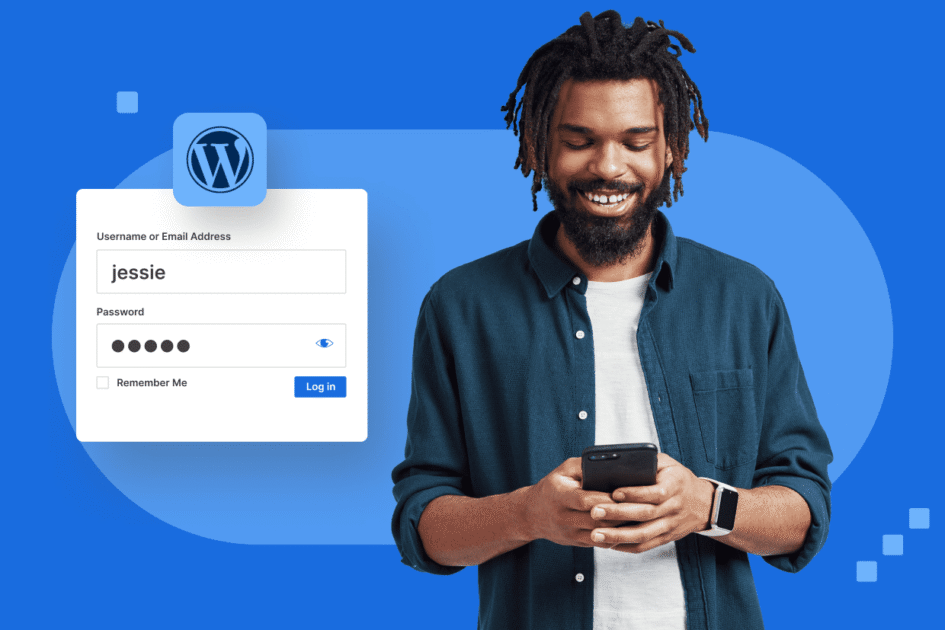


Write A Comment