1. Embed videos in your sidebar
If you prefer adding videos to the sidebar instead of inserting them in your post(s), follow the below steps:- Log in to your WordPress dashboard, go to Appearance > Customize and click on ‘Widgets’.
- You can have multiple sidebar areas where you want to add videos. Choose the preferred sidebar and click on the ‘Add a Widget’ button.
- Type ‘Video’ in the search box.
- Click the ‘Add Video’ button and choose ‘Insert from URL’.
- Copy and paste the video’s URL from YouTube into the box.
- Once the video preview appears, click on the ‘Add to Widget’ button to confirm.
- On the left side, enter the video title in the video widget.
- Click on the ‘Save & Publish’ button to go live.
- WordPress supports auto-embeds for platforms other than YouTube too, such as Vimeo, DailyMotion, Reddit, Scribd, Instagram, Spotify, Hulu and more.
2. Embed WordPress videos using a video player plugin
One of the most effective ways to embed a video in WordPress is through video player plugins. In this section, we’ll take you through how you can embed videos using the Presto Player plugin. Here’s the quick step-by-step process:- Find the video that you want to embed and click the ‘Share’ button
- Copy the URL
- Visit the page on which you want to embed the video
- Click the ‘+’ button to add a new block
- Search for ‘Presto’ to search the presto blocks
- Choose the video source
- Paste that link in the required section and click on ‘Add Video’.
- You can customize the video by selecting options from the right sidebar.
3. Iframe method
It allows you to customize the way your video will show up on your page or post. You’ll just have to follow the below steps:- On the YouTube video, click the ‘Share’ button (above the subscribe button) and then go to ‘Embed’.
- The Iframe code and some option boxes will appear. The first box will allow you to embed a YouTube video that begins at a specific time. So, to adjust the time, you’ll have to watch the video first and then pause it at your desired time. You can even include player controls like play/pause, fast-forward, and the volume button by checking other boxes.
- Copy the Iframe code and navigate to the WordPress visual editor.
- Change the mode from visual mode to text mode and paste the embed code
4. Add videos using the classic editor
If you use WordPress classic editor, things might be a little different for you. Though WordPress usually embeds your YouTube video automatically when you paste the link, it may not do so for other sources. So, if you use the classic editor and want to embed a video, you need to follow the below steps:- Copy the embed code from your chosen video.
- Navigate to the classic editor and select the ‘Text’ tab from the editing area’s top right corner.
- Paste the code at the appropriate place.
- To see the changes, click on the ‘Visual tab’.
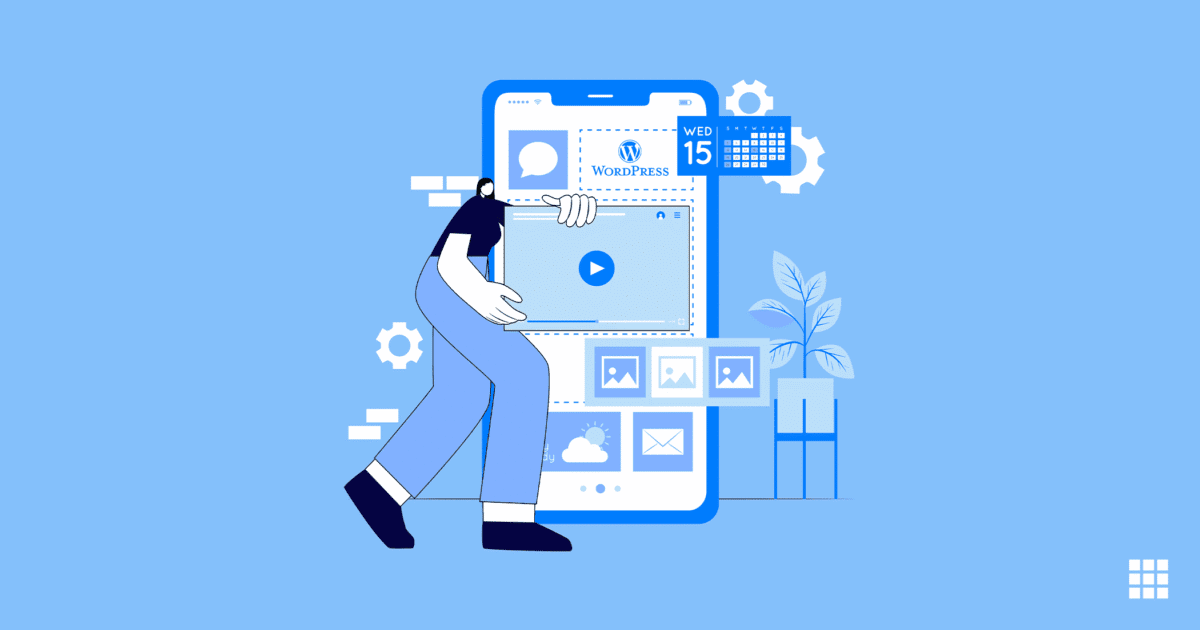


Write A Comment