Key highlights
- Discover how to get a free SSL certificate for your WordPress website easily and securely, ensuring your site is protected with a trusted WordPress SSL certificate.
- Learn the exact steps to enable a free SSL certificate on WordPress and manually switch your site to HTTPS or use a plugin for the process.
- Uncover quick fixes for common SSL issues like mixed content, missing redirects, unrecognized or expired certificates.
- Explore when paid SSL options like DV, OV and EV make sense, what they cost and the extra assurances they provide.
- Step-by-step guidance on how get a free SSL certificate on WordPress for free SSL protection and improved website security.
Every day, millions of websites are infected with malware at any given moment. Only a few companies have been able to make significant improvements after facing a breach. That’s why customers do not feel confident while signing up on a website or sharing their personal information.
Building a secure website is more than essential. Visitors expect their data to be protected and search engines reward sites for prioritizing security. The good news? Securing your WordPress website with an SSL certificate doesn’t have to cost a thing.
Whether you’re launching an online store or managing a business site, adding an SSL certificate protects your visitors, helps build trust and improves your site’s visibility.
This guide walks you through the step-by-step process of setting up your free SSL certificate so you can activate SSL quickly and easily. With a secure SSL connection, your website will be safer for users and more trusted by search engines. Let’s dive right in!
What is an SSL certificate?
An SSL (Secure Sockets Layer) certificate is an essential security tool for any website. It encrypts the data exchanged between your site and its visitors. It ensures sensitive information, such as payment cards and data security, is protected from potential hackers or unauthorized access. Essentially, SSL creates a secure connection between your site and your users so they can confidently share their information.
Websites without SSL are often flagged as “Not Secure” by browsers, which can scare away visitors and damage your credibility. Additionally, Google Chrome tends to rank websites with SSL certificates higher in search results. Having an SSL certificate can help boost your SEO performance.
An SSL certificate works by changing HTTP to HTTPS, with the added ‘S’ representing ‘Secure.’ This change activates the padlock icon next to your URL in the browser. This icon serves as an indicator that your site is safe, which helps users feel more confident when they visit and share information.
Also read: What do you need to know about SSL certificates
Why you need a free SSL certificate for WordPress
A free SSL certificate for your website is essential to ensure its security. It improves search engine performance and builds user confidence. Let’s understand some of the common factors:
Enhances security: An SSL certificate is crucial for safeguarding sensitive information, such as passwords and credit card details. SSL secures the connection between your WordPress website and visitors. This ensures hackers can’t steal or tamper with their information.
Better search engine ranking: SSL certificates do more than just boost security. They can also give you an advantage in search rankings. Google and other search engines look for SSL as a ranking factor so that the sites are more likely to show up higher in search results. If you aim to boost your visibility and attract more traffic, having an SSL certificate is necessary.
Improves user trust: Security signs like the padlock icon in the browser show visitors that their information is safe. This builds trust and makes users more likely to interact with your site, whether they’re making a purchase or signing up for services.
Prevent phishing: Another benefit of WordPress SSL certificates is that they help prevent phishing attacks. Phishing is when hackers create fraudulent websites to trick users into giving up personal information. SSL certificates make it harder for attackers to impersonate your site, as users will notice the absence of an HTTPS connection. This extra layer of protection gives your users confidence that they’re visiting the legitimate version of your WordPress website.
Now that you know the importance of obtaining an SSL certificate for your business, let’s understand how exactly this digital certificate works to protect your data from unauthorized access.
How to install a free SSL certificate on WordPress: A step-by-step guide
Now that you’re ready to secure your WordPress site, here’s a simple step-by-step guide to help you install and configure a free SSL certificate for your WordPress site:
Step 1: Log in to your web hosting account and navigate to your site
Begin by logging into your web hosting account. Once logged in, go to the hosting account’s cPanel dashboard or a similar dashboard provided by your host. Locate your WordPress website that you wish to secure.
Please note that your web hosting control panel may appear differently depending on your hosting company.
Step 2: Enable the free SSL certificate in the control panel
In the control panel, find the Security section. You should see an option to enable for free SSL certificate, which is commonly offered by hosting providers via services like Let’s Encrypt. Activate the SSL for your site by following the prompts.
Step 3: Update WordPress to use HTTPS
After enabling the SSL certificate, you’ll need to configure WordPress to use HTTPS instead of HTTP. There are two ways to do this:
- Manually: Go to your WordPress admin dashboard and navigate to Settings > General. Update both the WordPress Address (URL) and Site Address (URL) fields from “http://” to “https://.”
- Using a Plugin: Install a plugin, such as Really Simple SSL, to handle the transition. This plugin automatically detects your SSL certificate and updates your URLs to use HTTPS.
Step 4: Test your SSL certificate
Once your SSL certificate is activated and your WordPress settings are updated, it’s time to test it. Visit your WordPress website and check if your URL starts with https:// and if the padlock icon is visible in the browser’s address bar. This indicates that your SSL certificate is installed correctly and your site is secure.
How to get a free SSL certificate with Bluehost
One of the standout benefits of Bluehost is that all of its WordPress hosting plans come with a free SSL certificate for the website provided by Let’s Encrypt. This means that from the moment you set up your WordPress website, it’s equipped with the protection and trustworthiness that an SSL certificate brings. No extra fees, no complicated setup. With just a few clicks, your site is secured. Bluehost ensures your website is safe for visitors from the moment it goes live.
Let’s Encrypt is a nonprofit certificate authority that provides free SSL certificates to help websites create secure, encrypted connections. It allows WordPress website owners to automatically obtain and renew the SSL certificate installed without needing to purchase one from a paid provider. These certificates enable HTTPS (Hypertext Transfer Protocol Secure), which encrypts the data shared between a user’s browser and your website.
It is also trusted by major browsers and search engines. With this, visitors will see the reassuring padlock icon in their address bar, meaning your site is secure. The integration of Let’s Encrypt into Bluehost’s hosting plans means you get a reliable and automatic SSL solution, keeping your website secure with minimal effort.
If you’re wondering how to get a free SSL certificate, Bluehost’s seamless setup makes the process straightforward and accessible for all website owners.
Step-by-step guide to activating SSL in Bluehost’s cPanel
AActivating your SSL is a quick and straightforward process that can be done directly from Bluehost’s user-friendly control panel (cPanel). Here’s how:
- Log in to your Bluehost Account
- From your dashboard, go to the “My Sites” tab and locate the WordPress website you want to secure.
- Click “Manage Site” and head to the “Security” tab. You’ll see the option to enable for free SSL certificate. Simply toggle the switch to “On.”
- After enabling for free SSL, it may take a few minutes for the changes to take effect. Once the certificate is activated, you’ll notice the URL changes from HTTP to HTTPS, along with the padlock icon, signifying that your site is secure.
That’s it! With Bluehost, setting up for free SSL certificate for your WordPress website is effortless and requires only a few clicks. Bluehost automatically renews your WordPress SSL certificate, so you never have to worry about your site becoming unsecured.
You can also start installing SSL certificate from a third party in cPanel through the SSL/TLS Manager, if you are using shared hosting services.
How does a free SSL for website secure your work?

SSL encrypts the data shared between a user and your website. When a user visits an HTTPS website, their browser verifies whether the website has a valid SSL certification or not. Once approved, the browser uses a public key to encrypt the user’s data and sends it back to the server. From there, the data is decrypted using a public key and a secret private key.
This process ensures that the user’s data cannot be compromised by malware or phishing.
Common issues encountered when installing SSL
Even though installing free SSL certificates on your website is typically straightforward, issues can sometimes arise. Here’s what you can do to fix common problems:
1. Mixed content warnings
After installing SSL certificate, your site may still load some content over HTTP, which triggers a “mixed content” warning. This typically occurs with images, scripts or stylesheets that still utilize the old HTTP URLs. To fix this:
- Install plugins like Really Simple SSL to automatically update all URLs to HTTPS.
- Manually update any hardcoded HTTP links in your site’s theme or settings to HTTPS.
2. SSL certificate not recognized
If your SSL certificate isn’t recognized, double-check that it’s properly installed and activated. Most web hosting companies have a tool to confirm if the certificate is active. If it’s not, try reinstalling the certificate or contacting your hosting provider for support.
3. Site not redirecting to HTTPS
Sometimes, your site may not automatically redirect visitors to the HTTPS version. You can fix this by:
- Adding a redirect rule in your site’s .htaccess file
- Using a plugin like Really Simple SSL to handle HTTPS redirects automatically
4. Expired or self-signed certificates
If you encounter errors due to an expired SSL certificate, ensure that you renew it through your hosting provider or SSL service. When using a self-signed certificate, consider switching to a certificate issued by a trusted authority, such as Let’s Encrypt, for broader browser support.
If you’ve tried the above solutions and still have issues, don’t hesitate to contact your hosting provider or SSL service support. They can often troubleshoot more complex problems related to your specific server setup or hosting environment.
By addressing these common issues, you can ensure your SSL certificate functions properly, keeping your site secure and your visitors protected. You may wonder whether a free SSL certificate is sufficient or if a paid certificate is better for your website. Let’s get into the cost of obtaining an SSL certificate.
How much does an SSL certificate cost?
The cost of an SSL certificate depends on several factors, especially when you need a WordPress SSL certificate for your site. Consider the following:
- Type of certificate: The cost will vary based on whether you require a domain validation SSL, organization validation SSL or extended validation SSL.
- Level of validation: The validation level affects the certificate cost. A basic validation will be cheaper compared to EV and OV certificates, as the latter require in-depth checks.
- Certificate authority you choose: Different authorities have varied pricing. An experienced and reputable authority will charge more than an individual who has recently started issuing these digital certificates.
- Domain coverage: If you have a single domain, you will require a single SSL certificate. But if you need to protect multiple domains, you will benefit from wildcard/multi-domain certificates. The single-domain SSL certificate is cheaper than multi-domain certificates.
- Insurance and warranty: A high-priced WordPress SSL certificate provides insurance or warranty against breach as it offers an additional layer of protection to your website.
- Premium features: Expensive SSL certificates provide additional features like malware protection, site seal and vulnerability scans.
The price range for a WordPress SSL certificate can generally vary anywhere between $7 to $500. There might also be added costs over the basic SSL, such as:
- Installation fees: Some hosting providers charge a standard fee to set up your WordPress SSL certificate on the server. This especially happens if your server is premium. Be sure to check if the installation cost is included in the plan or not.
- Renewal costs: In most cases, you need to review your SSL certificates annually. Some hosting platforms charge a higher renewal cost than the initial price.
- Dedicated IP address: Some WordPress SSL certificates require a dedicated IP. It means you will have to pay an extra cost to your hosting provider.
- Wildcard or multi-domain options: If you have multiple subdomains or domains to secure, a wildcard or multi-domain SSL is a wise option. They are cost-effective in the long run but can have a higher upfront cost.
- Technical support: Some certificate authorities provide premium support for their WordPress SSL certificates. This is especially helpful for new businesses. This technical help comes at an added cost.
- Certificate management tools: Larger businesses require premium tools to manage their SSL certificates. Though they make your life easier, this convenience can add to the total cost.
Also read: How Much Does an SSL Certificate Cost?t?
Paid SSL certificates: Are they worth it?
Paid SSL certificates go beyond the standard encryption provided by free options. They often come in three types
- Domain Validation (DV)
- Organization Validation (OV)
- Extended Validation (EV)
While Domain Validation simply verifies that the domain is owned by the website operator, Organization and Extended Validation require more rigorous checks. With OV and EV SSL certificates, the certificate authority verifies the identity and legitimacy of the business. This gives the visitors a higher level of confidence when visiting the site.
For businesses, especially those handling sensitive transactions, paid SSL certificates provide added trust signals, such as the green address bar and warranty protections. This can boost customer confidence and improve conversion rates. A free SSL certificate provides basic protection, while a paid SSL offers extra security and assurance that businesses need. If you’re wondering how to get a free SSL certificate or want to install an SSL certificate on WordPress, a free SSL certificate is a solid starting option.
Final thoughts
Browsing the web does come with risks, but getting an SSL certificate is a key to protecting both your site visitors and your own data. The best part is that you can get a free SSL certificate on WordPress through Bluehost, a reliable hosting platform.
Securing your website and gaining the trust of your visitors doesn’t have to come with an extra cost. Bluehost offers free SSL certificates as part of the hosting plans, ensuring your site is protected right from the start. If you are still wondering how to get a free SSL certificate, Bluehost makes the process seamless and simple.
Sign up with Bluehost today and get a free SSL certificate to enhance your website’s security.
FAQ’s
FWhen your site uses Secure Sockets Layer, browsers display a padlock in the address bar. The site’s URL starts with HTTPS, not HTTP. This signals your web server is encrypting sensitive data using the standard protocol. It can also help search engine ranking over time.
Free certificates protect sensitive data between the browser and your web server. They enable a secure version of your site without extra cost. Many web hosting provider plans include them. That makes it easier to boost trust and search engine ranking.
You may need an HTTPS redirect so every request loads the secure version. Check your site’s URL settings and force HTTPS at the web server level. Use a simple SSL plugin or the Really Simple SSL plugin to fix mixed content. This helps restore the padlock in the browser’s address bar.
Yes, free certificates provide encryption using the same standard protocol as paid DV SSL. They secure sensitive data in transit and improve search engine ranking signals. Add a simple SSL plugin to handle redirects and mixed content. Consider paid options only if you need advanced validation.
Update your site’s URL to HTTPS in WordPress settings. Add a 301 redirection rule at the web server or use the Really Simple SSL plugin. Test key pages to confirm the secure version loads. This ensures users see HTTPS in the address bar.
Yes, many authorities issue free certificates for multiple domains with SAN support. Confirm your web hosting provider and web server support these SSL capabilities. You can also manually install separate certs per site. Always verify each site’s URL resolves to the secure version.
The private key decrypts data on your web server and must never be shared. Store it with strict file permissions and backups. If it leaks, replace your certificate and key pair. Most control panels and the free version of tools guide safe handling.
Generate a CSR, keep your private key, then request free certificates from a trusted authority. Install the CRT and CA bundle on your web server. Update your site’s URL to HTTPS and add an HTTPS redirect. Use a simple SSL plugin to clean mixed content.
Yes, APIs should run only on the secure version to protect sensitive data. Enforce HTTPS on all endpoints to meet the standard protocol. Many clients reject HTTP for security. This also supports better search engine ranking for API docs and portals.
Sign in to your Bluehost account and open My Sites. Select your site, then enable the free certificates in the Security tab. We auto install and renew them on the web server. We also support HTTPS redirect to show the padlock in the address bar.
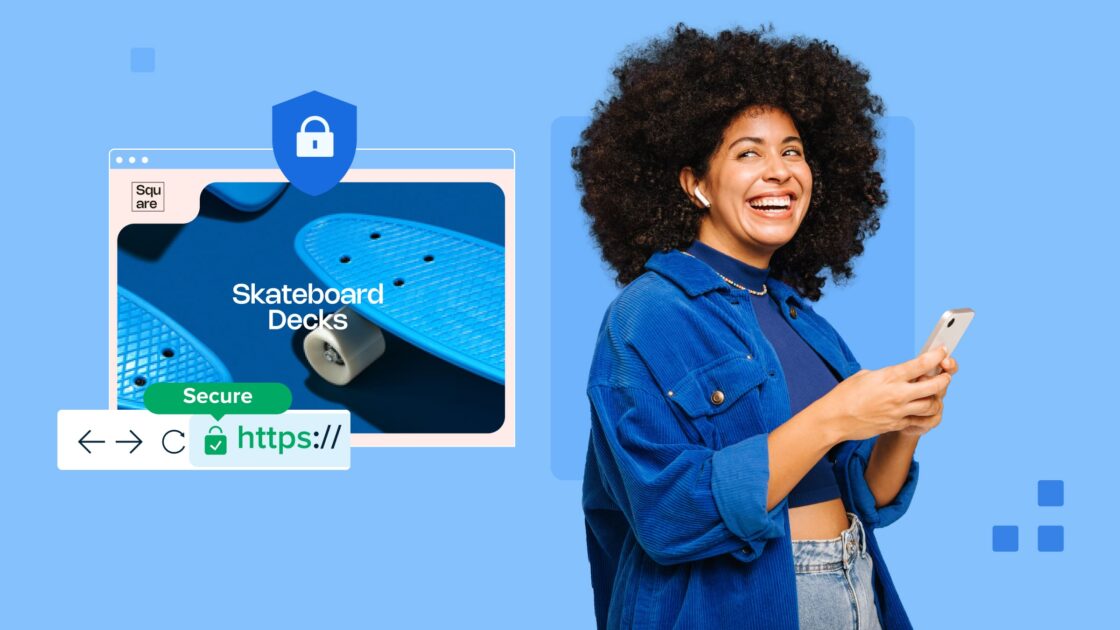
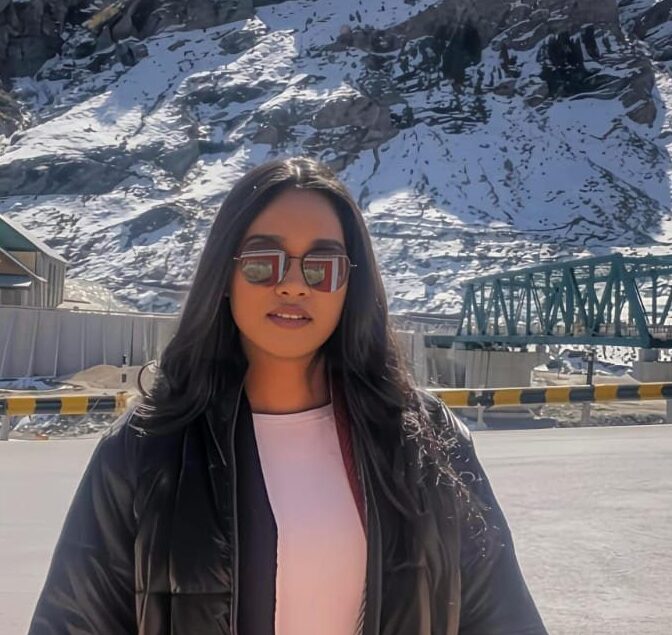
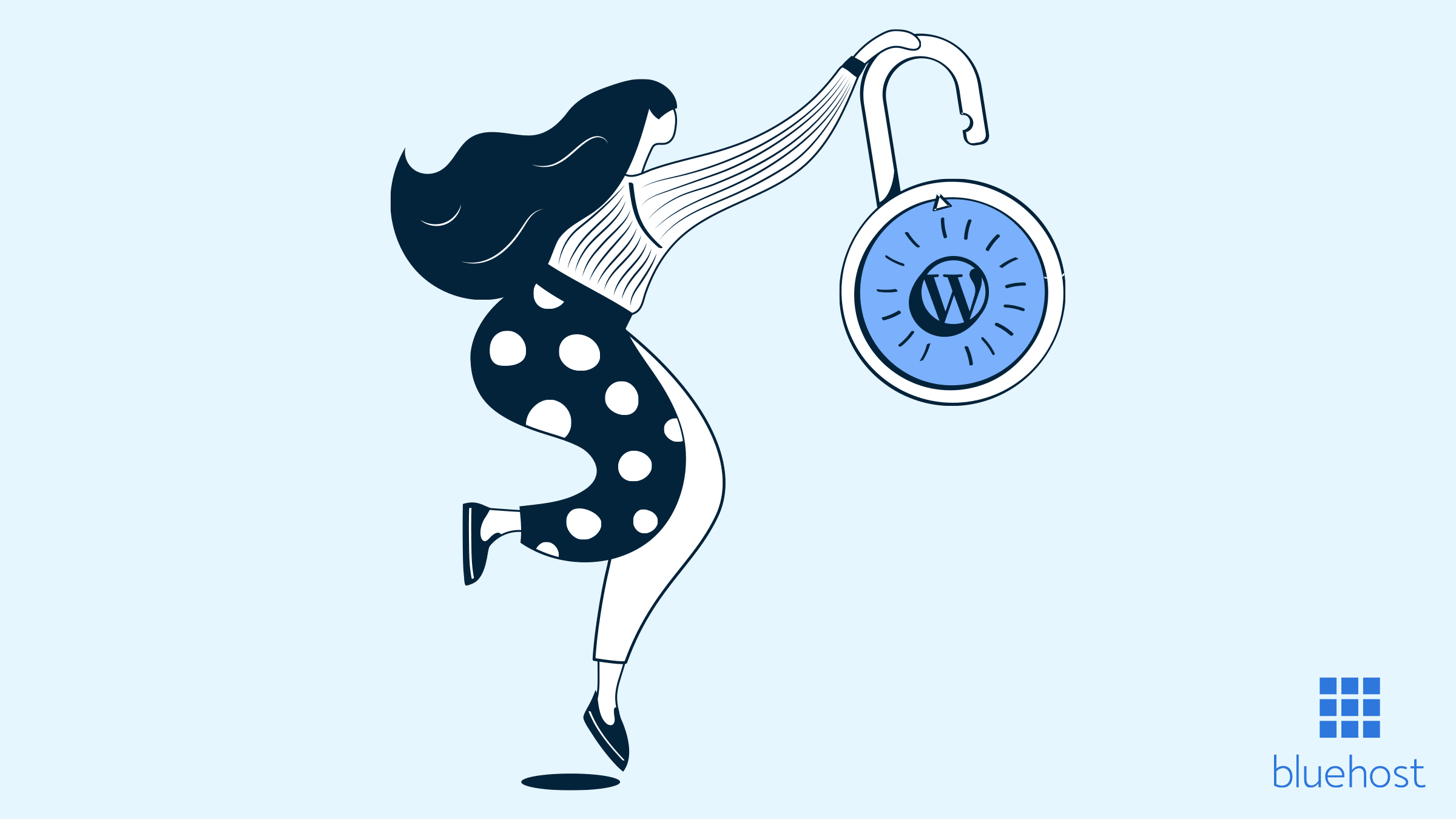

Write A Comment