What Is the Most Serious Error That Can Occur in WordPress?
The most serious problem that may occur in WordPress is one that prevents it from loading all of the scripts that are necessary for it to function correctly. In the past, when this WordPress mistake occurred, it would cause a fatal error message to appear on the screen or a white screen of death. The vast majority of novices did not think it to be particularly helpful, and they had a difficult time resolving the issue on their own. Users will now get the following generic error notice after upgrading to WordPress version 5.2: “There has been a critical error on this website.” Please check the email inbox for your site’s administrator for instructions, which will include a link to the WordPress troubleshooting guide. It will also send an email message to the admin email address associated with your WordPress site. This message will contain additional information regarding the mistake as well as a link to access your WordPress dashboard while it is in recovery mode.What are the Root Causes of the WordPress Critical Error?
In most cases, a faulty plugin, script, or piece of code is to blame for the catastrophic issue that occurs in WordPress. This problem prohibits WordPress from operating as intended. Until you find a solution to this problem, WordPress will not be able to load the remaining files that it requires. If you have recently added code snippets to your website by copying and pasting them from a tutorial, then those code snippets may be the cause of the significant issue. The most popular WordPress plugins have all been subjected to extensive testing, making it less likely that they would bring about a critical problem on their own. On the other hand, the problem could have been caused by a clash with another WordPress plugin or some custom code. Having said that, let’s have a look at how to fix the crucial mistake in WordPress so that you can recover your website.How to Repair the Serious Error in WordPress (2 Methods)
The critical error notice on its own is not particularly helpful in determining what caused the problem or in correcting it after it has been identified. The good news is that WordPress will also send an email to the administrative address associated with your website. It’s possible that you won’t receive this important email message because many websites powered by WordPress struggle to send emails. If you are one of those users, there is no need for alarm. Even if you don’t have the email, we will demonstrate how to correct the critical issue. If, on the other hand, you were the recipient of the email notification about the WordPress technical issue, then we will explain how to make sense of it and apply it so that you can restore access to your website. Taking Care of a Serious Bug in WordPress Using the Debugging Email Manually Attempting to Repair a Serious Error in WordPress Taking Care of a Serious Bug in WordPress Using the Debugging Email To begin, you will need to log into the email account that is associated with the WordPress administration of your WordPress hosting website. You might want to double check which email address you provided when you set it up as the admin email. It is the email address that you entered when you set up WordPress. If you are using Bluehost or an auto-installer for WordPress, then your admin email address will most likely be the same address that you have used for your WordPress hosting account. If you are not using Bluehost or an auto-installer for WordPress, then your admin email address will most likely be different. An email with the subject line ‘Your Site is Experiencing a Technical Issue’ will be waiting for you in your inbox when you log in. You can find a significant amount of additional helpful information regarding what led to the serious problem on your WordPress website inside of it. The email also contains a unique URL that will enable you to enter in to the recovery mode of your WordPress website so that you may analyse the problem and make any necessary repairs. You will find even more particular information about the error at the very bottom of the email. This information will include the name of the file as well as the line of code that caused the error. At this point, all you need to do is click on the link to the WordPress recovery mode, which will take you to the administrative area of your WordPress site. In order to proceed, you will be required to log in. You will see a notification once you have successfully logged in which will notify you about the significant problem, what caused it, and provide you with a link to the location where you may go to rectify it. For example WordPress will informing you about the critical error that was caused by the plugin and providing a link to the page that lists all of the plugins. If you click on the link, then it will display the plugin that is acting inappropriately. Additionally, it will show you specifically which line of code was the source of the mistake. You can get rid of the plugin for the time being by deactivating it. You might try switching the theme that WordPress is using in order to see if this resolves the issue, or you could uninstall the theme that is broken and then reinstall a copy of the same theme that was obtained from its original source. You will be able to exit recovery mode once the issue has been resolved by selecting the “Exit Recovery Mode” button that is located at the very top of the screen. Your WordPress website ought to, in the overwhelming majority of instances, at this point start functioning regularly. You should try the troubleshooting procedures in the following step if the primary issue that you are experiencing in WordPress has not been resolved. These instructions are included in the following step, which you can find here.Making an attempt to manually fix a critical mistake in WordPress
If you did not receive the WordPress critical issue notice email, you will need to use a different technique to diagnose and resolve the critical mistake in WordPress. However, this method will show you how to do both of those things. If the error was brought on by something you did not too long ago, all you need to do to correct it is undo the activity that brought about the error. For instance, if you loaded a new plugin and activating it resulted in a significant issue, you will be required to deactivate the plugin that was the source of the issue. (we will show you how to do that in the first step below). Alternately, if you don’t know what led to the error, you can fix the issue by simply following the steps that are outlined here.-
Ensure that none of the WordPress plug-ins are active
-
Bring the website’s focus back to its original, overarching concept
-
Reinstall WordPress
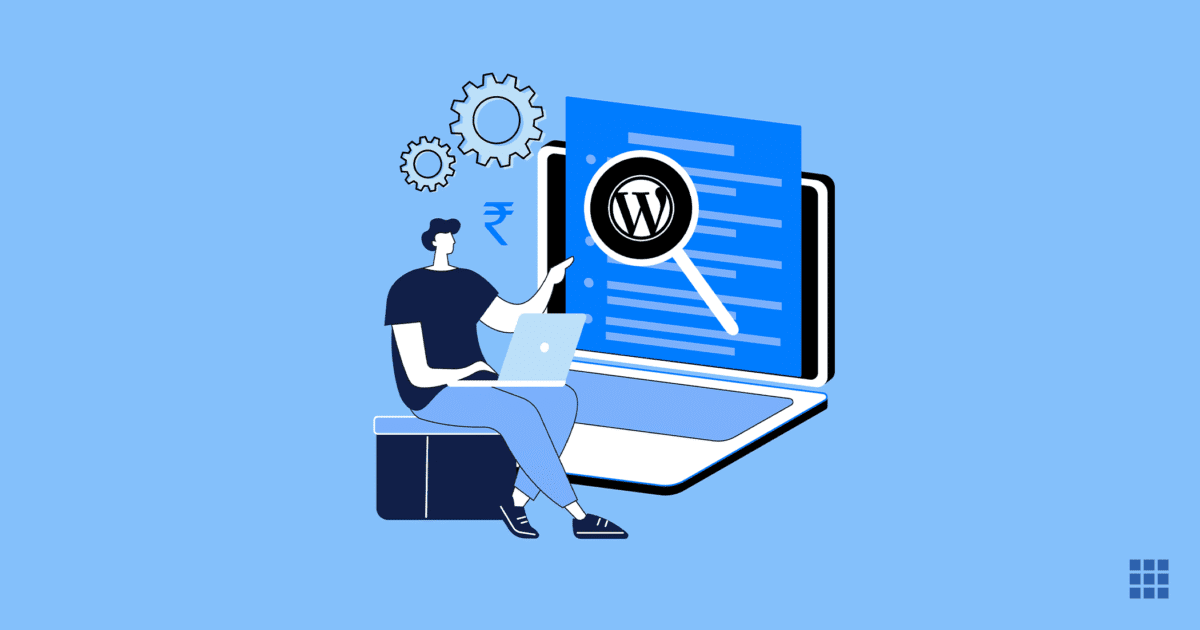


Write A Comment