How to Troubleshoot 502 Bad Gateway Errors
502 Bad Gateway errors are among the most common HTTP status codes encountered by website administrators and users. Whether you're managing a personal blog, an eCommerce site, or a large platform, this error can unexpectedly disrupt your online presence. Understanding how to troubleshoot 502 Bad Gateway errors is essential to quickly get your website back online and ensure a seamless user experience.
This guide will explain the causes of the 502 Bad Gateway error, the different variations it can cause, and, most importantly, the practical steps to troubleshoot and fix the error. Whether the issue stems from server-side problems, DNS issues, or misconfigured plugins, we've got you covered.
What Does a 502 Bad Gateway Error Mean?
A 502 Bad Gateway error indicates that one server acting as a gateway or proxy has received an invalid response from another. This error commonly occurs when a server cannot get a valid response from the upstream server it's trying to communicate with.
Whenever you access a website, your browser sends a request to the web server. The server processes this request and returns the requested data with an HTTP status code. A 502 Bad Gateway error typically means the server couldn't complete the request due to a failure in communication between servers.
There are many 5xx error codes (including 502), each signifying a specific problem on the server side. The most common ones include the 500 Internal Server Error, 503 Service Unavailable, and 504 Gateway Timeout.
What Causes a 502 Bad Gateway Error?
This error happens when a server acting as a gateway or proxy tries to fulfill a request to access another server but fails due to receiving an invalid response from the upstream server. Here are some common scenarios where a 502 error might occur:
- Server Overload: The upstream server might be overloaded with requests and thus unable to handle additional load, which leads to inadequate responses.
- Network Errors: Errors in network communication between servers can result in a 502 error, including DNS issues, routing problems, or timeouts, which can also lead to this error.
- Faulty Programming: Bugs in the website's code can interfere with server communication or corrupt data exchanges.
- Failed Server Software: Malfunctioning server software or improper configuration can cause a 502 error.
- Security Filters: Security mechanisms like firewalls may mistakenly block valid server communications, interpreting them as potential threats.
502 Bad Gateway Error Variations
While the underlying cause of a 502 Bad Gateway error remains the same, it can appear in several different forms. Here are some common variations you might encounter:
- 502 Bad Gateway
- 502 Bad Gateway Cloudflare (often caused by CDN misconfiguration)
- 502 Proxy Error
- 502 Service Temporarily Overloaded
- 502. That's an error
- HTTP 502
- Temporary Error (502)
These variations all indicate a failure in server communication. Still, the specific wording and message can differ based on your platform or service.

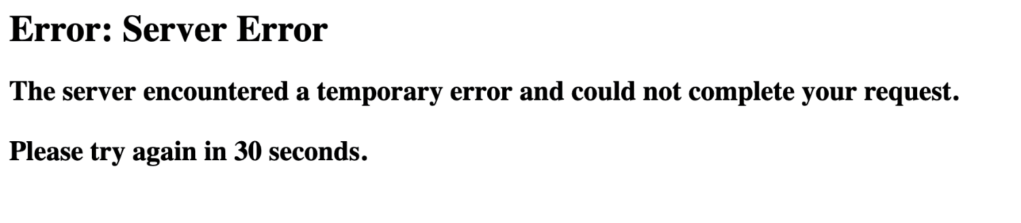

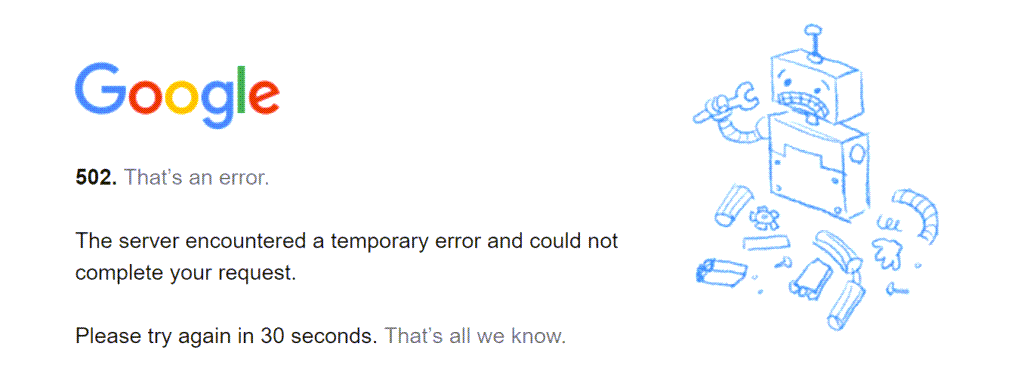

Disadvantages of a 502 Bad Gateway Error
A 502 Bad Gateway error is more than inconvenient—it can seriously affect your website and business. Here are the key disadvantages:
- Poor User Experience: Visitors who cannot access your website will experience interruptions, which can cause frustration and a negative user experience.
- Loss of Revenue: If your site is eCommerce-based, a 502 error can prevent customers from purchasing, leading to lost sales and revenue.
- Damage to Reputation: Frequent or prolonged 502 errors can harm your website's reputation. Users may perceive your site as unreliable, which can deter visitors.
- Increased Operational Costs: Troubleshooting 502 errors can require technical support and resources, leading to higher operational costs.
- SEO Impact: Search engines like Google consider uptime when determining site rankings. Persistent 502 errors can negatively impact your search visibility, potentially lowering your ranking.
- Resource Wastage: Addressing 502 errors often diverts valuable resources from other tasks, wasting time and effort as your team works to resolve the issue.
Troubleshoot 502 Bad Gateway Errors
A 502 Bad Gateway error can originate from server-side and client-side problems. Here's a breakdown of the troubleshooting steps to help you fix this error:
Quick Fixes
- Refresh the Page: If the server is temporarily overloaded, sometimes a simple refresh (press F5 or Ctrl + F5) can resolve the issue.
- Check Global Server Status: Use tools like http://downforeveryoneorjustme.com/ to check if the issue is global or just on your side.
Clear Your Browser Cache
Clearing your browser cache can help resolve issues with outdated or corrupted data. To do this, follow these steps:
- Go to your browser settings.
- Find the Clear browsing data option.
- Select Cached images and files and click Clear data.
Learn the steps on How to Clear Your Browser Cache.
Check DNS Issues
If your DNS server isn’t responding or your domain isn’t resolving to the correct IP, it can trigger a 502 error. If you recently transferred your site to a new hosting provider, consider flushing your DNS cache or waiting for DNS propagation.
Contact Your Hosting Provider
If you suspect the issue lies with your hosting providers, contact their support team for assistance. They can check server logs and provide insights into the cause of the error.
Temporarily Disable CDN or Firewall
Using a Delivery Network (CDN) like Cloudflare or a firewall may be misconfigured. Try disabling your CDN temporarily to see if it resolves the issue. Similarly, a firewall could block valid server communications, so temporarily disabling it can help identify the problem.
Check Your WordPress Plugins and Themes
A 502 Bad Gateway error can occur if one of your WordPress plugins or themes is causing issues. Deactivate all plugins and switch to a default theme to check if the error persists. If the error is gone, activate your plugins individually to identify the problematic ones.
Important Note: Always ensure that your plugins, themes, and WordPress core are up to date. Compatibility with the latest PHP version (minimum PHP 8.1) is also crucial for smooth operation.
Review Server Logs
Check your server logs via cPanel or your hosting dashboard to identify any error messages that might point to the root cause. These logs can provide valuable clues, especially if a specific plugin or script is causing the issue.
If you require further guidance on activating WordPress debugging mode, here is a complete step-by-step guide: How to Enable WP_Debug.
Check PHP Compatibility
Sometimes, PHP version incompatibility can cause a 502 error. Try upgrading or downgrading your PHP version from your hosting control panel. Ensure your site runs a stable PHP version (minimum PHP 8.1).
Resolve PHP Timeout Issues
A PHP timeout occurs when a process exceeds the time limit set by the server. If your site performs a large import or handles intensive tasks, consider increasing the max_execution_time and max_input_time in your PHP settings.
Summary
A 502 Bad Gateway error indicates a communication failure between servers. It can be caused by various issues, from server overload to DNS errors and faulty programming. To fix the error, start with basic troubleshooting, such as refreshing the page and clearing your cache, before moving on to more advanced steps like disabling your CDN, checking your plugins, or reviewing server logs. Following these steps can resolve the error and prevent it from affecting your site's performance and user experience.
If you need further assistance, feel free to contact us via Chat or Phone:
- Chat Support - While on our website, you should see a CHAT bubble in the bottom right-hand corner of the page. Click anywhere on the bubble to begin a chat session.
- Phone Support -
- US: 888-401-4678
- International: +1 801-765-9400
You may also refer to our Knowledge Base articles to help answer common questions and guide you through various setup, configuration, and troubleshooting steps.