How to Access CodeGuard
CodeGuard is a website backup and security tool that protects your website from data loss, hacking, and malware. It runs automatic backups, monitors changes, and makes site restoration easier. This service is valuable for anyone looking to safeguard their website with minimal effort, ensuring quick recovery in case of unforeseen issues while also potentially fulfilling certain data protection compliance requirements. So, our step-by-step guide will show you how to access CodeGuard easily to protect your digital assets from data loss and cyber threats.
Accessing CodeGuard
Follow the steps outlined below:
- Log in to your Bluehost Account Manager.
- In the left-hand menu, click Websites.
- Click the MANAGE button located next to the website you want to manage.

- In the Backups tab, click the MANAGE CODEGUARD button to choose to manage your Codeguard.
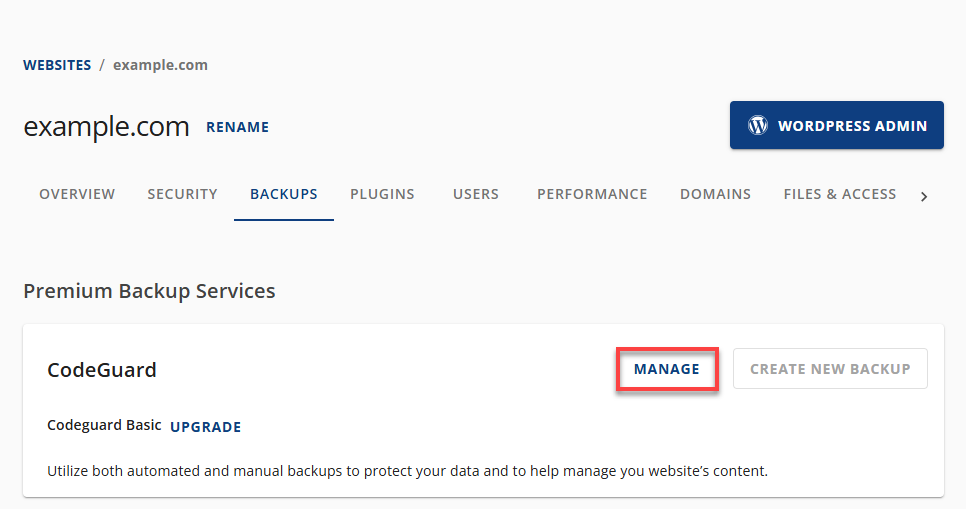
- Enhance your backups with a CodeGuard upgrade. Find the perfect plan for you by clicking the Upgrade link.
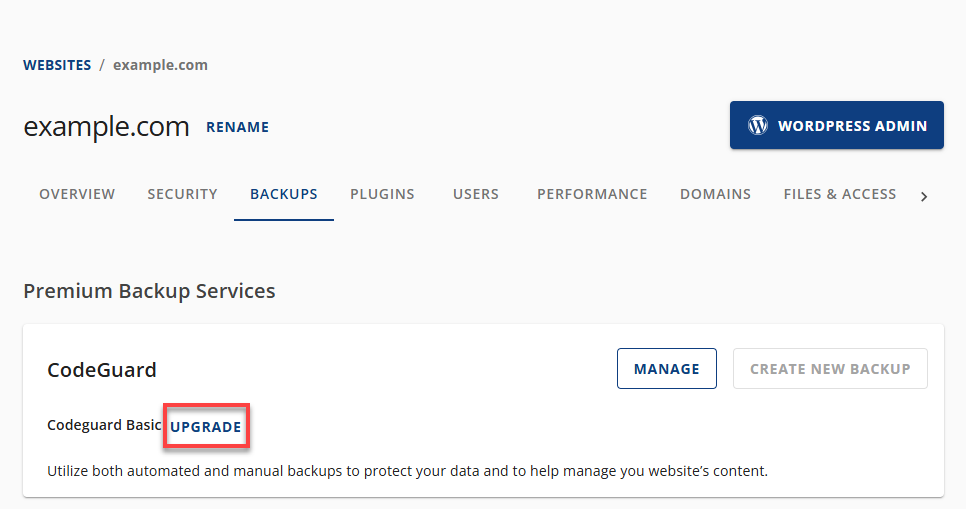
- Enhance your backups with a CodeGuard upgrade. Find the perfect plan for you by clicking the Upgrade link.
Once signed in, you will be taken to the dashboard. See Navigating CodeGuard's Dashboard for more information on using the tool.
Summary
Accessing CodeGuard for your website's backup and security is a straightforward process that can significantly enhance your digital safety. By following the simple steps outlined in our guide—from logging into your Account Manager and selecting your website under the Hosting tab, to managing CodeGuard through the Backups section—you can effortlessly protect your website against data loss, hacking, and malware. This guide not only makes it easy to safeguard your digital assets but also provides a clear path to utilizing CodeGuard's dashboard for comprehensive website protection, ensuring a swift recovery from any unforeseen issues and compliance with data protection standards.
If you need further assistance, feel free to contact us via Chat or Phone:
- Chat Support - While on our website, you should see a CHAT bubble in the bottom right-hand corner of the page. Click anywhere on the bubble to begin a chat session.
- Phone Support -
- US: 888-401-4678
- International: +1 801-765-9400
You may also refer to our Knowledge Base articles to help answer common questions and guide you through various setup, configuration, and troubleshooting steps.