Restoring Backups with CodeGuard
One of the main benefits of CodeGuard is the automatic backup process. Once you have configured your first backup, CodeGuard will continue to monitor your site and take backups as changes are made. If you ever need to restore a previously backed-up version of your site, you can do so from within CodeGuard's Dashboard. Restoring backups with CodeGuard can be done in a few steps.
Restoring Backups
- Log in to your Bluehost Account Manager.
- In the left-hand menu, click Websites.
- Click the MANAGE button located next to the website you want to manage.

- In the Backups tab, click the MANAGE CODEGUARD button to choose to manage your Codeguard.
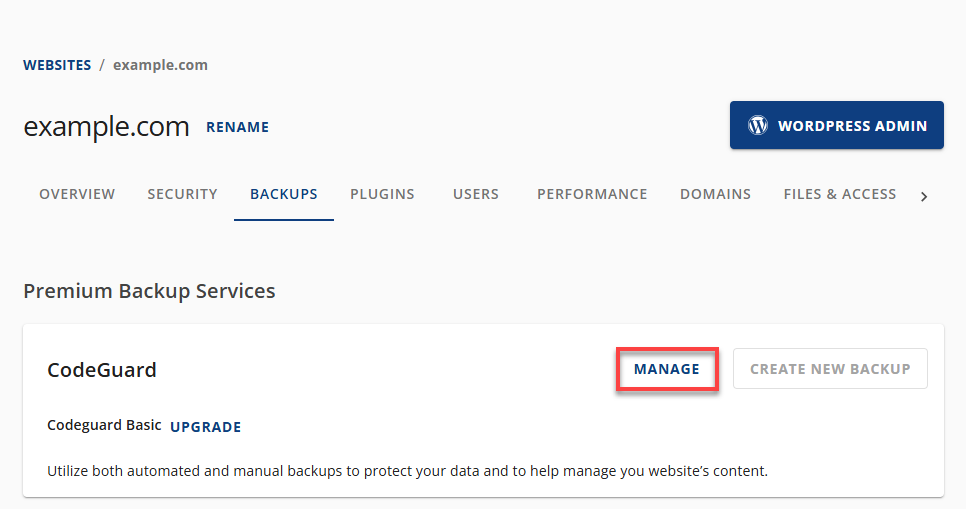
- Under the Website Backup section, find your website's domain.
- Click the drop-down button for Action on the right-hand side of your domain.
- Available options will appear. Select Restore from the options.
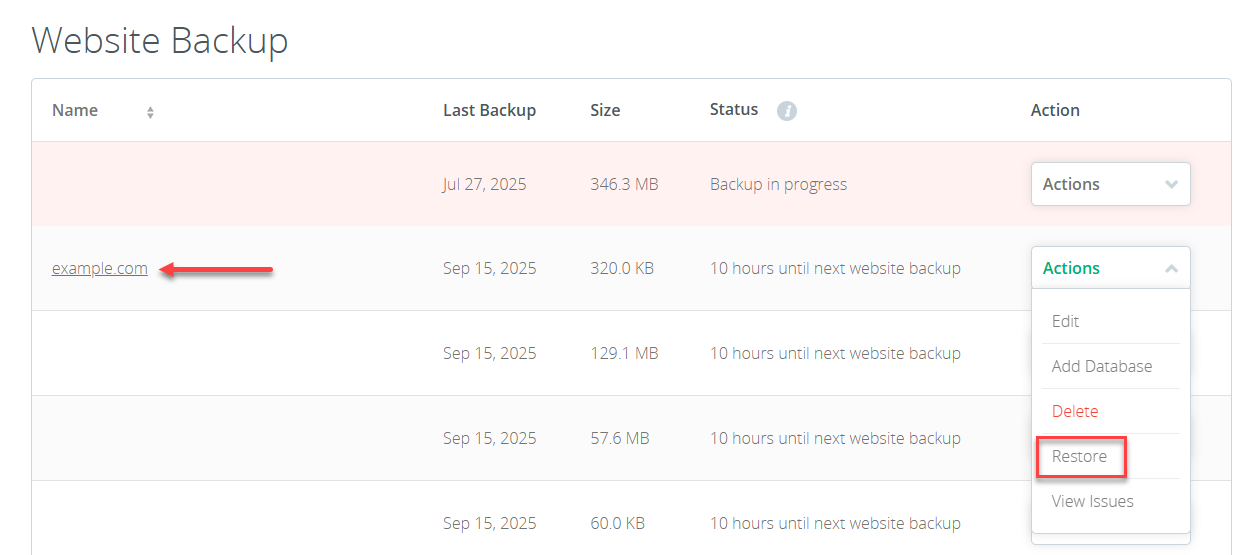
- Find the date of the backup you want to restore.
- To proceed, click the Restore Options positioned next to the listed backup date.
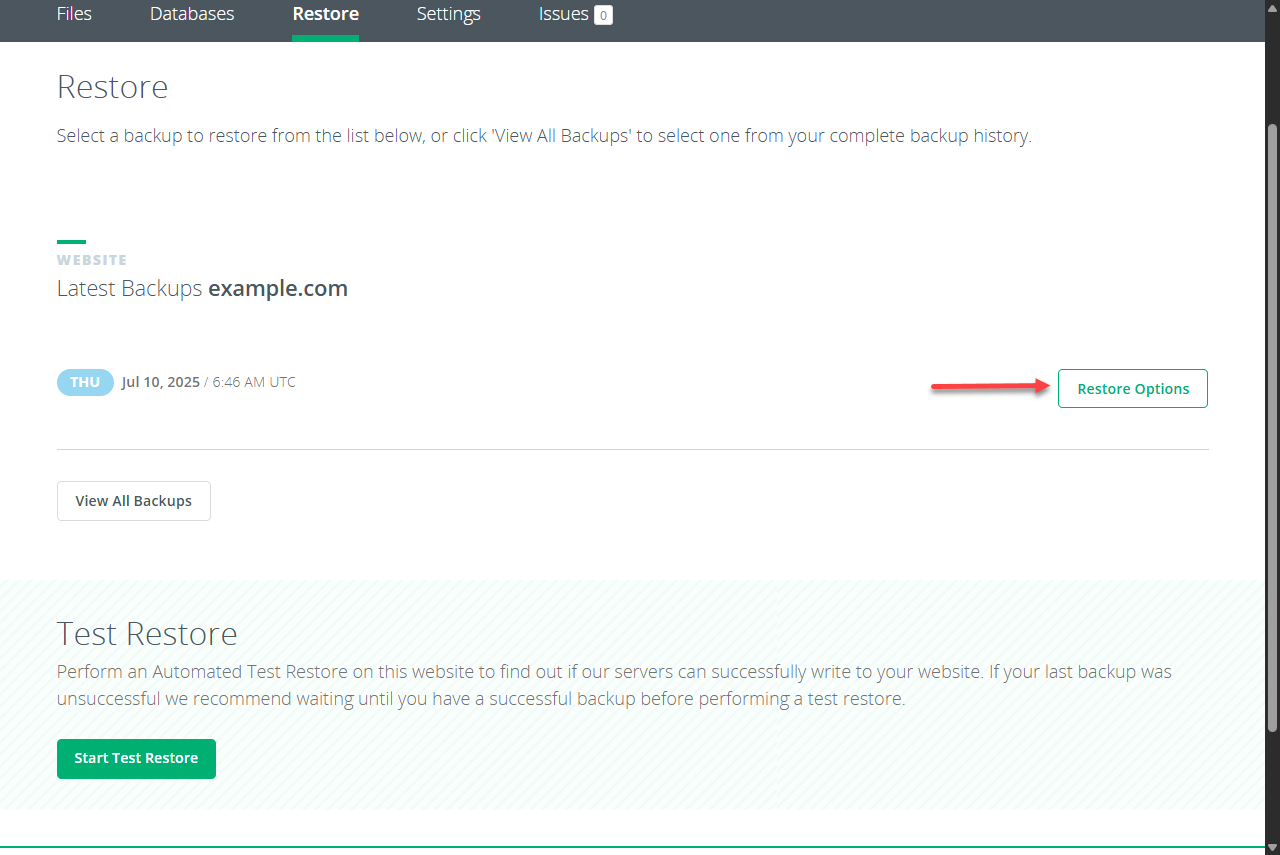
The restoration may take some time, depending on how much content is being restored. Once the restore has been completed, you may need to clear the browser cache and cookies to see the previous version of your site.
Restore Options
Full Site Restore
CodeGuard can fully restore your website, including its structure and content. Before doing so, it creates a backup of the existing site and allows you to pick the version you want to recover.
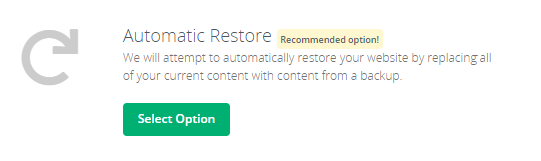
Once you choose to perform a full site restore, two content lists are generated: one showing the version to be restored, and another reflecting the site's current state.
CodeGuard compares the two lists to determine specific actions for handling site files and directories. It then downloads the selected backup and prepares it for restoration by connecting through FTP or SFTP, replacing the existing document root folders with those from the backup.
Individual File Restore
Accidentally removed a file? No worries—CodeGuard lets you restore specific files without needing a full backup. Just use the search bar to find and select the version you want.
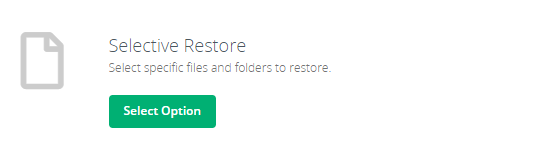
After choosing the files, CodeGuard queues them for download from the site repository and initiates an FTP or SFTP connection. Once uploaded, the files are assigned proper permissions, completing the restoration.
Download a Zip File
CodeGuard allows users to export a complete backup in zip format, which can be used instead of removing older backups. This is especially helpful for manual file updates or checking for changes.
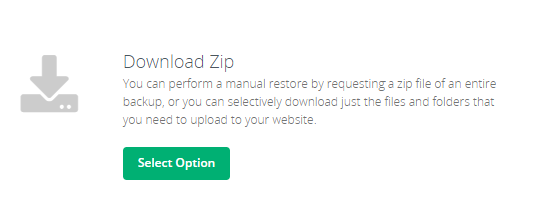
- Navigate to the Website Restore Options page and click the Select Option button found under Download Zip.
- You can either download the full backup or pick specific files from the list. If selecting individual files, be sure to check the ones you want to include.
- CodeGuard starts packaging your files into a zip archive, which may take a few minutes based on the total file size.
- After the file is ready, either reload the page or revisit the earlier steps to locate it.
- Right-click the file name and pick Save link as... to download it to your computer.
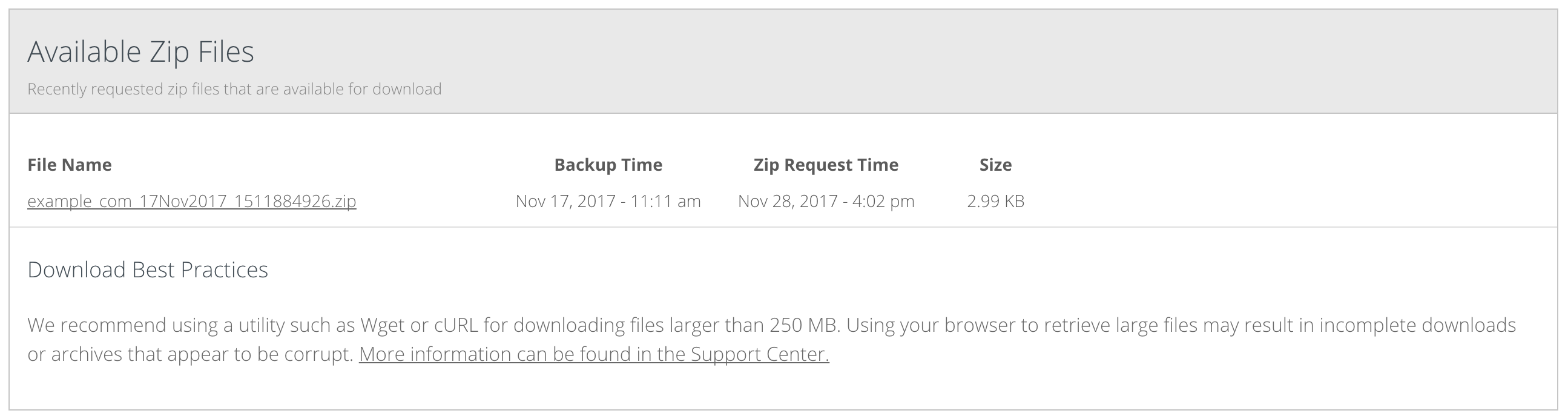
Summary
Learn how to restore a website using CodeGuard backup. You can restore your data by following the steps provided in this guide. You will have the following options:
- Automatic restore
- Download a zip file (manual restoration)
- Selective restore (specific files)
Moreover, you can check for any issues with your backups by going to the Issues tab.
If you need further assistance, feel free to contact us via Chat or Phone:
- Chat Support - While on our website, you should see a CHAT bubble in the bottom right-hand corner of the page. Click anywhere on the bubble to begin a chat session.
- Phone Support -
- US: 888-401-4678
- International: +1 801-765-9400
You may also refer to our Knowledge Base articles to help answer common questions and guide you through various setup, configuration, and troubleshooting steps.