How to Move a Domain from One Account to Another
Transferring a domain between Bluehost accounts is a simple process when the domain is registered with Bluehost’s domain registrars. This guide outlines each step to help you move your domain smoothly and securely.
Move a Domain to Another Bluehost Account
- Log in to your Bluehost Account Manager.
- In the left-hand menu, click Domains.
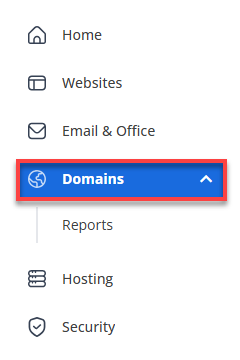
- If you have one domain in your account, you will be taken directly to the domain management panel.
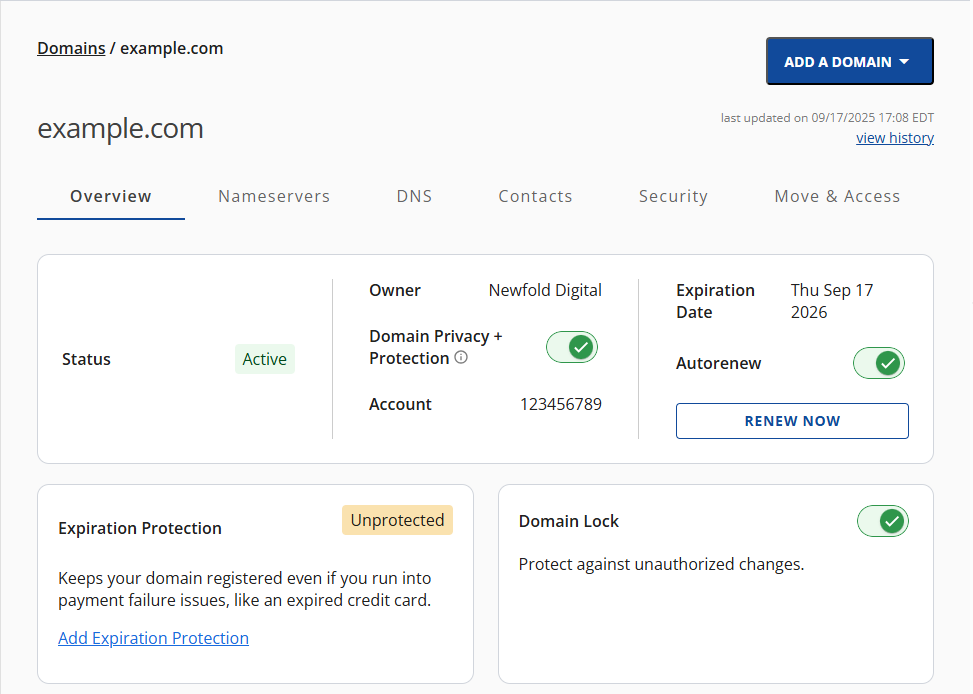
- If you have multiple domains in your account, click the domain you wish to manage to access the domain management panel.
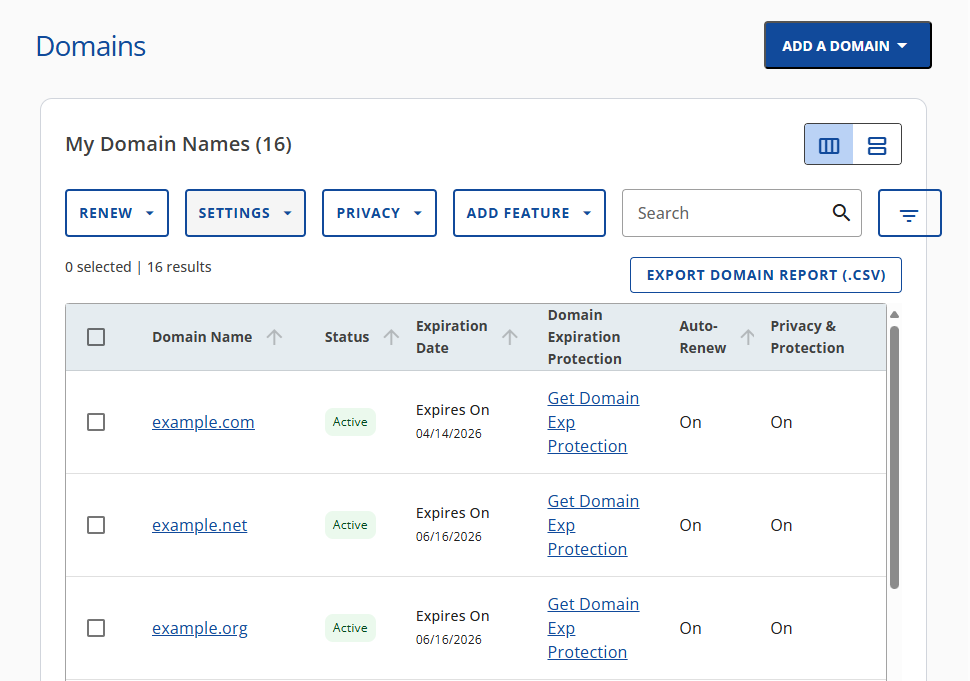
- If you have one domain in your account, you will be taken directly to the domain management panel.
- Go to the Move & Access tab.
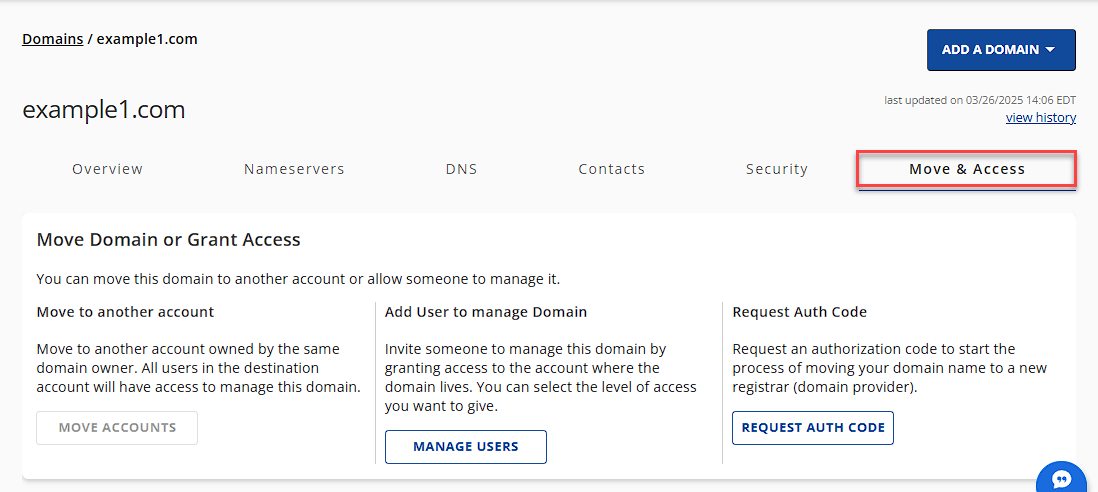
- Under the Move to another account section, click MOVE ACCOUNTS.
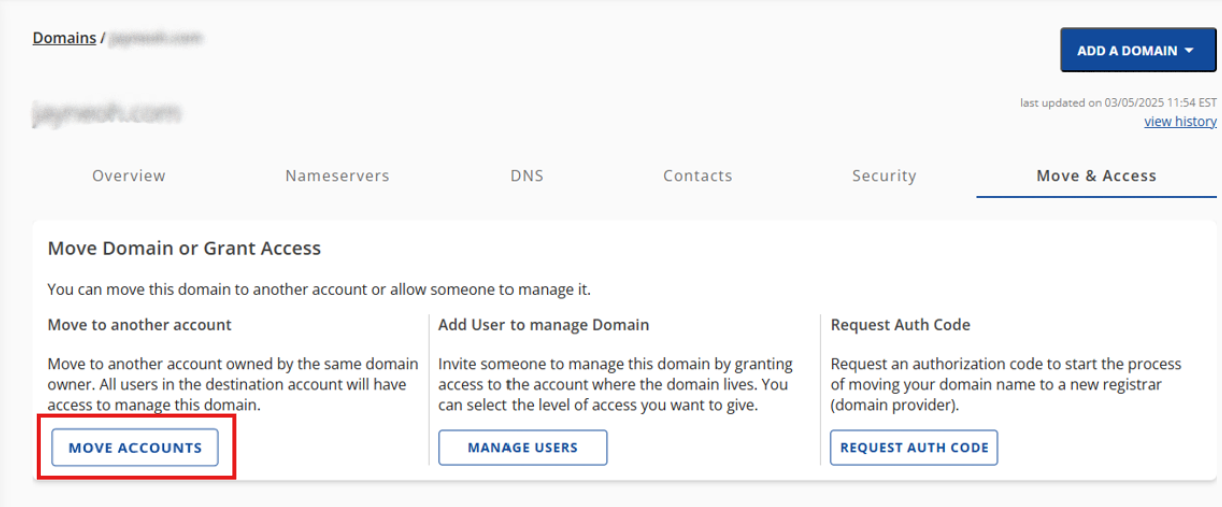
- Select the destination account where you want to move the domain name, and then click CONTINUE.
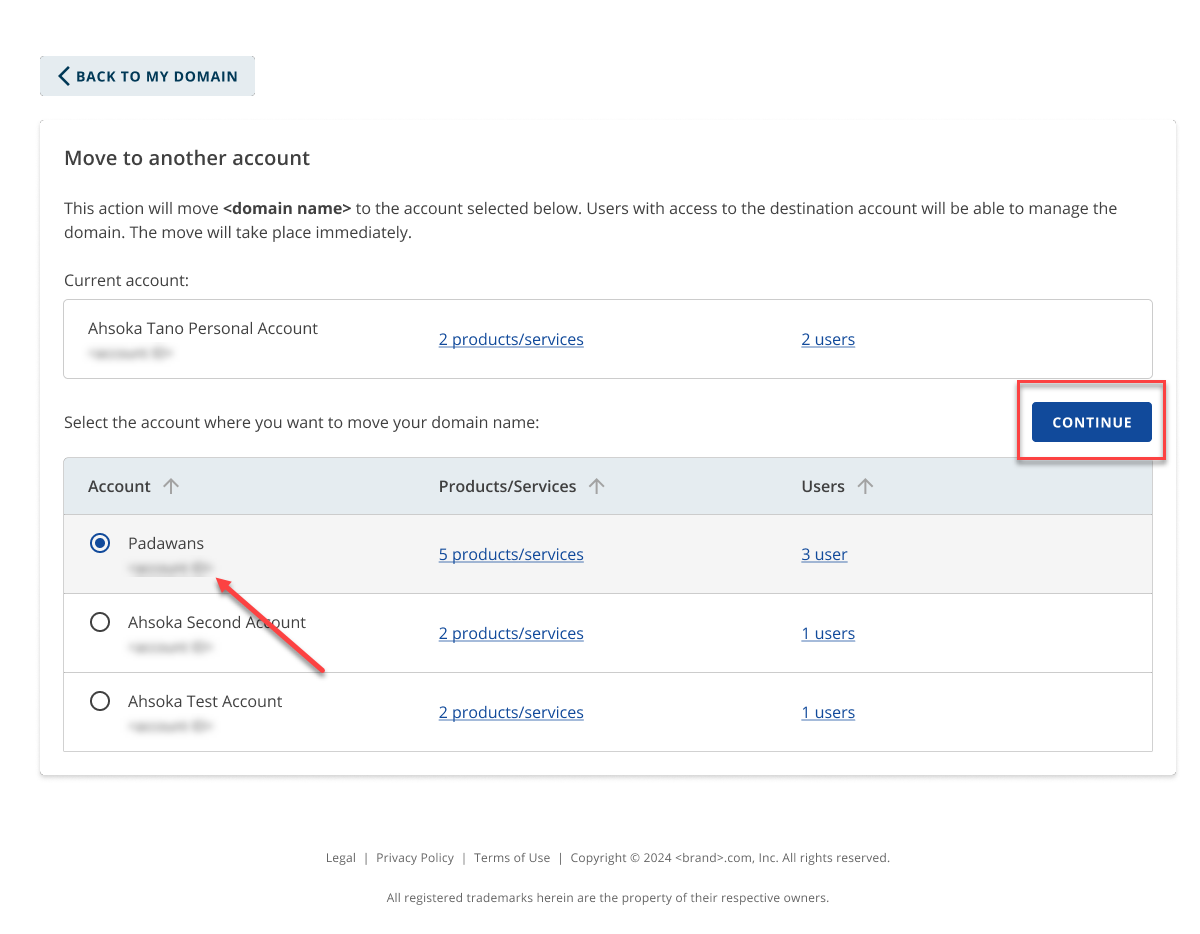
- Lastly, once you have confirmed the details, click MOVE to transfer the domain to your selected account.
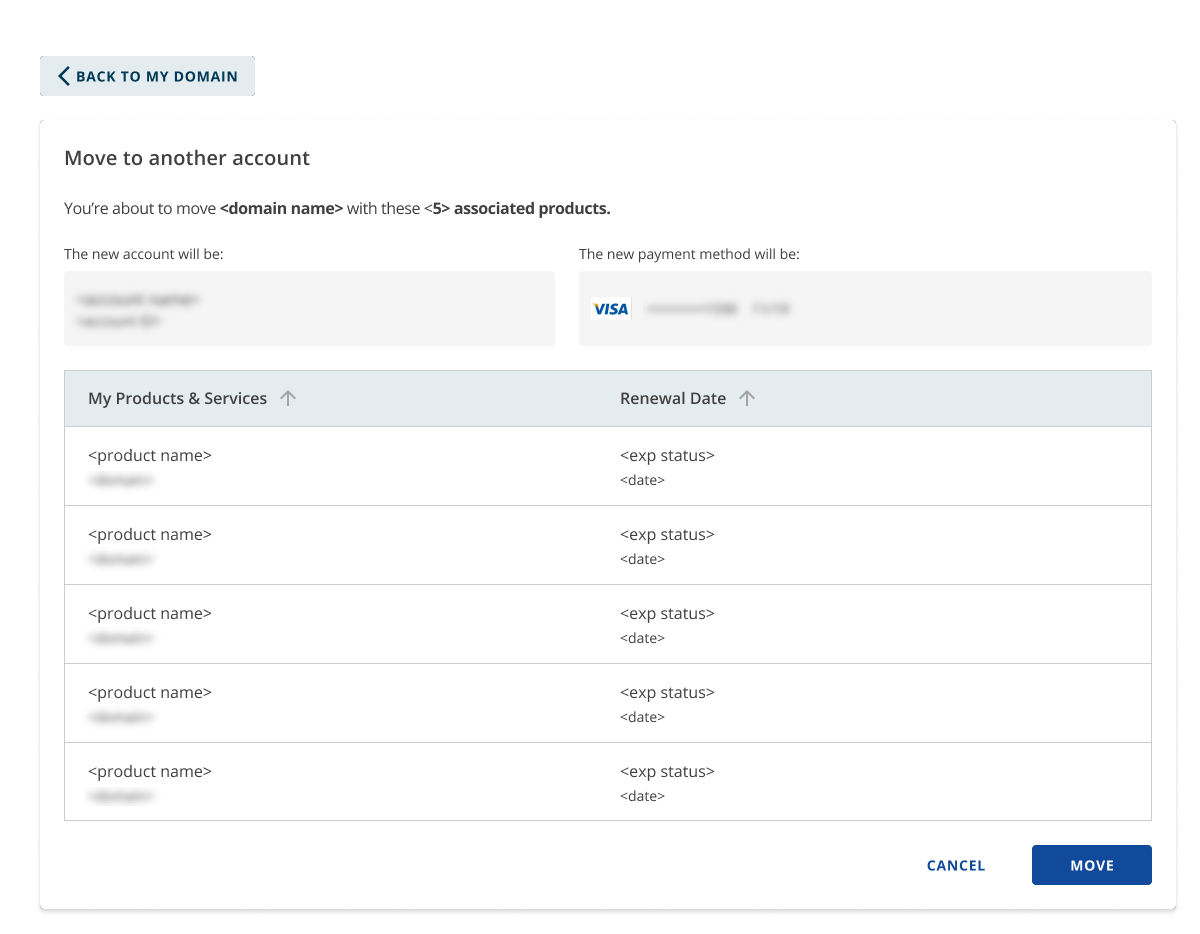
- You will receive an email to authorize the request to move the domain to another Bluehost account. You've 14 days to authorize the request.
The domain name has been successfully moved to your destination account.
Related Articles
Summary
Assigning a domain between accounts is a simple process with the right guidance. Please ensure that you carefully follow each step and confirm that you're entering the correct details as you proceed..
Ready to streamline your domain transfer process? Discover more about Bluehost's domain services today!
If you need further assistance, feel free to contact us via Chat or Phone:
- Chat Support - While on our website, you should see a CHAT bubble in the bottom right-hand corner of the page. Click anywhere on the bubble to begin a chat session.
- Phone Support -
- US: 888-401-4678
- International: +1 801-765-9400
You may also refer to our Knowledge Base articles to help answer common questions and guide you through various setup, configuration, and troubleshooting steps.