How to Sign Up for an Account at Bluehost
Signing up for an account is the first step to building your website. Bluehost offers affordable hosting plans, global support, and tools to help you succeed—whether you're starting a blog, an online store, or a business website. Sign up for an Account at Bluehost now!
What You'll Need Before You Sign Up
Make sure you have:
- A valid email address
- A payment method (credit card or PayPal)
What is Website Hosting?
Website hosting is a service that allows individuals or organizations to post a website online. The "hosting provider or company" provides the technology needed to store your website's content and make it accessible to the online audience. It is what allows your site to be online.
Difference of Hosting vs. Domain vs. Website
If this is your first time creating a website, you may wonder what the difference is between a hosting account, a domain name, and a website.
As mentioned above, web hosting is the technology that stores your website files. Think of your web hosting server as the space you rent for your business. It is the space itself; it does not automatically create a "website" for you to sell your products. Without web hosting, your website files wouldn't have a place to reside.
Your domain serves as the address of your website on the Internet. For example, with Bluehost, the domain would be "bluehost.com." The domain is the URL that a visitor types in a browser. It is responsible for helping us navigate the Internet easily instead of having to remember a series of numbers, also known as an "IP address," to access a site.
A website is a collection of related pages that include texts, images, and links, providing information to users. To visit a website, you type its domain name in a browser, displaying the homepage.
Sign Up for an Account
Here’s a step-by-step guide to help you sign up for an account at Bluehost:
- Step 1: Go to Bluehost.com
- Step 2: Choose a Hosting Plan
- Step 3: Choose a Domain
- Step 4: Review Your Cart
- Step 5: Add Powerful Extras (Optional Add-Ons)
- Step 6: Continue to Checkout
- Step 7: Enter Your Account and Billing Info
- Step 8: Submit Your Payment
Step 1: Go to Bluehost.com
Visit https://www.bluehost.com.
Bluehost supports multiple global currencies and languages, so you can select your location by clicking the dropdown (Expand options) in the upper-right corner of the homepage.
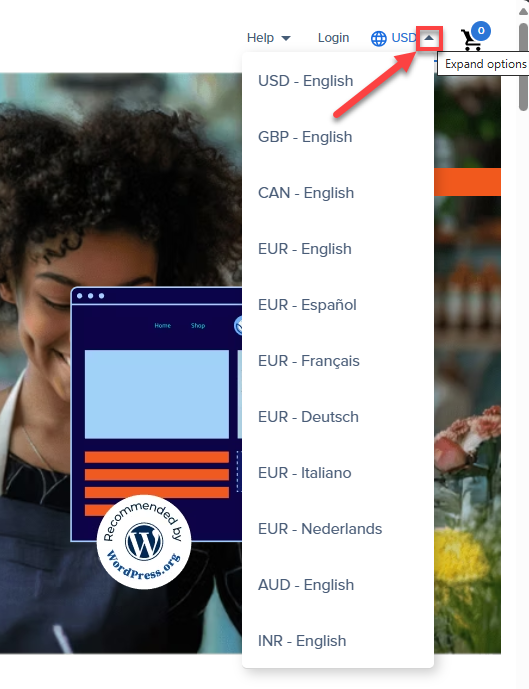
Step 2: Choose a Hosting Plan
- Click the Get Started button.
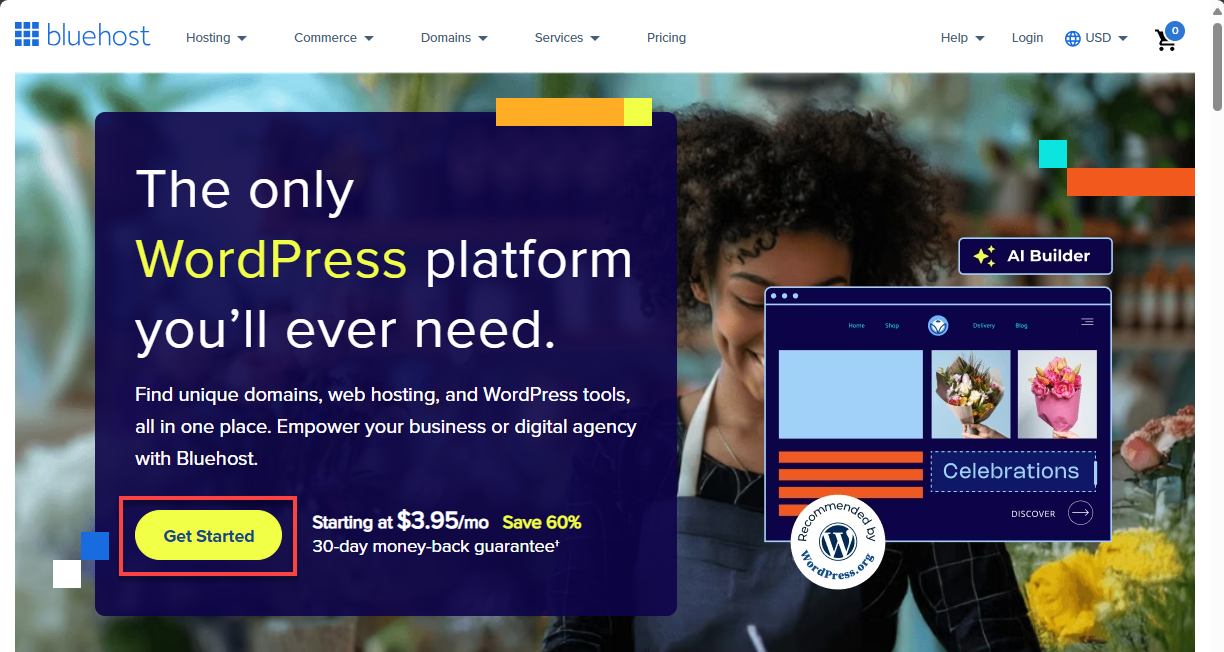
You can also click the Hosting dropdown in the top menu.
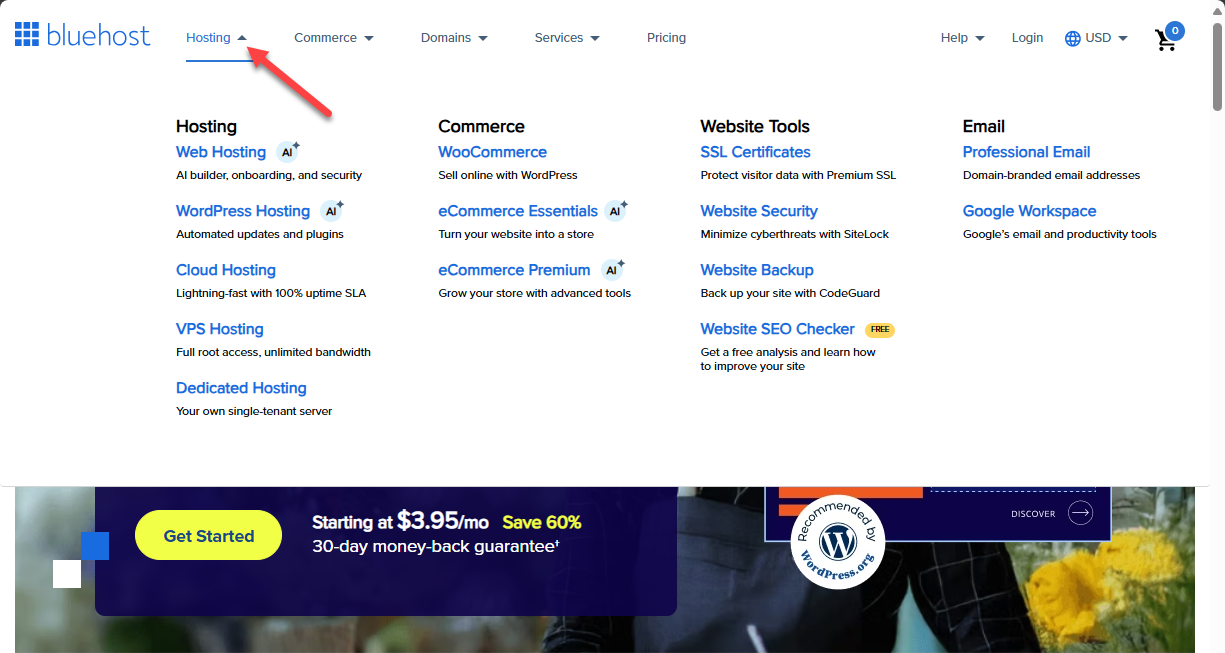
Another way is to scroll down until you see the hosting plans offered by Bluehost. Click the STANDARD or ADVANCED tabs to view the available hosting plans.
- Standard:
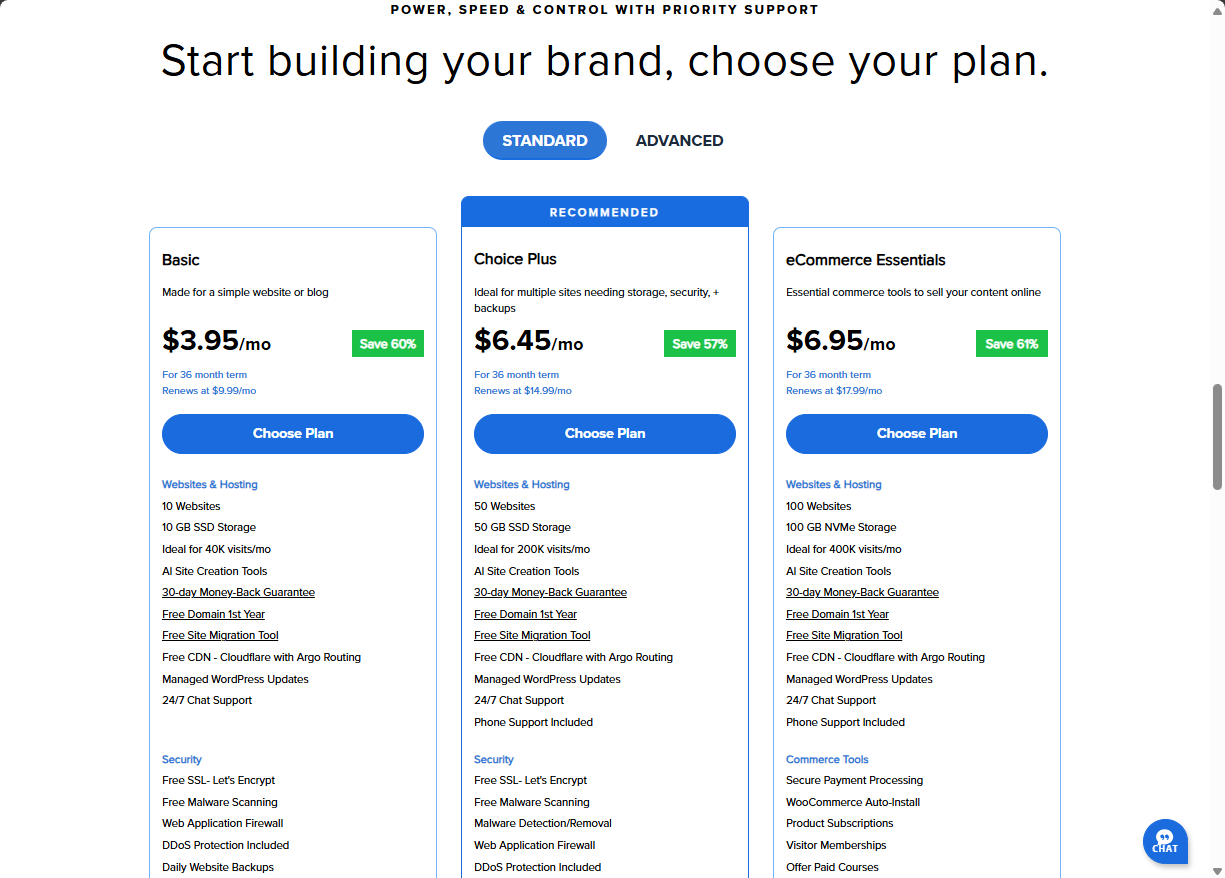
The image above displays prices that are subject to change in the future. - Advanced:
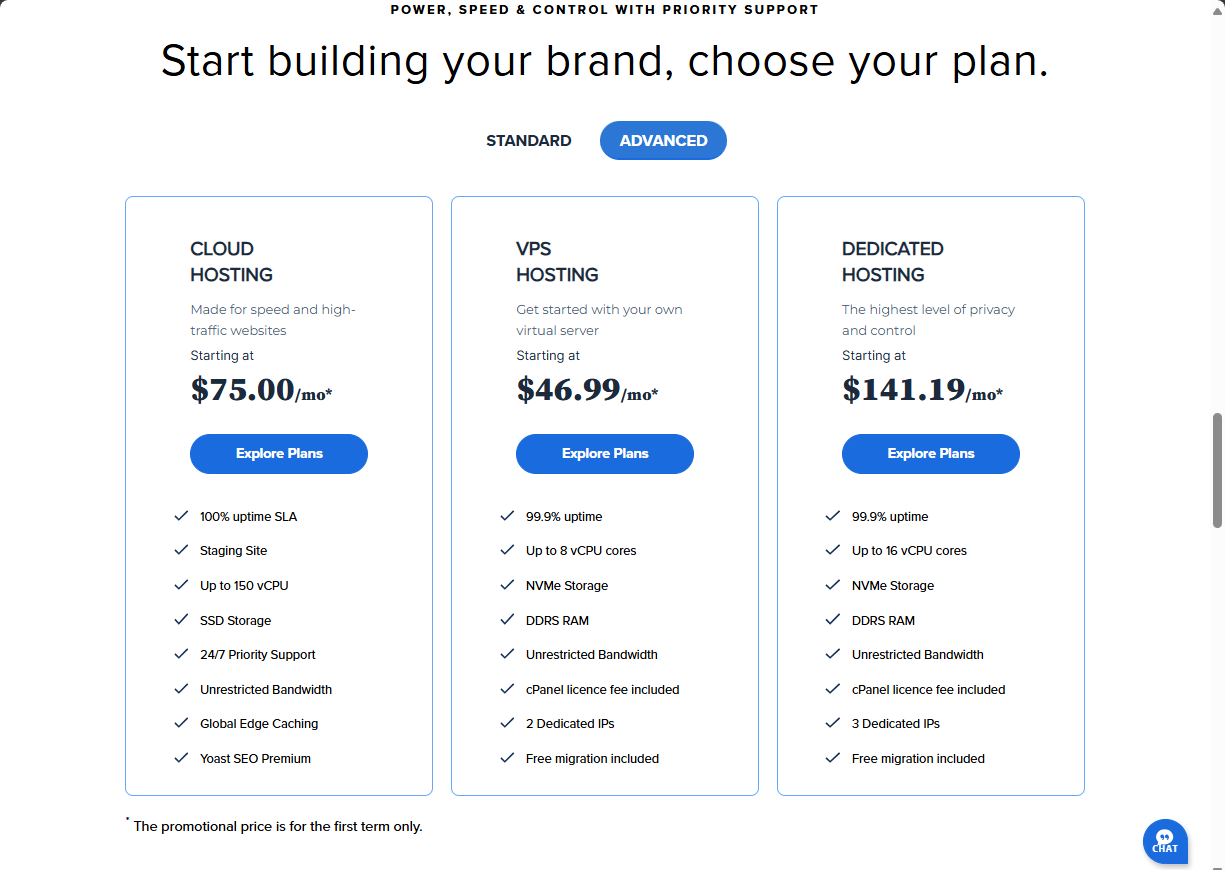
The image above displays prices that are subject to change in the future.
- Standard:
- Click the Choose Plan/Explore Plans button for your preferred hosting plan.
Step 3: Choose a Domain
On the next page, you'll be asked to choose a domain name.
- Create a new domain: Enter a domain name and click on Search For Domain. The system will check whether your domain is available for purchase. If it's available, you can proceed with the signup process. If it's not available, you may want to enter another domain name to register.
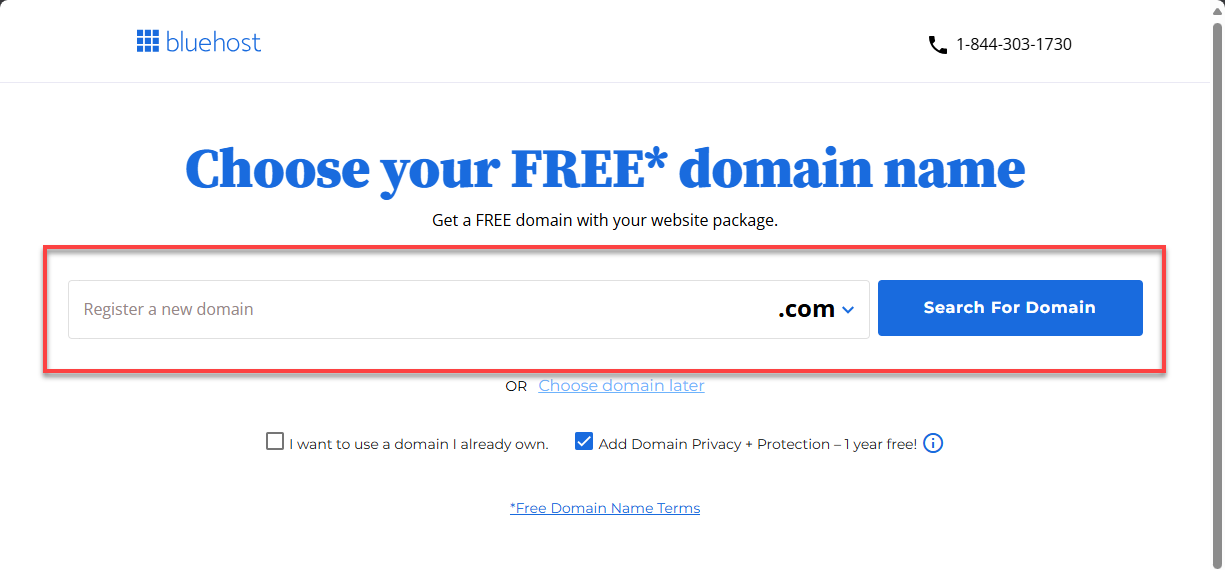
- Use your own domain: If you already have an existing domain, select "I want to use a domain I already own" and enter your domain. Click the Use This Domain Name button.
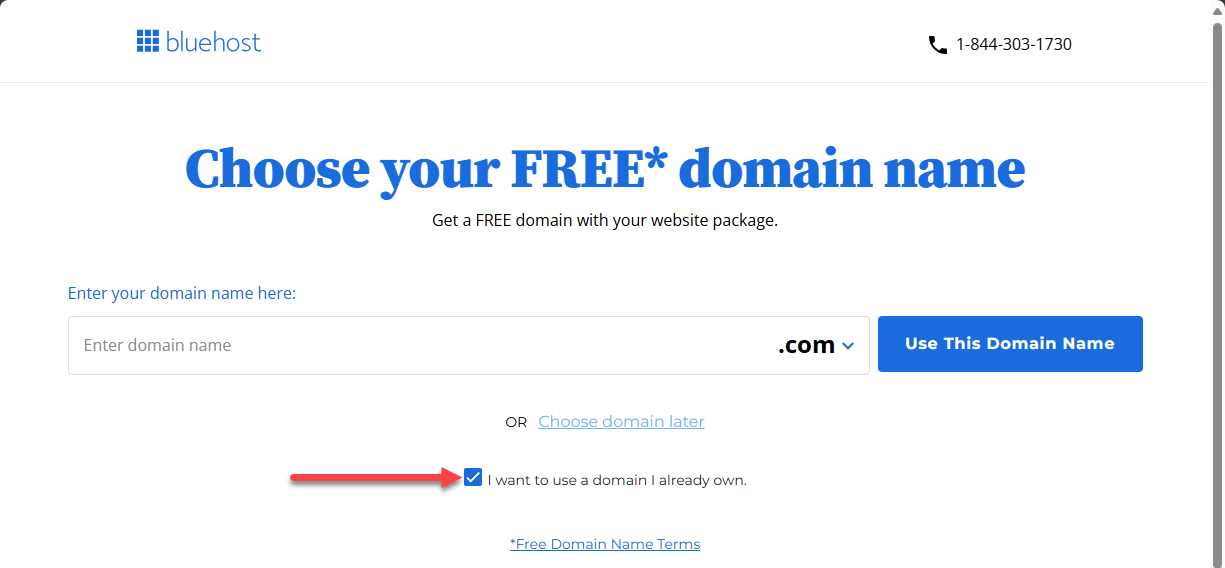
- Decide later: You can also choose your domain name later. Click the Choose domain later link.
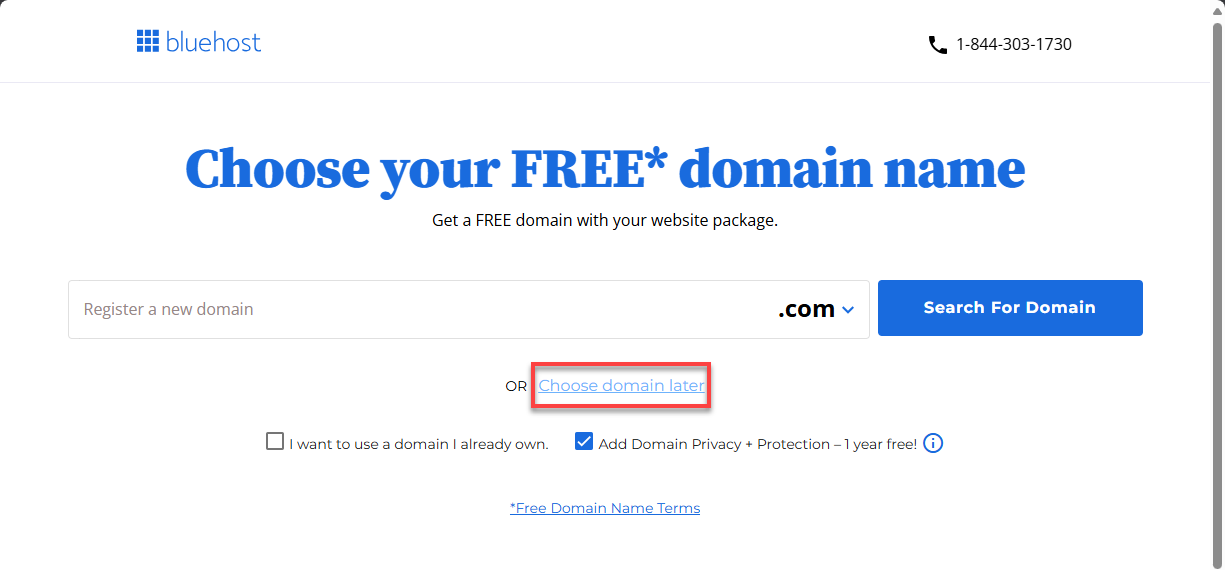
Step 4: Review Your Cart
Here, you’ll see:
- Your selected hosting plan
- Add-on products (optional)
- Billing options (12, 24, or 36 months)
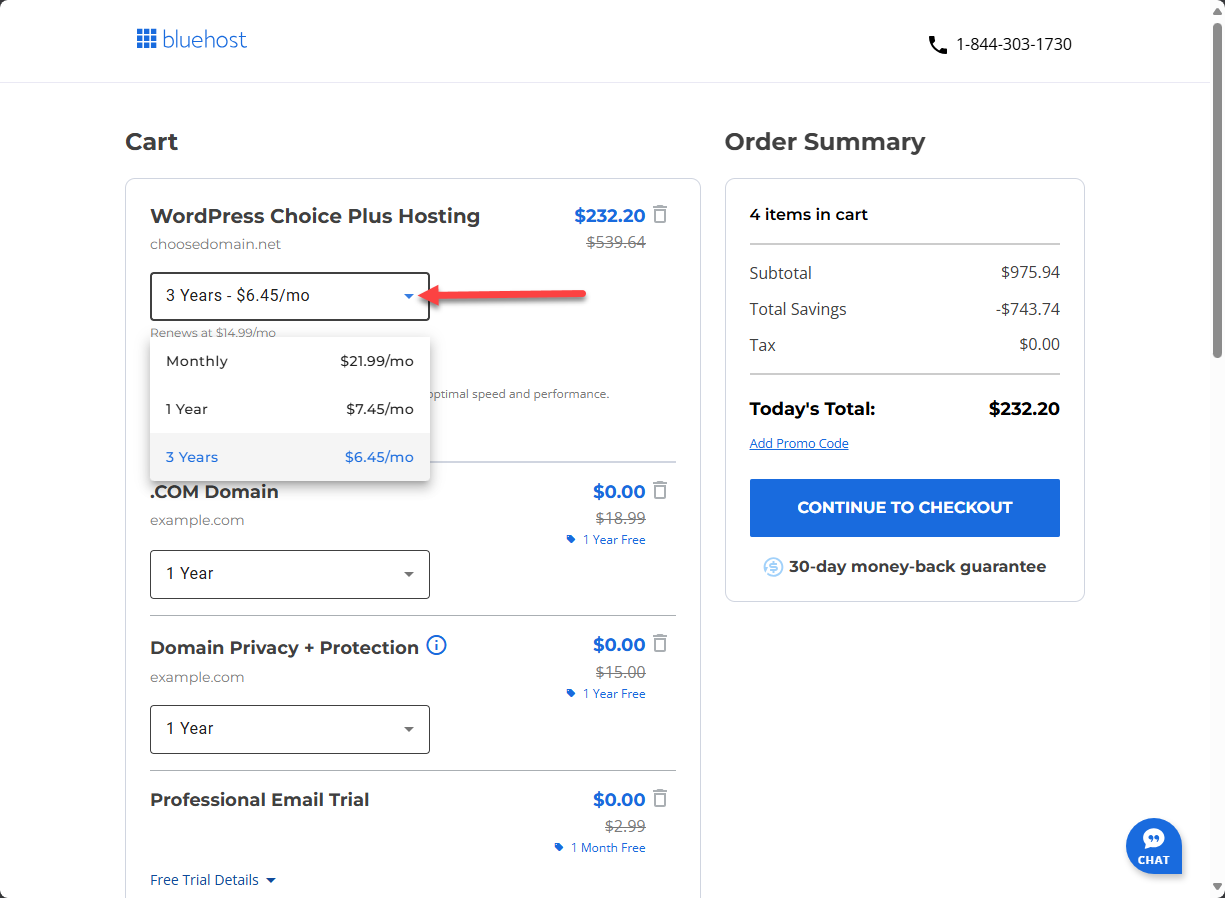
- Choose Your Data Center
Note: For International Customers (outside the USA and Canada), when you purchase hosting, the closest data center is automatically assigned to you, based on your IP address. However, you will have the ability to select your data center by clicking the pencil icon to view the options and choose your preferred data center.
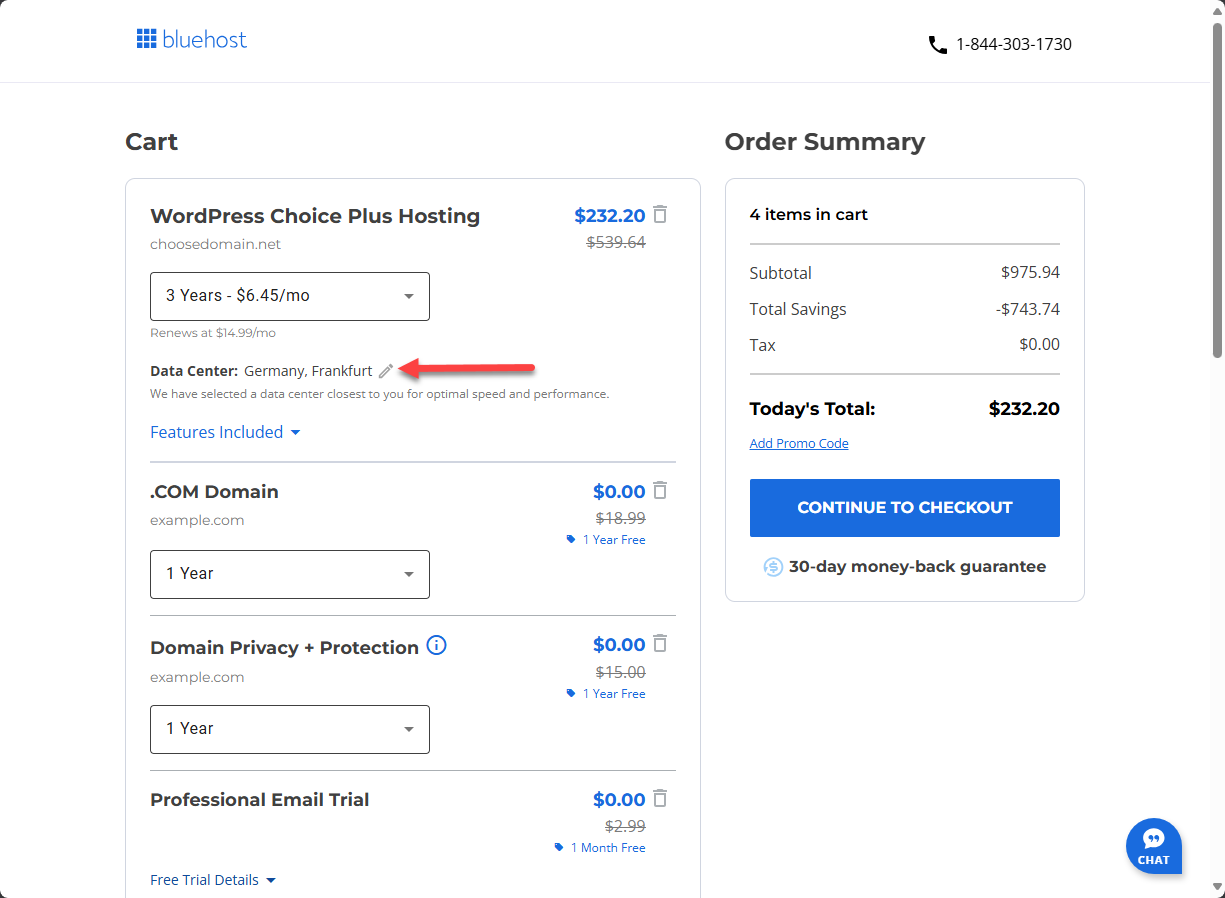
Important: The option to choose a data center is only available for Shared and WordPress hosting plans (Basic, Choice Plus, and eCommerce Essentials), eCommerce Essentials, and eCommerce Premium.
Step 5: Add Powerful Extras (Optional Add-Ons)
You can enhance your site with these optional tools:
- eCommerce Essentials Add-On
- Includes email marketing, SEO tools, and membership support
- Saves up to $600/year
- Yoast SEO Premium
- Boosts your Google ranking
- Generates unlimited meta descriptions and SEO suggestions
- Premium SSL
- Prove your site is safe for visitors and Google
- Includes a warranty for added security
- Unparalleled security from the world’s #1 certificate authority
- SiteLock
- Scan your site daily (SiteLock Essentials checks for malware)
- Automatically removes detected malware
- Provides a safety seal trusted by visitors and search engines alike
Step 6: Continue to Checkout
Review your Order Summary once you have made your final selections. Once done, click on CONTINUE TO CHECKOUT.
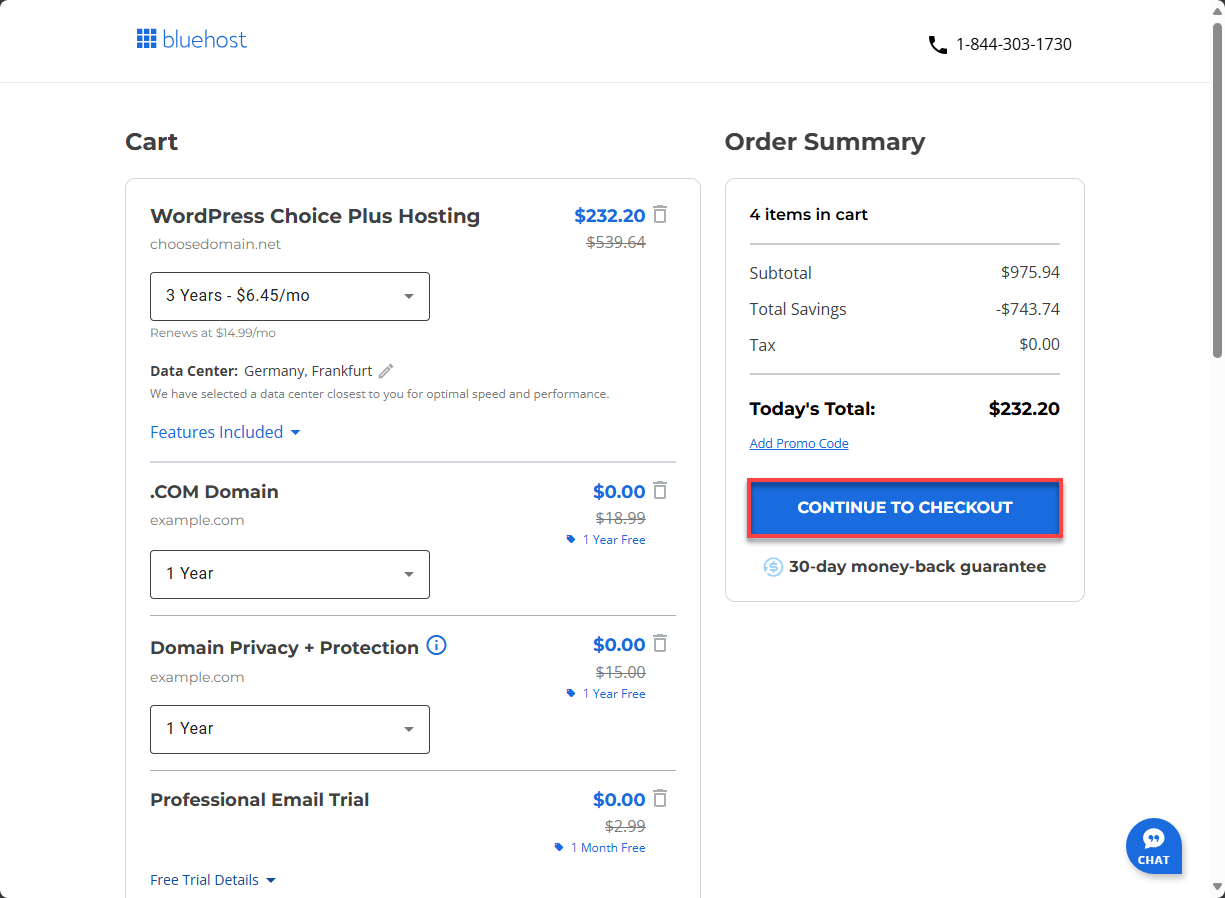
Step 7: Enter Your Account and Billing Info
Fill out:
- Contact Information:
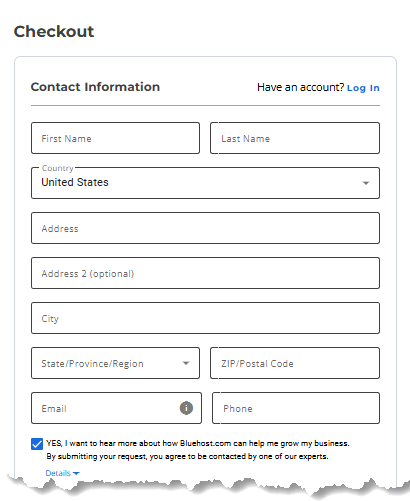
- Account Information:
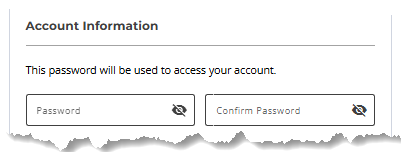
- Billing Information:
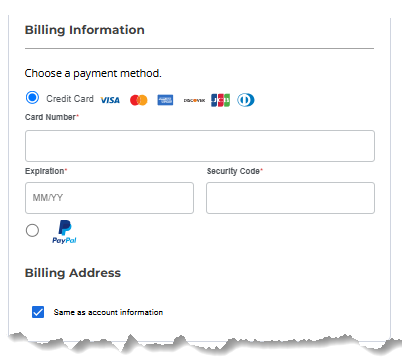
Step 8: Submit Your Payment
Review your Order Summary one last time. If everything looks good, click SUBMIT PAYMENT to complete the signup process.
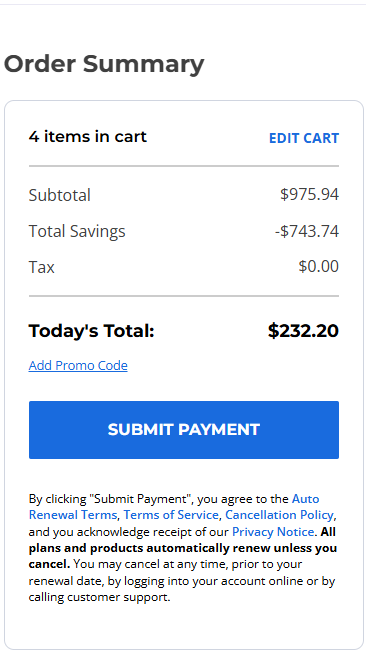
What Happens Next?
Once you’ve signed up:
- Log in to your Bluehost Account Manager
- Set up your domain and email
- Start building your website with WordPress or the AI Website Builder
Need help getting started? Explore our AI-driven support resources, which feature articles, guides, how-tos, instructions, and answers to frequently asked questions:
Summary
It’s easy to sign up for an account at Bluehost—just pick a plan, choose a domain, select a data center, and complete your checkout. Bluehost gives you everything you need to launch your website with powerful add-ons and global support. Ready to get started? Sign up today!
If you need further assistance, feel free to contact us via Chat or Phone:
- Chat Support - While on our website, you should see a CHAT bubble in the bottom right-hand corner of the page. Click anywhere on the bubble to begin a chat session.
- Phone Support -
- US: 888-401-4678
- International: +1 801-765-9400
You may also refer to our Knowledge Base articles to help answer common questions and guide you through various setup, configuration, and troubleshooting steps.