How to Sign in to Microsoft 365
Having trouble accessing your Microsoft 365 account? You're not alone. Signing in can sometimes be confusing with different login portals and security prompts. Whether you're trying to log in via your Bluehost dashboard or directly through Microsoft, this guide will walk you through how to sign in to Microsoft 365 to access your account smoothly and securely.
Option 1: Sign in to Microsoft 365 via Your Bluehost Account
- Log in to your Bluehost Account Manager.
- From the left-hand navigation menu, click on the Email tab.
- You’ll be automatically redirected to the Email Management page, where you can manage your email settings and subscriptions.
- Enter your Microsoft 365 email address and click Next.
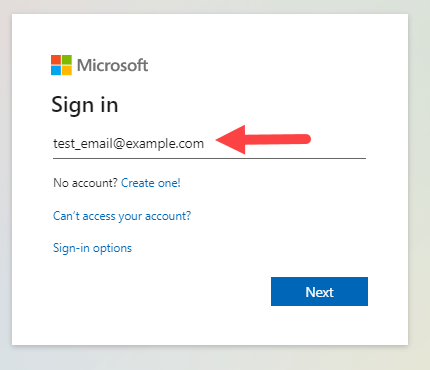
- Enter your password.
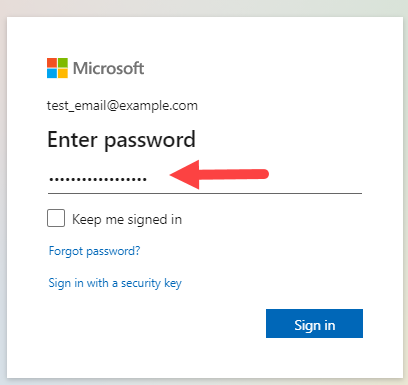
Please refer to this article, How to Reset a Microsoft 365 Password, if you need help resetting your Microsoft 365 password. - Click Sign in.
Option 2: Sign in via the Microsoft Portal
- Go to the Microsoft 365 Login Portal.
- Enter your Microsoft 365 email address.
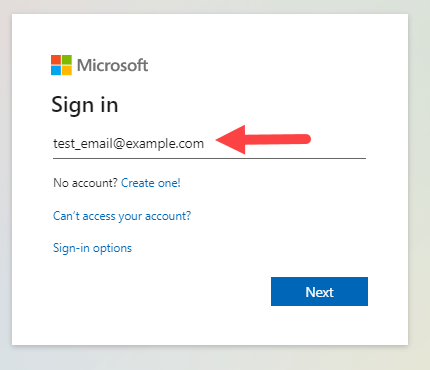
- Click Next.
- Enter your password.
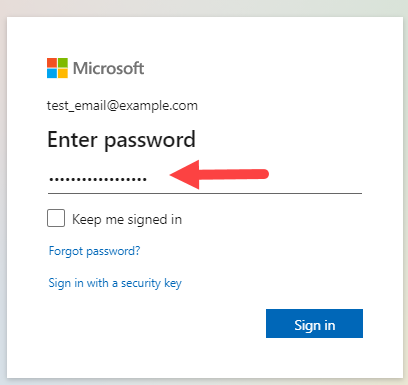
- Click Sign in.
Troubleshooting Login Issues
If you're experiencing trouble signing in, here are a few quick solutions:
- Forgot your password? Follow our guide: How to Reset a Microsoft 365 Password.
- Browser issues? Clear your browser’s cache and try again.
- First-time setup? Ensure Multi-Factor Authentication (MFA) is enabled before logging in.
- Account lockout? Wait a few minutes before retrying or contacting support.
Summary
Now you know exactly how to sign in to Microsoft 365—whether through your Bluehost dashboard or the Microsoft login portal. We’ve made the process as simple and secure as possible so you can quickly access your account and explore Microsoft 365's features. If you're setting up your account for the first time, don’t forget to enable multi-factor authentication for added security. For further help, our support team is always here to assist.
If you need further assistance, feel free to contact us via Chat or Phone:
- Chat Support - While on our website, you should see a CHAT bubble in the bottom right-hand corner of the page. Click anywhere on the bubble to begin a chat session.
- Phone Support -
- US: 888-401-4678
- International: +1 801-765-9400
You may also refer to our Knowledge Base articles to help answer common questions and guide you through various setup, configuration, and troubleshooting steps.