WonderSuite: How to Build and Publish a Site with WonderTheme
WonderSuite is an intuitive, streamlined tool that will make creating your WordPress website a snap. Its easy-to-follow onboarding process, easy editing, and AI support mean everything you need is at hand to make your website a reality. A standout feature is the flexibility of its theme, WonderTheme: a flexible WordPress theme designed to let you look good. It provides several static pattern choices that can be easily adapted to your unique style and needs using the powerful feature of WonderBlocks.
What is WonderTheme
WonderTheme is a block-based, drag-and-drop, full-site editing builder that works seamlessly with WordPress. As a WYSIWYG (What You See Is What You Get) tool, it allows you to design your site in real time without coding knowledge. The intuitive interface empowers users of all skill levels to easily create stunning websites, eliminating the complexities of traditional content management systems.
Whether you're a beginner or a seasoned web designer, WonderTheme makes it simple for anyone to create the website of their dreams—without the technical hassle.
Key Features of WonderTheme
WonderSuite offers a comprehensive set of features, including WonderTheme, to help you customize and optimize your WordPress website:
- Pre-Determined Theme Styles: Choose from various pre-designed styles to quickly set the tone for your site.
- Customizable Color Palettes & Font Styles: Easily select colors and fonts to align with your brand's identity.
- Header & Menu Style Options: Choose from multiple header layouts and menu styles to enhance your site's navigation.
- Homepage Layouts: Pick the perfect layout for your homepage to create an engaging first impression.
- Default Pages: Select which default pages you'd like to include, such as About, Contact, or Blog, to get started faster.
How to Use WonderTheme
WonderTheme is a versatile theme designed for WordPress websites, offering users a range of customizable features for creating professional and visually appealing websites. Here's a general guide on how to use WonderTheme:
- Customizer
- Log in to the WordPress Admin Dashboard.
- Navigate to the Appearance section and click on Themes.
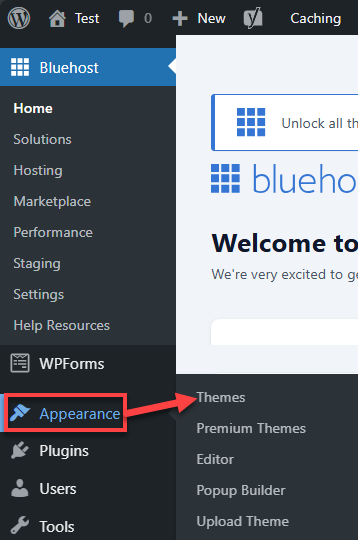
- Click the Customize button associated with your theme from the Theme page.
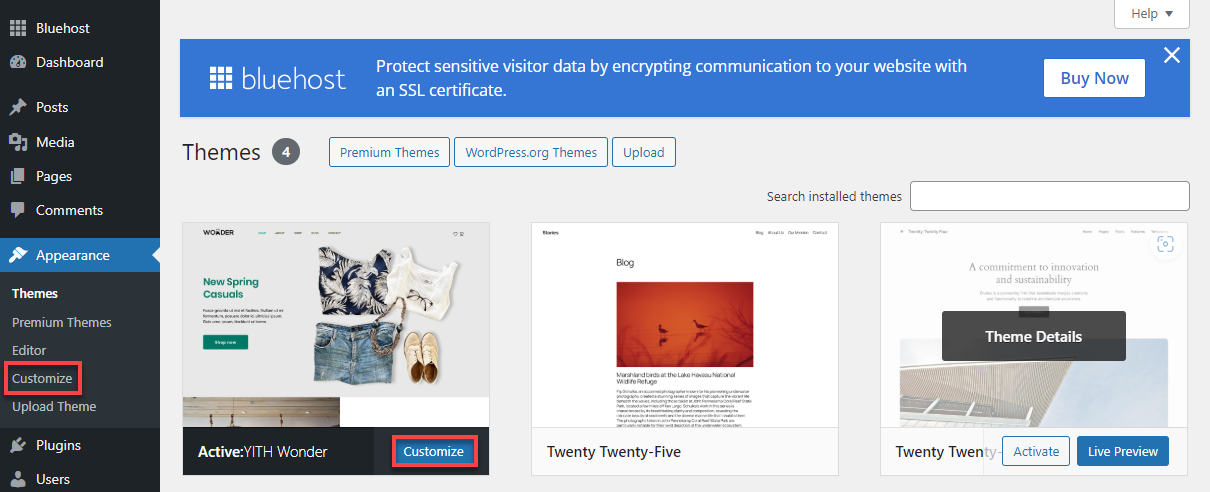
- This will open the WordPress Customizer, where you can modify Navigation, Styles, Pages, Templates, and Patterns.
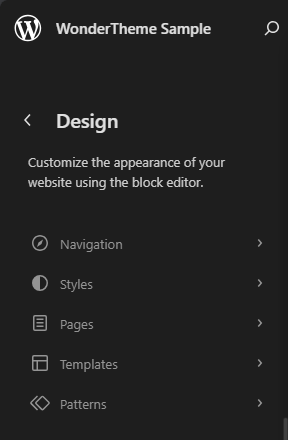
- Theme Options: WonderTheme offers a separate section for additional customization.
- Create pages using a Page Builder: WonderTheme provides a variety of customizable static patterns through WonderBlocks to suit your unique preferences.
- Log in to the WordPress Admin Dashboard.
- In the WordPress Dashboard, go to Pages and then select Add Page.
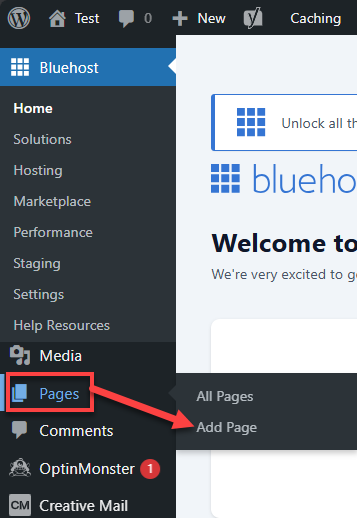
- Title your page.
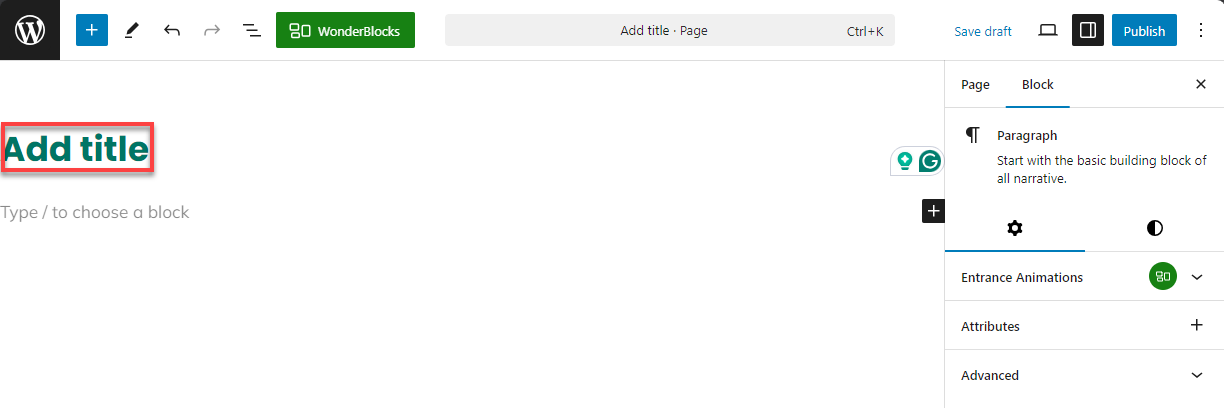
- Choose to edit with WonderBlocks.
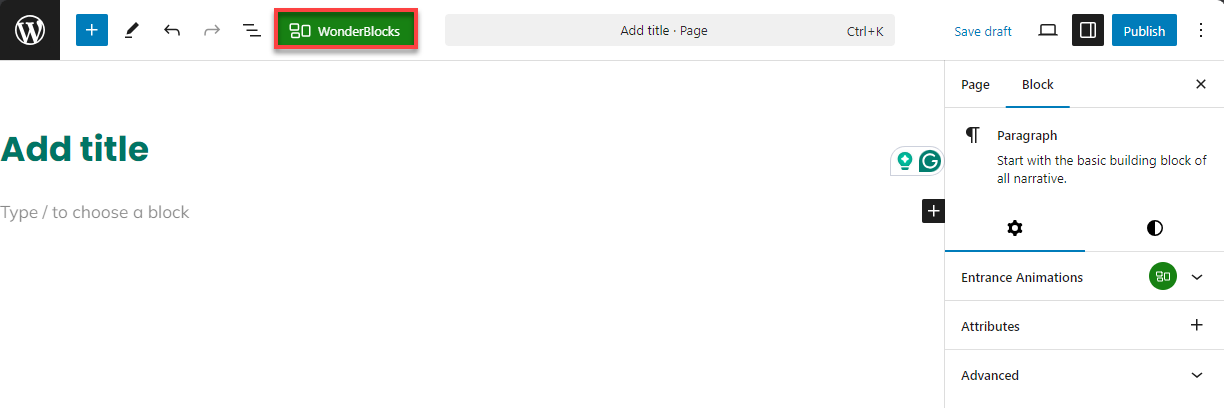
- After creating your pages with WondeBlocks, save or publish your changes.
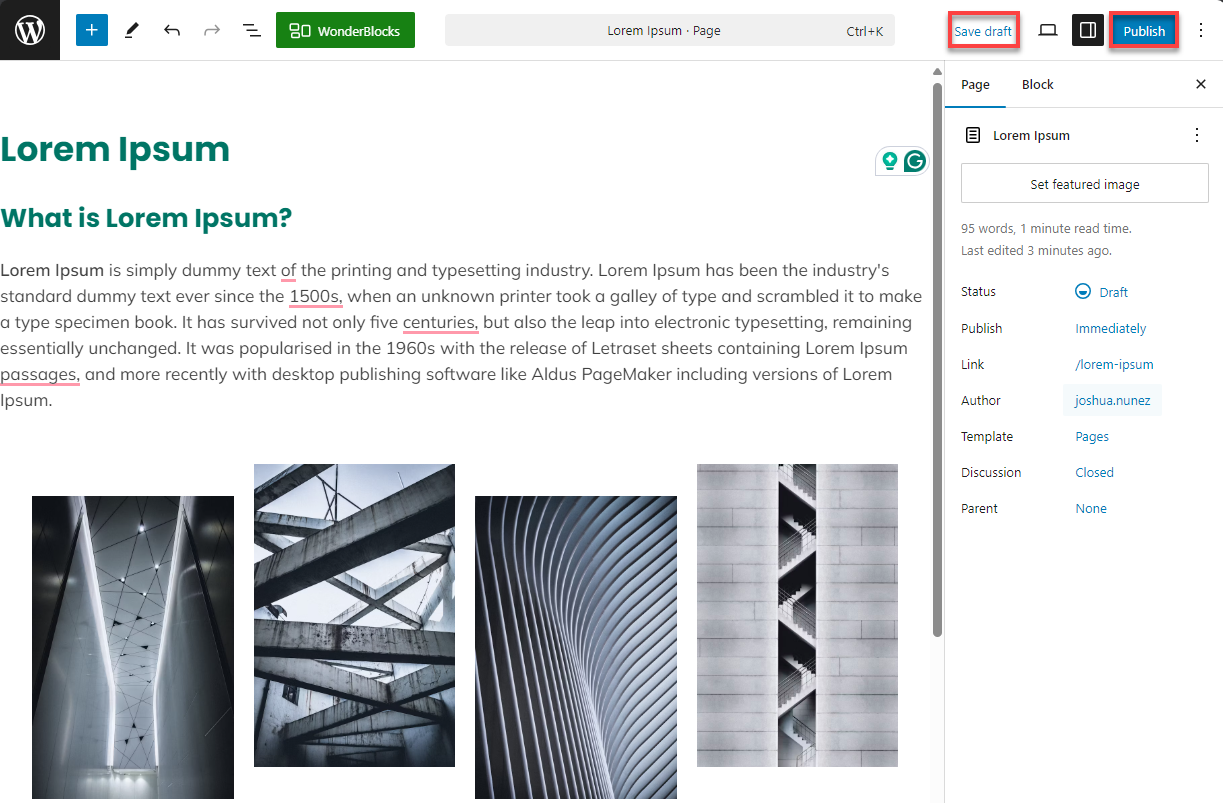
- Set up the Menu: Customize your site's navigation.
- Set the Homepage: WonderTheme allows you to set a static homepage or display your latest posts. To choose one:
- Log in to the WordPress Admin Dashboard.
- Navigate to the Settings section and then select Reading.
- For a static homepage, select A static page and choose the page you want as the homepage; the same goes for your posts page.
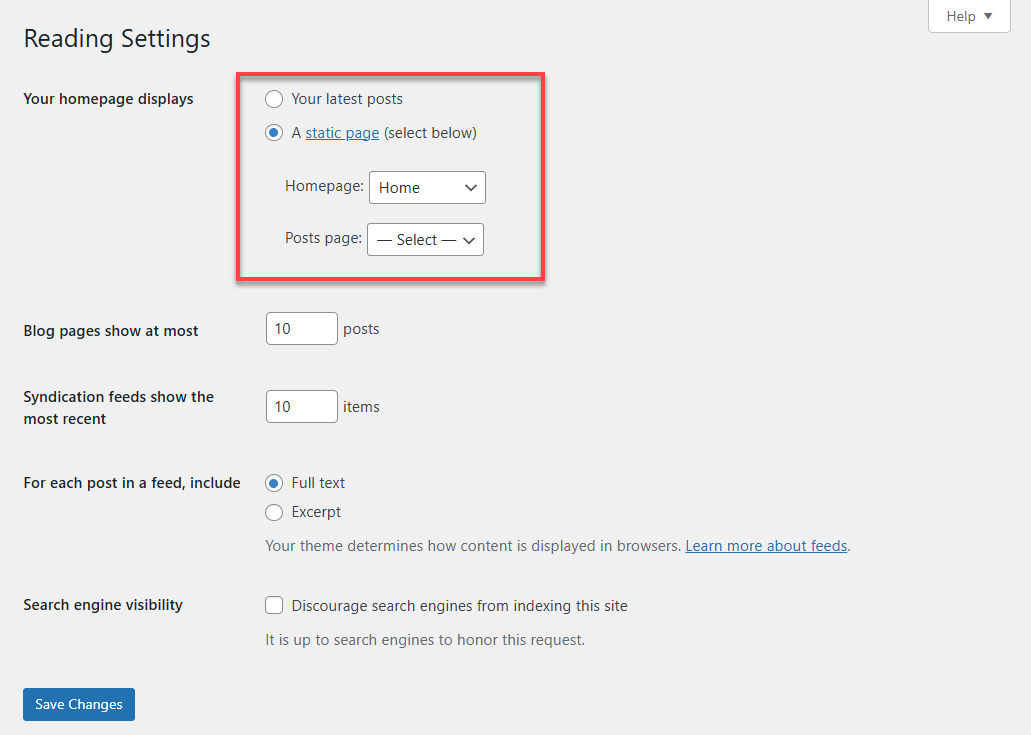
- Click Save changes.
WonderTheme Walkthrough
WonderStart, our intuitive onboarding tool, makes it easy to customize the look and feel of your website even before you access the WordPress dashboard. The easy-to-use interface lets:
- Select from Pre-Determined Theme Styles
- Customize Color Palettes & Font Palettes
When you are done launching the entire WordPress dashboard and creating all of your pages, the advanced customization options unlock on your website. This gives you even more flexibility to fine-tune each site element to suit your design preferences and functional needs.
To access the WonderTheme, open the WordPress Dashboard and navigate to Appearance > Editor.
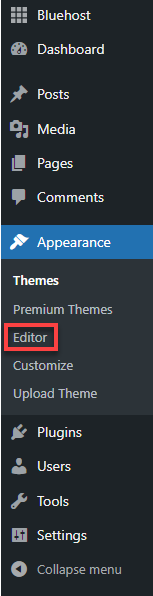
Alternatively, if you are on the site's front end, click the Edit Site option in the WP Admin Bar at the top of the page.
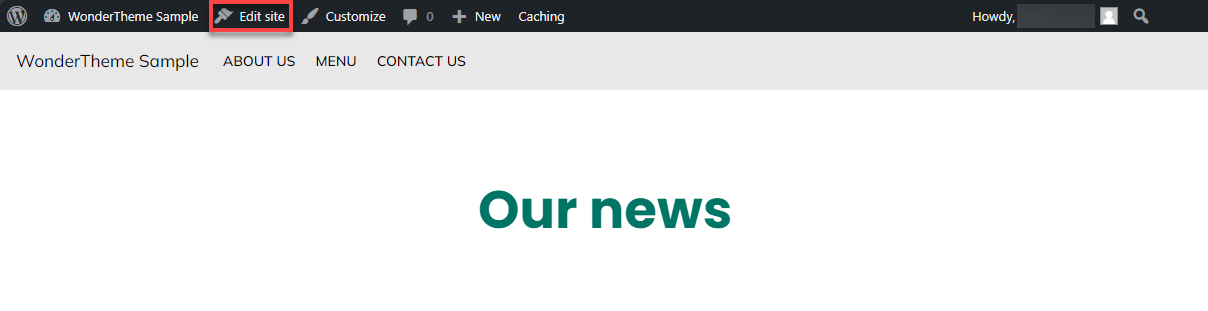
Navigation
Navigation menus consist of organized blocks to help visitors easily navigate your site. These customizable blocks allow you to configure the menus to fit your site's structure and enhance user experience.
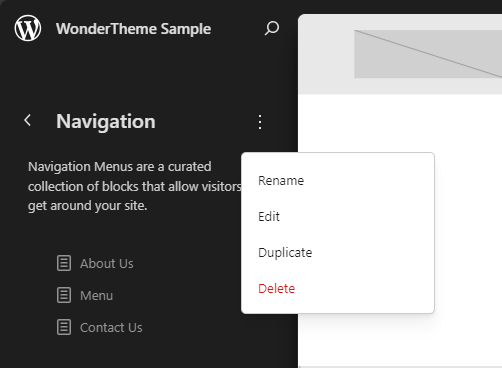
Styles
Choose from different style combinations for the WonderTheme. This section enables you to select a visually appealing layout that matches your site's branding, with options to adjust colors, typography, and other aesthetic elements.
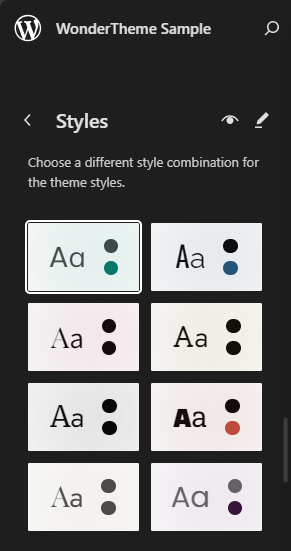
- Style Book: Includes predefined style presets and visual settings. Using the Style Book, you can maintain consistency across different pages and sections of your site, ensuring a cohesive and professional look. This enables you to precisely adjust Text, Media, Design, Widgets, and Themes.
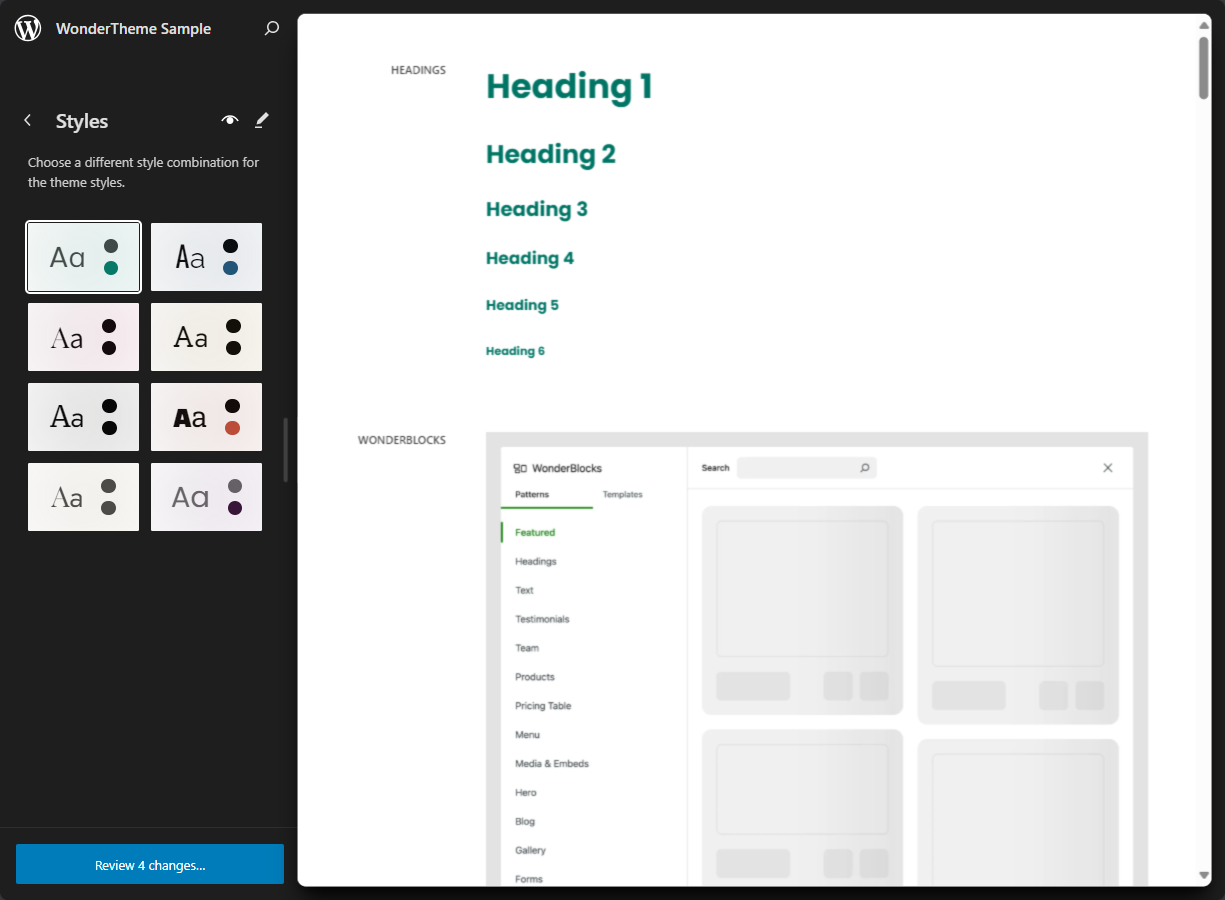
- Edit Styles: You can fine-tune individual aspects of your site's appearance. This feature provides access to more granular style settings:
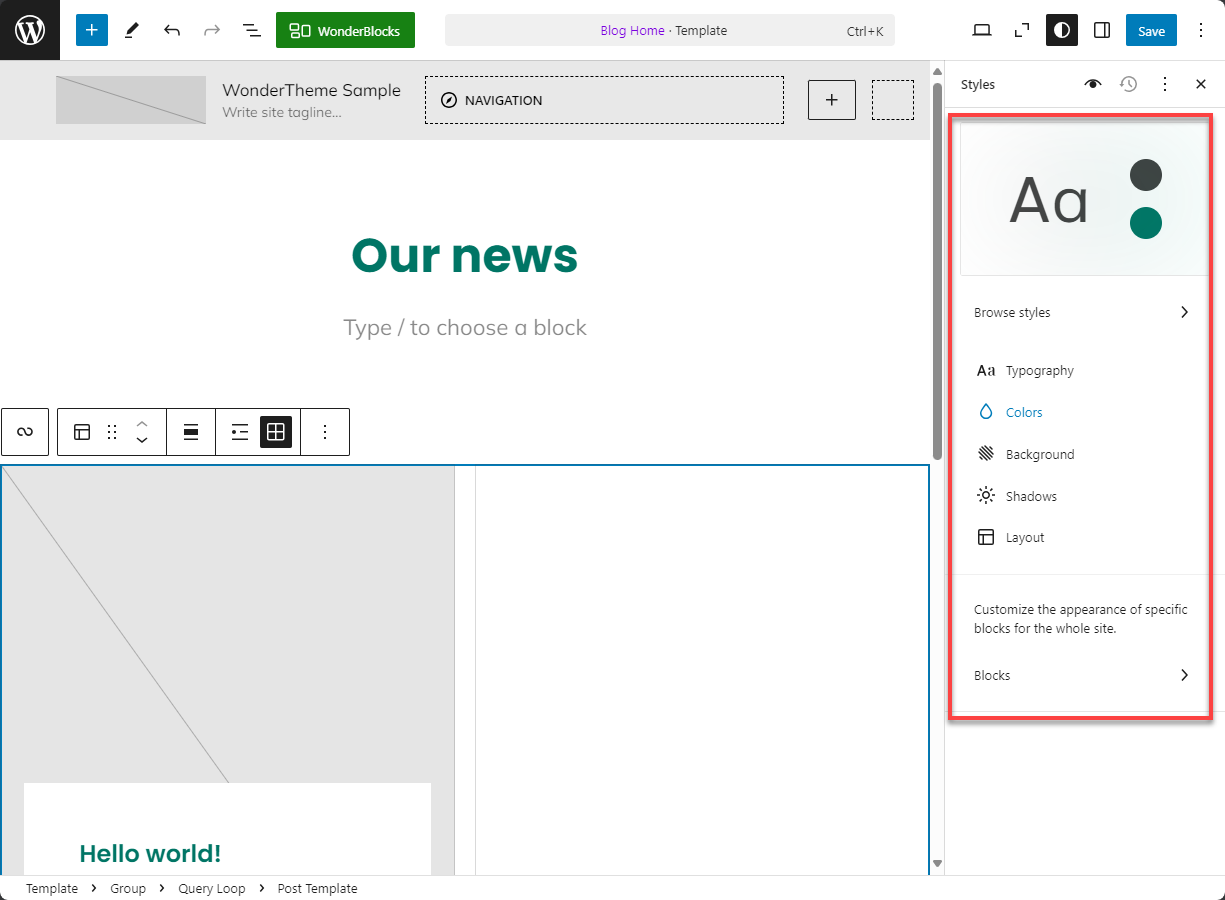
- Typography: Available fonts, typographic styles, and their application.
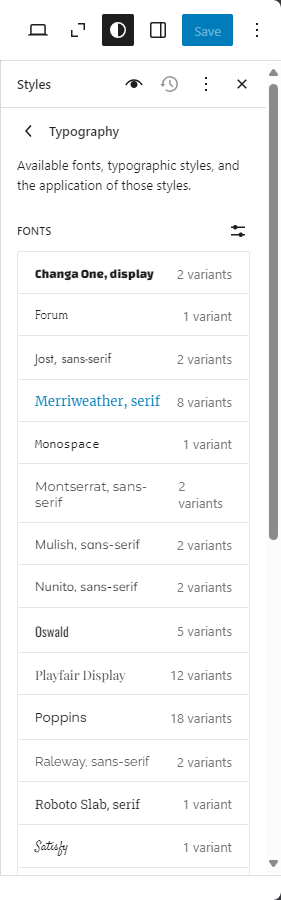
- Colors: The use of color palettes and their application to site elements.
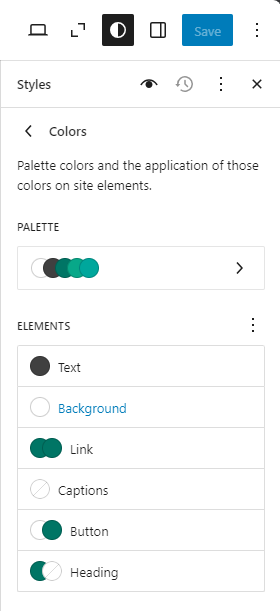
- Background: Establish styles for the background of the site.
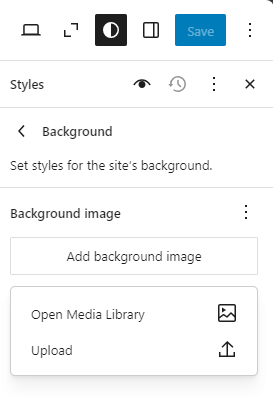
- Shadows: Manage and create shadow styles for use throughout the site.
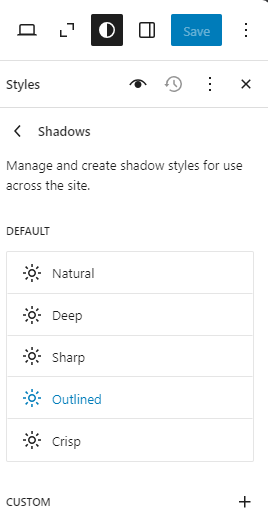
- Layout: The layout dimensions include setting the width of the main content area to a wide width, padding on all sides, and top block spacing.
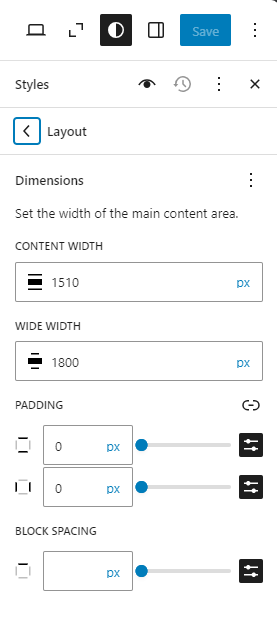
- Blocks: Tailor the appearance of specific blocks throughout the entire site.
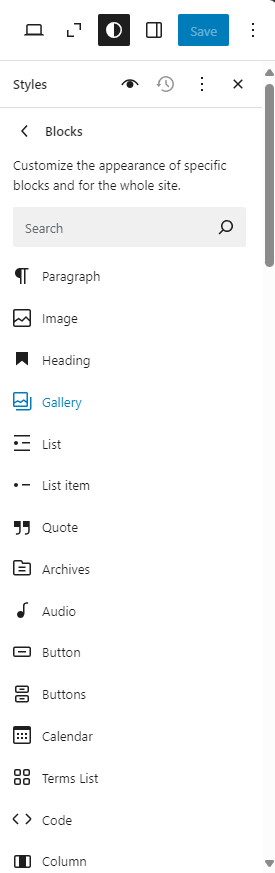
- Typography: Available fonts, typographic styles, and their application.
Pages
This section provides an overview of all the pages on your site. You can create new pages, customize content, and manage appearance. It ensures you can maintain an organized and updated website content structure.
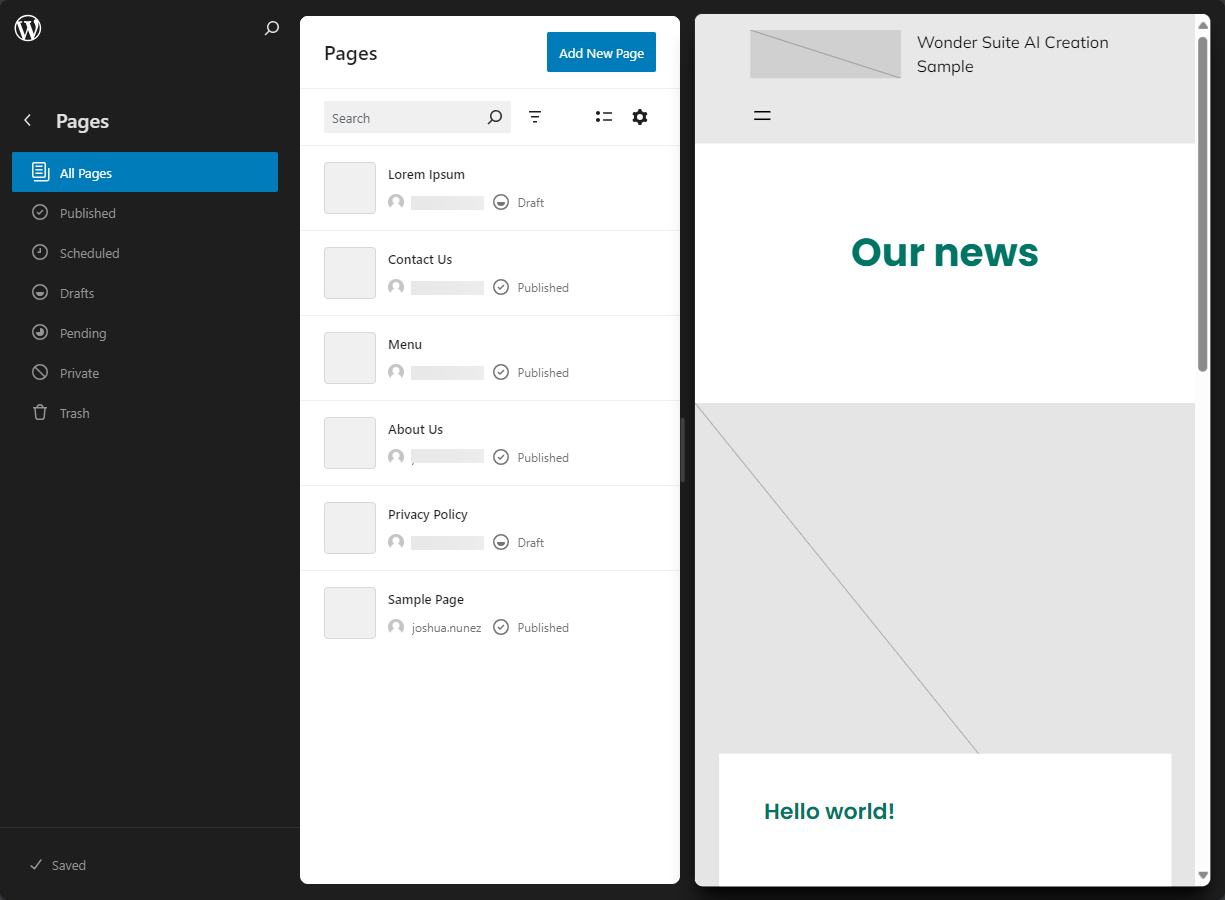
Templates
Design and customize page templates or revert changes to the default template layout. This option allows you to create unique page designs or restore previous settings to maintain consistency across your website.
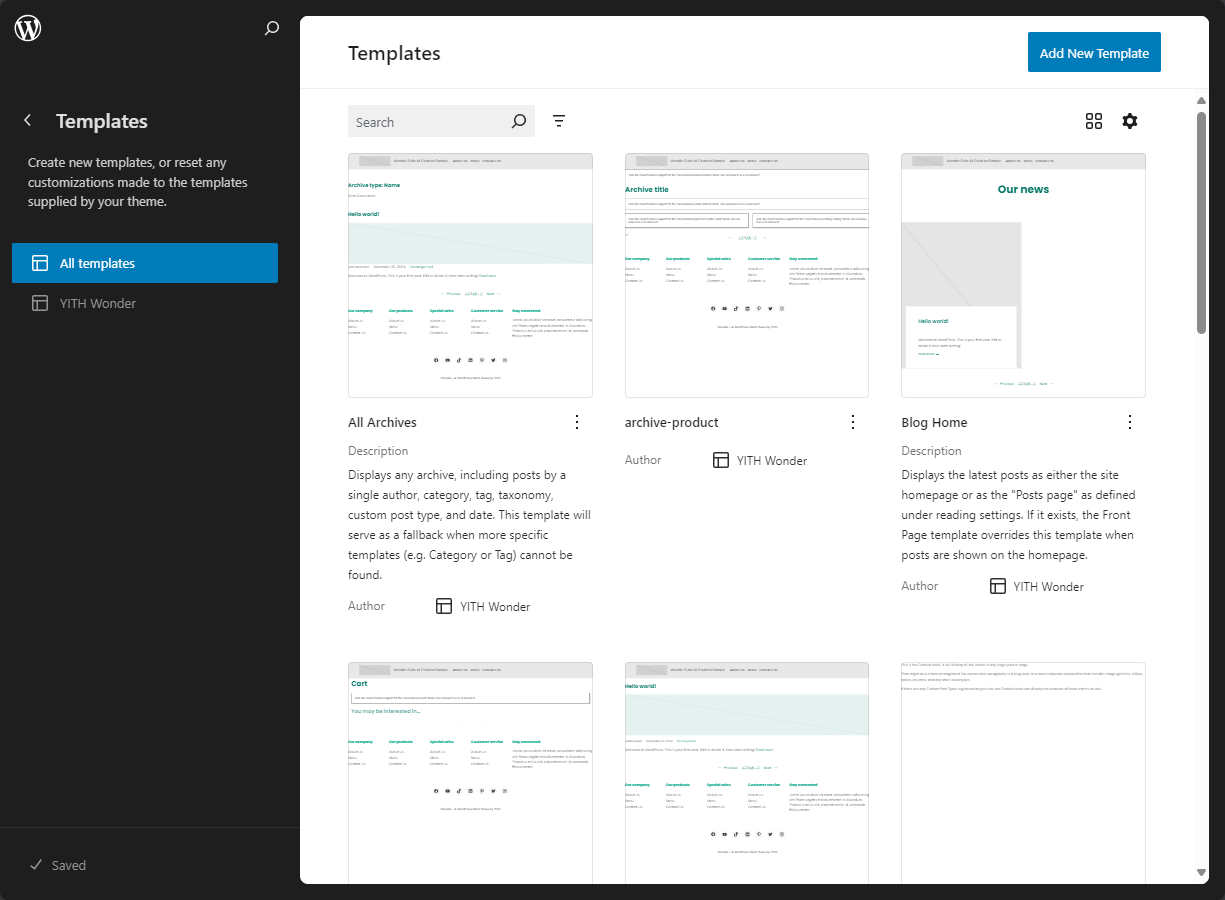
Patterns
Manage the available design patterns that can be used while editing the site. Patterns are pre-built sections that help with faster layout creation, making maintaining design consistency throughout your site easier.
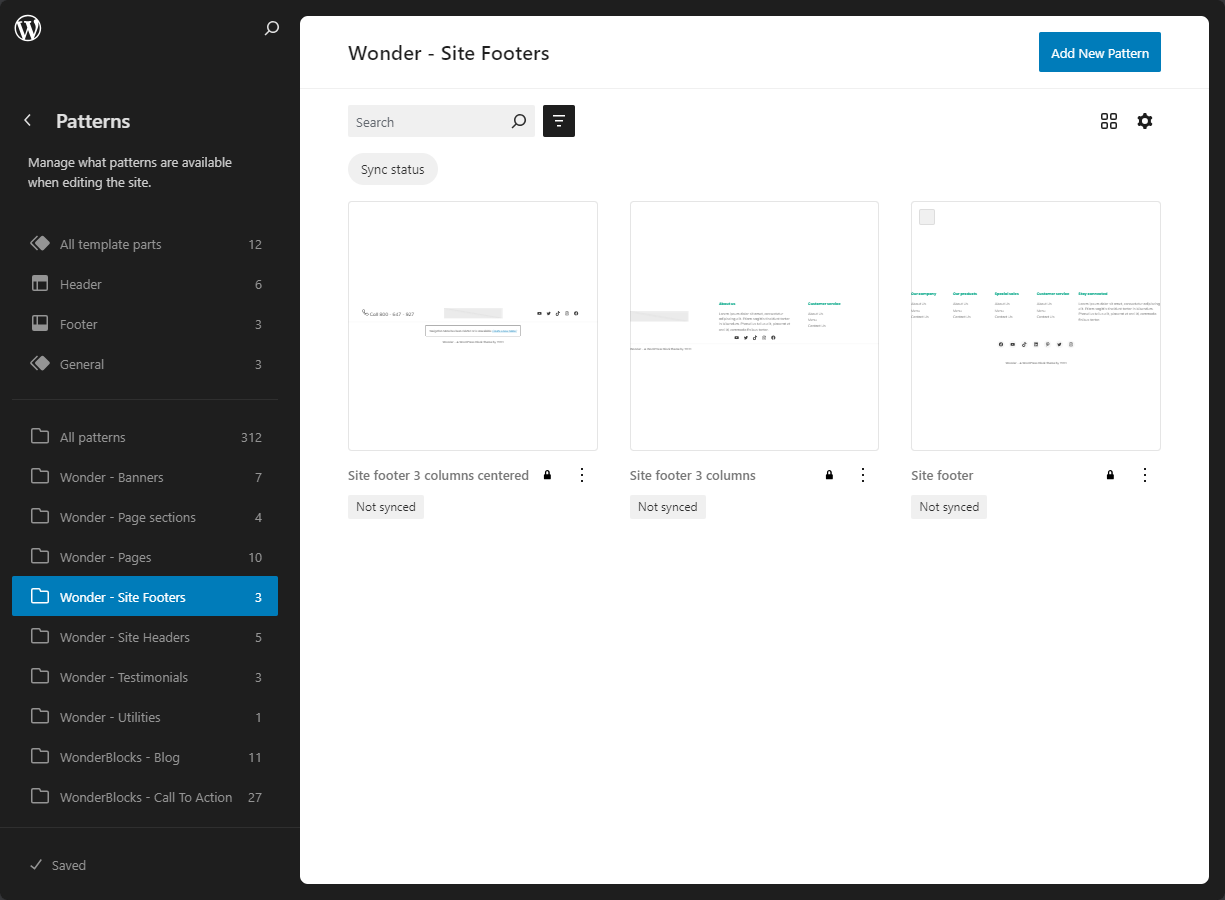
This layout gives you full control over your site's appearance and functionality, ensuring a smooth and flexible user experience.
Related Articles
Summary
WonderTheme is a powerful, user-friendly WordPress theme that empowers beginners and experienced users to create stunning websites without technical knowledge. WonderTheme makes it easy to customize your website with its block-based, drag-and-drop editor and intuitive interface. Whether building a new website or giving your existing site a facelift, WonderTheme provides all the tools to bring your vision to life easily.
If you need further assistance, feel free to contact us via Chat or Phone:
- Chat Support - While on our website, you should see a CHAT bubble in the bottom right-hand corner of the page. Click anywhere on the bubble to begin a chat session.
- Phone Support -
- US: 888-401-4678
- International: +1 801-765-9400
You may also refer to our Knowledge Base articles to help answer common questions and guide you through various setup, configuration, and troubleshooting steps.