What is FTP? An Introduction to File Transfer Protocol
FTP, which stands for File Transfer Protocol, is a standardized network protocol for transferring files between a client and a server on a computer network. Web admins, web developers, and system administrators commonly use this protocol for large file transfers, such as website files, images, and videos, between their local computers and hosting accounts.
Many different FTP programs are available, some free, some paid, and some better than others.
If you don't know how to use FTP, don't worry. We're here to help you.
Secure File Transfer Protocol (SFTP)
Transferring files and folders to and from your hosting account is important for any website owner. With several options available, deciding which method to use can be challenging. If you're the account owner and need to upload files quickly and securely, we highly recommend using SFTP (Secure File Transfer Protocol).
SFTP is only accessible with your Bluehost hosting account username and is typically used for uploading or downloading content. Unlike traditional FTP (File Transfer Protocol), SFTP encrypts all data transferred between your computer and the hosting server, ensuring your files remain secure and protected from unauthorized access.
Additionally, SFTP supports larger file sizes, making it an ideal choice for transferring larger files, such as videos or high-resolution images. This method allows for the transfer of multiple files in one shot, which saves a lot of time! Also, SFTP enables you to resume interrupted uploads, which is particularly useful when dealing with large files or folders. For more information, please see the FTP Setup Using Secure FTP (SFTP) article.
FTP Applications
Here are some of the FTP clients you will find online, which you can download and install for free (some of which have free trial versions available!).
Linux and Windows-based:
Windows:
- CuteFTP
- Core FTP
- Cyberduck
- Dreamweaver 2021
- Smart FTP
Mac:
FTP Connection Settings
If your FTP client is already installed and ready for use, you'll need the correct settings to connect you to the hosting server. Your FTP connection information can be found in your Account Manager's FTP Management panel.
You will need the following information to connect to your hosting server using an FTP application.
- FTP Host/Address: (IP address or server hostname)
- FTP User: (FTP username)
- FTP Password: (FTP password)
- Port: 21
- Path/directory: (blank)
Locating your FTP Connection Details
Follow the steps below to view your FTP details in your Account Manager. For detailed instructions, check out the Create and Manage FTP Accounts for your Website | View the FTP Client Details article.
- Log in to your Bluehost Account Manager.
- In the left-hand menu, click Websites.
- Click the Manage button located next to the website you want to manage.

- From the horizontal menu, select the FILES & ACCESS tab.

- In the FTP tile, click the MANAGE button. You’ll be redirected to the FTP Management page, where you can view existing FTP users, associated domains, and directory details.
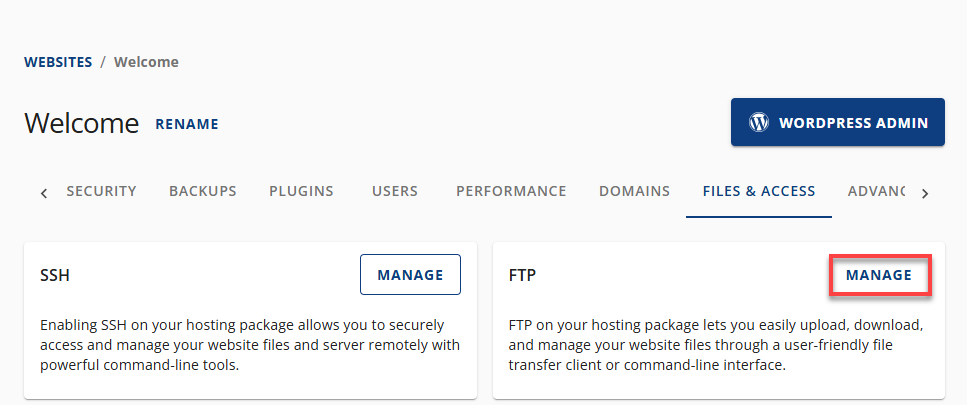
- Look for the FTP account you need to access, then click its ellipsis icon on the right. Select View.
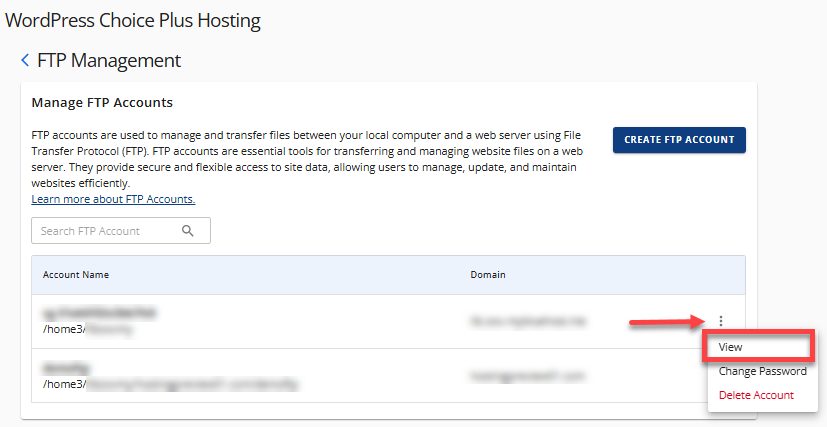
- In the pop-up, your FTP information will be displayed.
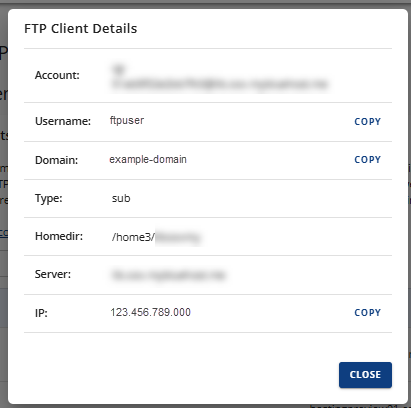
Creating an FTP Account
The Account Manager allows you to create multiple FTP accounts. This is useful, especially when working with web developers, as it grants them access only to the sites they are involved with.
- In your FTP Management Panel, click the CREATE FTP ACCOUNT button.
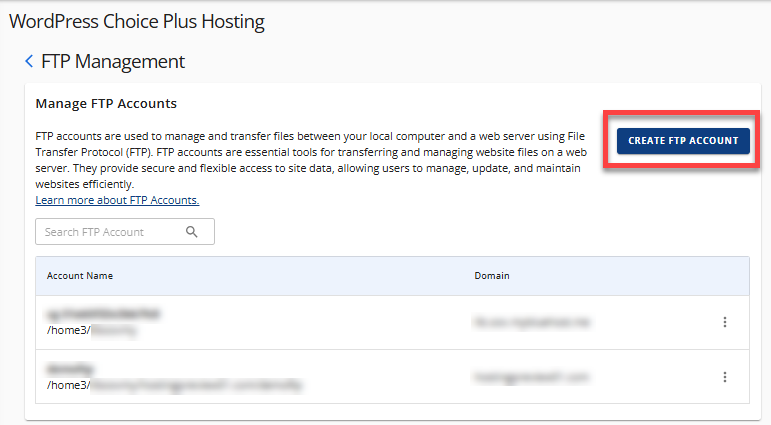
- Fill in the required information in the pop-up window for the FTP account.
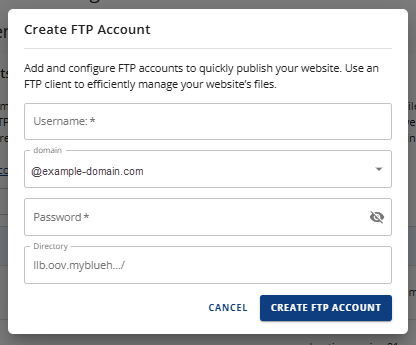
- Click the CREATE FTP ACCOUNT button once again to save the new info.
Please visit the Create and Manage FTP Accounts for your Website | Create an FTP Account article for detailed instructions.
Migrating a WordPress Site
Bluehost offers free migration for qualifying WordPress websites within the first 30 days after signup. The offer includes the transfer of one WordPress website. Once the migration is complete, customers can review and approve the site before it goes live.
If your hosting plan is already outside the 30-day signup window, you can still request migration through your Account Manager. For information on how to submit a migration request, please visit the Migration Services: Website and Email Migration | How to Request for Site Migration within the Account Manager article.
You can migrate your own site to your Bluehost account via FTP. Here are helpful guides to do this:
Summary
Learning how to use the FTP (File Transfer Protocol) is essential for a website owner. FTP is a standardized network protocol for transferring files between a client and a server, commonly utilized by web admins and web developers. While the traditional FTP works well, SFTP (Secure File Transfer Protocol) is preferred for its better security through encryption and support for larger and uninterrupted file transfers. This support guide discusses the FTP settings, popular FTP applications, and the creation of FTP accounts in the Account Manager. It also touches upon WordPress site migration via FTP for file transfers.
If you need further assistance, feel free to contact us via Chat or Phone:
- Chat Support - While on our website, you should see a CHAT bubble in the bottom right-hand corner of the page. Click anywhere on the bubble to begin a chat session.
- Phone Support -
- US: 888-401-4678
- International: +1 801-765-9400
You may also refer to our Knowledge Base articles to help answer common questions and guide you through various setup, configuration, and troubleshooting steps.