How to Reset WordPress Password
Need to reset your WordPress password? You're not alone! Many users lose access to their WordPress accounts or need to update login credentials for security. This article will guide you on how to reset your WordPress password quickly and easily using two simple methods.
We'll walk you through the two methods—via the Bluehost Account Manager and WordPress login page. Get back into your WordPress site in no time and start managing your content with ease.
To reset your WordPress password via phpMyAdmin, refer to this guide: WordPress: Reset your Password with phpMyAdmin.
If you need help resetting passwords for other accounts, check out our How to Reset Your Password.
Here are the topics discussed in this article.
Here is a video guide we created to guide you through the steps.
Reset the WordPress Password via the Account Manager
This method is ideal for users who have lost their WordPress password but still have access to their Bluehost Account Manager.
- Log in to your Bluehost Account Manager.
- In the left-hand menu, click Websites.
- Click the MANAGE button located next to the website you want to manage.

- Click the USERS tab.

- In the Users section, click the vertical ellipses or "more options" icon next to the user whose password you want to change, then select Reset Password.
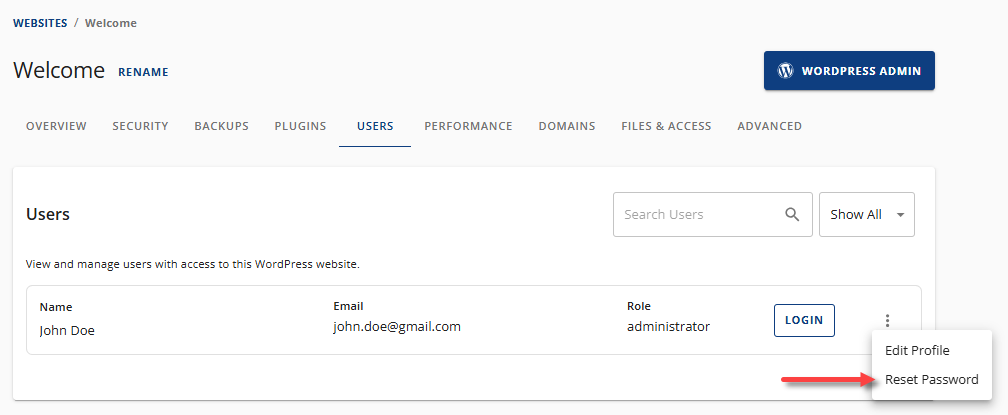
- You'll be redirected to the Users section of your WordPress dashboard. Click the Set New Password button.
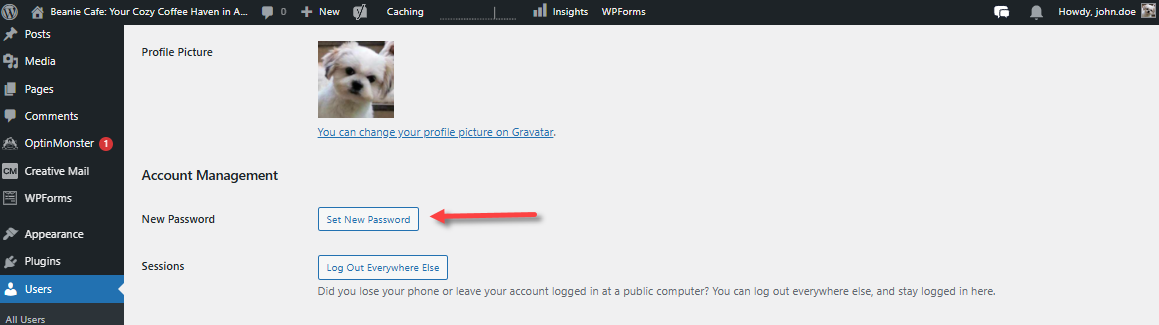
- Enter your new password or generate a new one. Make sure the password indicators are green to confirm you created a strong password.
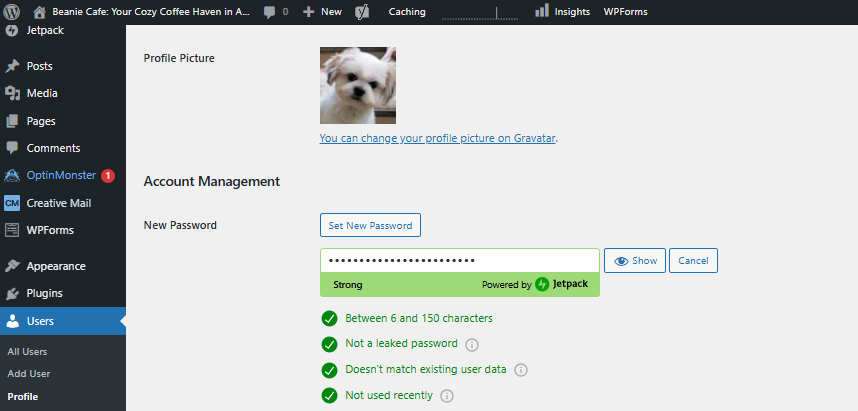
- Scroll down and then click the Update Profile button to save your new password.
Reset the WordPress Password via the WordPress Login Page
Another method is to reset your WordPress password via the login page. This method is applicable if you still have access to the email address associated with your WordPress admin account.
- Go to your WordPress login page (yourdomain.tld/wp-admin).
- Click the Lost your password? link.
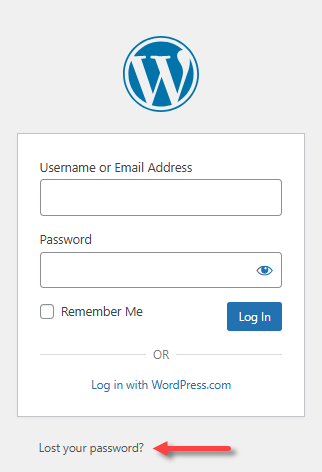
- Enter the email address you used to create your WordPress account, then click Get New Password.
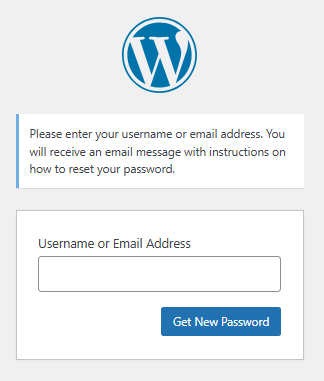
- Check your email address for the reset password link. Click the link in the email.
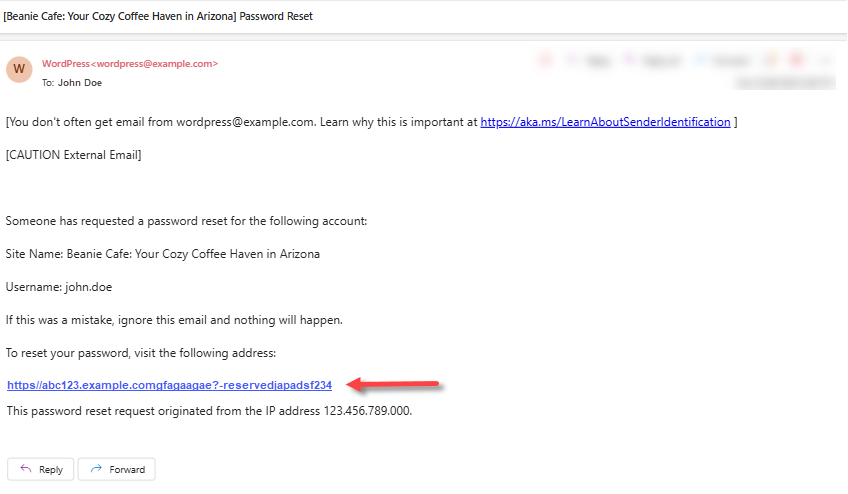
- A new tab will open, where you can enter your new password. Make sure the password indicators are green to confirm you created a strong password.
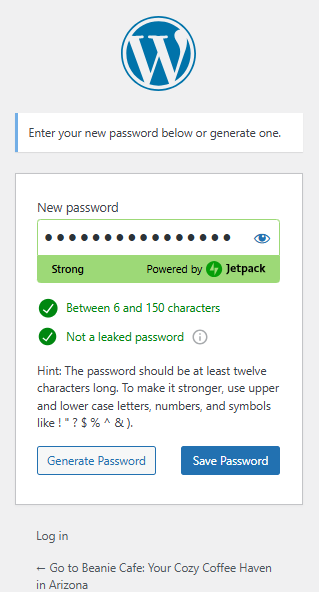
- A confirmation page will appear, showing that your password has been reset. Click the Log in link.
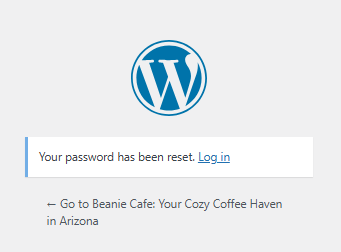
- Enter your WordPress username or email address and your new password to log in.
Common Password Reset Issues
Sometimes, the reset process may not go smoothly. Here are a few common problems and their solutions:
Issue: The password reset link was not received.
Solution: Ensure that you have access to the email address linked to your WordPress admin account. Check your junk or spam folder if you still don't see the reset email.
Issue: Unable to access the Bluehost Account Manager.
Solution: If you cannot log in to your Account Manager, use the WordPress "Forgot your Password" option on the WordPress login page.
Issue: The password reset link has expired.
Solution: Password reset links usually expire quickly. If your link has expired, repeat the process to request a new reset link.
Issue: The password reset email is delayed.
Solution: Password reset emails may take a few minutes to arrive. Wait and refresh your inbox. If needed, request another reset email.
Issue: Multiple failed password reset attempts
Solution: Ensure you are entering the correct username or email address. If problems persist, reset both your WordPress password and the email account credentials.
Summary
If you've forgotten your WordPress password, resetting it is easy. You can do it through the Bluehost Account Manager or the WordPress login page. This article also addresses common issues you might encounter while resetting your password, so you can quickly regain access to your site, whether you’re locked out or just updating for security.
If you need further assistance, feel free to contact us via Chat or Phone:
- Chat Support - While on our website, you should see a CHAT bubble in the bottom right-hand corner of the page. Click anywhere on the bubble to begin a chat session.
- Phone Support -
- US: 888-401-4678
- International: +1 801-765-9400
You may also refer to our Knowledge Base articles to help answer common questions and guide you through various setup, configuration, and troubleshooting steps.