How to Reset WordPress Password with phpMyAdmin
Locked out of your WordPress site? Don’t worry—it’s a common issue and one that’s easy to fix. Whether you’ve forgotten your password or something went wrong during a recent update, this guide will walk you through the steps to reset your WordPress password using phpMyAdmin. No technical background is needed—we’ll keep things simple so that you can get back to your site quickly.
Reset WordPress Password
- Log in to your Bluehost Account Manager.
- In the left-hand menu, click Websites.
- Click the MANAGE button located next to the website you want to manage.

- In the website overview page, click the PHPMyAdmin button.
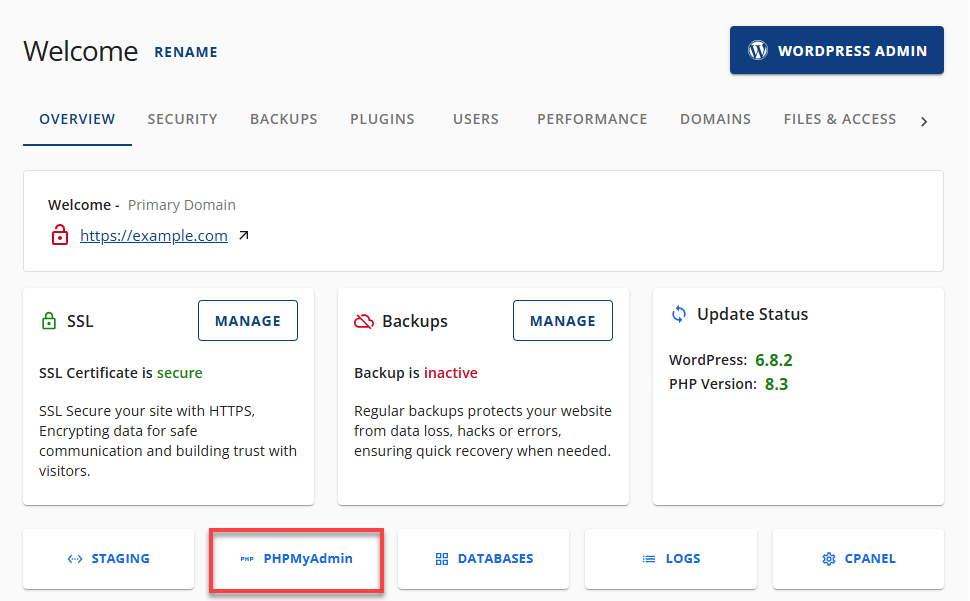
- In phpMyAdmin, locate and click the + icon to expand your WordPress site's database in the left sidebar.
To determine which database your WordPress site uses, check the wp-config.php file or refer to this article: How to Find Your WordPress Database.
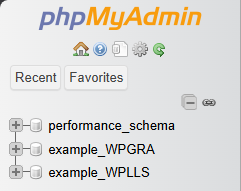
- Look for the table named
_usersand then click on it to view the user records.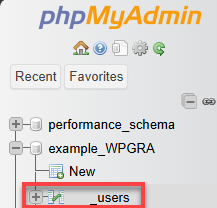
- Find the row with your admin username, then click Edit (usually a pencil icon) next to that row.
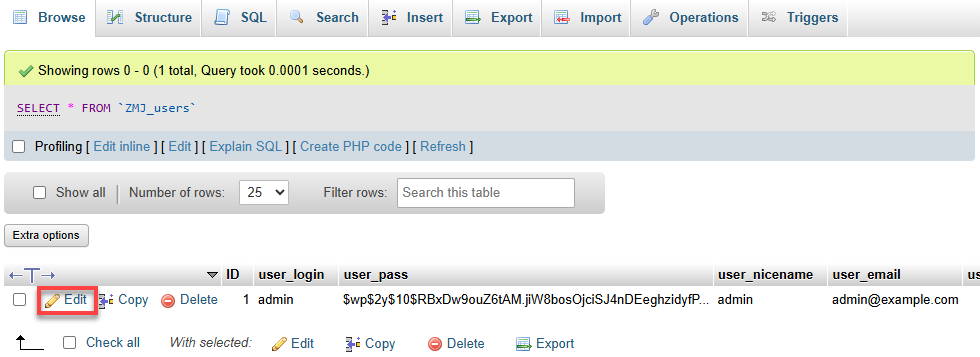
- Locate the user_pass field.
- In the Function column next to it, select MD5.
- In the Value column, enter your new password (plain text).
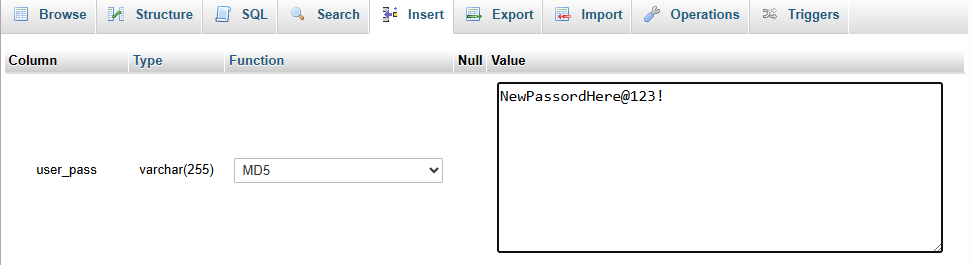
- Scroll down and click Go to save the changes.
- Go to your WordPress login page. Use your username and the new password you just set.
Summary
And that’s it! You’ve successfully reset your WordPress password using phpMyAdmin. Just remember to always back up your database before making changes, and keep your login credentials secure. If you encounter any issues or require additional assistance, numerous resources are available within the WordPress community. Now go ahead and log back in—your site is waiting!
If you need further assistance, feel free to contact us via Chat or Phone:
- Chat Support - While on our website, you should see a CHAT bubble in the bottom right-hand corner of the page. Click anywhere on the bubble to begin a chat session.
- Phone Support -
- US: 888-401-4678
- International: +1 801-765-9400
You may also refer to our Knowledge Base articles to help answer common questions and guide you through various setup, configuration, and troubleshooting steps.