How to Send WordPress Emails Using WP Mail SMTP Plugin
Configuring WordPress to send emails via SMTP using the WP Mail SMTP by WPForms plugin is a reliable way to improve email deliverability. Instead of relying on the default PHP mail function—which often lacks proper authentication—SMTP uses verified email credentials and secure protocols. This setup ensures your emails are authenticated, reducing the chances of them being flagged as spam by major providers like Gmail. With the right configuration, including proper SPF and DKIM records, your WordPress site can send emails more securely and consistently.
Why Use SMTP Authentication?
WordPress uses your server's hostname to send emails by default, which often lacks proper email validation records like SPF and DKIM. As a result, major providers like Gmail may flag these emails as spam. SMTP authentication solves this by using a verified email address with proper credentials, ensuring your messages reach inboxes reliably.
Step 1: Install and Activate
- Log in to your Bluehost Account Manager.
- In the left-hand menu, click Websites.
- Click the WORDPRESS ADMIN button located next to the website you want to manage.

- In the WordPress dashboard, navigate to Plugins, then select Add Plugin.
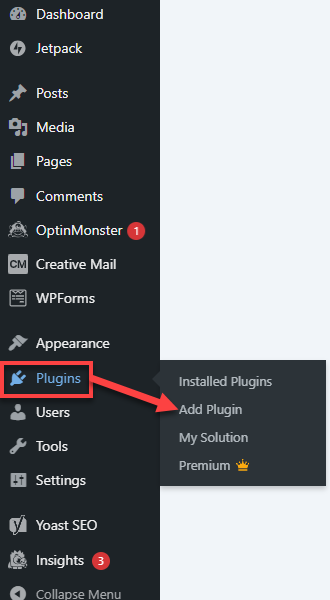
- Search for WP Mail SMTP by WPForms. You can search for a plugin by name, category, or function. Type the Plugin's name in the keyword field.
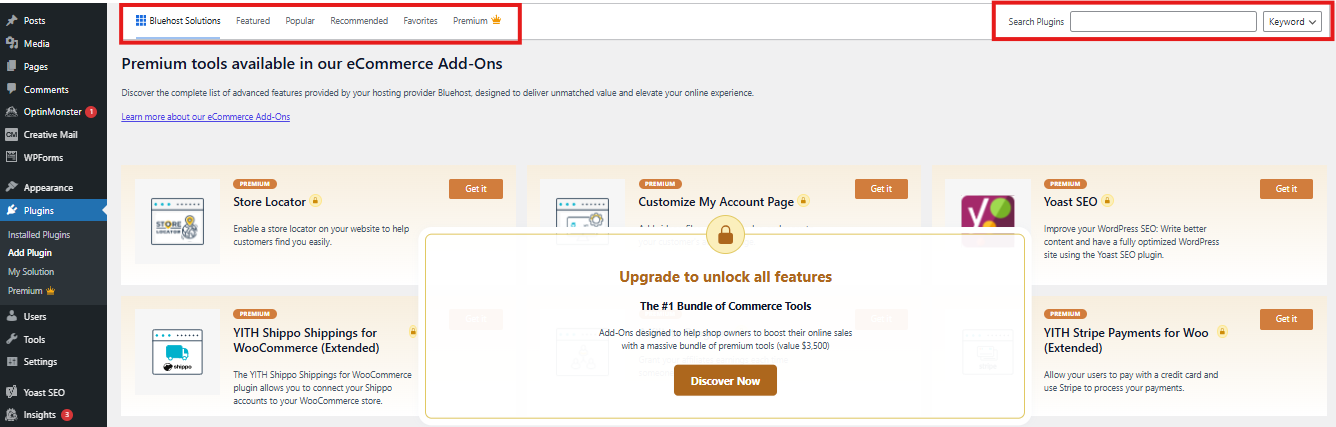
- Click Install Now.
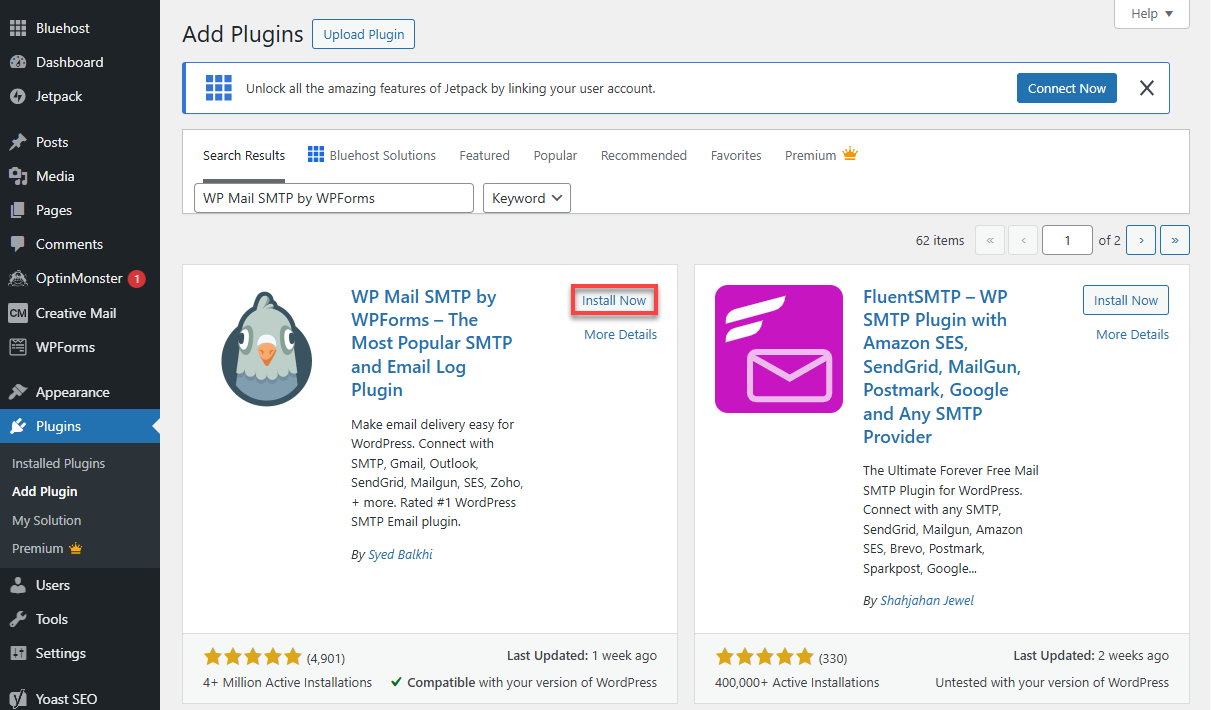
- Activate the plugin.
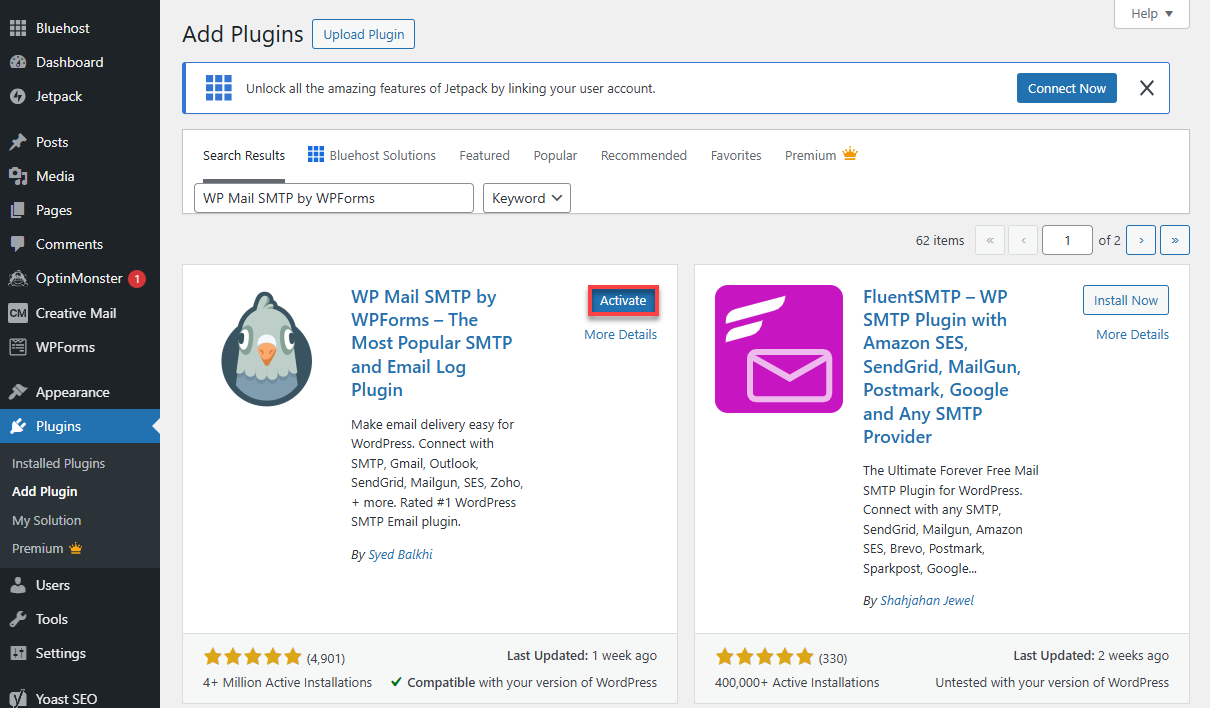
After activating the WP Mail SMTP plugin, you will be automatically routed to the setup page. Click Let's Get Started, then proceed to step 2 of Configure WP Mail SMTP for the next steps.
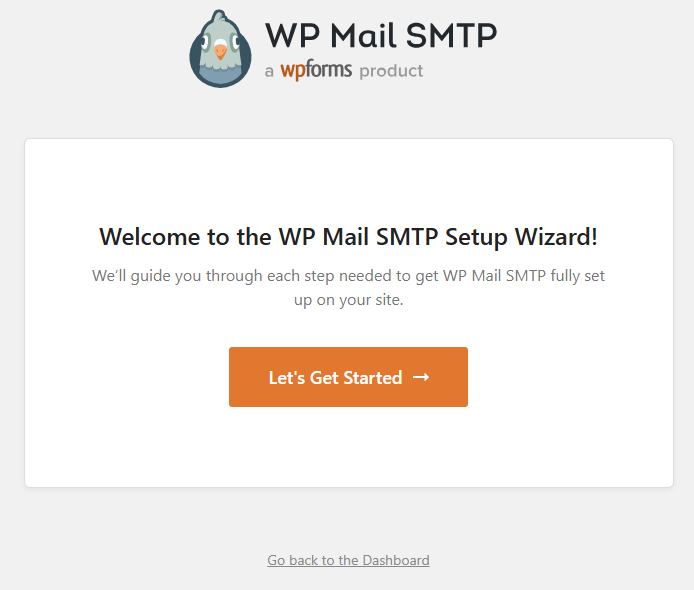
If not, or if you prefer to manually launch the configuration page, you can do so by following step 2.
Step 2: Configure WP Mail SMTP
- Go to WP Mail SMTP, then select Settings.
If the setup wizard doesn't launch, click Launch Setup Wizard.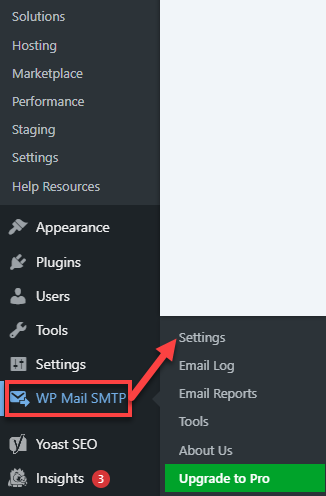
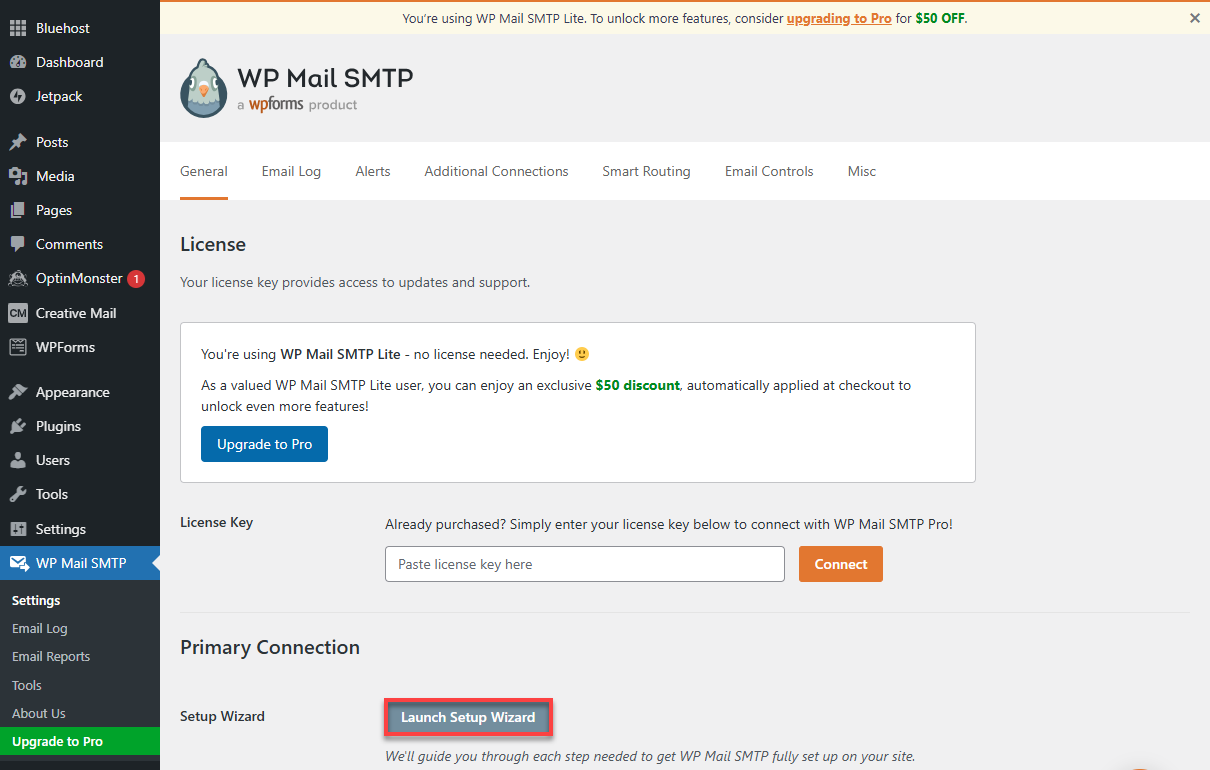
- Select the mailer service you want to use to send emails from your WordPress site.
If you're unsure which mailer to choose, refer to the complete guide for detailed comparisons and recommendations. For this example, select Other SMTP.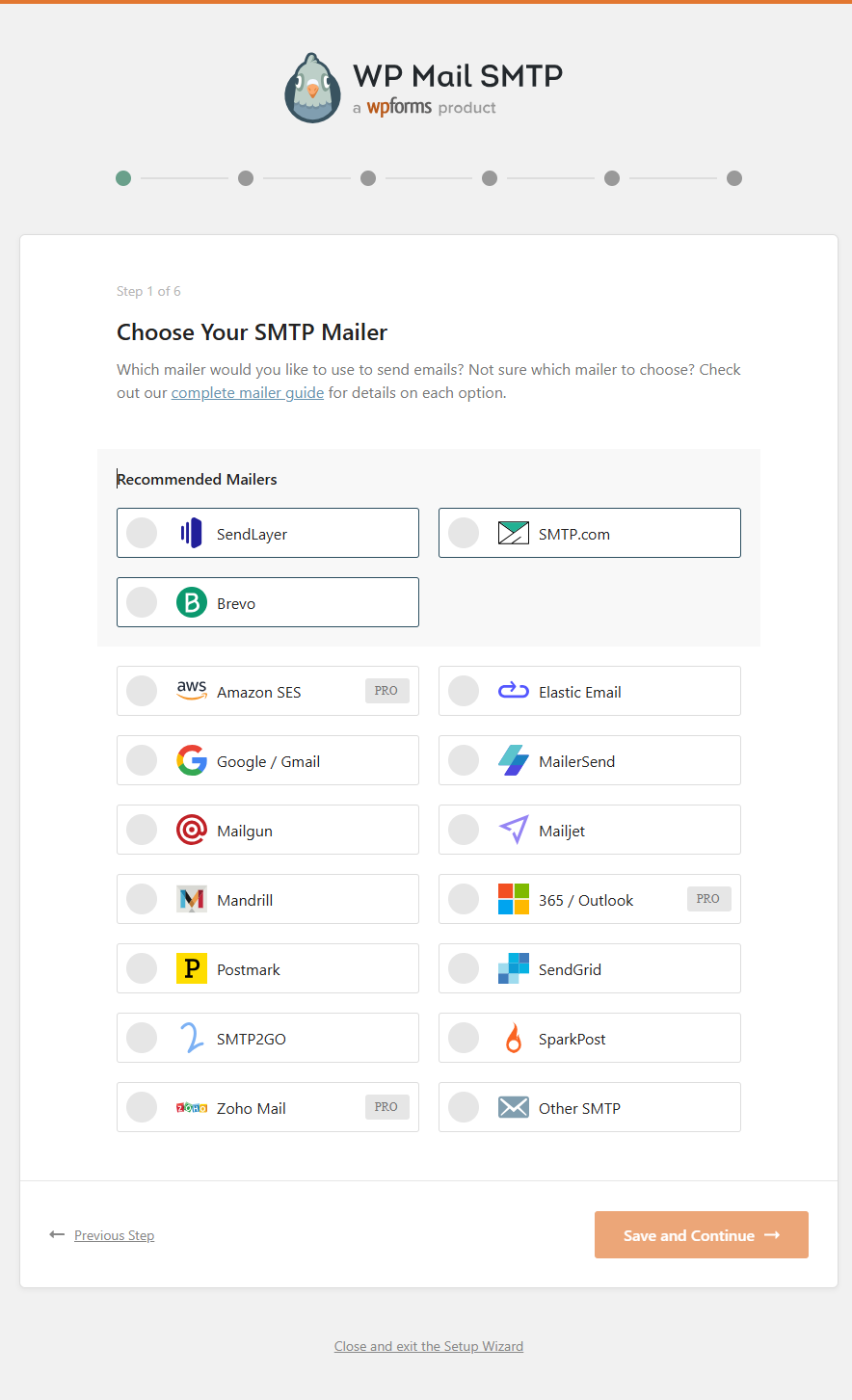
- Set up the required settings for your selected SMTP mailer.
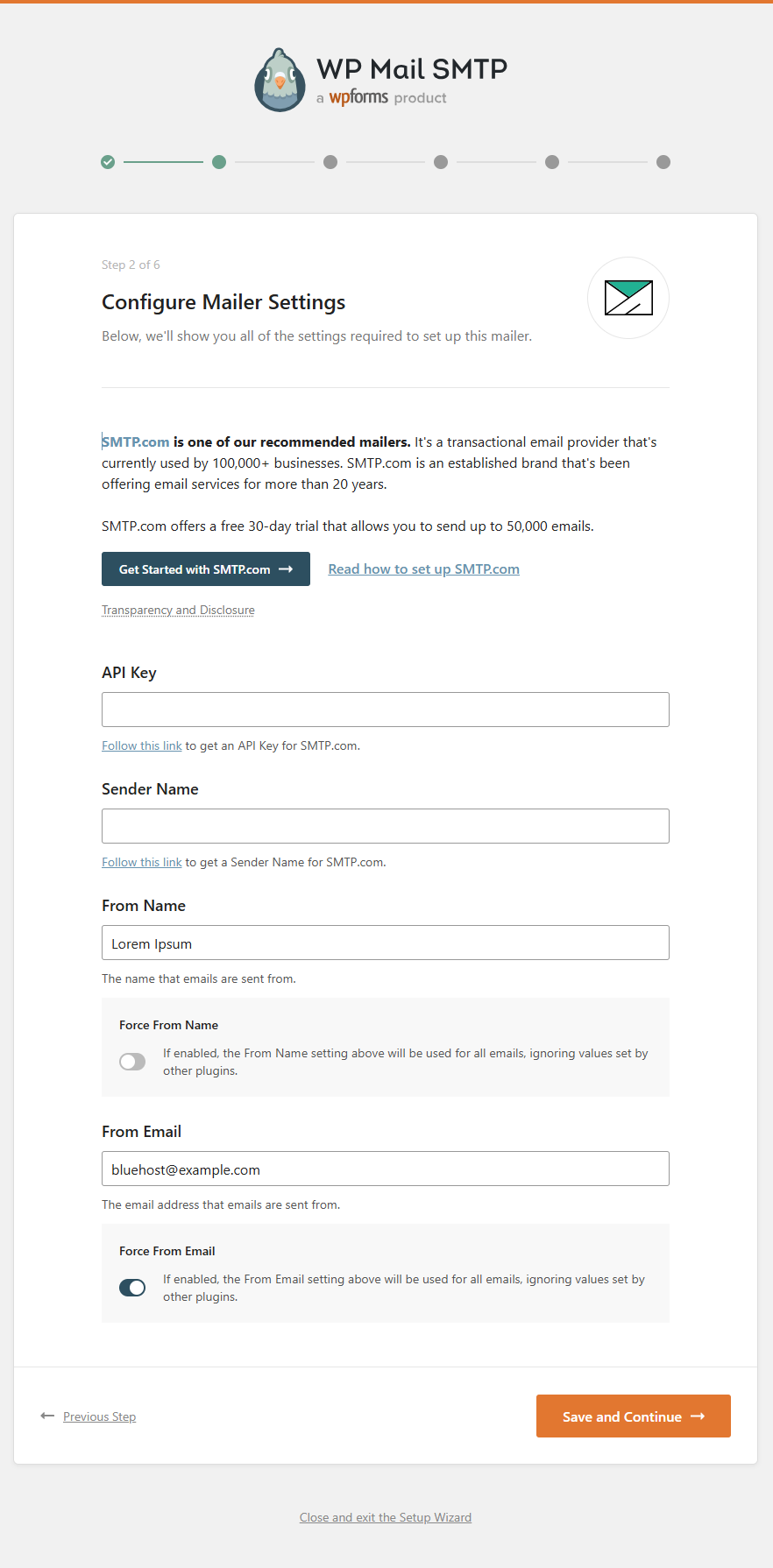
- SMTP Host: Your domain name or server hostname
- Encryption: SSL or TLS
- SMTP Port: 465 (SSL) or 587 (TLS)
- Authentication: Enable
- SMTP Username: Your Bluehost-hosted email account address
- SMTP Password: Your Bluehost-hosted email account password
- From Name: Set to what you want to be displayed as the email name for receivers
- From Email: Set to what you want to be displayed as the "sent from" for emails
- Choose which email-related features you want to enable for your WordPress site.

- Provide your email address to receive personalized tips for improving email deliverability and growing your business.
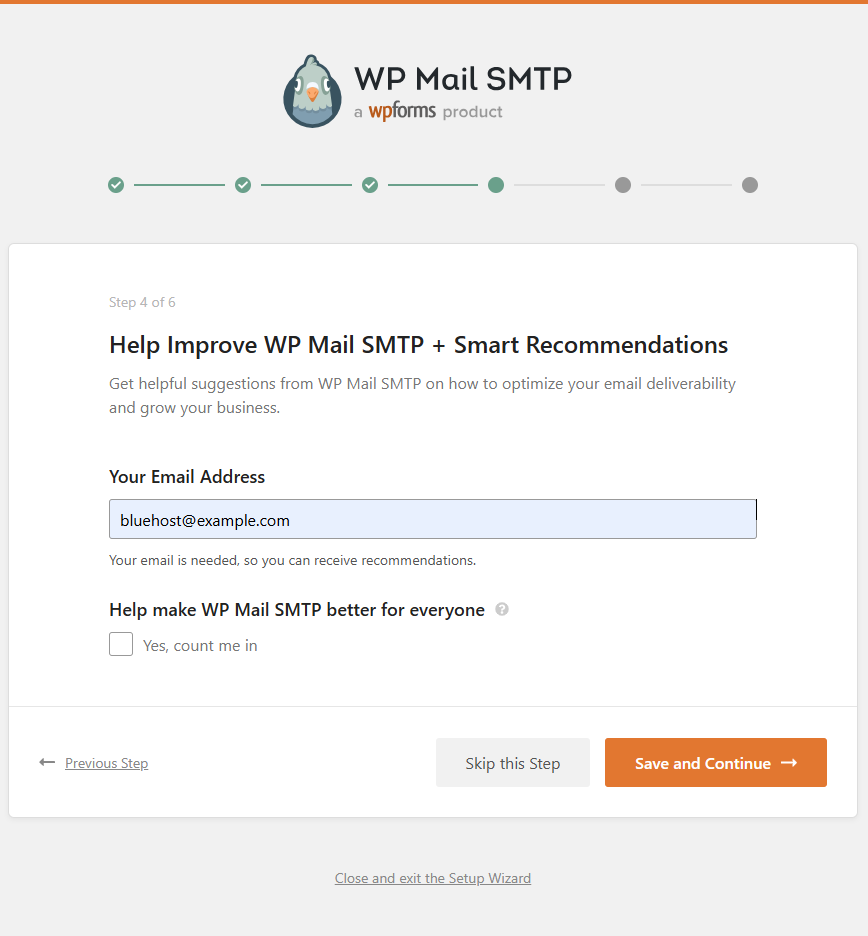
- (Optional) Paste your license key into the field provided and click Connect to activate the WP Mail SMTP Pro feature.
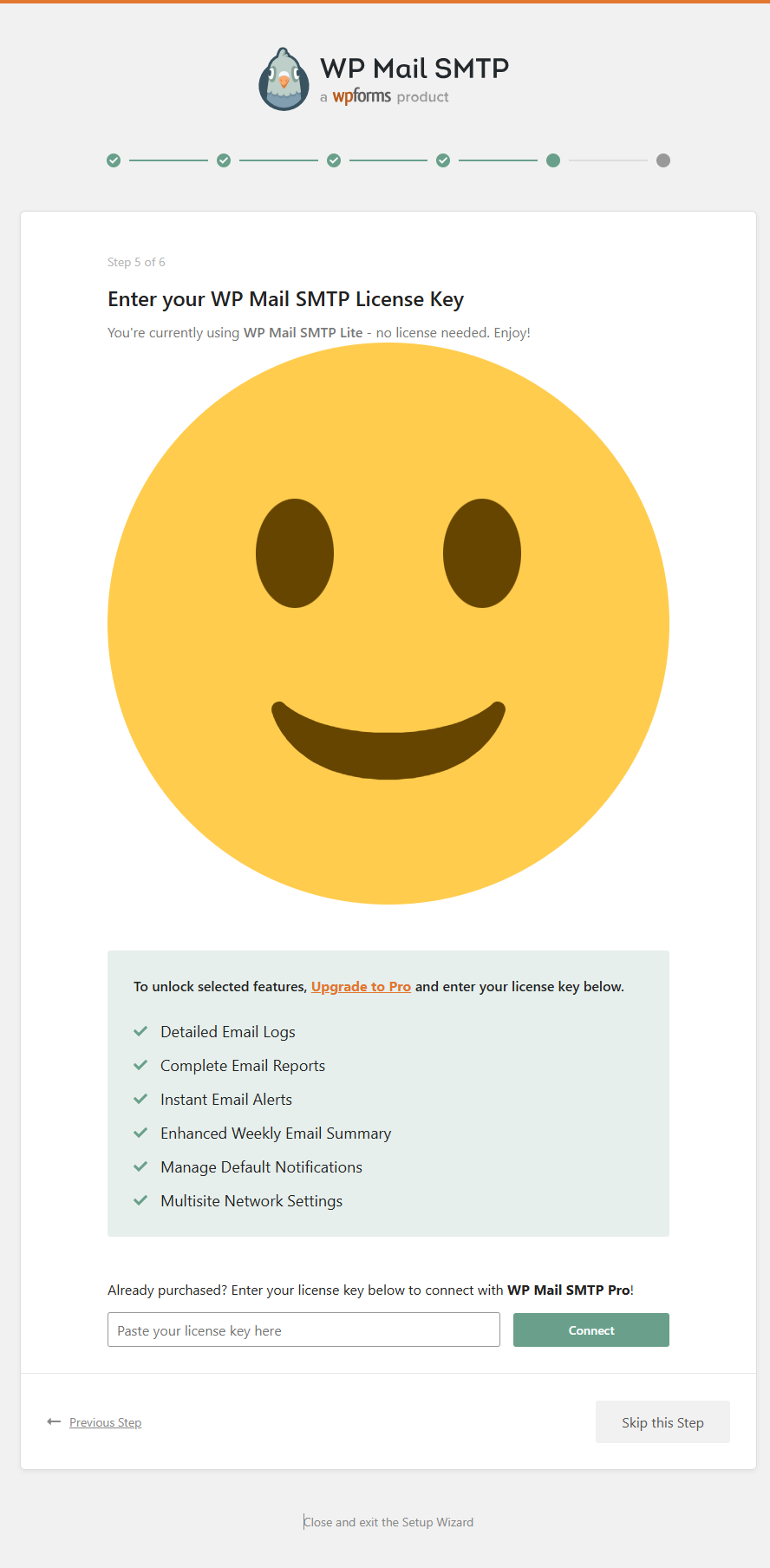
- Wait for the checking mailer configuration to complete.
- If WP Mail SMTP is configured correctly, you can send emails.
- If there's an issue with the configuration, click the Start Troubleshooting button to diagnose and fix the problem.
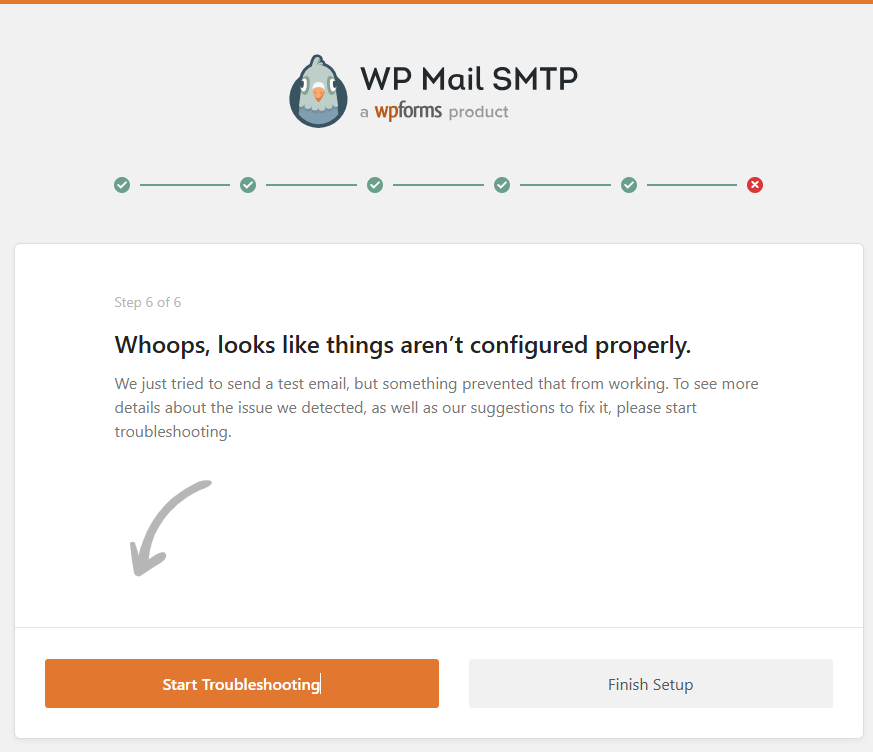
Step 3: Confirm Setup Works
- Go to WP Mail SMTP, then select Tools.
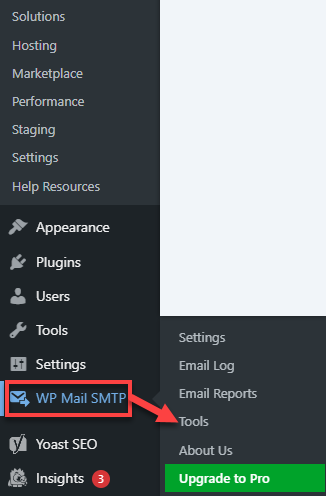
- Enter an external email address (not hosted on Bluehost).
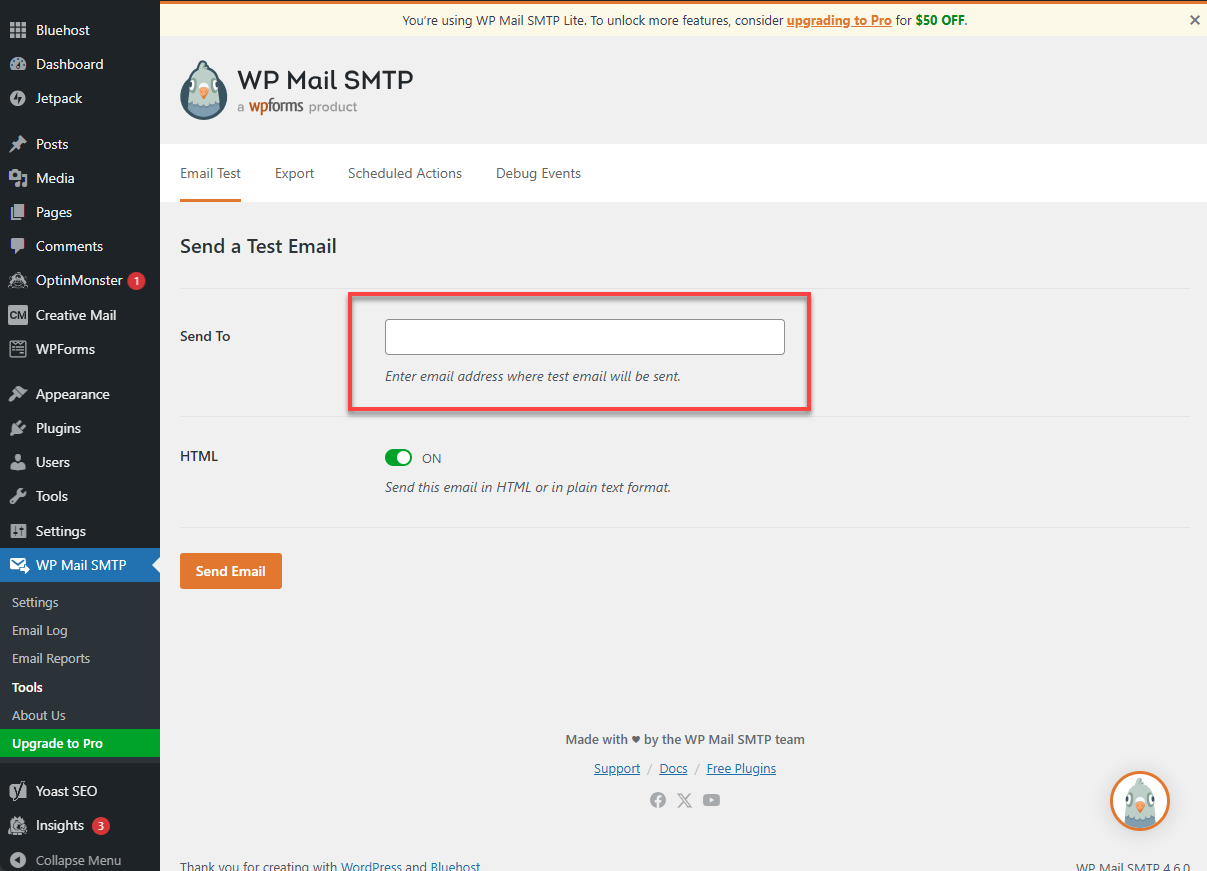
- Click Send Email to test.
- Look for a success message and check the recipient's inbox.
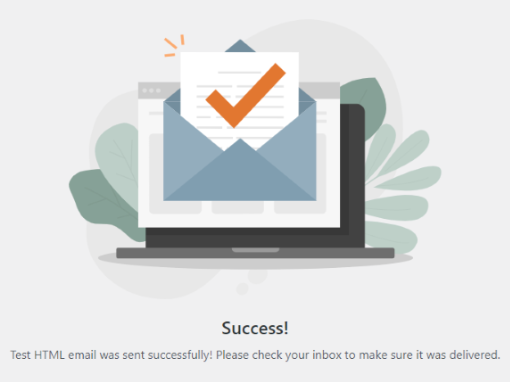
Troubleshooting Common Issues
Plugin Error Messages
- An issue was detected: Double-check SMTP settings. If using Bluehost, contact support if the issue persists.
- Could not authenticate your SMTP account: Verify your email and password. Reset your email password if needed.
Email Deliverability Issues
- Ensure your domain has valid SPF and DKIM records.
- Refer to Bluehost's guides:
Summary
SMTP authentication is the most reliable way to send WordPress emails via SMTP, especially when paired with the WP Mail SMTP plugin. Configuring your site with proper SMTP credentials and validation records ensures your emails are delivered securely and consistently. Whether using Bluehost or another provider, this setup enhances your WordPress email functionality. It reduces the risk of messages being marked as spam.
If you need further assistance, feel free to contact us via Chat or Phone:
- Chat Support - While on our website, you should see a CHAT bubble in the bottom right-hand corner of the page. Click anywhere on the bubble to begin a chat session.
- Phone Support -
- US: 888-401-4678
- International: +1 801-765-9400
You may also refer to our Knowledge Base articles to help answer common questions and guide you through various setup, configuration, and troubleshooting steps.