Troubleshooting WordPress Error: Unable to Create Directory
Users working with WordPress might run into the "Unable to create directory" error when attempting to upload content or create folders. This problem is often linked to incorrect file paths or permission issues and tends to occur after changing hosting providers or modifying server settings.
Let’s look at a few scenarios where WordPress throws the "Unable to create directory" error.
- Unable to create directory /wp-content/uploads/2010/mydir/winter/ Is its parent directory writable by the server?
- Unable to create directory wp-content/uploads
- Unable to create directory wp-content/uploads/2009/02
How to Fix "Cannot Create Directory" Error in WordPress
This guide walks you through two effective solutions to resolve the issue:
- Updating the Uploads Folder Directory – Ensuring WordPress correctly identifies the location of the uploads folder by modifying the wp-config.php file.
- Fixing Directory Permission Problems – Resetting folder permissions to make the uploads directory writable by the server.
Once you’ve gone through these steps, you should be able to upload media again without problems—and keep directory errors from coming back.
Updating the Uploads Folder Directory
Occasionally, the error message arises because WordPress cannot identify the uploads folder's location. This issue might occur when you migrate your site to a new hosting provider. To resolve this problem, you must modify your WordPress configuration file.
- Log in to your Bluehost Account Manager.
- In the left-hand menu, click Websites.
- Click the Manage button located next to the website you want to manage.

- Go to FILES & ACCESS tab and click MANAGE on the File Manager Card.
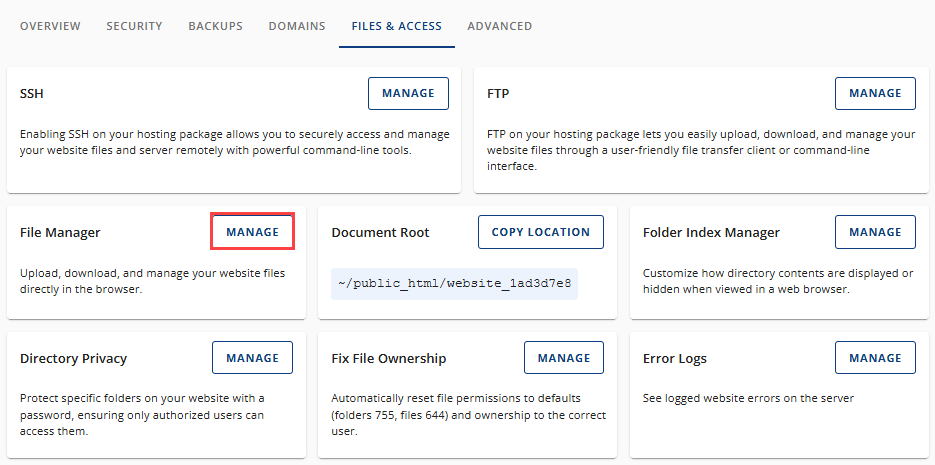
- Search for the wp-config.php file, usually in /public_html.
- Edit the wp.config.php file and add the code below before the "require_once(ABSPATH . 'wp-settings.php');" code.
For detailed instructions on how to edit files in your File Manager, check out Editing a File in the article: File Manager - How to Create, Remove, and Edit Files.define( 'UPLOADS', 'wp-content/uploads' );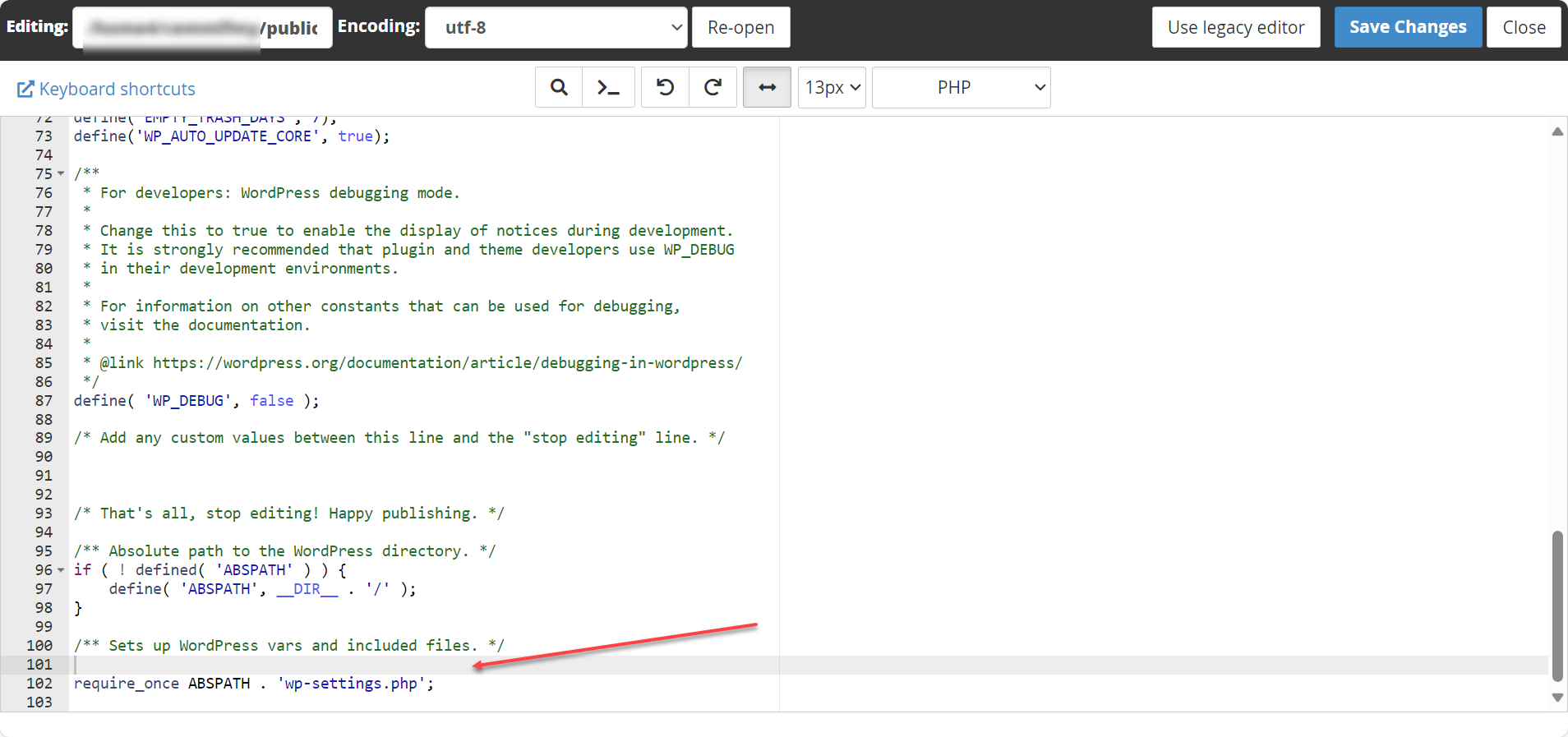
Fixing Directory Permission Problems in WordPress
Should the issue continue despite following the recommended fixes, consider adjusting the permission settings of the uploads directory. To fix WordPress directory permission issues, follow these steps:
- Look for the wp-content folder in your WordPress directory (typically found in /public_html).
- Change the file permission of your uploads folder to 755.
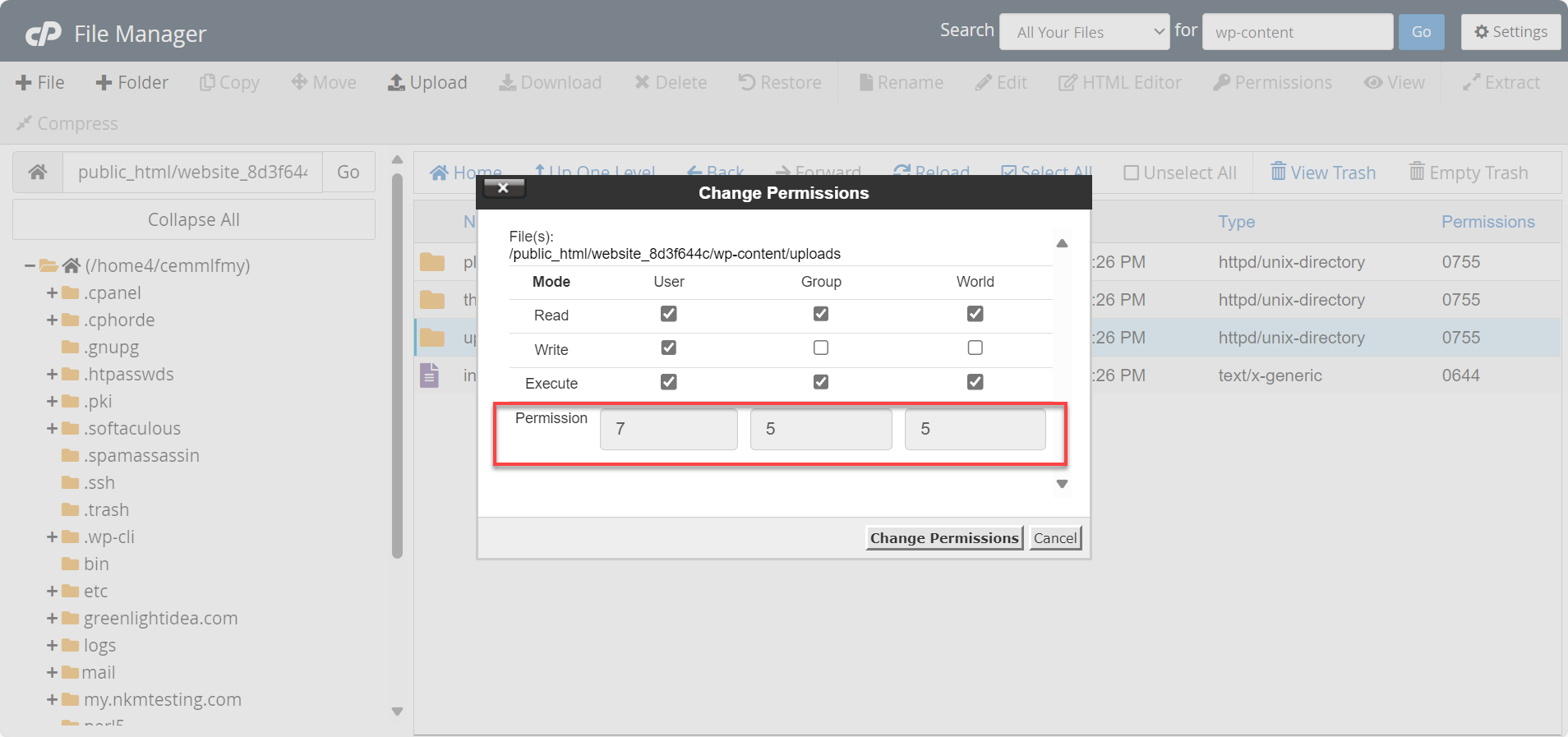
See How to Change File Permissions in cPanel for step-by-step instructions on changing file permissions.
A 755 permission allows you to read, write, and execute the file, which is important to make the directory writable.
Summary
Fix the "Cannot Create Directory" error in WordPress. You can update the uploads folder directory by modifying the WordPress configuration file. If that does not work, reset the uploads folder's permissions by changing the file permissions to 755.
If you need further assistance, feel free to contact us via Chat or Phone:
- Chat Support - While on our website, you should see a CHAT bubble in the bottom right-hand corner of the page. Click anywhere on the bubble to begin a chat session.
- Phone Support -
- US: 888-401-4678
- International: +1 801-765-9400
You may also refer to our Knowledge Base articles to help answer common questions and guide you through various setup, configuration, and troubleshooting steps.