WooCommerce is one of the most popular, extendable, powerful, and simple ecommerce platforms for WordPress, helping you set up your online store quickly and giving you complete control over it.
Once you launch your ecommerce store and start selling products/services, you may encounter some common issues, which can be fixed easily. Below, we have listed a few of such issues with the ways to fix them –
List of WooCommerce Issues & How to Fix Them
1. Slow loading speed
Sometimes, your ecommerce website slows down due to a vast database. However, for an online store, a fast-loading website is extremely important as it increases page views, keeps customers engaged and boosts conversions.
To cope with slow loading speed issues and have a highly functional ecommerce website with maximum uptime, it is recommended to choose a high-performing web hosting that can support you and your website goals. Bluehost’s WooCommerce hosting offers a multitude of exclusive features like multiple caching layers that optimize your website to load with maximum speed and efficiency, and unmetered bandwidth to grow your traffic without slowing load times.
2. Image size compatibility issues
Product images are amongst the most important elements of an ecommerce website. Displaying superior quality images becomes even more important if you are showing galleries or carousels to your customers. It can have a good impact on customer engagement, lead conversion and sales. However, blurry or poor-quality product images may lead to reduced conversion rates and loss of sales as your customers won’t be able to understand the real look of the product.
You can adjust the default image size by navigating to –
WooCommerce→ Settings→ Products→ Display
If the problem of blurry images continues, you need to ensure that –
- Images that you upload must be at least 800 x 800px or higher to work for most themes
- The dimensions of your image should match or be higher than those of your theme. The product image dimensions of theme for three types of images are as follows –
- Catalog image – Right-click on the image and select ‘inspect element’ or ‘inspect’. This will tell you the image dimensions. In the Storefront theme, the largest catalog image is rendered at 324 x 324px.
- Single product image – You can repeat the process mentioned above for a single product image. In the Storefront theme, the largest single product image renders at 800 x 800px.
- Product thumbnail – Repeat the inspection process to get the dimensions. In Storefront theme, it renders at 46 x 46px.
3. Email notification delivery errors
For a WooCommerce website, an email notification error mostly occurs after an order is placed. In some cases, customers do not receive the expected email notification, while in others, the site administrator and owner do not receive theirs. Before you go on to troubleshoot this email delivery error, first check if the notification has been set up.
In the WordPress dashboard, under WooCommerce, you’ll find an Email tab where you can review the notifications configured. If you are unable to see any notification, you’ll have to set that up again.
If the set up for notifications is in place and they are still not being received, herein, installing and configuring an SMTP plugin can be the best solution. Even if your web hosting server is properly configured to use the PHP mail function, the emails sent from WordPress websites are often blocked by email providers like Outlook or Gmail, meaning, your customers may not be receiving the emails from the site.
4. Database overload
While other issues can occur on a freshly launched WooCommerce website, it may take a while for a ‘database overload’ issue to occur. As the number of orders that you receive on a WooCommerce website increases, the database of your website gets larger.
And if this database is too large for your current web hosting server capacity, you may start to experience downtime and slow website performance. Monitoring and cleaning up the database regularly can minimize performance issues.
Other sources of database overload include backup files and plugins. A few plugins quickly overload the database with miscellaneous data. For example – an activity log plugin keeps a log of every activity on the website. This can be helpful in troubleshooting, but it may result in too large of a backlog. So, adjust the settings that automatically delete the logs after a period.
5. Payment processing errors
While troubleshooting any issue on a WooCommerce website, you will need to check the configuration and connection of your payment gateway.
A common problem on ecommerce websites is – your SSL certificate may not be configured properly for your online store. Most of the payment processors won’t work if SSL is not installed. You may not even be aware that your store is not working properly, but all the while, your customers are facing a checkout error.
Authentication is another disturbing error. When you or the website owner receive this error message, it would mean something is wrong between the payment processor connection and the online store. The exact error may depend on the payment processor or any of the WooCommerce payment gateway plugins that you have installed.
6. The Proactive Approach
There is no point in waiting till your ecommerce website breaks down, resulting in a loss of sales. By properly maintaining your website and preparing yourself now, you can save a lot of troubleshooting time when such issues arise and offer an uninterrupted experience to your customers.
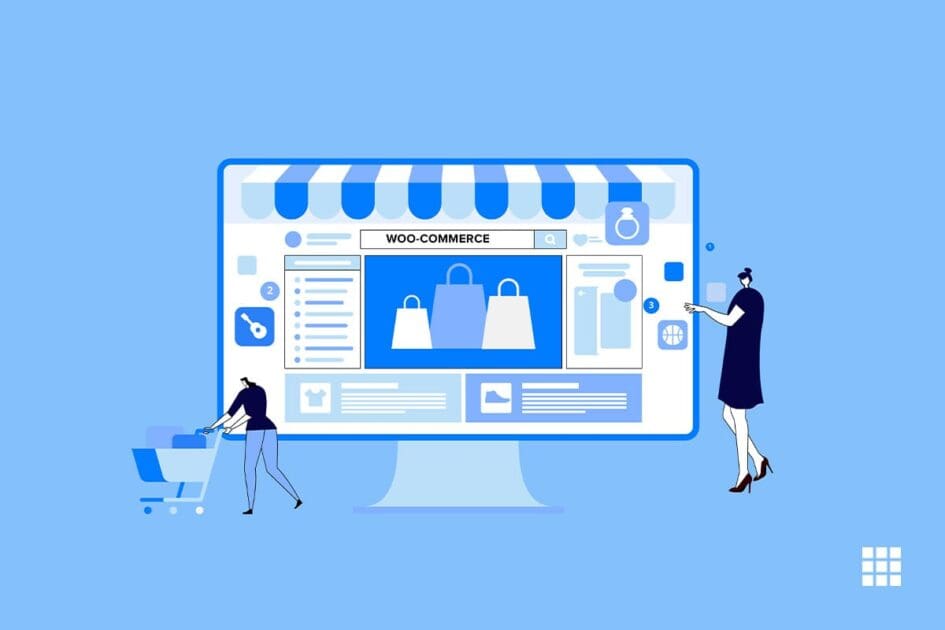


Write A Comment