What is cross-selling?
Cross-selling is a marketing strategy that encourages shoppers to add more items to their orders. It works by recommending the products that complement the item(s) already present in the shopper’s cart. For example, if someone is buying a camera, you may display lenses and tripods as complementary products. Fortunately, WooCommerce makes cross-selling of products straightforward. You can easily display the complementary items on your product pages, encouraging shoppers to continue browsing your online store and purchasing more goods. However, WooCommerce, by default has limited functionality for product cross-sells and up-sells. Herein, plugins can help you by providing a wide range of functionalities. In this post, we’ll take you through how you can cross-sell the products in WooCommerce using the built-in feature as well as the plugins.The built-in feature for cross-selling
This is a simple two-step process.1. Make a list of complementary products
Identify the products that you can cross-sell to your customers. You can begin by listing the main items in your store (majorly the bestselling products). Then for each of these products, make a list of extras that the customers viewing that item may be interested in. For example, if your product is a mobile phone, you can create a sublist that includes a phone cover and other accessories. However, it is important to note that the complementary products (used in cross-selling) are not similar to related products. While the complementary products are different from the product(s) your customer is viewing (refer to the mobile phone example stated above), the related products section displays products similar to your chosen product(s), but every item comes with different specifications. Once you are done grouping the complementary products, start linking these in WooCommerce.2. Add cross-sells to your product page
- Navigate to Products → All Products and open the product page you want to work on, meaning, the product to which you want to attach the cross-sell products.
- Then, scroll down and navigate to the Product data box, and select the Linked Products tab.
- In the cross-sells field, enter the names of the products that you want to display. Even if you do not know the complete name, search using the keywords and WooCommerce will display your store’s items that contain that word.
- When you are ready and have made all the changes, click on Update to save them.
Popular plugins to facilitate cross-selling in WooCommerce
Recommendation Engine- Recommendation Engine plugin helps boost cross-sales by recommending the products based on user behaviour (analyzed by their purchase and view history) in addition to analyzing which products they buy together frequently.
- WooCommerce Boost Sales is one of the underrated yet best plugins you can get for cross-selling as well as upselling products. It provides three different product selection criteria – items belonging to the same category, items frequently bought together and popups with the products chosen by you.
- Cart Add-Ons is a simple add-on that WooCommerce has developed. It allows you to cross-sell and upsell products on the Cart page. You can display the product recommendations in the cart when people are just about to check out, invoking their interest. By doing this, you can increase lead conversions and profitability.
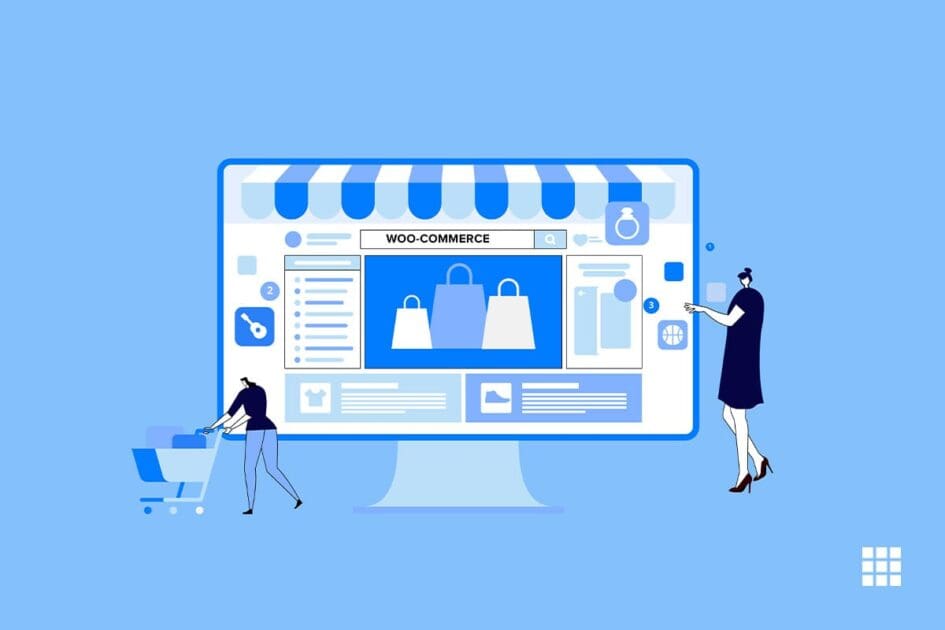


Write A Comment