Photos are a vital component of any website, even though only about 65 percent of individuals are considered visual learners. Yet, if you upload images to your WordPress website regularly, it is realistic to expect to come across an error notification every once in a while.
It is feasible to troubleshoot even the most esoteric image-uploading problem, which is a fortunate development. If you adhere to a straightforward checklist of standard alterations, you shouldn’t run into any problems when attempting to add visually stunning and engaging content to your website.
In this article, we will take you through how you can fix the post-processing of image failed errors. Let’s get started!
Ways to Fix Post-Processing Image Failed Error in WordPress
Unintelligible error messages are the worst. Here are Five ways to fix upload errors so you can add interesting images to your website.
-
Rename, resize, and reupload the image
If you’re having trouble with one image, check the file name. The WordPress uploader may malfunction if you use special characters like $, *, &, and # or letters with accents like á and é.
The file and image may be too large. Use your favourite editing programme to resize an image. TinyPNG can compress high-resolution images without affecting quality.
The limit may be too low if WordPress files are often too big. The following code in your website’s php.ini file raises the limit:
upload_max_filesize = 128M
post_max_size = 128M
max_execution_time = 300
Make a php.ini file for your site’s PHP version in the PHP folder. Just append the code above to the file.
-
Add memory
WordPress HTTP errors may occur when uploading images. When the server is understaffed or busy, this can happen. Therefore, wait a few minutes before uploading the image again.
If the problem persists, WordPress’ memory may be full. SFTP allows PHP on your server more space.
Open wp-config. These increase the limit to 256MB:
define(‘WP MEMORY LIMIT’,’256M’);
If this doesn’t work, try threading. If available, WordPress processes images with GD Library or Imagick module. Imagick uses multiple threads for faster image processing. However, some shared hosting providers limit Imagick threads, causing HTTP errors. Adding this to your.htaccess file may fix this:
-
Disable plug-ins
Third-party software can hinder image uploads. Turning off plugins one by one may fix your image upload issue. If it’s a plugin, update it. If you haven’t updated, you may be experiencing a fixed issue.
If you have the latest version, notify the plugin developer of the issue. Ask if the next version will address this issue. If the plugin is crucial to your site and there are no plans to fix it, consider an alternative.
-
Remove cache
Caching plugins may fix image upload errors by clearing the cache. However, the cache rarely prevents file uploads, so we’re including this fix just in case. Your caching solution will determine what to do if you think caching caused the error. If you use W3 Total Cache, click Performance > Purge All Caches on the WordPress toolbar to clear the cache. Start in the plugin’s Settings menu to clear your tool’s cache. Developer documentation is also available.
-
Browser Uploader
If all the above methods fail, use your browser’s file uploader. WordPress’ image uploader lets you drag and drop multiple files, but the browser uploader doesn’t. However, it can be useful for uploading images quickly.
Media > Add New has the native image uploader. Click the browser uploader link.
Click Next. The usual file selection dialogue appears, where you can upload the image. If this workaround works, try WordPress’ built-in image uploader to see if it fixed your problem.
Conclusion
We hope that you have understood what you can do when your WordPress throws a “post-processing of Image failed” error. Irrespective of the server or hosting you are using, even a dedicated server for that matter, you will be able to fix post-processing of image failed errors with the above methods.
For more such tips and methods to fix different types of WordPress errors, you can explore Bluehost tutorials section.
Want to know how to fix DNS Server Not Responding error? Read through our detailed blog.
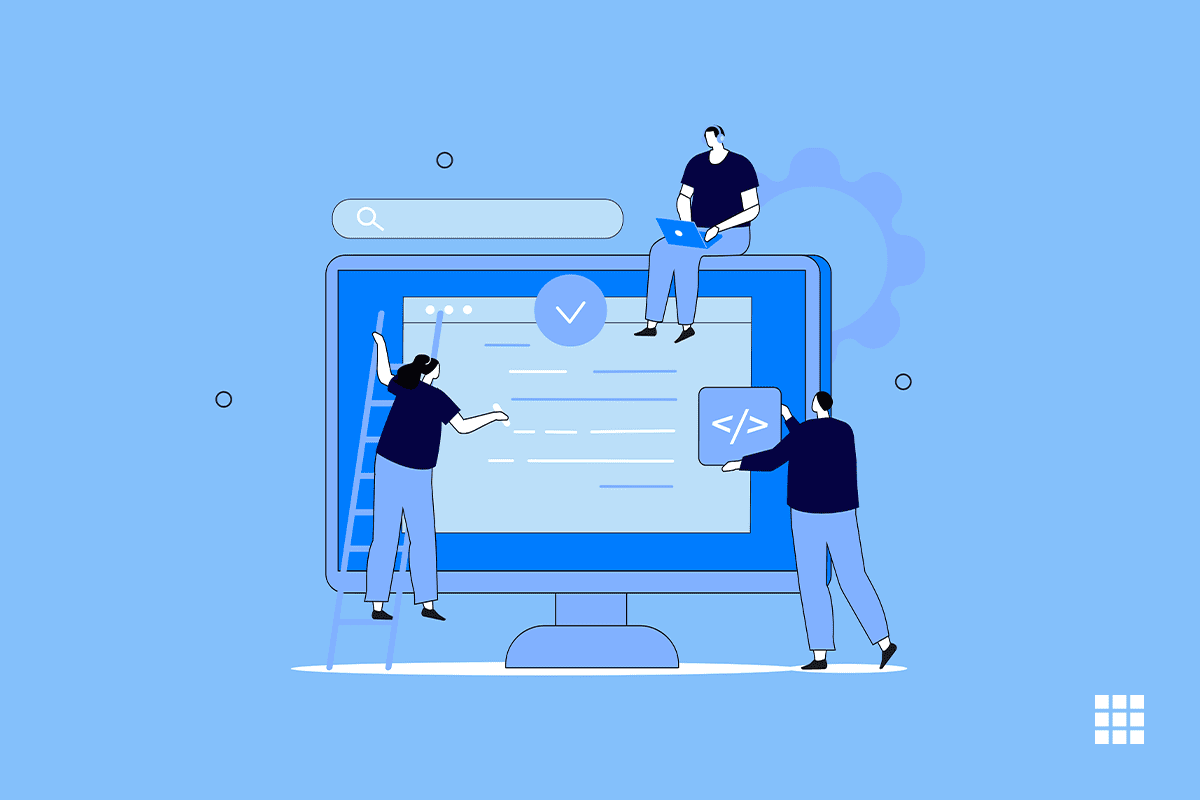
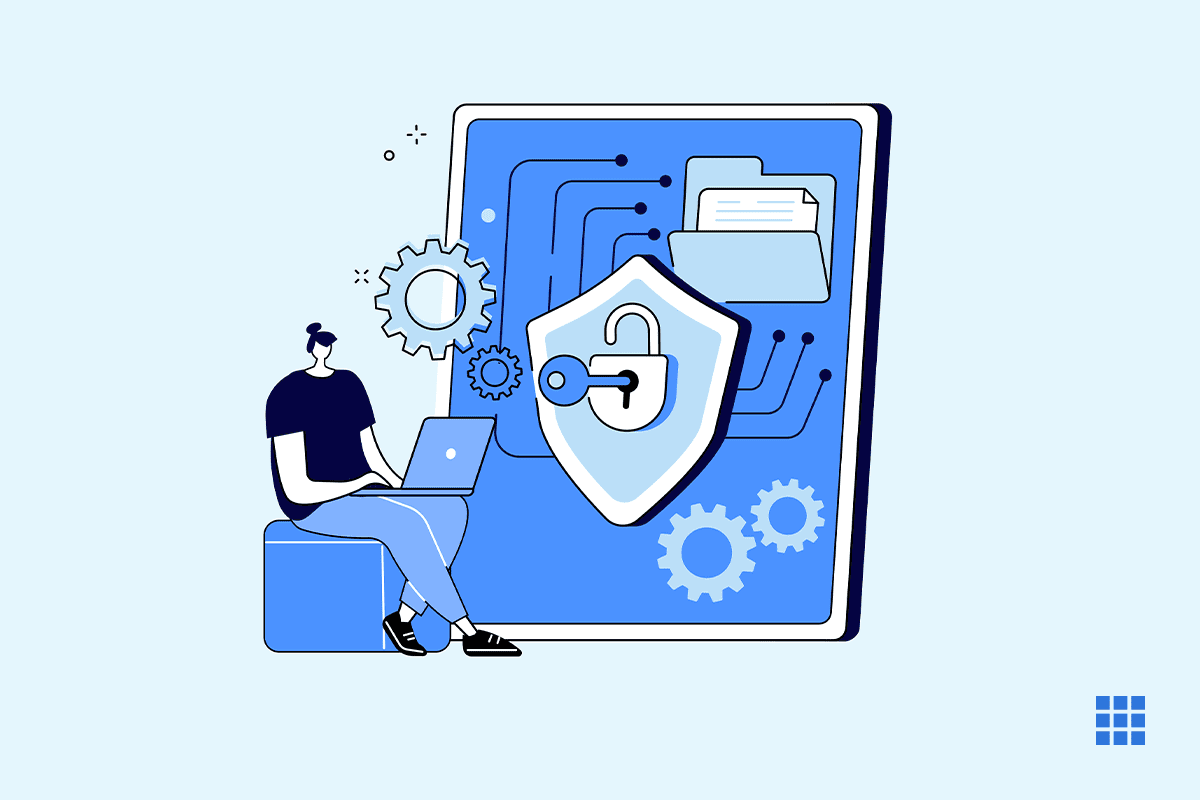
Write A Comment