Process to install WP Mail SMTP plugin for WordPress
- Install the WP Mail SMTP plugin
- Upon installation and activation, navigate to WP Mail SMTP -> Settings page in your WordPress admin area and set up the plugin.
- Start by entering your ‘From Email’ and ‘From Name’. Your WordPress emails will be sent from this name and email address. (Leave the ‘Force From Email’ box checked to ensure all the emails from your WordPress website are sent from that email id, through your SMTP server).
- As your next step, you need to choose and click on the SMTP mailing service you want to use.
Sending WordPress emails using Sendinblue SMTP server
Sendinblue allows you to send up to 300 free emails per day from your website.- Go to the Sendinblue website and create an account. Once you confirm your email address, you will be asked to choose a Sendinblue pricing plan.
- Click on the ‘Continue with a Free plan’ button.
- You will receive a confirmation code via text message that you need to enter. Now, you will see your Sendinblue dashboard.
- Before moving ahead, create a subdomain for your website, such as mail1.yourdomain.com by logging in to your domain registrar or web hosting account, and follow the on-screen instructions for adding a subdomain.
Adding Your Subdomain to Sendinblue
- In your Sendinblue account, go to the Settings page and scroll to the ‘Your Senders and Domains’ section. Click the ‘Configure’ button placed below it.
- Navigate to the Domains tab -> ‘Add a New Domain’ button
- Enter your whole subdomain, such as mail1.yoursite.com. Ensure you check the box to confirm that you want to use this domain name to digitally sign your emails.
- Click the ‘Save’ button .
- Open the DNS settings for your domain in your hosting account. Your host should provide instructions for this.
- In Bluehost, scroll down your DNS records to the TXT section and create a new DNS TXT record.
- For the Host Record, enter your subdomain (e.g. mail1.yourdomain.com). Depending on your web host, this may be entered by default or you may have to enter all or a part of it.
- For the Value (also called TXT data or TXT Value), you need to copy the special code from Sendinblue.
- Now, enter two more DNS TXT records so that Sendinblue can authenticate the emails being sent from your domain, thus, improving deliverability.
- In Sendinblue, click the ‘Manage’ dropdown (next to your domain), and then select the ‘Authenticate this domain’ option. You’ll then see a popup with DNS records’ details that you need to add.
- Add these to your domain in your domain registrar or web hosting account in the same way like you did before. Then, click ‘Record Added. Please Verify It’ button for each of them.
- Go back to the WP Mail SMTP Settings page that you opened in the previous steps and find the API key box. Click on the ‘Get v3 API Key’ link.
- The correct page of your Sendinblue account will open up in a new tab. You just need to copy the API key from here.
- Now, return to WP Mail SMTP and paste in the key. Once done, click on ‘Save Settings’.
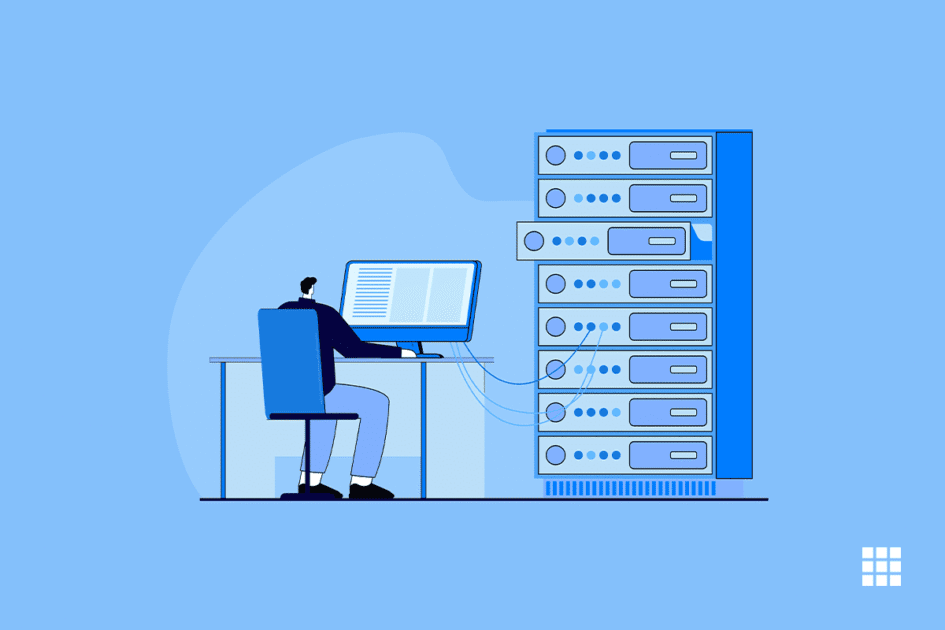


Write A Comment