Why can’t you right-click on images in WordPress?
The internet has made it easier for people to share their work with others, but it has also made it easier for others to steal their pictures. These individuals may use your material to encourage fraudulent activities. They could sell your digital art and photos online and make money from your hard work, but they wouldn’t have to pay you. If you have a lot of online fans, someone might try to use your pictures to make it look like they are you. They might agree to be your affiliate marketing partners. Even if you only use WordPress for your blog, someone else could take your photos and use them to make fake ads or reviews. Con artists can take the text and images from your WordPress blog and post them somewhere else. When there is similar content, it can hurt the SEO of a WordPress site. Taking steps will make it less likely that someone will steal a picture from your website, but there is no way to make it 100% safe. After that, let’s make it so you can’t right-click on pictures in WordPress photo albums and galleries. Here is what the article will cover.- A way to stop people from using the right mouse button to click on any WordPress image
- Getting rid of the right-click option in image galleries
- Turning off the right-click menu on WordPress pictures
- The pros and cons of both
-
How to add no right click to all your WordPress images
Method 2: Don’t use the Right Mouse Button in Picture Galleries
If there are photos on your website that you don’t want people to see, the first choice is your best bet. On the other hand, you could use WordPress to make a picture gallery and then turn off right-clicking for the whole gallery. You could make a photography portfolio or put some of the best-selling things on display in a gallery. Envira Gallery filled this need. It is one of the best WordPress gallery plugins, and the security addon that comes with it stops people from right-clicking on galleries that were made with it. The first step is to install the Envira Gallery app and then turn it on. After you’ve turned on Envira Gallery, go to Settings and enter your licence key there. On the Envira Gallery website, you can find this information in the “Account” part of your profile. Select “Verify Key” afterward. Go to the part of the Envira Gallery called “Addons.” Find the Protection add-on, and then on the page where it is, click “Install.” To turn it on, click the “Inactive” button on the scale. Make photo albums that can only be seen by people who know the password. Go to Envira Gallery » Add New and type in a name for your gallery to get started. This is just for your reference, so you can use anything that helps you find the picture in your WordPress dashboard. Now you can add pictures to the gallery. You can choose pictures from the WordPress media library by clicking “Select Files from Your Computer” or “Select Files from Other Sources.” Then, scroll down to where it says “Currently in your Gallery” and click on the “Misc.” tab. Under “Settings for Image Protection,” click the box next to “Enable Image Protection.” This stops right-clicking from working in all of your Envira galleries. If a guest tries to right-click on a gallery on your WordPress site, you may want to show a pop-up. For instance, you could tell this person that your photos are protected by copyright and can’t be taken without your permission. You can even use the window to get more sales on your online store if you sell digital art or photos. Check the box next to “Enable Popup Alert” to make a popup. Then you can write a title and a message. By default, users will have to click a “OK” button to close the popup. By typing in the “Button Text” space, you can change “OK” to your own custom message. When the gallery is set up the way you want it, click “Publish” to save your changes. To add the gallery to your website, just change the post or page where you want to show the pictures and then click on the “+” sign. In the pop-up box, type “Envira Gallery,” and when the right block shows up, click on it. The Envira Gallery block is added to the page. Now you can open the dropdown menu and choose the new gallery you just made. When you’re happy with how the page looks, you can make the private gallery live by clicking “Publish” or “Update.”-
Right-clicking on WordPress images: Pros and Cons
Different Strategies to Prevent Image Theft on Your Website
Turning off right-click functionality is a smart place to start when it comes to the security of your photographs. However, if you are serious about putting an end to theft, you might consider adopting some additional precautions. In light of this, the following are some extra measures you may take to prevent individuals from downloading, reusing, and selling your photographs without first obtaining your permission.-
Include a notice about copyright below each of your images
-
Emblazon your photographs with watermarks
-
Configure Your System to Send Notifications of Stolen Content
-
Perform a Google search using the “Reverse Image” option.
-
Get in touch with the website’s host or registrar as soon as possible
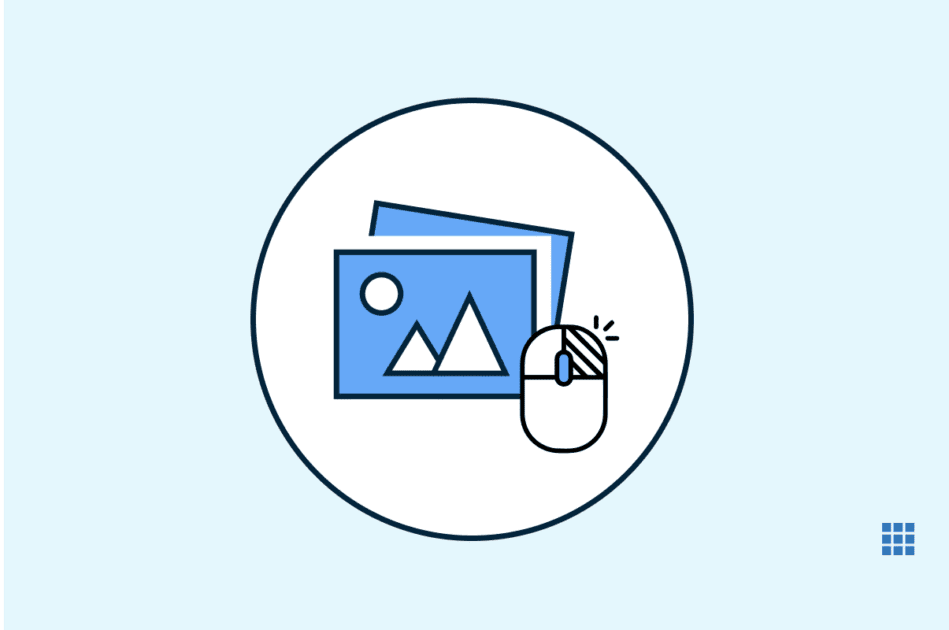


Write A Comment