Step 1: Setting Up a WooCommerce
Before you can migrate your Shopify store to WooCommerce, you must first install and configure WooCommerce. WooCommerce, unlike Shopify, is a self-hosted platform. To set up WooCommerce, you’ll need a web hosting account as well as a domain name. Bluehost is specifically tailored to fulfil your requirements. It is a large WP hosting company that is officially recommended by WordPress and WooCommerce. Bluehost will install WordPress for you after you sign up for a hosting account. You can access the WordPress dashboard from the dashboard of your hosting account.- Simply click the ‘Log in to WordPress’ button to get started. This will take you to the WordPress administration panel. You can now search for WooCommerce in the Plugins » Add New page.
- Then, next to WooCommerce, click the Install Now button. The WooCommerce plugin will now be installed for you by WordPress. The Install Now button will then say Activate. To proceed, you must click the Activate button.
- Upon activation, WooCommerce will display a setup wizard where you can configure your payment gateway and enter your store’s information, among other things. Set up your store by following the on-screen instructions.
Step 2: Download Your Shopify Data
- You must first go to the Shopify to WooCommerce website. From here, you must enter the URL of your Shopify website as well as your email address.
- To proceed, click the Submit button.
- This will take you to your store’s Shopify admin area, where you’ll be prompted to install the app, which will automatically generate an API key for data migration. To proceed, simply click the Install App button at the bottom.
- On the following screen, the app will display the data that it will export using the Shopify API. At the moment, it exports all of your product data, product categories, customer data, and orders.
- You must enter an email address where you will receive a link to the export file.
- To proceed, click the Start Export button.
- The app will update you on the status of the migration. When it’s finished, a download button will appear. You will also receive an email containing a link to the download file.
- You may now download the export file to your computer.
Step 3: Import Shopify Data in WooCommerce
After you’ve exported your Shopify data, you’ll need to import it into your WooCommerce store.- Navigate to the admin area of your WordPress website. You must first install and activate the Import Shopify to WP plugin.
- After activation, go to Tools » Shopify Importer. From here, select the export file you downloaded earlier by clicking the ‘Choose File’ button.
- To proceed, click the ‘Upload’ button.
- Following that, you’ll see a list of exported products from your upload file.
- To begin importing them into your WooCommerce store, simply click the ‘Start Import’ button. Your data will now be imported by the plugin. On the screen, you’ll be able to see the status of your upload.
- When finished, it will display a list of must-have WooCommerce plugins (all of which are free) that you can install to expand your WooCommerce store.
- To proceed, click the ‘Continue’ button.
Step 4: Customizing Your WooCommerce Store
You must put in a lot of thought and effort to get the right design for your online store. It defines how your site will appear to your customers as well as the user experience. WooCommerce provides a plethora of options to assist you in selecting a suitable design while keeping your product range in mind. WooCommerce provides a wide variety of design options. However, due to the abundance of options, you may need to put in some effort to find the best theme for your WooCommerce store. When first getting started with WooCommerce, the best option is to use the in-house theme, Storefront. It packs a powerful punch thanks to its seamless integration with WooCommerce and all associated plugins. Furthermore, it includes a number of child themes that you can customise to fit your specific business strategy and product set. It’s also not that difficult to create your own Storefront child theme. Furthermore, you can find a wide variety of WooCommerce themes to assist you in creating a one-of-a-kind website.Step 5: Setting Up Redirects
Now that your WooCommerce store is fully operational, the final step is to configure the proper redirects from Shopify to WooCommerce. Search engines and visitors from your old Shopify website are automatically redirected to your new WooCommerce store. You won’t lose any customers if they end up on the wrong website this way. Individual redirects are not possible if your store has a Shopify-branded domain name (for example, yourstore.myshopify.com). One simple solution is to edit your Shopify website and add a link to your new store.Transferring Your Shopify Domain to WooCommerce
If you used a custom domain name for your Shopify store, you can point it to your WooCommerce store and set up redirects. You’ll need to change your domain’s DNS settings to accomplish this. Your new hosting provider will provide you with DNS server addresses to enter into your domain settings. Typically, they look like this: ns1.bluehost.com ns2.bluehost.com If you registered your domain through Shopify, you can manage your DNS settings by logging into your account and going to Online Store » Domains.Conclusion
WooCommerce and Shopify e-commerce website builders make it easy for anyone to build a business selling products and services of all kinds in a fast-growing global marketplace. Be it Shopify or WooCommerce, they both offer the essentials for creating a fully functional online store even though they operate very differently. Shopify can be a fantastic e-commerce platform, but as your business grows, it can become prohibitively expensive and inflexible. Migrating from Shopify to WooCommerce could be the answer. After all, WooCommerce has a lot of advantages and is part of the large WordPress community. For more information, head to our WordPress Category page. Please feel free to drop comments and questions below.
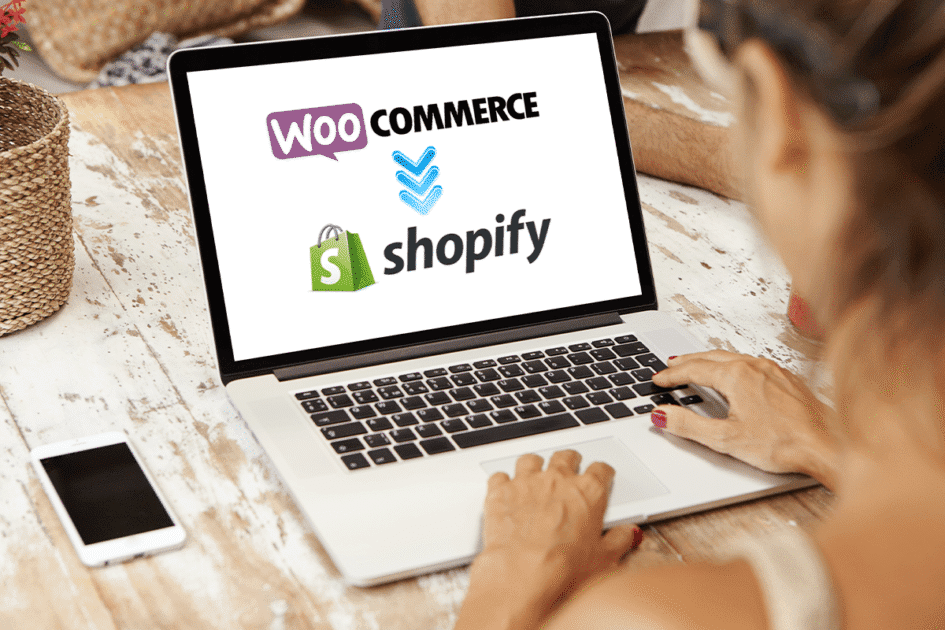


Write A Comment