How do file permissions work?
On a Linux computer, access permissions for files and directories specify how the operating system should respond to access requests. The following three categories of access permissions exist:- Read: Only the user can see files that have read access. The letter “r” or number 4 denotes read permission.
- Write: Users have the ability to edit files that need write access. The letter “w” or the number 2 denotes write authorization.
- Execution: Users have access to executable-allowed directories as well as the ability to run executable-allowed files as programmes. The letter “x” or the number 1 designates an execution authorisation.
- User: A user is the file’s owner.
- Group: Every other user in that group (the group to whom the file belongs) is included here.
- World: This access level is for everyone else, or anyone who is not the user nor a member of the same group as them.
Set file permissions on your website
Files on your website must be accessible by the web server in order to deliver them to the user’s web browser. Therefore, your files need properly set file permissions for your website to work properly. Use the table below to find the correct permission settings for the various file types on your website: To enable others to read all HTML and image files (World). When you upload files to your website, the proper file permission setting, which is 644, is automatically configured. The following table lists the permissions:| Parameter | User | Group | World |
| Read | Set | Set | Set |
| Write | Set | – | – |
| Execute | – | – | – |
| Permission | 6 | 4 | 4 |
| Parameter | User | Group | World |
| Read | Set | Set | Set |
| Write | Set | – | – |
| Execute | Set | Set | Set |
| Permission | 7 | 5 | 5 |
| Parameter | User | Group | World |
| Read | Set | Set | Set |
| Write | Set | – | – |
| Execute | Set | Set | Set |
| Permission | 7 | 5 | 5 |
How can I update a file or directory’s permissions?
To modify a file or directory’s permissions, take the following actions:- Access cPanel.
- Go to the Files area on the cPanel home page. then select File Manager.
- Choose the file or directory you want to change in the same File Management window.
- Click the button labelled Permission.
- Choose the appropriate permissions by checking the appropriate boxes.
- Choose Change Permission from the menu.

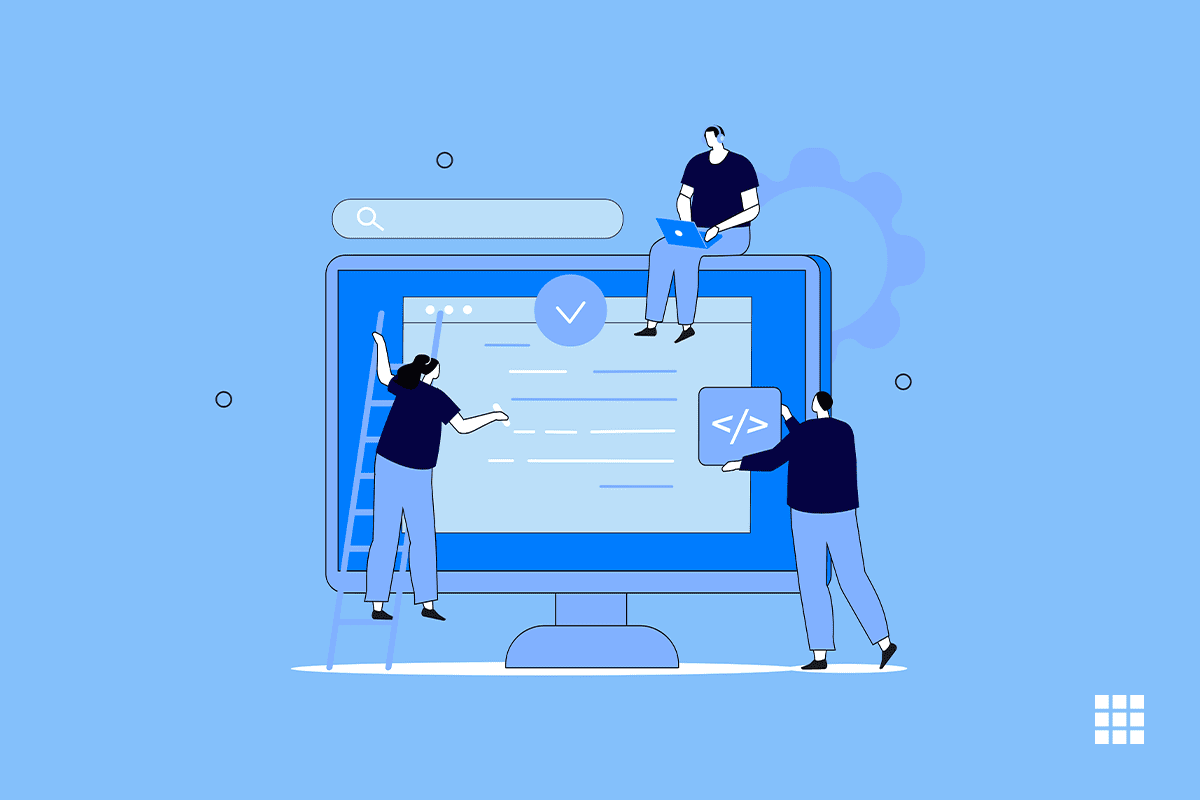
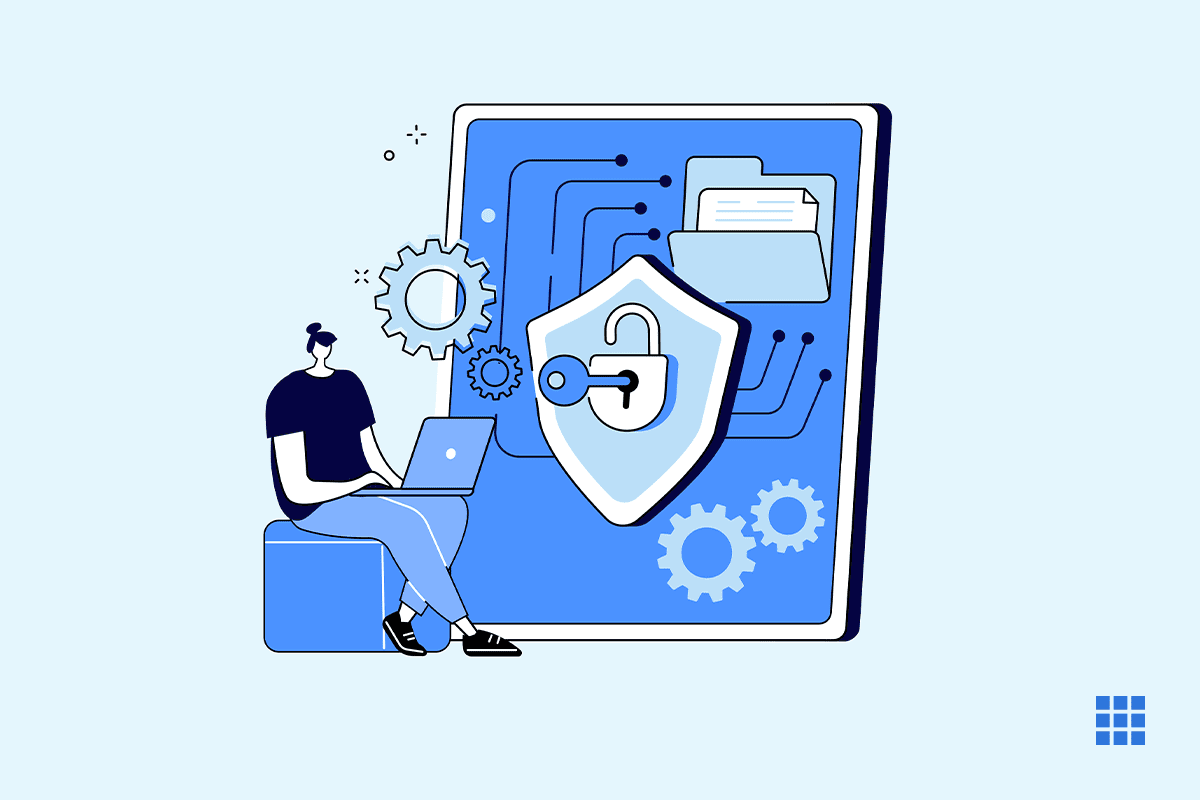
Write A Comment