While WooCommerce helps you operate your online store completely from the WordPress dashboard, it is still a good idea to set up your record-keeping and order fulfilment systems. Understanding how to export WooCommerce orders is one of the important skills that you need to manage and analyze your website’s purchases efficiently.
There could be several possible reasons to export the orders from WooCommerce using TXT or CSV files. Two of the many common reasons are:
- You need to share the order details with relevant parties like third-party logistics/shipping partners, drop shippers, warehouse pickers or shareholders.
- When you are transferring your online store from WooCommerce to another ecommerce platform. In this case, you’ll use WooCommerce to export orders before the transfer.
Now, let’s get to the process of exporting WooCommerce orders without a plugin.
Exporting WooCommerce orders to CSV files
As you’ll find a “WooCommerce export orders” feature in the system, there’s technically no reason to install a plugin for simple order exports.
Now, ensure that you have at least a few products and recent orders inside WooCommerce for the export to take place.
Go to WooCommerce → Orders
(You’ll be able to view the orders here. Also, ensure that there are some active, past, or processing orders so that you can compile all of them into an export sheet.)
Please Note: You can export “Pending Payment” or “Cancelled” orders (but this won’t happen by default)
Once you have accumulated some of the sales, and you are all set to export those orders into a CSV file, continue with the process.
- Go to the Reports page to export the WooCommerce orders as CSV files
To start the export of all the WooCommerce orders into a CSV, navigate to the Reports page and click on WooCommerce → Reports.
The Reports page presents charts, graphs, and statistics on customers, stocks, and orders within your WooCommerce store.
(The export of all the WooCommerce orders begins here)
You can filter the orders on the basis of certain metrics and then click through the Export CSV button for the specific data in the export sheet.
2. Filter the orders to export from WooCommerce to CSV
You can either export all the orders of the last seven days (without applying any filter(s)) or filter the reports and then export data from them into a CSV file.
- The first filter would be ‘Sales by Date’, where you can choose to present the sales of the last 7 days, a month, or the year. You’ll also find a custom field to set your date range.
Once you have made your choice, click through the Go button to activate your filters.
- The ‘Sales by Product’ tab allows you to select certain inventory items and export data only from those items. Under the tab, select the product(s) you want to see in the reports.
Please Note: All the filters allow for filtering by date. For example, you can combine the “sales by product” and sales by date” filters.
- The ‘Sales by Category’ tab acts as another filter, where you can select either one or multiple categories from your WooCommerce store. Then, only the selected categories will get added to the WooCommerce export orders CSV.
3. Export WooCommerce orders to CSV
Once you’re done with filter selections (or have left them as it is for exporting all the recent orders), find the Export CSV button. Click on the button to download a CSV file immediately to either your computer’s downloads or wherever you’ve downloaded the browser files by default.
4. Open, move or edit the CSV order export file
Open the WooCommerce orders export CSV file. You can now move the CSV file to some other storage location and share it with the appropriate parties.
The CSV file has a list of all the WooCommerce orders from the specified product, timeframe, or category. You will see the columns for the number of items sold, number of orders, average net sales amount, coupon amount, shipping amount, gross sales amount, net sales amount, and refund amount.
Exporting orders is essential
There are several scenarios in which exporting orders can be helpful, like
- Saving the data to local storage
- Changing your web hosting service
- Handling large orders
- Migrating an existing online store to a new one
- Drop-shipping
Moreover, it is always a good idea to have a backup of your customers’ orders – customers’ email addresses, order IDs, names, billing, delivery addresses, etc.
Therefore, despite having a well-renowned web server like Bluehost, it is essential to save a copy of this data either to your computer or via third-party cloud services like Google Drive or Dropbox.
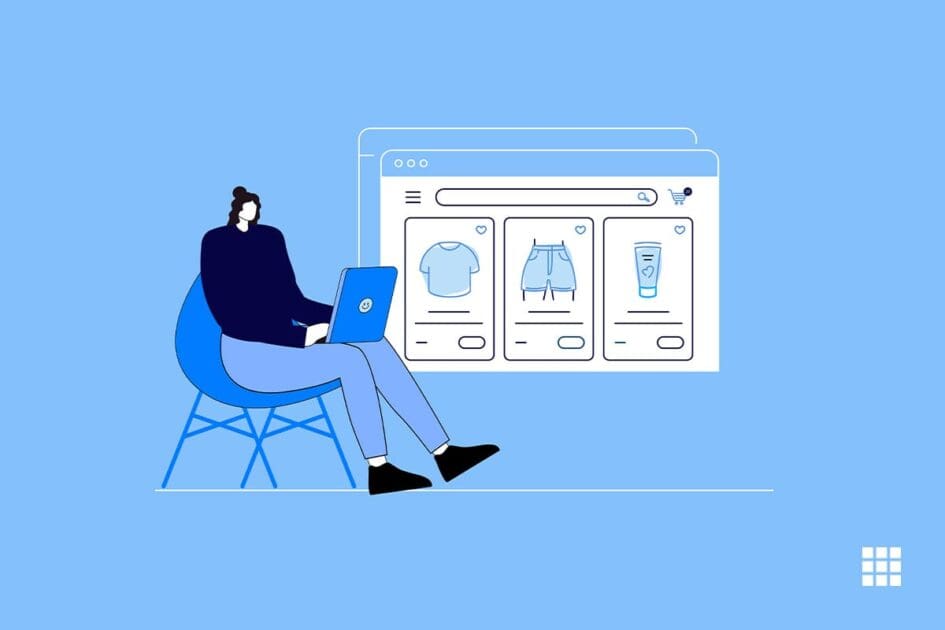


Write A Comment