For anyone who has WordPress hosting for themselves, it is possible that they can install an Apache Server once they are sure about getting it for themselves. Even if you are scaling from shared hosting to a dedicated server, these pointers will be easy to apply when it comes to installing the Apache server for WordPress.
In this article, we will tell you how you can install an Apache Server for WordPress step-wise way.
Step 1. Start by downloading the WordPress files
WordPress works with two essential elements: the database and the main WordPress files. The core is the software you need to run WordPress, it’s what powers the engine. You will receive a ZIP file that can be unzipped and placed on your desktop.
Step 2: Create an information database
The database (DB) is clearly the heart of your WordPress site. It contains all data related to the website (content, settings, and customers). It would be a big deal if it was accidentally deleted or hacked! So make sure to back up your website regularly. The general principles continue as before for different servers. Go to cPanel and everything is working. You can find the login link in the email or access it directly from the dashboard in the Advanced tab. Look in the DATABASES area and click MySQL Databases. For reference, MySQL is software that can allow you to manage databases of information. Name this database
Enter the name in lowercase, without spaces, and without accents. The database will always come before your cPanel ID. Finish by clicking the `Create Database` button.
1.Create a user for the database
If your database is newly created, see the “MySQL” page in your cPanel and stop at the section called “MySQL Users” to add another client. Enter the username you want to associate with your dataset (WordPress will use it for login). Also, enter the password.
Please do not use 0000 or 1234 or your date of birth as a password. Choose something a little complicated. Conclude by pressing the blue “Create User” button.
2.Add users to the database
It is important to grant the user database privileges when adding a user. Here are the ideal perks that you should give your users-
Create
Delete
Insert
Select
Update
Click “make changes” at the bottom and you’re done creating the database.
Step 3: Send the document to the server via FTP
The third step is to upload your document to the server. To do this, you need to download and introduce an FTP client.
There are several, the most famous being Filezilla. Here’s what you can do after launching Filezilla.
- Connect to your server
Next, you will need to design your FTP client so that it can integrate with your facilitator space. To do this, you really want:
1) Server
2) Identifier (or username or login information)
3) Password (a word similar to login to your Bluehost control panel)
These three pieces of data can be found in the welcome email sent by your support provider. Currently, there are 2 methods to proceed:
1)You can enter this data using the menu below.
2)Or vice versa, you import them into the site manager by clicking on the red circled icon in the image below. The advantage of this strategy is that you won’t need to enter these data (credit notes, logins, passwords) every time you interface with Filezilla.
- Move WordPress files to the server
To move your WordPress records to the server, go to the left pane of Filezilla. Find the WordPress organizer you recently downloaded. Select each item in this organizer (but not the actual folder), e.g. wp-include, wp-content, wp-administrator + some others.
Drag and drop to the right window. Navigate to your site’s root index, where your primary zone name is held. Note that this area may vary between servers. At Bluehost, it’s called public_html. In some cases, you will find it under the name www. For others, it will be htdocs. try not to put your WordPress organizer there, usually, the site will be accessible on mondomaine.com/wordpress and you will have to migrate.
As a novice, you don’t want to make such progress, do you?
You can see the exchange improvement in Filezilla’s base bar. It may take a few minutes, but it’s completely normal.
Wonderful! Now you know how to introduce WordPress to an FTP client. Relax, you’ve come a long way.
Step 4: Connect the website to the database
Now that the files are on the server, we need to connect to the database. Go to your favorite browser and enter your domain name. Example: www.myamazingwebsite.com. Show next page. Click the “Start!” button. Simply send the data you entered when creating the database to cPanel to fill in the required fields. Database Name: The name of the database where you want to install WordPress. Username: This is your MySQL username. Password: The password of the MySQL database user. Database Server: You can leave localhost.
For example, if hosted on Bluehost, this MySQL connection address will work. If localhost does not work, please contact your hosting provider. Table Prefixes: Pay special attention to database table prefixes. By default, the wp_ table is associated with WordPress. Bad hackers know this. It should be replaced immediately after installation. Let’s replace wp_ with something more complex and incomprehensible. Example: dgh47yz_. Click “Submit” to finish.
Step 5: Configure Credentials
You can complete this manual installation process with little effort. You will be asked to enter some basic login details for the webmaster interface, including:
- Site Name: This is the name of your site (eg WPMarmite) which usually appears in the top left corner of your site name. For example, you can always change it and replace it with your own logo.
- Username: The name you will use to log into the admin interface of your WordPress site. Do not use “admin” as a username or site name. Again, choose the hardest one for safety reasons.
- Password: Self-explanatory. Choose a (very) complex password (e.g. contains numbers, letters, capital letters, and special characters). We help you with our WordPress builder.
- Email Address: The address where WordPress will receive email messages (such as password reset requests, adding new users, posting new comments, etc.).
- Search Engine Visibility: Uncheck the “Prevent search engines from indexing this site” box. If you don’t want your website to appear on Google, Bing, Yahoo, etc.
Last step: Click Install WordPress. The process is complete.
Conclusion
We hope that you have understood how you can install Apache Server for WordPress with this article. It is not a very tedious process but the basics need to be in place, hence the detailing. In case you have any doubts or queries for us, please share them in the comments section below.
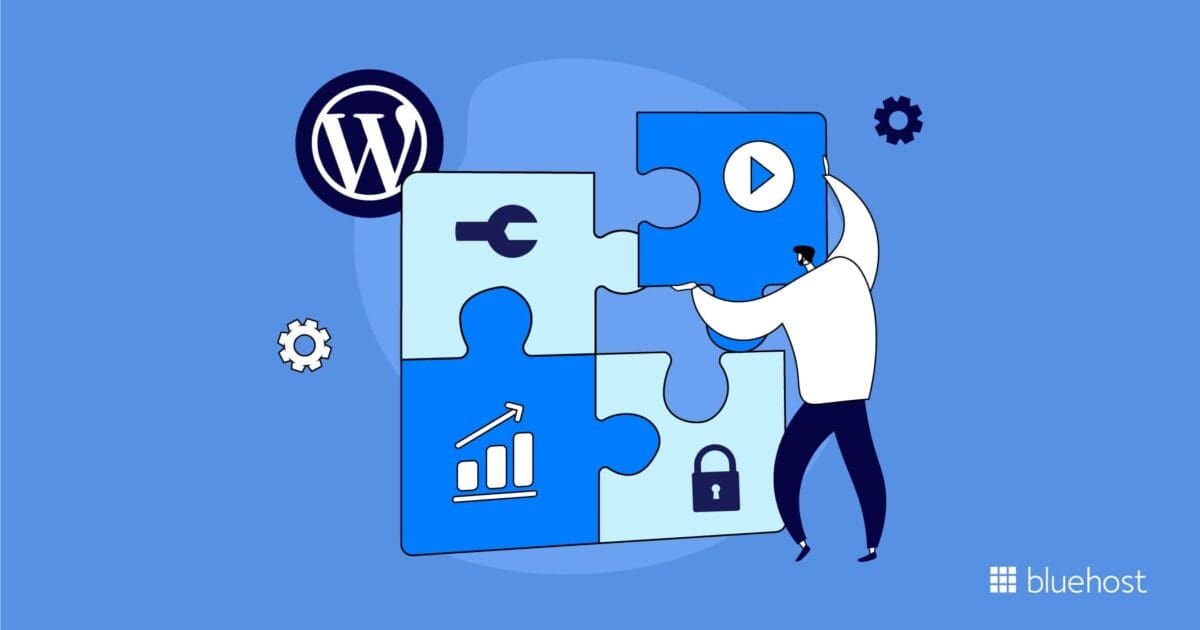


Write A Comment