Every WordPress admin should ensure that their WordPress themes, plugins and core are up to date for optimal functionality and security. Also, you need to understand how to update PHP in WordPress.
But wait… what exactly is PHP? This term may sound foreign to you as it is used by your website and all WordPress websites. PHP is a server-side scripting language that works in tandem with HTML, CSS, and JavaScript to form the foundation of your WordPress site.
PHP is a programming language that is widely used on the Internet. It is a server-side language, meaning it runs on the server hosting the website. PHP is also the programming language in which WordPress is built and maintained. When a visitor requests a web page with a URL, a special PHP module on the server processes the request and then executes PHP code to build the HTML page from scratch.
The server then returns the complete HTML file to the visitor’s web browser. Instead of saving each website page separately as a separate HTML file, WordPress contains multiple PHP files, each of which controls a different part of your page, such as: Headers, footers, comment sections, etc. Look at the file name on your WordPress installation, you will see the files ending with a .php extension.
One thing is clear, and that is that PHP is a very important part of WordPress. So, if your WordPress hosting ever needs an update, or it shows that an update is necessary, you must do the same. With this article, we will tell you how to update your PHP version in WordPress step-by-step.
Updating PHP in WordPress
Here are the steps you must follow in order to update the PHP version in WordPress
- Examine your PHP version
- Make a backup of your website
- WordPress core, plugins, and active theme should all be updated
- You should update your PHP version
- Examine your newly updated website
-
Examine your PHP version
You can use WordPress to determine whether your system requires a PHP update. Select Tools > Site Health from the admin dashboard. When your PHP version needs to be updated, WordPress notifies you in the Status tab under Site Health Status, along with other recommendations for improving security and performance.
-
Make a backup of your website
Most WordPress tutorials will tell you to make a backup of your site before making any significant changes, and updating PHP is no exception. The actual switch to PHP is unlikely to cause any major problems. However, having a backup copy on hand is always a good idea.
-
WordPress core, plugins, and active themes need to be updated
Once you have a backup, you can start preparing your website for PHP updates. Make sure all your themes, plugins and core files are up to date to avoid functionality issues caused by poor PHP compatibility. High-quality plugins and themes must be compatible with PHP 8; If not, find one. Check Control Panel > Updates for any suggested updates and click Update all when prompted.
-
You should update your PHP version
Now comes the actual update. PHP code processing module will be installed on your website hosting web server. When I say update PHP version, I mean we are changing this module. Because your server takes care of the inside part of PHP, all PHP updates should come via your host. There are two ways to update your host’s PHP: contact your hosting provider, or do a manual update if possible.
Contacting hosting provider
A less practical approach is to contact your host directly via chat, email, or phone and simply ask for updates. Most providers will do this for you or add upgrade options with instructions to your hosting control panel. The Host may provide an automatic update service in some cases.
Updating PHP manually
You’ll need access to your hosting control panel if you want to update yourself. Although control panels vary by vendor, cPanel is one of the most common. To make changes, go to the Software/Services tab and look for the PHP option. Then select the PHP version.
Set your current PHP version using the highlighted drop-down. PHP 8 should be available as long as your hosting provider has done its job. After you’ve chosen version 8 from the drop-down menu, click Set as Current or Save at the top.
-
Check out your recently updated website
Wait at least 30 minutes for your PHP host to fully update. Then verify that your WordPress site is still working by going through all your pages and testing your plugins one by one. In case of problems, you may be able to revert to a previous PHP version in cPanel or reconnect to your host. Worst case scenario, have a backup ready to roll back your update. Just that. PHP 8 will bring many benefits to your site over previous iterations.
Conclusion
Although this may appear insignificant to newer website owners, the quality of your backend code has a significant impact on the user experience of your website, particularly in terms of load times, security, and compatibility with themes and plugins. Here is hoping that you have understood this article and that you are now updating your WordPress. Even if your WordPress site is based on VPS hosting, you can follow these steps and update it. In case you have liked this article, or even if you have any doubts, please share them in the comments section below. Till then, happy reading!

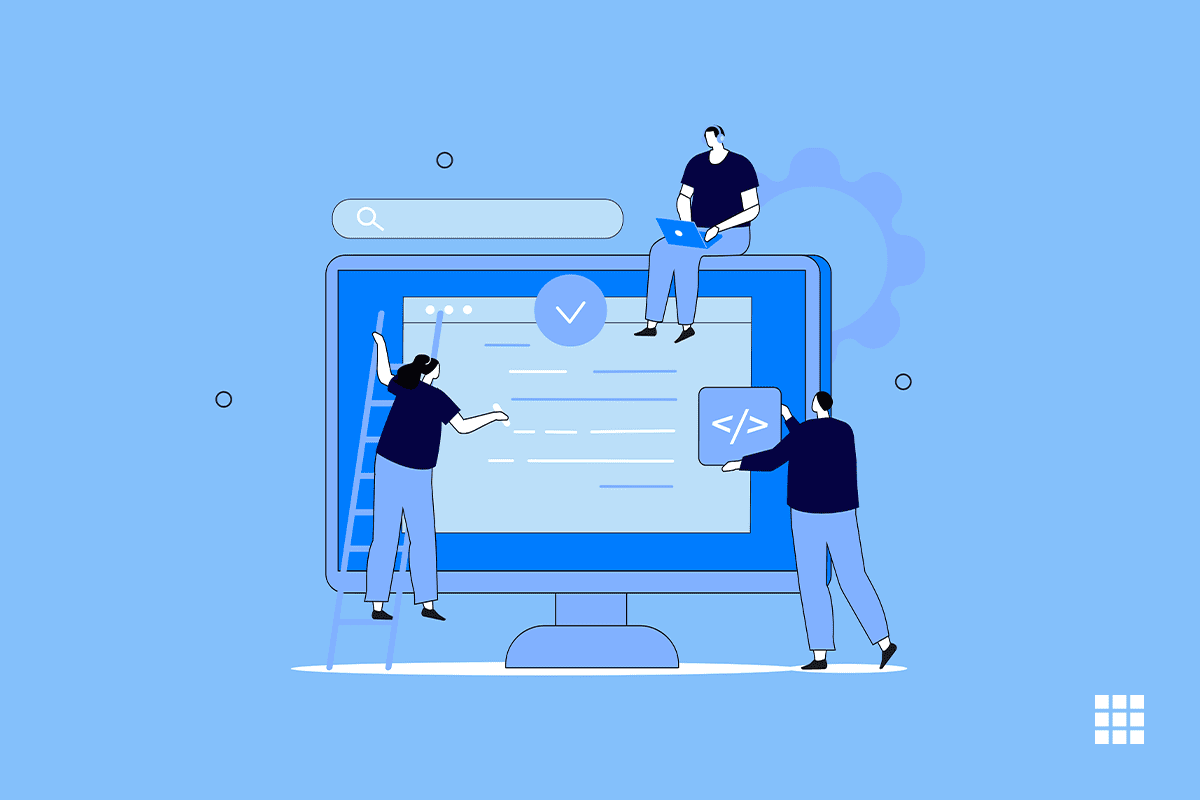
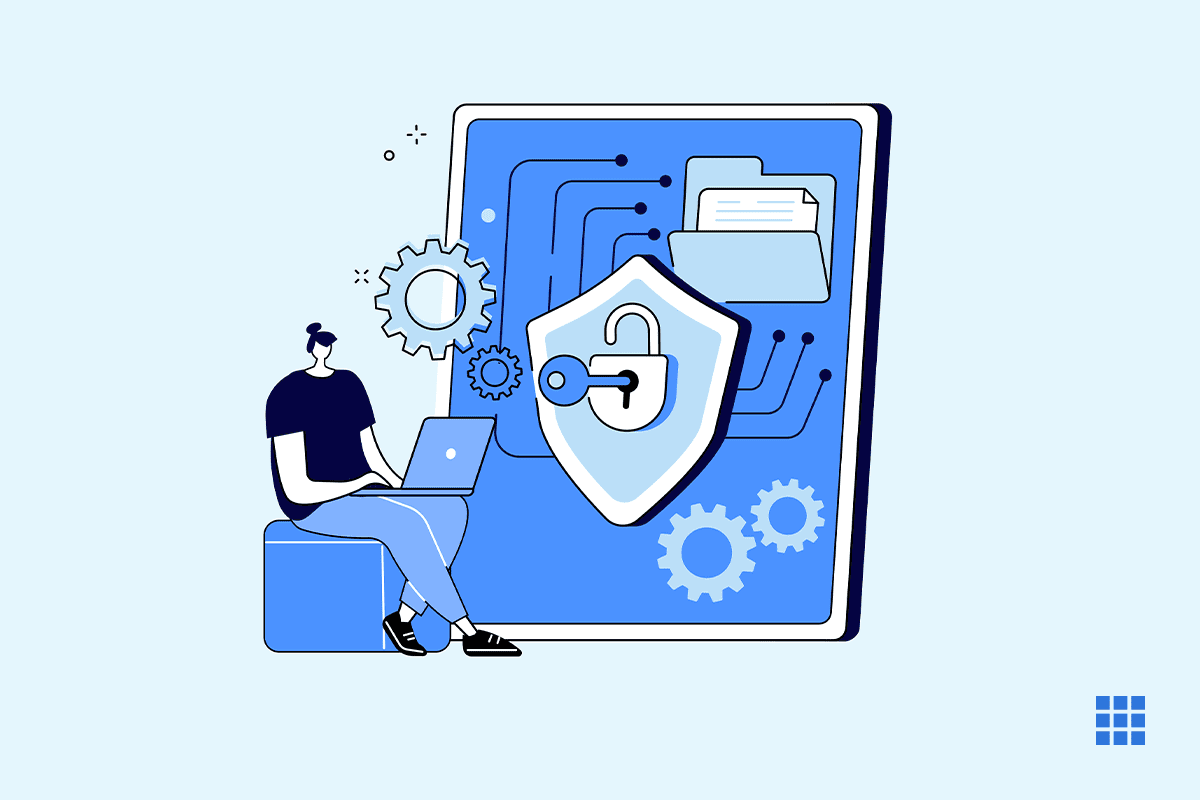
Write A Comment