Your website must always be operational if you conduct business online. The 502 Bad Gateway problem is unfortunately a common WordPress bug that can prevent users from accessing your website. The good news is that fixing this mistake shouldn’t be too difficult. Following the identification of the underlying reason, you can take the necessary actions to resolve the issue and reclaim access to your website.
In this post, we examine the most typical reasons for the 502 Bad Gateway error message. We’ll then take you through ‘how to fix 502 bad gateway error’. So, if you want to know more, keep reading.
Error 502 Bad Gateway: What is it?
Your browser makes a request to a website’s server every time you try to visit it. The server uses that data to respond (ie the website content) when the request is processed. If there is a problem, you will see an HTTP status code. This sometimes comes with a note explaining the problem.
A 502 Bad Gateway error usually occurs if a website uses a proxy server or gateway which means the server received an invalid response from the incoming server.
The error message you see may differ depending on the browser and service you are trying to visit. However, one of the following warnings is usually displayed:
502 Proxy and 502 Bad Gateway error code
“Error 502″, 502 Service Temporarily Overloaded: Temporary Error” or “HTTP Error 502 – Bad Gateway”
As you can see, server overload or proxy server malfunction can cause the 502-status code, but other factors can also cause this problem.
What Causes the 502 Bad Gateway Error?
The 502 Bad Gateway error can be caused by a number of issues. They include:
-
Unresolved domain
The IP address associated with the domain name may be incorrect. If you recently transferred your website to a new host and the DNS servers are still propagating, this can happen. Herein, you’ll have to
fix the server IP address.
Did you know it is always beneficial to have a dedicated IP address? You can read our complete
blog on the advantages of using a dedicated IP address to know about it in detail.
-
Hypersensitive firewalls
Some IP addresses or ISPs may be blocked if your website or web server uses a firewall. This happens when the firewall detects a fake threat.
-
Servers are overloaded
The original server failure may have been caused by a sudden increase in traffic. This problem is common if you have a hosting plan that is insecure. Hence deploying a
Shared Hosting plan from a reliable provider is key.
How to fix the 502 Bad Gateway Error?
Here are ways in which you can fix the error that is causing issues at your end.
-
Switch to a different browser and refresh the page
Start with the most straightforward answer. The 502 Bad Gateway error might just be a short-term problem. For instance, there might have been a sudden spike in traffic or the web server may have temporarily gotten overloaded.
So, wait a little while before refreshing the page. Try using a different browser or device to access the website if possible. This procedure will enable you to identify whether the problem is client- or server-side-related.
To determine whether the issue is on your end or with the site’s host, you can also use a tool like Down for Everyone or Just Me, or Is It Down Right Now. You’ll need to try a few things on your browser and computer if the results indicate that the site is up. On the other hand, if the website is down for everyone, you’ll need to access the site’s back end to identify the issue.
-
Clear the cache in your browser
The Bad Gateway problem could be caused by out-of-date information that your browser has stored about your website. Alternatively, it might have damaged data that make it impossible to visit your website.
Clearing the cache in your browser is a good thing. For instance, in Google Chrome, select More tools > Clear browsing data from the three dots in the top right corner.
After selecting a time range, Cookies and other site data, Cached pictures and files, and Cached files make sure they are all checked and click Clear data. Once finished, restart the browser and attempt to view your website.
Similar steps are taken to clean the cache in other browsers like Mozilla Firefox. But if this approach doesn’t fix the 502 bad gateway error, you’ll need to move on to the next step.
-
Delete DNS Cache
A DNS (Domain Name System) problem could possibly be the root of the 502 gateway error. For instance, the propagation procedure could take up to 48 hours if you recently relocated your website to a new web server.
Your local DNS cache, however, can potentially be the source of the problem. Your device’s temporary storage contains data about the domain names you’ve visited.
Press the Windows key, type “CMD,” then press Enter to cleanse the DNS cache on Windows. Performing this will open a Command Prompt window.
You must enter the following command here:
ipconfig /flushdns
When it’s done, a notice stating “Successfully flushed the DNS resolver Cache” should appear.
You must type the following command into the terminal on your macOS device:
dscacheutil -flushcache
As an alternative, you might momentarily switch to a different DNS server, like Google Public DNS.
-
Disable your firewall or CDN
Your firewall or Content Delivery Network (CDN) may be to blame for the 502 bad gateway error. You can quickly see if there are any reported difficulties if you use Cloudflare. As an illustration, the server might be going through scheduled maintenance:
Alternatively, try turning off the CDN to see if it fixes the problem. Deactivating your firewall can also be a good idea. Your hosting account panel should allow you to control your CDN and firewall. We advise getting help from your site host if you’re not sure where to find these options.
Conclusion
When encountering the 502 bad gateway error, the server often bears the responsibility. Increased traffic, for instance, can impact its performance and accessibility. In such cases, upgrading from Shared Hosting or
VPS Hosting to
Dedicated Hosting can prove beneficial. However, it’s important to consider that plugin conflicts and updates can also contribute to this problem.
To troubleshoot the issue, it’s advisable to begin by clearing the caches for your browser and local DNS, eliminating any potential problems on your end. Next, you can attempt to disable your firewall, CDN, plugins, and themes. If you continue experiencing difficulties, it is recommended to seek assistance from your hosting company.
We hope this article provided you with valuable insights on fixing the 502 Bad Gateway Error. If you liked our article or have any feedback, please share them in the comments section below.
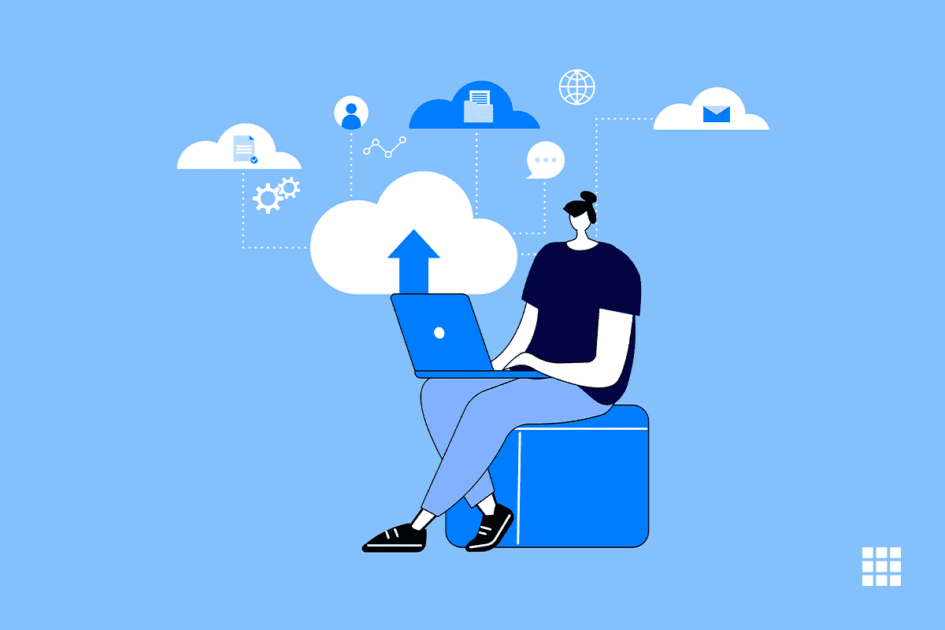
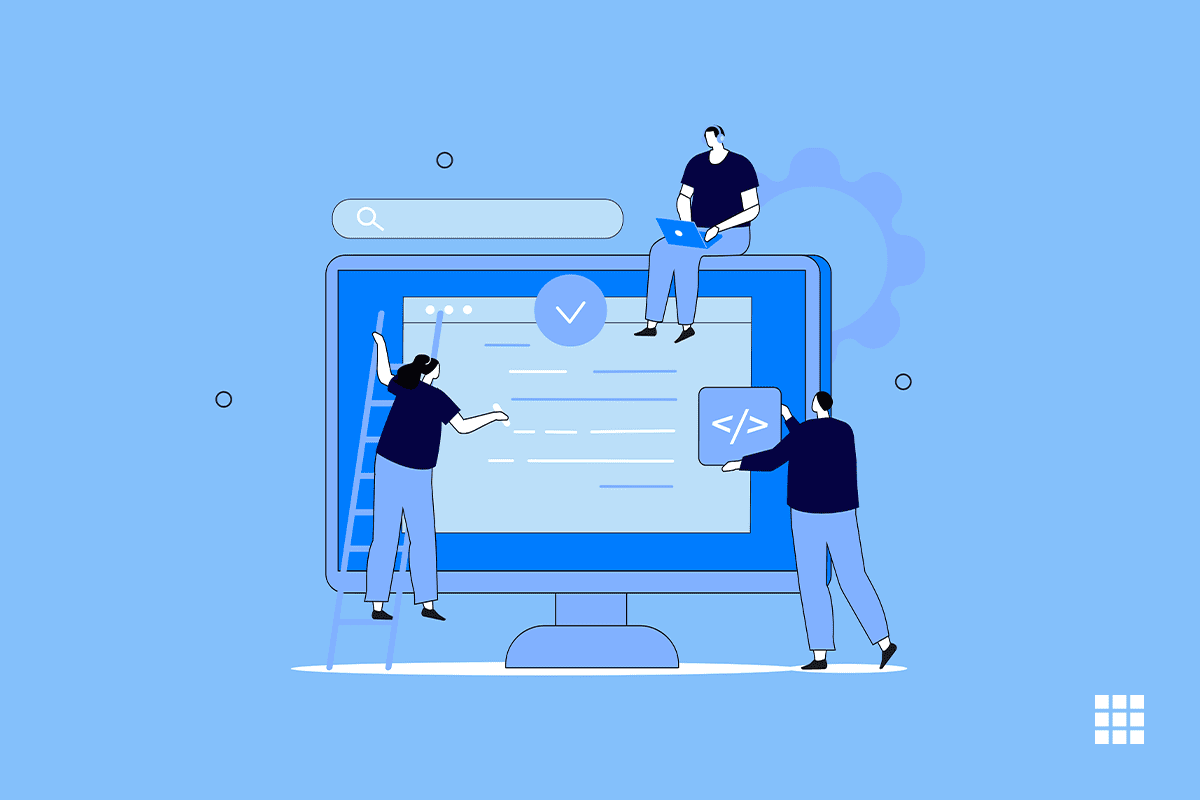
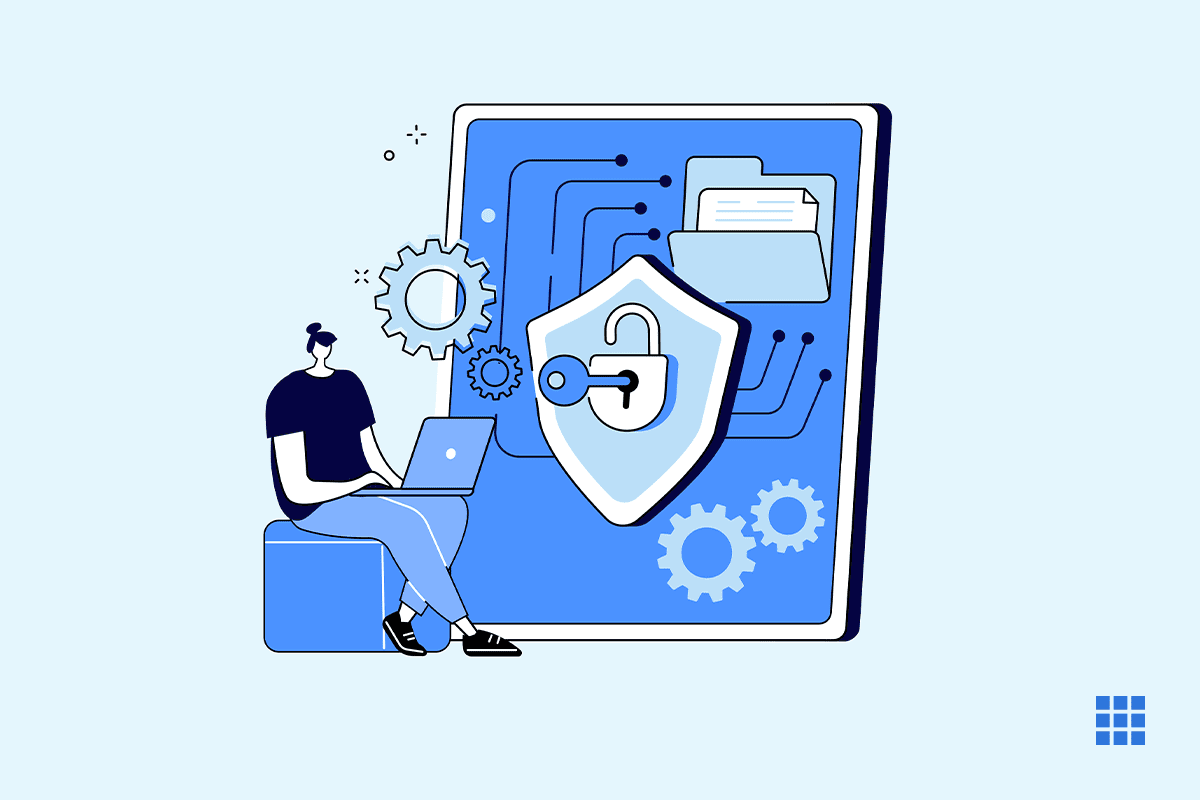
Write A Comment