Recurring Charges: Common Payment Issues and Solutions
Handling recurring payments can occasionally result in unforeseen billing problems, causing customers to seek clarity on the reasons behind failed transactions. Unfortunately, Bluehost may not always have insight into why a payment method does not approve charges for recurring payments. Nevertheless, some factors can lead to such payment failure.
- The account lacks the funds requested.
- The card has expired or is otherwise no longer valid.
- The card was reported as lost/stolen and deactivated by the issuing authority.
- The charge was flagged by the issuing bank for possible fraud.
In addition to the above reasons, there is an increasing trend in issuing companies requiring that the customer's security code on the back of the card be submitted along with the recurring payment requests. Unfortunately, it is illegal for Bluehost to store this number. As a result, some cards will work the first time but fail every subsequent time. The only options we can suggest are using a different credit card or logging in every month to manage your account and pay your invoice manually.
Pay Recurring Charges Manually
You can pay an invoice manually by following these steps:
- Log in to your Bluehost Account Manager.
- In the left-hand menu, click Billing.
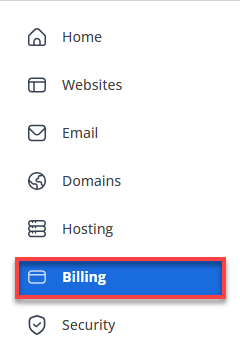
- Under the Renewal Center tab, select the product or service you want to renew.
- If you want to renew your hosting, see How to Renew Hosting.
- If you want to renew a domain, check out Renewing Your Domain Name.
- Click the vertical ellipsis on the right side of your subscription, then select Renew Now.
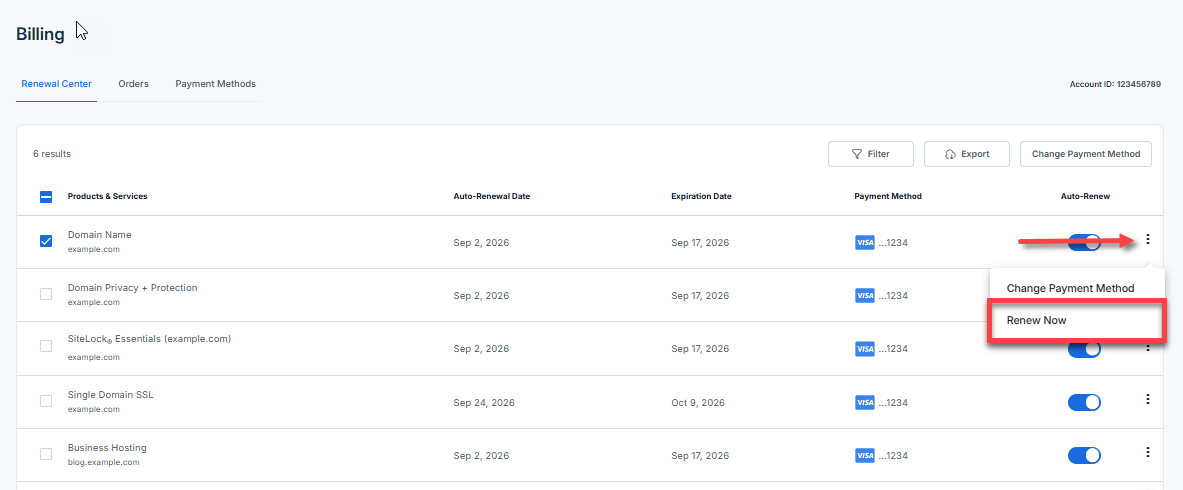
- You will be redirected to the Cart. Double-check the selected product/service to be renewed and select the preferred billing term from the drop-down menu. If you have a Promo Code available, you can also add one.
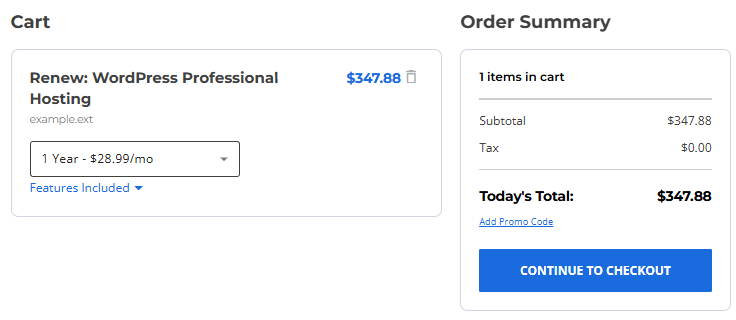
- Click CONTINUE TO CHECKOUT to proceed.
- On the Checkout page, review your Account and Billing Information. Click the + ADD PAYMENT METHOD link if you need to add a new mode of payment, and fill out the billing details.
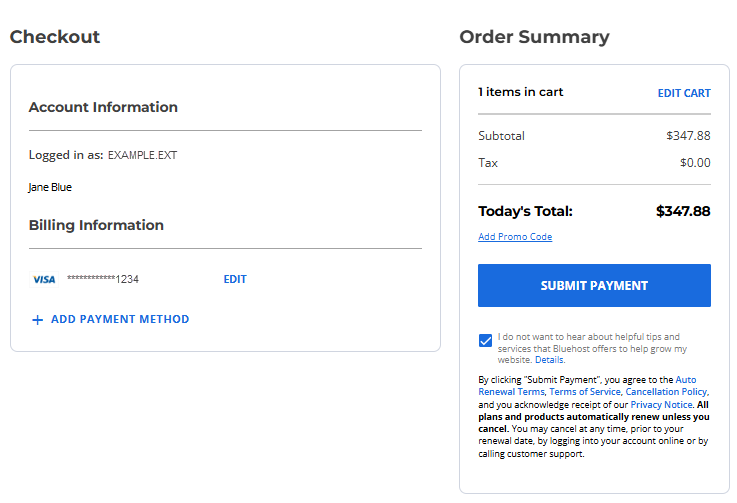
- Once done, click SUBMIT PAYMENT to proceed.
If you need to view your payment history and invoices, you can do so within your Account Manager's Order History section. For more information, visit the View Billing Receipts and Payment History article.
Summary
Watch out for common issues when you have recurring payments or run into problems, like no credit on the card or expired cards; plenty of these issues will interrupt your service. Instead, update your payment information and make manual payments when necessary to dodge these headaches. Step from the pro guide so you can stay safe and not have unexpected pauses.
If you need further assistance, feel free to contact us via Chat or Phone:
- Chat Support - While on our website, you should see a CHAT bubble in the bottom right-hand corner of the page. Click anywhere on the bubble to begin a chat session.
- Phone Support -
- US: 888-401-4678
- International: +1 801-765-9400
You may also refer to our Knowledge Base articles to help answer common questions and guide you through various setup, configuration, and troubleshooting steps.