How to Manage WordPress Themes and Plugins
Themes and Plugins are the backbone of any WordPress website. While themes control the visual design and layout, plugins extend your site’s functionality. Learning to manage WordPress Themes and Plugins correctly ensures your website stays secure, optimized, and user-friendly.
Manage WordPress Themes and Plugins with Automatic Updates
Automatic updates help keep your WordPress site secure and functional by ensuring that all plugins and themes, whether active or inactive, remain up to date.
How to Enable Plugin Automatic Updates in Your Bluehost Account
To manage the automatic updates for your themes and plugins, please follow the steps below:
- Log in to your Bluehost Account Manager.
- In the left-hand menu, click Websites.
- Click the MANAGE button located next to the website you want to manage.

- Go to the PLUGINS tab and toggle on the Automatic Updates.
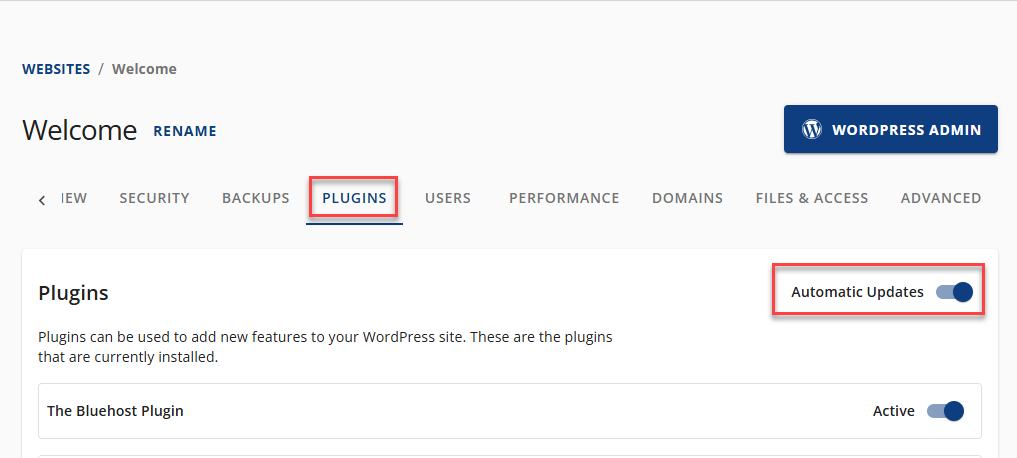
How to Enable Theme Automatic Updates in Your Bluehost Account
- Log in to your Bluehost Account Manager.
- In the left-hand menu, click Websites.
- Click the MANAGE button located next to the website you want to manage.

- Go to the ADVANCED tab and enable the Themes under the Automatic Updates section.
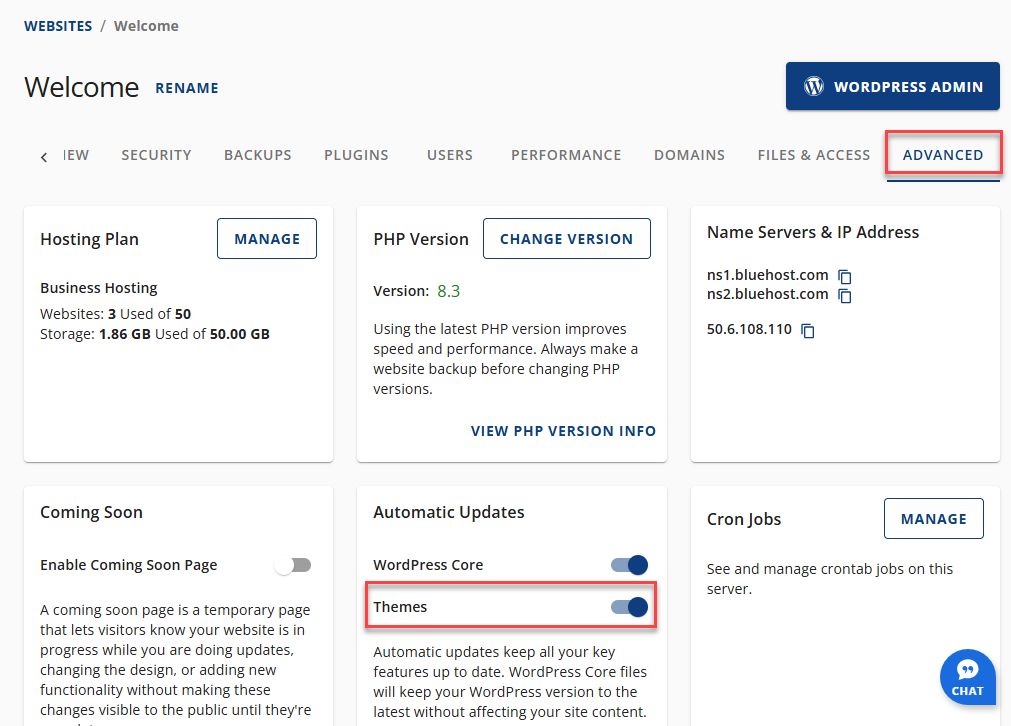
Manage Themes
Themes shape the design and layout of your website. Here's how to install, activate, switch, or remove them effectively.
Helpful Articles:
- How to Install a New WordPress Theme from the Admin Dashboard—Want to add a new theme to WordPress? This guide will show you how to install a new theme in the WordPress Dashboard to change or update your website.
- How to Install Premium WordPress Themes—Elevate your WordPress website with premium themes. This guide has steps on how to install premium WordPress themes, whether by auto-installation or manually.
- How to Switch WordPress Themes—Learn how to switch WordPress themes easily. Prepare your content, back up your website, and transition to a new WP theme for a new website look.
- How to Disable/Delete Themes and Plugins in WordPress—This article guides you through deactivating, deleting, or changing themes and plugins on a WordPress site, both through the dashboard and without it.
- How to Disable a Broken WordPress Theme or Plugin Using Database—This guide will help determine the issue and ways to fix a broken WordPress plugin or theme. A broken plugin or theme can cause a blank white page or slow down the website.
- How to Change WordPress Themes Directly in the Database—You can update your WordPress theme from your WordPress Dashboard or Control Panel. This article explains how to change a WordPress site's theme from within the Database once logged in.
Manage Plugins
Plugins extend your site’s features from SEO to eCommerce. Proper management helps keep performance high and vulnerabilities low.
Must-Read Plugin Articles:
- How to Disable/Delete Themes and Plugins in WordPress—This article guides you through deactivating, deleting, or changing themes and plugins on a WordPress site, both through the dashboard and without it.
- WordPress: Installing Plugins—learn our detailed instructions for installing plugins on WordPress. Our guide provides essential tips to enhance your website's functionality and engagement.
- How to Update WordPress Plugins Safely—Learn the safest way to update WordPress plugins and avoid errors. Our guide helps you enhance security, fix plugin issues, and run your site smoothly.
- How to Disable a Broken WordPress Theme or Plugin Using Database—This guide will help determine the issue and ways to fix a broken WordPress plugin or theme. A broken plugin or theme can cause a blank white page or a website to be down.
- How to Install and Configure W3 Total Cache—Enhance your WordPress website's speed with W3 Total Cache. Discover how to install, configure, and optimize settings to improve load times and user experience!
Recommended Bluehost Plugins:
- Bluehost Plugin: Yoast News SEO—Yoast News SEO is essential for B2B digital and PR professionals seeking to create newsworthy articles. This article highlights the key features and benefits of using the Yoast News SEO plugin.
- Bluehost Plugin: Yoast Local SEO—Boost your local search visibility with the Yoast Local SEO plugin. Discover its powerful features and benefits for businesses of any size.
- Bluehost Plugin: Yoast WooCommerce SEO—Improve the SEO of your WooCommerce store with Yoast WooCommerce SEO. Optimize your product pages, manage schema, and enhance visibility to boost sales.
- Bluehost - How to Purchase YITH WooCommerce Plugins—Elevate your online store with YITH WooCommerce solutions! Bluehost offers the following eCommerce solutions within the Customer Portal's Marketplace.
- How to Purchase Yoast SEO Plugins—Looking to enhance your site's SEO? Learn to purchase and install Yoast SEO plugins directly from the Account Manager, like Premium, Local, and WooCommerce SEO.
Best Practices for Theme and Plugin Management
- Regularly update all active and inactive themes/plugins.
- Back up your site before major changes.
- Use only trusted sources (e.g., WordPress.org, reputable developers).
- Avoid overloading your site with too many plugins.
Troubleshoot Common Issues
Learning how to resolve plugin and theme conflicts can save time, money, and frustration.
Typical Issues and Solutions:
- Site Breaks After Update: Deactivate plugins/themes individually to find the conflict.
- Dashboard Lockout: Rename the plugin/theme folder using FTP or File Manager.
- Use Safe Mode: WordPress Health Check can help you troubleshoot in a safe environment.
Summary
Managing WordPress Themes and Plugins efficiently is essential for maintaining a secure, fast, and reliable website. Whether enabling automatic updates, switching themes, or troubleshooting plugin conflicts, proper management keeps your site running smoothly and optimally. Regular updates, backups, and trusted installations are the foundation of a healthy WordPress site.
If you need further assistance, feel free to contact us via Chat or Phone:
- Chat Support - While on our website, you should see a CHAT bubble in the bottom right-hand corner of the page. Click anywhere on the bubble to begin a chat session.
- Phone Support -
- US: 888-401-4678
- International: +1 801-765-9400
You may also refer to our Knowledge Base articles to help answer common questions and guide you through various setup, configuration, and troubleshooting steps.