Bluehost Account Manager: cPanel Email Menu
The cPanel email menu provides a comprehensive suite of tools for effortless email management—from overseeing user accounts and monitoring storage usage to identifying the hosting plan linked to your email service.
Accessing cPanel Email
- Log in to your Bluehost Account Manager.
- Click Hosting in the left-hand menu.

- On the right, click the CPANEL EMAIL button.
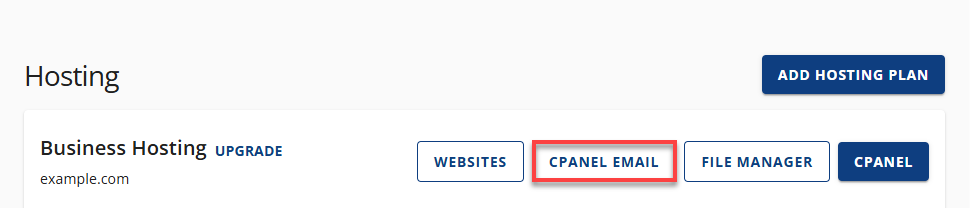
cPanel Email Menu
- Email Accounts
- Forwarders
- Global Email Filters
- Email Filters
- Spam Filters
- Autoresponders
- Email Routing
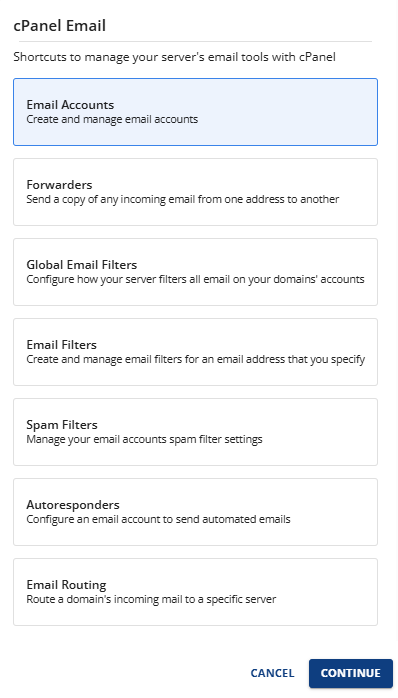
Email Accounts
You can perform the following in the Email Accounts section:
- Accounts- list down all active email accounts
- Restrictions: shows all restrictions on all email accounts
- Storage: shows each email account's usage and allocations
- Check Email button- will redirect and automatically log in to your webmail
- Manage Email:
- Change password
- Update allocated storage,
- Set up email account restriction
- Delete Email Account
- Connect Devices -contains steps and email settings to configure email on a device
Check out this article for more information on How to Manage Email Accounts: Create, Delete, and Update.
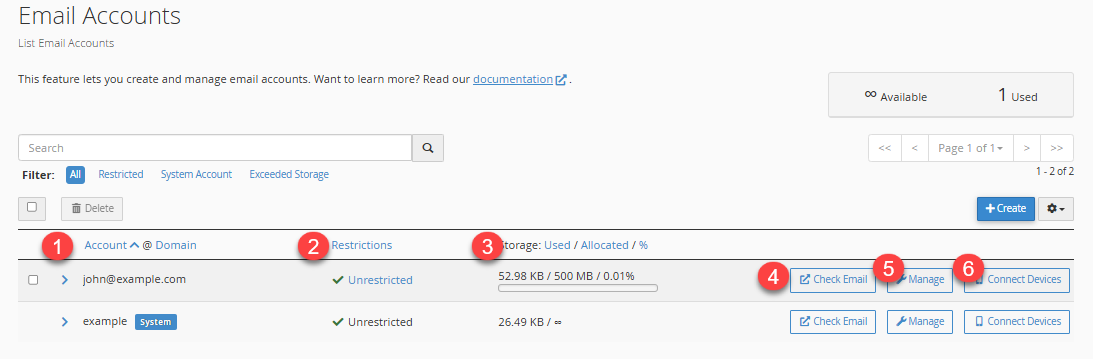
Forwarders
Email forwarders automatically send a copy of every incoming email from one address to another. To learn how to create email forwarders, you can check this article for more information: How to Create Email Forwarders: Account and Domain Forwarder.
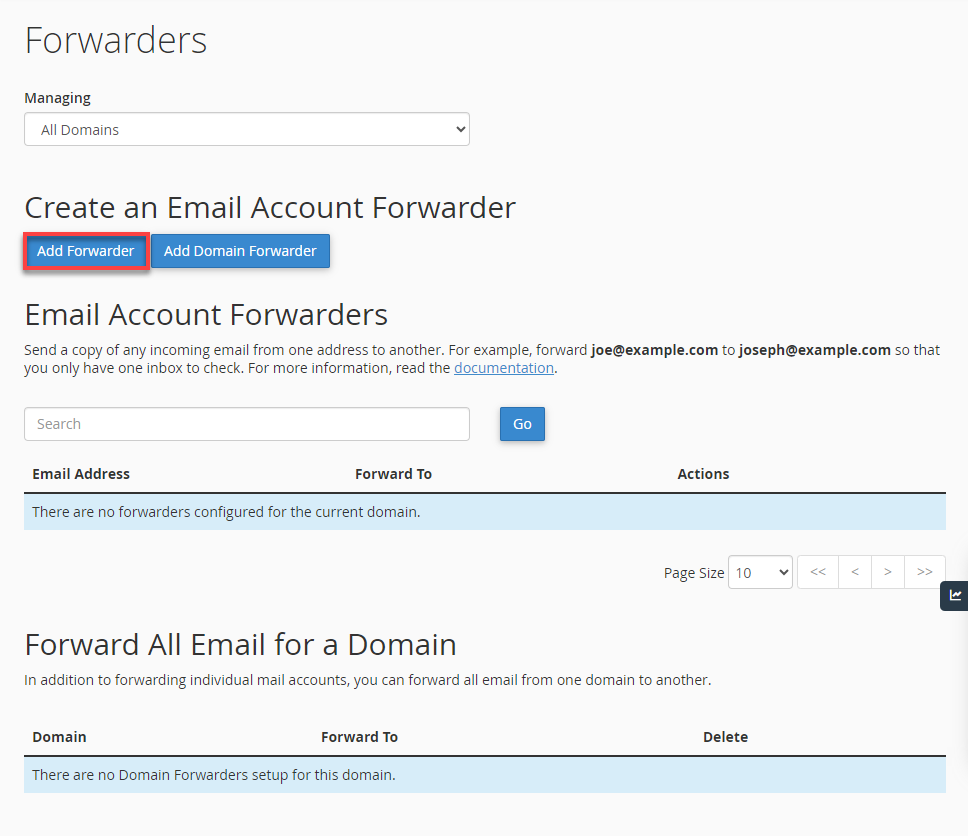
Global Email Filters
Set rules to manage and filter email traffic for all domain-wide accounts on your server. Here's an article for the instructions on How to Configure Global Email Filters in cPanel.
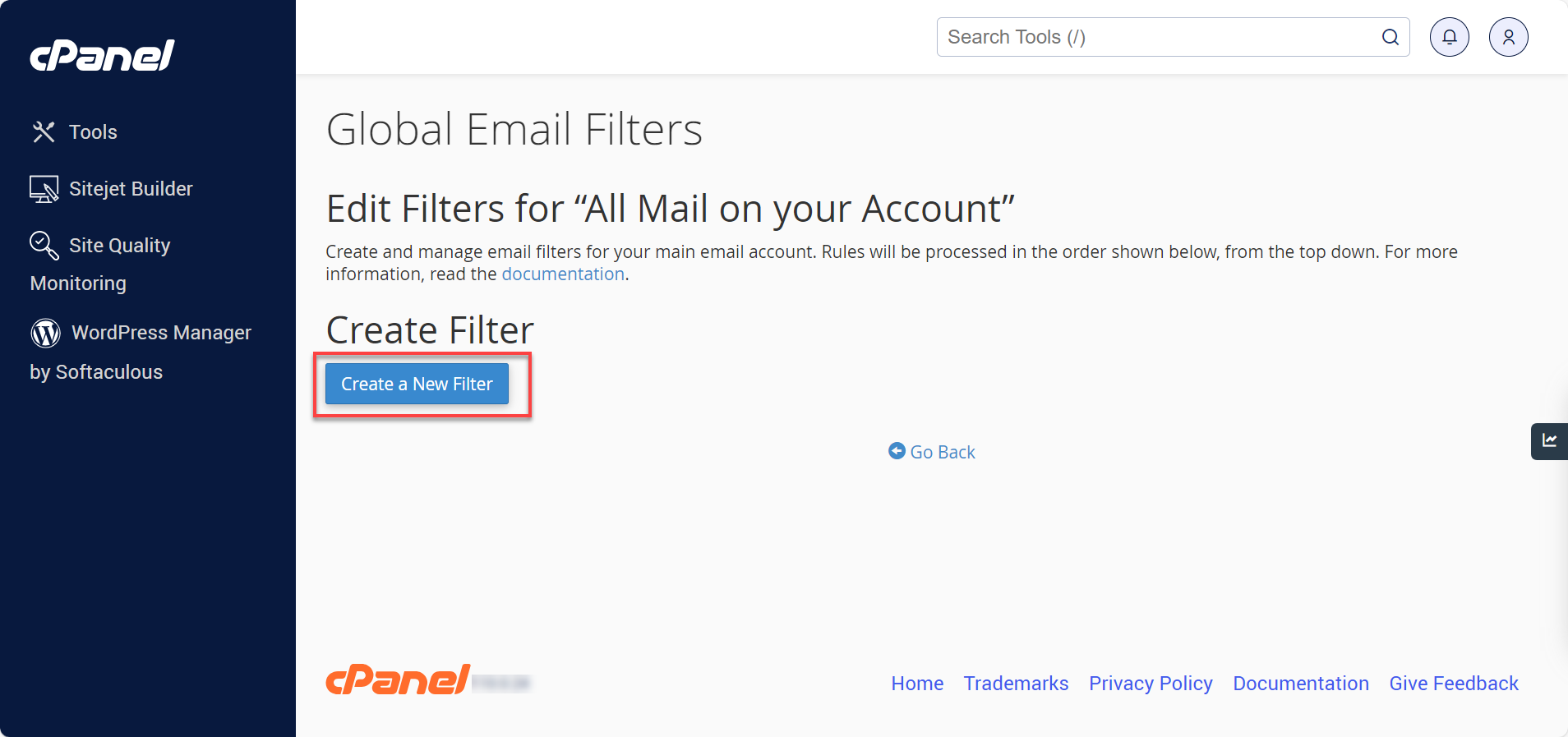
Email Filters
Create and manage custom email filters for a specified address to block spam, redirect messages, or forward emails to a program. Here's an article to help you set up your email filters: How to Set Up Account Level Email Filters.
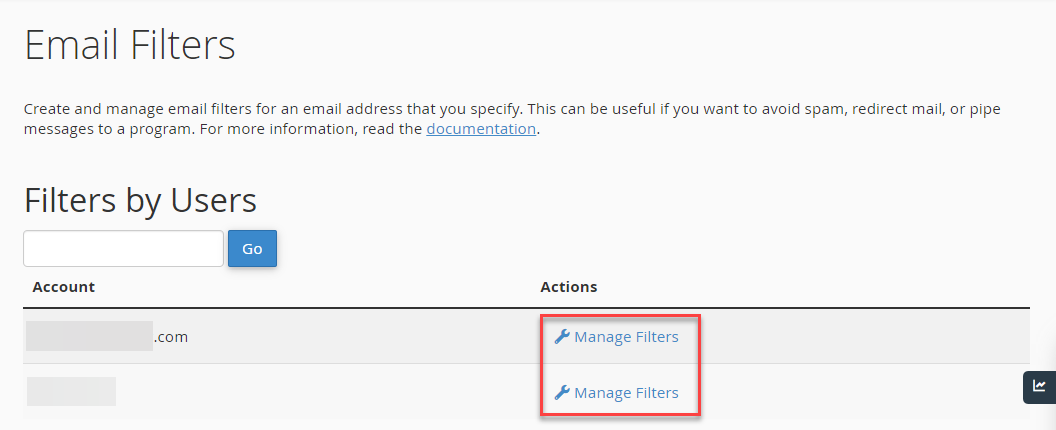
Spam Filters
Customize how your email accounts handle unwanted messages using spam filters powered by Apache SpamAssassin™. Detect unsolicited bulk email—commonly known as spam—and choose to either move it to a designated folder (Spam Box) or automatically delete it (Auto-Delete) from your inbox. Check this article to learn more about SpamAssassin Email Filter: How to Enable or Disable in cPanel.
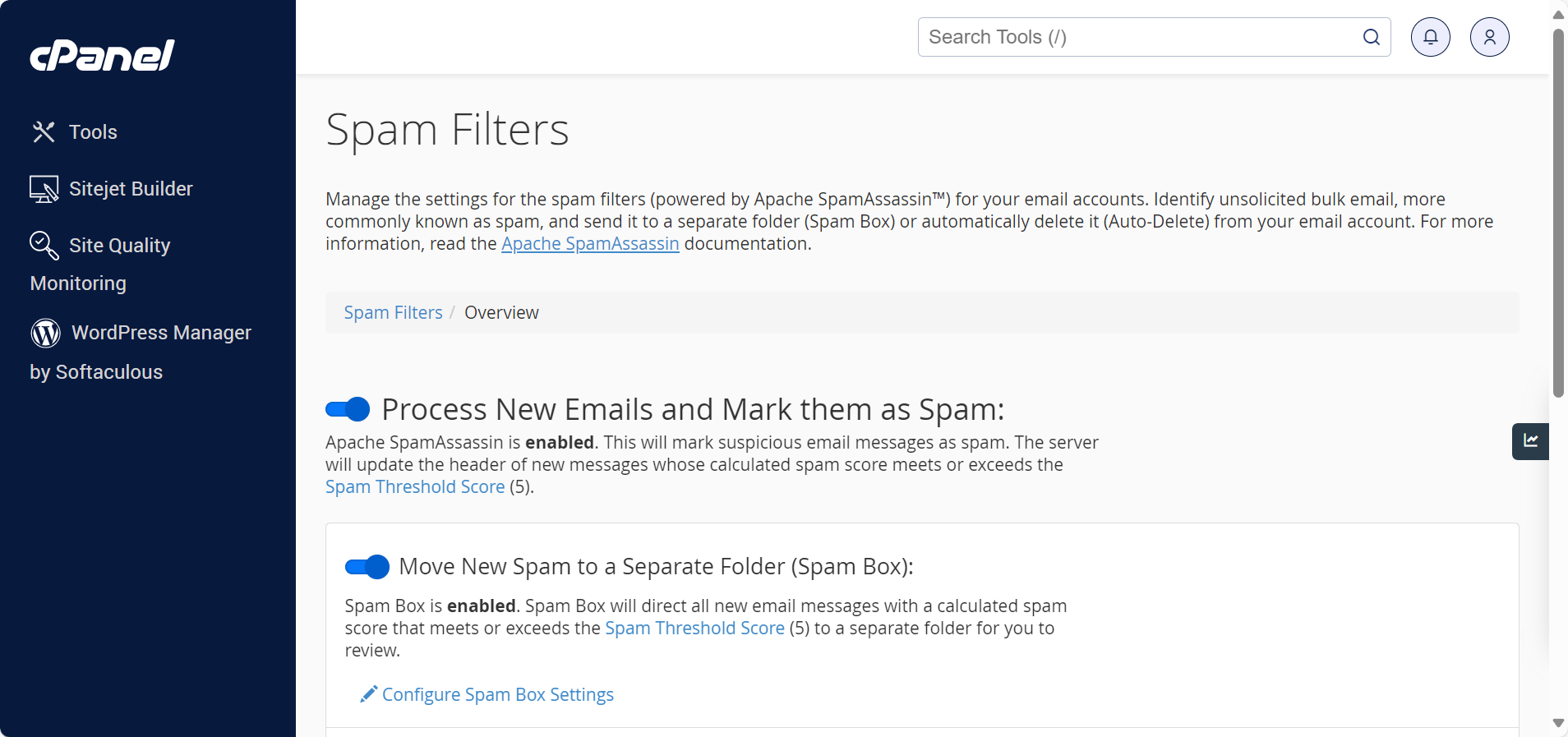
Autoresponders
Set up automated email replies for a specific account. Ideal for vacation notices, out-of-office messages, or sending standard responses from support addresses.
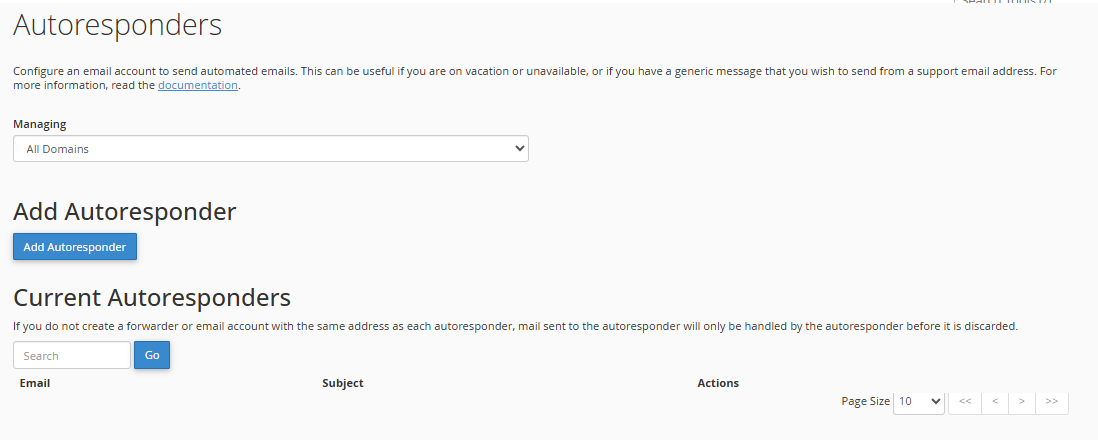
Email Routing
Email routing determines how outgoing and incoming emails are handled for your domain. It ensures that emails are delivered to the correct mail server, whether hosted by Bluehost or a third-party provider.
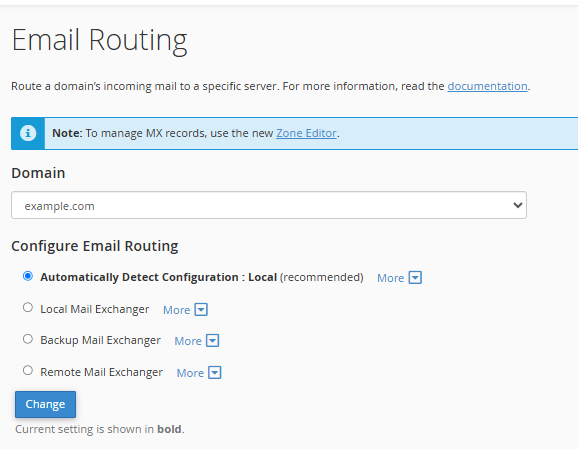
Summary
With cPanel’s email menu, managing your domain’s communication is easier than ever. From setting up accounts to filtering spam and automating responses, you have everything you need to stay organized and in control. Explore each feature to tailor your email experience to your needs.
If you need further assistance, feel free to contact us via Chat or Phone:
- Chat Support - While on our website, you should see a CHAT bubble in the bottom right-hand corner of the page. Click anywhere on the bubble to begin a chat session.
- Phone Support -
- US: 888-401-4678
- International: +1 801-765-9400
You may also refer to our Knowledge Base articles to help answer common questions and guide you through various setup, configuration, and troubleshooting steps.