How to Enable Bluehost Professional Email on Other Apps
Learning to enable Bluehost Professional Email on other apps allows you to access your Professional Email service on other applications like Outlook, Apple Mail, and your mobile devices. This functionality is essential for professionals who prefer managing email accounts from various platforms outside the native webmail interface.
If you're looking for a guide on setting up your Professional Email in a specific email client, refer to the following articles:
Enable Bluehost Professional Email on Other Apps
- Log in to your Bluehost Account Manager.
- From the left-hand navigation menu, click on the Email tab.
- Select Professional Email from the available options.
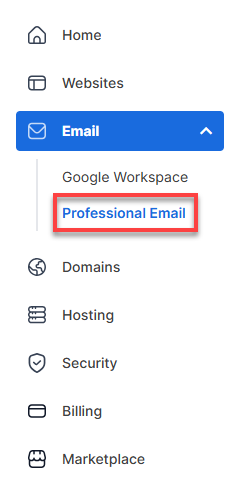
- You’ll be automatically redirected to the Email Management page, where you can manage your email settings and subscriptions.
- On the Professional Email page, click the LOGIN TO WEBMAIL button at the top right.
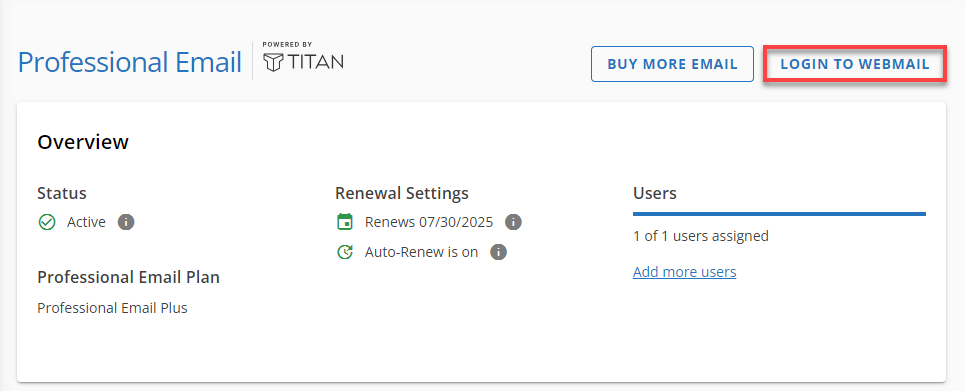
- Enter your email address and password to access your Professional Email dashboard.
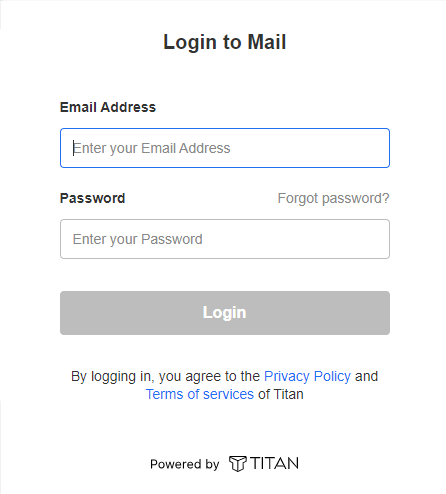
- Once logged in, click the gear icon in the top-right corner of the dashboard.
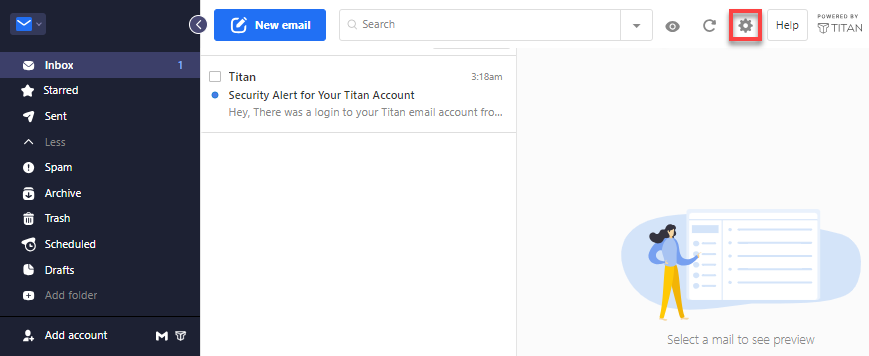
- Scroll through the options and select Enable Titan on other apps.
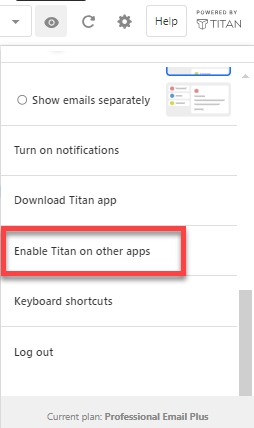
- A pop-up window will guide you through a tour of the available features. Click Next until you reach the final slide.
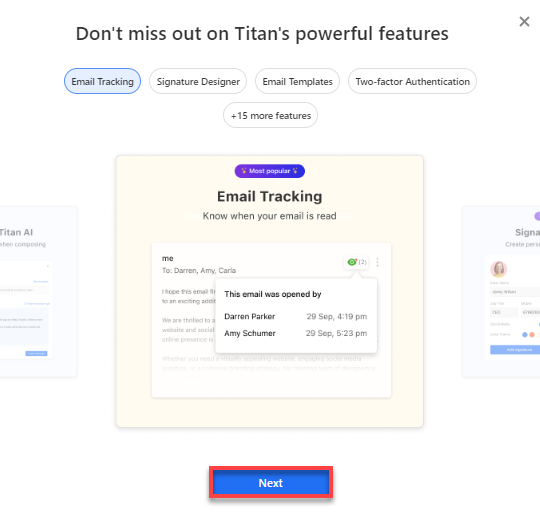
- After completing the tour, click Enable Titan on other apps to allow third-party email clients to access your Professional Email.
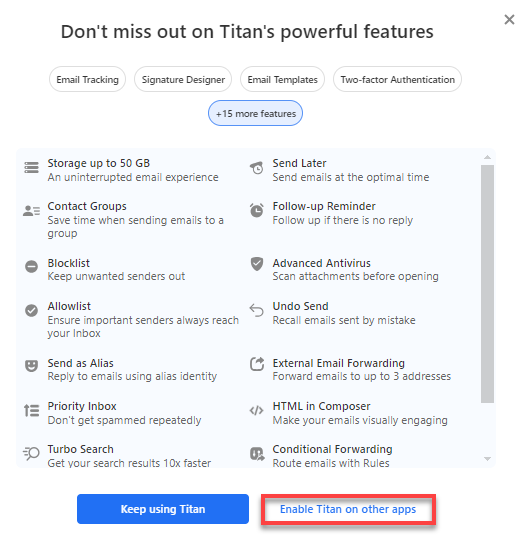
- A notification will confirm that third-party email access is now enabled. You can close the window or click the provided install buttons to download the app.
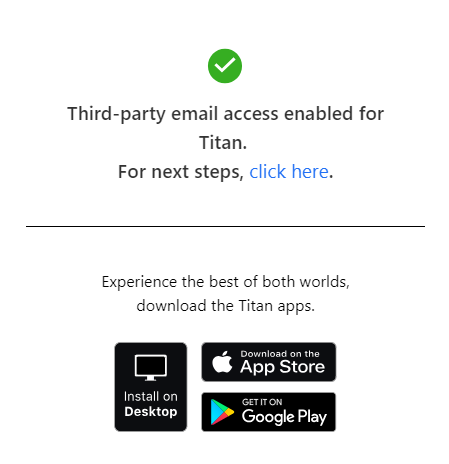
The click here link will direct you to an external page for setting up third-party email applications. We also have a support article to assist you with the configuration process. For guidance, please refer to the How to Configure Bluehost Professional Email on Other Apps article.
Related Articles
Summary
Knowing how to enable Professional Email on other apps offers flexibility and convenience for accessing your email from various platforms. Follow the steps outlined above to help your Professional Email for Outlook, Apple Mail, or any other email client. Check out our articles for detailed configuration and setup guides for further assistance.
If you need further assistance, feel free to contact us via Chat or Phone:
- Chat Support - While on our website, you should see a CHAT bubble in the bottom right-hand corner of the page. Click anywhere on the bubble to begin a chat session.
- Phone Support -
- US: 888-401-4678
- International: +1 801-765-9400
You may also refer to our Knowledge Base articles to help answer common questions and guide you through various setup, configuration, and troubleshooting steps.