Login Management
Login management is a critical aspect of securing your account. To access your account, you can simply enter your domain name and password or use one of our convenient Single Sign-On (SSO) options. We take security seriously since we handle sensitive information like website files and financial data. Our login management features include two-factor authentication (2FA) and limited-access user passwords, all designed to ensure a secure yet user-friendly login experience. By integrating these security measures, we maintain the integrity of your account without compromising accessibility.
This article will guide you on managing your account password in the Account Manager and creating a strong password.
Why is Login Management Important?
Your password is the first defense against unauthorized access to your account, but login management goes beyond just choosing a strong password. Research shows that a shocking 90% of user-created passwords are vulnerable to hacking. While we employ a range of security protocols to safeguard your login process, ensuring a secure login experience ultimately requires you to stay proactive.
Key Elements of Effective Login Management
- Single Sign-On (SSO) - Provides a convenient, secure login method that reduces the risk of password fatigue and weak credentials.
- Two-Factor Authentication (2FA) - Adds an extra layer of security by requiring both your password and a one-time code.
- Limited-Access User Password - Allows you to grant restricted access to specific users without sharing your main account password.
Managing your Account Password
To manage your login credentials and secure your account, follow the steps below.
In this section, you can take the following actions to secure your account:
- Log in to your Bluehost Account Manager.
- Click the profile icon in the top-right corner.
- Select My Profile.
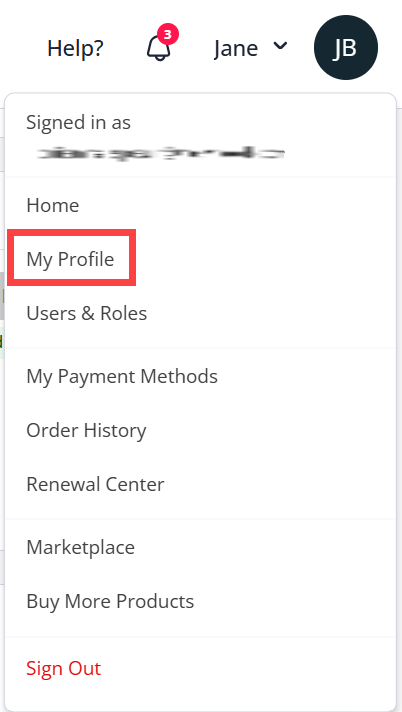
- You will be redirected to the My Profile & Security page.
- Under Login Credentials, locate Password and click on CHANGE.
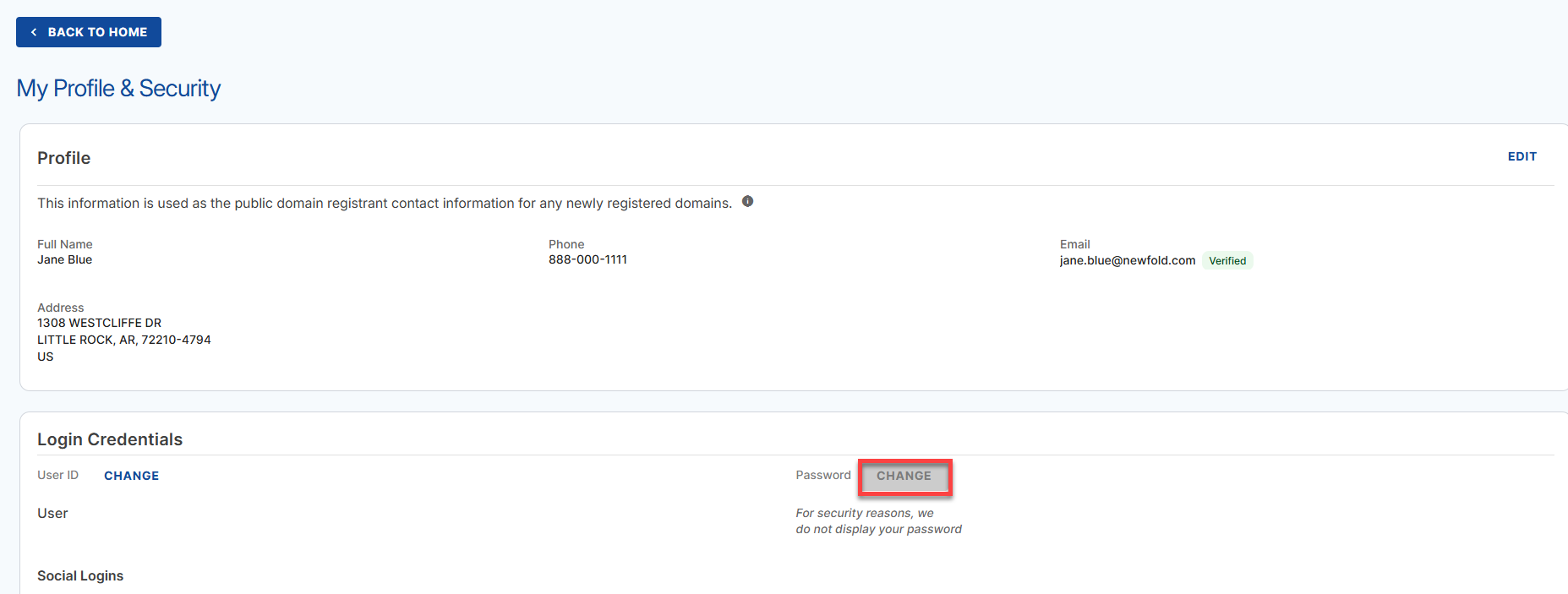
- Change the main account password, also known as the administrator password.
- Turn on or off two-factor authentication.
- Set up your Security PIN.
- Add a recovery email.
- Add a trusted phone number.
As the account administrator, you'll create and manage the passwords on the user's behalf. This is a great security measure because it allows you to revoke access anytime by changing the user's password.
Securing your Account with a Strong Password
Passwords are the basic way to protect against hacking, but studies show that up to 90% of user-created passwords are weak and vulnerable. It’s important to be proactive in keeping your login information secure. You should create a strong password and ensure it stays safe from being stolen.
Creating a unique password for every site can be a hassle, but it's crucial for securing your accounts. Traditional advice still stands: use long passwords with a mix of letters, numbers, and symbols, avoid personal information, and steer clear of dictionary words. While complexity was once prioritized, shorter passwords are now easier to hack. The key is to make a long, complex password to withstand hacking attempts.
Here are some guidelines for effective password management:
Do's
-
Make It Memorable — Long, complex passwords are the most secure but often hard to remember. Try this to make it memorable: Start with an easy phrase and replace some letters with similar characters or symbols. For example, the phrase "I went to JFK High in 1975" could be changed to "!WtJFKh1gh@I_75."
-
Use Different Passwords Everywhere — You wouldn't use the same key for your house, car, mailbox, etc., so why would you use the same password for your online accounts? If a hacker obtains your password, they'll check whether it works for other websites. It only takes one compromised login to put all of your other accounts (reusing the password) at risk.
-
Use a Password Manager — A password manager—like LastPass, Dashlane, KeePass, 1Password, etc.—is an app that saves your login credentials for different sites, then automatically logs you in the next time you visit. Some will even generate unique, complicated passwords for you. They're available in any web browser; many apps will even sync across your devices.
Don'ts
-
Don't Use Dictionary Words — Hackers can employ a list of every word in the dictionary (or multiple dictionaries) against a password database. Luckily, strong passwords aren't usually vulnerable to this kind of attack.
-
Don't Use Common Passwords — As with dictionary words, common passwords and generic sequences like password, admin, 123456, qwerty, etc., are also discouraged because they're easily hacked. Read this Gizmodo article for the 25 most popular passwords of 2015.
-
Don't Reference Personal Information — It's easy to remember names, phone numbers, birthdays, etc. However, that information is accessible to hackers using social media and other methods.
-
Don't Write It Down — If someone finds your password, they could do any number of things with your account, such as logging in, changing or stealing information, and even resetting your password. This is especially a problem with banking and email passwords.
-
Don't Share It — Sharing your password with a friend or family member often seems harmless. Still, it could be easily mishandled and fall into the wrong hands.
-
Don't Log In From Public Computers — It's easy for someone to look over your shoulder in a public place to view your password as you enter it. And it's even easier to accidentally save your login information for a particular website, allowing the subsequent visitor access to your account.
What to Do if you Forget your Password?
If you can't log in because you forgot your password, click the Forgot Password on the login screen, and we'll send you an email with a link so you can update it.
Using Single Sign-On (SSO) for Simpler and Safer Logins
Enhance your account security with the SSO! Remembering multiple passwords can be tough, especially if you don't use a password manager. That’s why we offer Single Sign-On (SSO) to streamline access to your hosting account. With SSO, you can log in to your hosting account easily and securely using trusted services like Google, Facebook, or WordPress. Just sign in once with any of these services, and you’ll access both your application and hosting account.
In the past, SSO was considered more of a convenience measure. Over the last few years, it has increased security by enabling more complex authentication policies. Your login details are stored in one secure place, rather than several less secure ones. This way, it’s easier to remember a single, strong password instead of many simpler ones, reducing the chances of losing or compromising your credentials.
Summary
Login management allows easy access to your account by entering your domain name and password or using a Single Sign-On option.
Security measures are implemented to prevent targeted attacks, and added options like limited-access user passwords.
A strong password is crucial for securing your account, as it can withstand hacking attempts. To create a password, use an easy-to-remember phrase or word. Avoid using dictionary words and common passwords, referencing personal information, sharing it, and logging in from public computers.
Single Sign-On (SSO) allows access to your hosting account by authenticating login credentials with trusted identity providers.
If you need further assistance, feel free to contact us via Chat or Phone:
- Chat Support - While on our website, you should see a CHAT bubble in the bottom right-hand corner of the page. Click anywhere on the bubble to begin a chat session.
- Phone Support -
- US: 888-401-4678
- International: +1 801-765-9400
You may also refer to our Knowledge Base articles to help answer common questions and guide you through various setup, configuration, and troubleshooting steps.