Key highlights
- Learn how to host a podcast on WordPress using Bluehost’s reliable hosting and beginner-friendly setup.
- Understand the difference between web hosting and podcast hosting platforms to ensure smooth delivery of your audio files.
- Explore the best WordPress themes and free plugins like Seriously Simple Podcasting to publish, manage and grow your show.
- Discover how to create, validate and optimize your podcast feed URL for distribution across major podcasting platforms.
- Find out how to design essential pages, embed podcast episodes and keep your podcast site engaging for your target audience.
In this day and age, podcasting (including video podcasts) remains one of the fastest-growing content formats. According to the Infinite Dial 2025, 55% of Americans who are above 12+ of age now listen to podcasts every month in audio or video form.
However, just because listeners are tuning in doesn’t mean they’ll easily stumble upon your show or your WordPress site on their own. That’s where having a dedicated podcast website helps. It boosts your visibility in search engines, gives your podcast audience a home to explore and lets visitors play episodes and view show notes directly on the site.
Think of this guide as your blueprint for how to host a podcast on WordPress. You’ll learn how to set up your WordPress site, choose the right theme and create a podcast feed URL.
Then we’ll walk through how to submit your show to Apple Podcasts and optimize your content for steady growth. Let’s get started!
How to create a WordPress website?
Building a WordPress website for your podcast is similar to setting up any regular site. The only difference is the additional features & customization that you add to it. Here are the basic steps to follow in order to create the perfect website and blog for your podcast:
- Pick reliable podcast-optimized hosting
- Choose and register your domain name
- Install WordPress
- Select a theme designed for podcasting
- Add your main pages and navigation (Home, Episodes, About, Subscribe)
- Customize your site using a podcast plugin and other helpful tools
Step 1: Set up hosting for your WordPress site
The first step in creating your podcast home on the web is to choose hosting. Hosting is where your WordPress site resides so that visitors and podcast listeners can access it anytime.
We recommend Bluehost for this because our WordPress hosting plans are optimized with one-click installs, automatic updates and features designed for speed and security. We are also officially recommended by WordPress.org, which speaks volumes of our reliability for hosting WordPress sites.
Our plans start at $3.99/month for new customers (with discounts applied) and include a free domain name for the first year, free SSL and staging tools.
When you choose hosting, keep future growth in mind. Although your podcast files, audio files and episode media can initially be served from your WordPress site, many creators eventually use a dedicated podcast hosting service to manage large files, bandwidth and a podcast feed URL more efficiently.
Once your Bluehost account is set up, installing WordPress takes just a few clicks. This is when your WordPress site gets ready for theme selection, content creation and publishing your first podcast episode.
Note: If you’re interested in seeing a step-by-step guide for how to create a Bluehost account and one-click WordPress installation, check out our tutorial: Start Your Blog or Site in 5 Minutes with WordPress
Step 2: Pick a domain name & check availability for your podcast site
Choosing the right domain name is a foundational step for your podcast website. It becomes your site’s address, your podcast landing page and an asset that helps listeners find you.
Here are smart strategies for picking a right domain:
- Make it simple and memorable: Avoid hyphens, long words and confusing spellings. You want listeners to easily remember and type your domain after hearing it in a podcast.
- Pick a fitting domain extension: While .com remains trusted, extensions like .fm, .show and .site are also popular with podcasters. Bluehost supports these options in its domain marketplace.
- Include a relevant term when it feels natural: If suitable, incorporate “podcast” or your show name to reinforce clarity.
- Check for consistency across channels: Before you commit, verify the domain is available as a social handle too. Having matching names reduces confusion for your podcast audience.
- Bundle with your hosting plan: When you sign up for WordPress hosting with Bluehost, you’ll often receive a domain registration for free or at a discounted rate.
- Register alternate domains and redirect them: Reserve .net, .org or other TLD variants and forward them to your main address. This helps secure your brand footprint.
- Watch for trademarks: Ensure your domain won’t infringe on existing brands and gives room to grow your podcast content over time.
Once you’ve selected a domain, register it via Bluehost domain marketplace and link it to your Bluehost WordPress hosting. We make it easy to check availability and register directly from your Account Manager > Domains section.
If your domain is registered elsewhere, you can connect it to Bluehost using our help guide.
Also read: How to Pick the Perfect Podcast Domain Name and Secure It: Complete Guide
Step 3: Install WordPress
Once your hosting and domain are ready, the next step is installing WordPress. WordPress is open-source, free to use and highly customizable. Many podcasters choose it to build their podcast site or WordPress website.
With Bluehost, installation is simplified through a one-click process. After logging into your Bluehost dashboard, navigate to “My Sites” (or similar) and click “Add Site” → “Install WordPress.” Bluehost will handle downloading, database setup and configuration automatically.
Once WordPress is installed, you’ll have access to the WordPress dashboard. From there you can add blog posts, pages and draft your structure of your podcast episodes pages. Next, you’ll install a podcast plugin to create your podcast’s RSS feed and manage audio files and podcast content.
At this point, your WordPress site is ready for design customization and content publishing. You’re now on track to build a full podcast website where listeners can browse episodes, read show notes and subscribe via major podcast directories.
Step 4: Choose a WordPress theme for podcasters
Now that WordPress is installed, the next step is making your podcast website look great and function well for listeners. A theme shapes how your podcast site feels, how easily visitors find episodes and how your audio files or video podcasts are displayed.
What to look for in a podcast-ready theme?
When selecting a theme, make sure it supports:
- A built-in or plugin-compatible audio (and optional video) player
- Episode archive layout and show notes templates
- Integration with your podcast plugin for generating your podcast feed / RSS feed
- Mobile responsiveness and fast load times
- Schema markup or structured data support for episode / podcast SEO
- Customization options (colors, fonts, layout) without needing code
What are the theme options to consider?
Here are a few modern themes worth checking out:
- Astra (Podcast templates): lightweight, flexible and has starter templates built for podcast sites
- Megaphone: supports sticky audio player, feeds and integrates well with podcast plugins
- Divi (with podcast layouts): multipurpose but includes modules/templates for podcast episodes
- Tusant: good support for multimedia podcasts and plugin compatibility
- Gumbo(SecondLine Themes): still a valid option; works with PowerPress and supports embedding external audio files, video, etc.
Pick a theme that aligns with your podcast’s style and ensures your episodes are front and center.
Installing and customizing your theme
Once you’ve picked a theme, install it via Appearance → Themes → Add New in your WordPress dashboard. After activation:
- Add your logo, brand colors and site identity
- Set up menus (Home, Episodes, About, Subscribe)
- choose how episodes are featured (slider, latest episodes section, playlist)
- Ensure your podcast plugin works seamlessly with the theme to display episodes and feed content
- Test on mobile devices to confirm responsiveness and usability
With the right theme, your podcast site will project credibility, help podcast listeners navigate easily and support your long-term growth.
Step 5: Set up navigation & essential pages for your podcast site
With your theme in place, it’s time to build your key pages and navigation structure that will make your podcast website functional, user-friendly and discoverable.
List of core pages your site needs
Your WordPress website should include at least these pages:
- Home Page: Welcomes visitors, highlights your latest episode with a media player and offers clear ways to listen or subscribe across platforms.
- About / The Show: Share your story, mission and why listeners should tune in; include a host bio and image.
- Episodes: This is your podcast landing page. List all your podcast posts (episodes), embed an audio player (from your podcast plugin), show notes, transcript links and download options for podcast audio files.
- Contact / Guest Submission: Add a contact form so fans, guests or collaborators can reach you. Offer a guest submission link if you interview others.
- Blog / Show Notes: (optional but powerful): Turn your podcast content into blog posts enriched with transcripts and additional commentary that help attract readers and serve search engines.
Top 6 tips for navigation & user flow
- Use a menu structure such as “Home | Episodes | About | Blog | Contact” so visitors know where to go.
- Add quick “Subscribe” or “Listen” buttons in the header or footer to encourage listeners to follow on major podcast directories like Apple Podcasts, Spotify, etc.
- Include a sidebar or footer section with links to your podcast’s RSS feed / podcast feed URL or subscribe links.
- On your Home Page, spotlight a few featured episodes or categories (e.g. by theme or season) to help newcomers explore.
- Use internal links: from an episode post link to related blog posts, episodes in a category or your About page.
- Make sure visitors can access all pages via mobile. Your podcast site theme should be responsive and easy to navigate on phones and tablets.
With this solid structure and clear navigation, your podcast site will feel intuitive to listeners. Additionally, it’ll help your podcast audience explore more of your work and aid discoverability via search engines.
Step 6: Customize: Install essential podcast plugins on WordPress
To elevate your podcast site, you should install plugins that turn your WordPress site into a full podcasting platform. WordPress has a built-in plugin directory, making it easy to search and install plugins directly from your dashboard.
You would ideally want a mix of:
- General tools for SEO optimization and analytics
- Podcast-specific plugins to manage your RSS feed, audio files, episodes and distribution
Top recommended podcast plugins for WordPress
To help you get started, here’s a curated list of WordPress plugins that can power your podcast website, manage your podcast feed and make publishing episodes easier. These plugins cover everything from feed creation and analytics to embedding podcast players and improving your site’s SEO performance.
| Plugin | What it does | Best for / notes |
|---|---|---|
| PowerPress by Blubrry | Adds podcasting features like audio/video players, feed management, multiple podcast support and SEO settings | It lets you host multiple podcasts on one site, integrate with external hosts and manage your podcast feed URL easily. |
| Seriously Simple Podcasting | Manages episodes, RSS feed, player embeds and multi-podcast support, all within WordPress | Fully functional plugin even if you don’t use Castos hosting. |
| Fusebox Podcast Player | A sleek, modern embeddable podcast player | Good option for front-end listeners to play episodes seamlessly. |
| Podlove Podcast Publisher | Advanced podcast publishing capabilities | Useful for power users who want deep customization. |
| SEO / Analytics plugin (e.g. Yoast, Rank Math, MonsterInsights) | Helps optimize your podcast website and track visitor metrics | Combine with the above podcast plugins for strong performance |
How to choose and install plugins
- In your WordPress dashboard, go to Plugins → Add New, search for the plugin name (e.g. “PowerPress” or “Seriously Simple Podcasting”), then click Install → Activate.
- Configure plugin settings (feed title, cover art, categories, etc.) so your podcast feed aligns with directories like Apple Podcasts or Spotify.
- Use the plugin’s shortcodes or blocks to embed podcast audio files or episodes in pages or posts.
- Test that your podcast feed URL works and validate your RSS feed (using tools like CastFeedValidator).
- Monitor plugin conflict and updates. Additionally, always make sure to back up before any major changes.
Set up and validate your podcast feed
Once your plugins and pages are ready, it’s time to connect everything that powers your podcast on WordPress and that’s your podcast feed. This feed acts as the bridge between your podcast site and popular podcasting platforms like Apple Podcasts, Spotify and YouTube Music. It automatically delivers every new episode you publish to your listeners’ favorite apps.
How does your podcast feed work?
Your podcast plugin such as the Seriously Simple Podcasting plugin or PowerPress creates a podcast feed URL. This special link tells directories where to find your podcast posts, episode titles and audio files.
Each time you upload a new post or audio episode to WordPress, your feed updates instantly so subscribers receive it automatically. Inside your WordPress dashboard, you can view or copy your feed URL by opening your podcast plugin’s settings.
It usually looks something like this:
https://www.[yourwebsiteaddress].com/feed/podcast
This URL becomes the single source that syndicates your content everywhere online. Once your feed is live, the next step is to ensure its properly set up for distribution. That means checking that your artwork, episode details and media settings meet the standards used by major podcast directories.
Best practices before you publish your podcast
Before you hit publish on your first episode, make sure your feed is complete and error-free. Taking a few minutes here will save time later and ensure your show looks professional wherever it appears.
- Check your podcast artwork: Upload a square cover image (between 1400 × 1400 and 3000 × 3000 px) that reflects your show’s theme and attracts your target audience.
- Verify episode metadata: Every post should include an episode title, episode description, duration and a relevant featured image.
- Keep your files optimized: Compress large audio files into MP3 format for faster delivery and reliable playback on all podcasting platforms.
- Organize by podcast category: Group podcast posts into clear categories or seasons so your podcast audience can easily browse your archives.
- Test your player: Use an audio block or embedded player to confirm episodes stream smoothly on the same website.
If you record or mix your show using an audio interface or editing software, export your final track to MP3 or M4A before uploading it to your media library. Once all of these are in place, you’re ready to make sure your feed actually works the way it should.
Validate your podcast feed
Once your feed URL is ready, it’s important to validate it. Feed validators check for formatting issues, missing tags or broken links that could prevent your show from appearing on podcasting platforms.
Use free tools such as:
Paste your feed URL, review any warnings and correct them inside your WordPress dashboard. Typical issues include missing artwork, unsupported characters in titles or incomplete descriptions. Once your feed passes validation, it’s time to think about performance and long-term growth.
Optimize for growth
A clean, validated feed ensures your podcast hosting platform can distribute episodes smoothly and that your podcast’s performance is consistent across directories. As your podcast grows, validation also helps prevent downtime and keeps analytics accurate across podcasting platforms.
With a reliable feed and reliable hosting from Bluehost, your podcast site will be ready to publish new episodes automatically and reach a wider audience every time you publish your podcast.
Other tips & tricks to keep your podcast site engaging
To keep your podcast audience engaged and encourage new listeners, add these strategic updates and features to your podcast website:
- Tell your story clearly in “About the Show.”: Explain the show’s purpose, its format and why listeners should follow. Include your host bios, photos and links to where the show is available (Apple Podcasts, Spotify, YouTube Music).
- Make subscribing effortless: Embed subscribe buttons for major podcast directories, display your RSS feed URL and guide people to podcast apps where they can follow you.
- Structure listening order: If your show has seasons, parts or serial episodes, use “Episode 1 → Episode 2” navigation, playlists or category pages so listeners always know what to listen to next.
- Use accessible, clean typography: Choose fonts with great readability, adequate line spacing and responsive design, so your content is pleasant to read on any device.
- Enable social sharing: Add sharing buttons to episode pages and blog posts so fans can easily share your podcast content. Use open graph tags and Twitter cards so shared links look good.
- Show rich episode metadata: For each episode, display title, date, duration, category and a compelling description. Add structured data / schema markup so search engines better understand your episodes.
- Invite ratings, reviews and engagement: Encourage listeners to rate or review your podcast in Apple Podcasts, leave comments on your site and share episodes with friends.
- Keep your site and content fresh: Release new episodes on a schedule, update your blog or show notes, add future episode teasers and occasionally refresh your homepage or landing page to reflect your latest seasons or highlights.
With Bluehost and WordPress, you have the tools to build a powerful podcast site that impresses existing listeners and reaches new ones. Use this guide or check out our “How to Start a Podcast” blog for more detailed steps.
Final thoughts
Launching your podcast on WordPress is simple when you combine the power of Bluehost’s reliable hosting with the flexibility of WordPress. With the right podcast hosting service, theme and plugins, your podcast site can grow into a professional hub for all your podcast episodes and engaging content.
As your podcast grows, continue sharing new stories, optimizing your podcast feed and connecting with a wider audience across leading podcasting platforms. Start your podcast website with Bluehost today and turn your voice into something truly lasting.
FAQs
Yes, you can host a podcast on WordPress using Bluehost. WordPress gives you the flexibility to upload episodes, create show pages and manage your podcast feed, while Bluehost’s WordPress hosting keeps your site fast, secure and always online.
With our one-click WordPress installation, you can set up your podcast website in minutes. Additionally, you can use free plugins like Seriously Simple Podcasting to publish each podcast episode directly from your WordPress dashboard.
WordPress doesn’t host podcasts natively, but it supports them through plugins like Seriously Simple Podcasting and PowerPress. You can upload episodes, generate a podcast feed and manage everything directly from your WordPress dashboard.
You can embed a podcast on your WordPress website using a plugin or an audio block.
In your WordPress dashboard, open the post editor, choose “Add Block,” and insert an audio block or a podcast player embed code.
If you host your site with us at Bluehost, you can easily copy your podcast feed URL or episode link from your plugin settings and paste it into your post. This instantly adds a responsive player so visitors can listen to your podcast episodes right from your podcast site on any device.
Yes, you can host your podcast on your own website with Bluehost. We provide the web hosting infrastructure that powers your WordPress site, where you can upload podcast files, publish episodes and manage your podcast feed.
For larger audio files or high traffic, you can also connect your WordPress site to a podcast hosting service like Castos or Blubrry. This setup keeps your content centralized while ensuring smooth playback and fast delivery for your podcast audience.
Some podcast hosting platforms offer free plans, but they often limit storage, bandwidth or analytics. For a professional setup, pair a dedicated podcast hosting service with our Bluehost web hosting to build your complete podcast site.
Blubrry, Castos and Podbean are the best hosting platforms. They integrate seamlessly with WordPress plugins and Bluehost hosting, giving your podcast website the performance, storage and flexibility needed to grow your audience effectively.
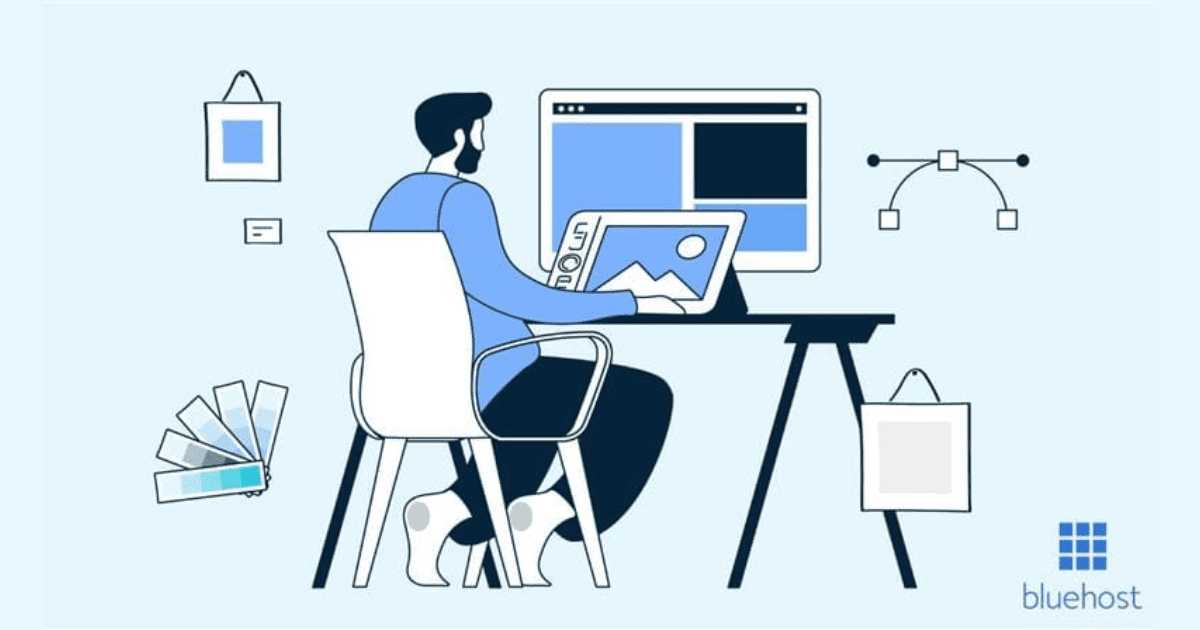
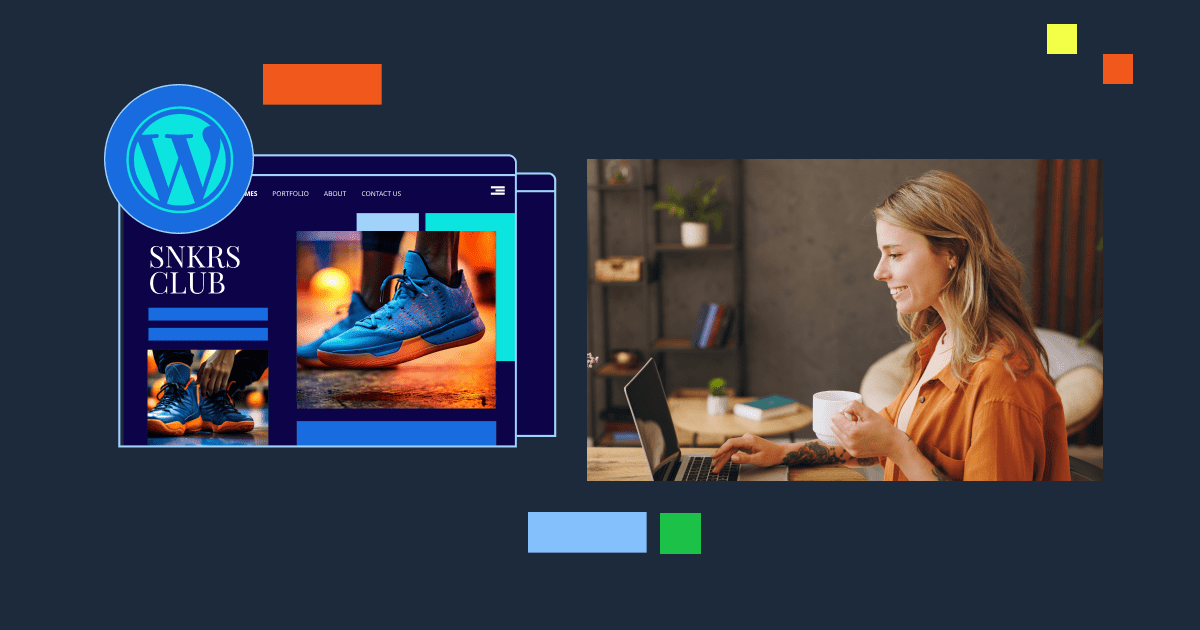
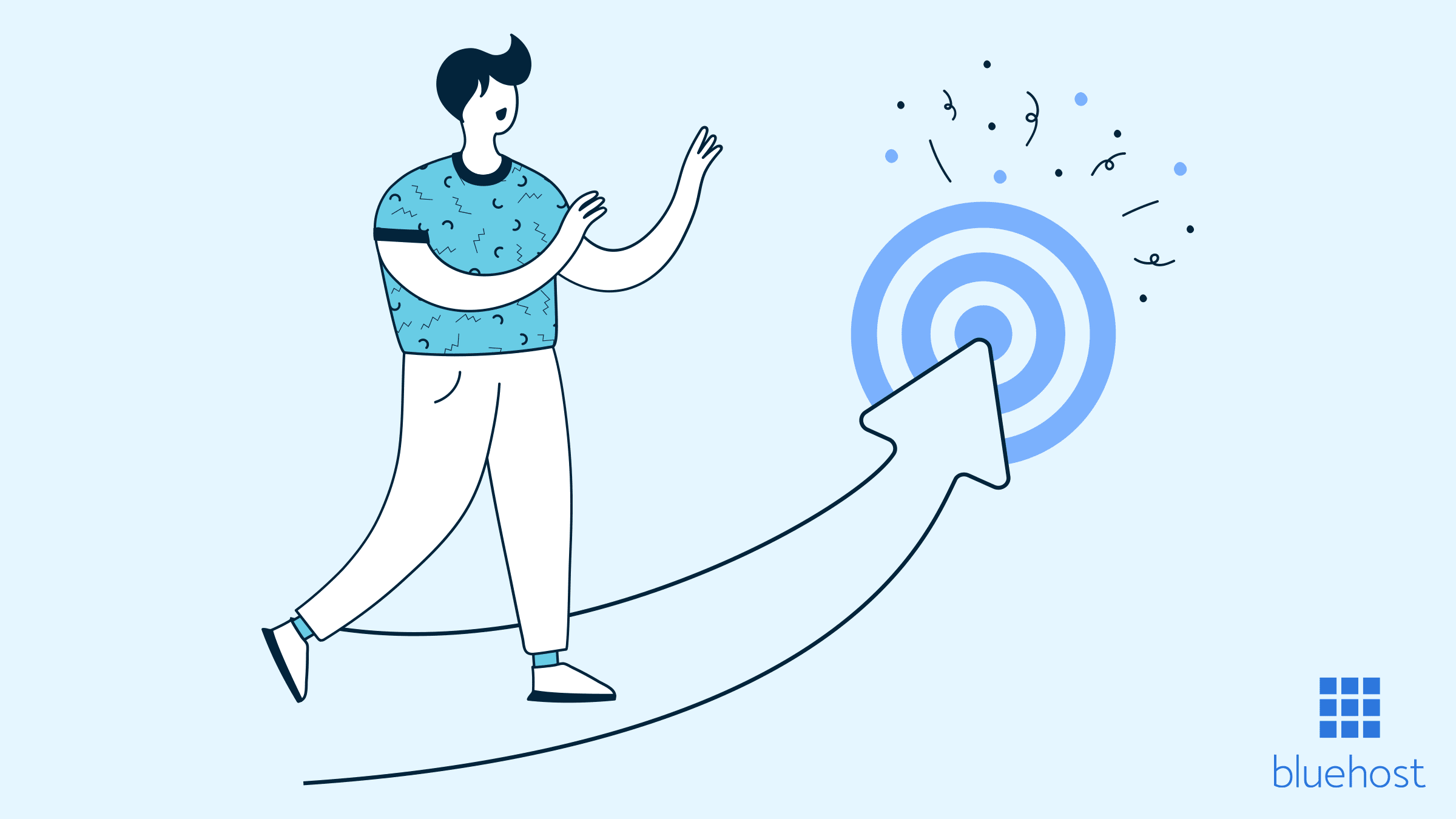
Write A Comment