How to Access File Manager
File Manager is the quickest and easiest way to browse through your website files. It also has an array of features that can help you manage your files, such as uploading, creating, removing, editing, copying, moving, compressing, or extracting your files. This article will guide you through how to access File Manager and make the most of its powerful tools to manage your website efficiently.
This article is part of our line of File Manager tutorial series. Please see the links below if you are looking for a different explanation from the one provided by File Manager.
Access File Manager
- Log in to your Bluehost Account Manager.
- Click Hosting in the left-hand menu.

- In the hosting details page, click the FILE MANAGER button.
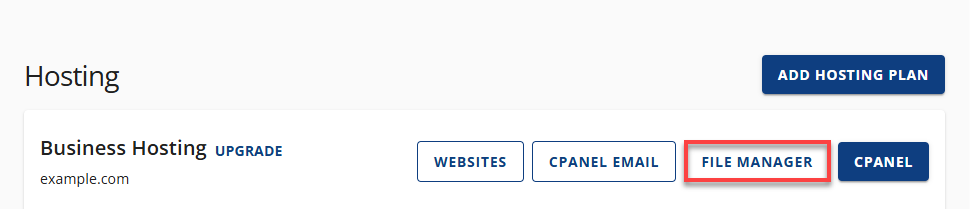
Alternative Way to Access File Manager
- Log in to your Bluehost Account Manager.
- In the left-hand menu, click Websites.
- Click the Manage button located next to the website you want to manage.

- In the top navigation menu, click the FILES & ACCESS tab.
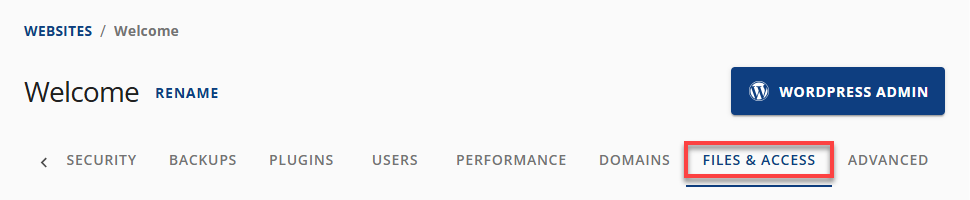
- Click the MANAGE button located under the File Manager section.
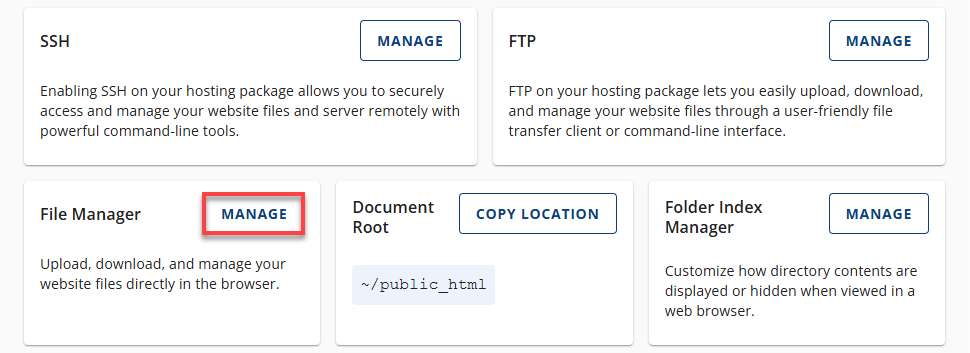
This will open the File Manager interface, where you can manage your website files directly through your browser.
Summary
File Manager is a powerful and user-friendly tool that simplifies website file management by offering essential features like uploading, editing, organizing, and compressing files—all accessible directly from your browser. Whether you're accessing it through the Hosting tab or the Websites tab, the File Manager provides a seamless way to maintain your website without the need for additional software. For more detailed guidance, explore the other tutorials in this series to make the most of what File Manager has to offer.
If you need further assistance, feel free to contact us via Chat or Phone:
- Chat Support - While on our website, you should see a CHAT bubble in the bottom right-hand corner of the page. Click anywhere on the bubble to begin a chat session.
- Phone Support -
- US: 888-401-4678
- International: +1 801-765-9400
You may also refer to our Knowledge Base articles to help answer common questions and guide you through various setup, configuration, and troubleshooting steps.