How to Connect a Domain Name from the Domains Tab
Learning how to connect a domain name to your hosting account is important for making your website accessible online when visitors enter your domain. To add or link a new domain to an existing site, follow these steps directly from the Domains tab in your Account Manager.
- Bluehost automatically assigns the domain to the default site for new domains and hosting purchased together.
- If you're using an external domain, manually connect it by changing the domain associated with the default site to your external domain and ensuring it points to Bluehost's Nameservers.
Connect a Domain Name
Make sure your domain is either registered with us or pointed to our nameservers if registered elsewhere. You can also transfer your domain to us for a smoother and more seamless connection.
- Log in to your Bluehost Account Manager.
- In the left-hand menu, click Domains.
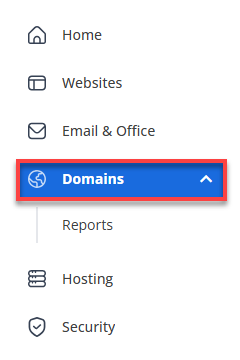
- If you have one domain in your account, you will be taken directly to the domain management panel.
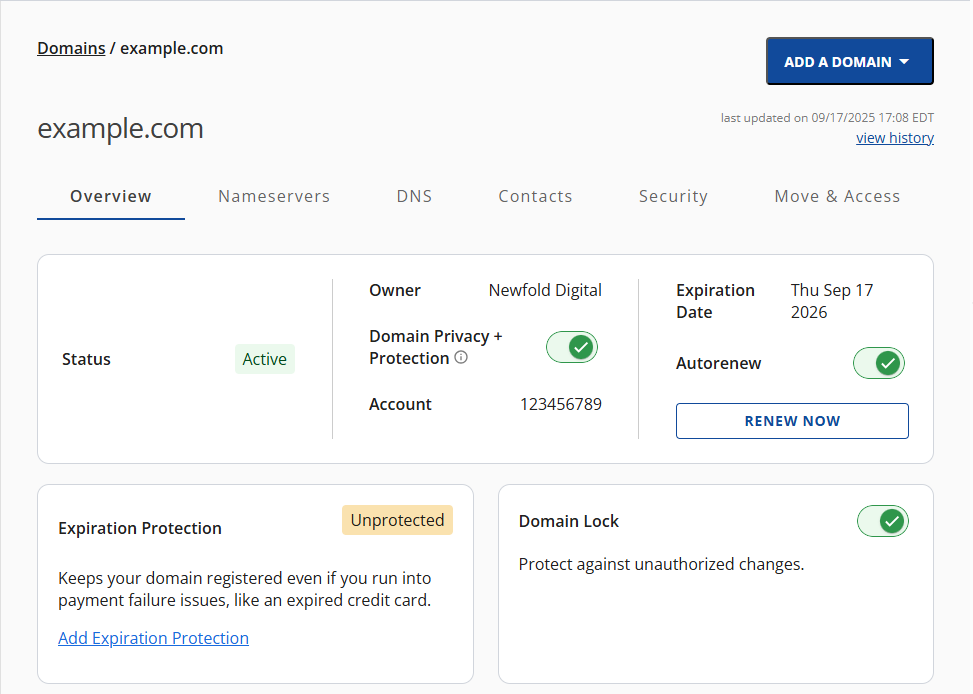
- If you have multiple domains in your account, click the domain you wish to manage to access the domain management panel.
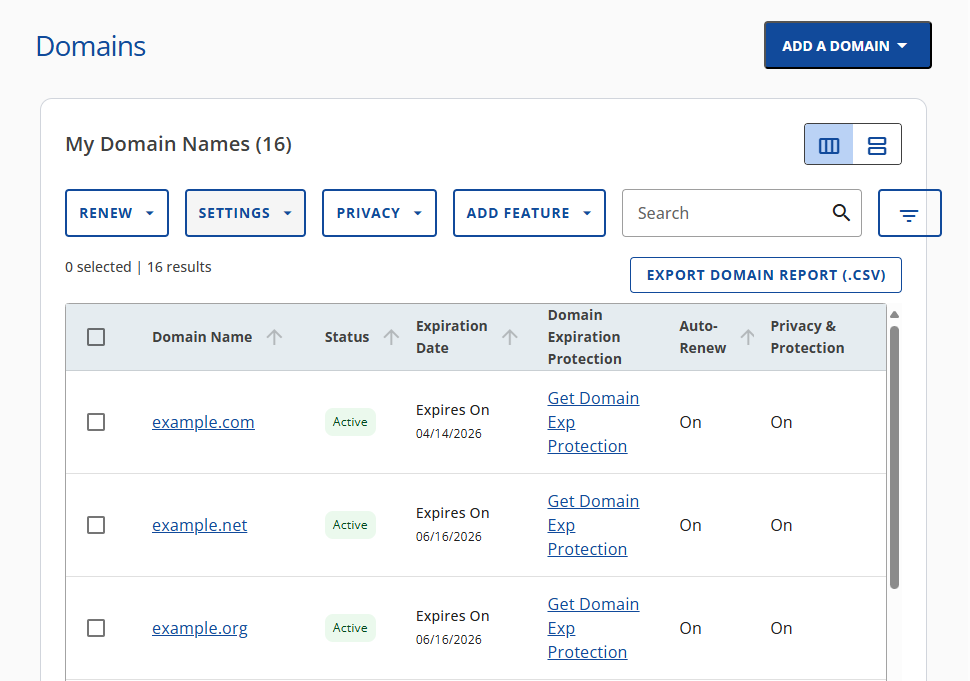
- If you have one domain in your account, you will be taken directly to the domain management panel.
- Go to the Connections panel, and under Add Service, unlock your domain's full potential by connecting to services.
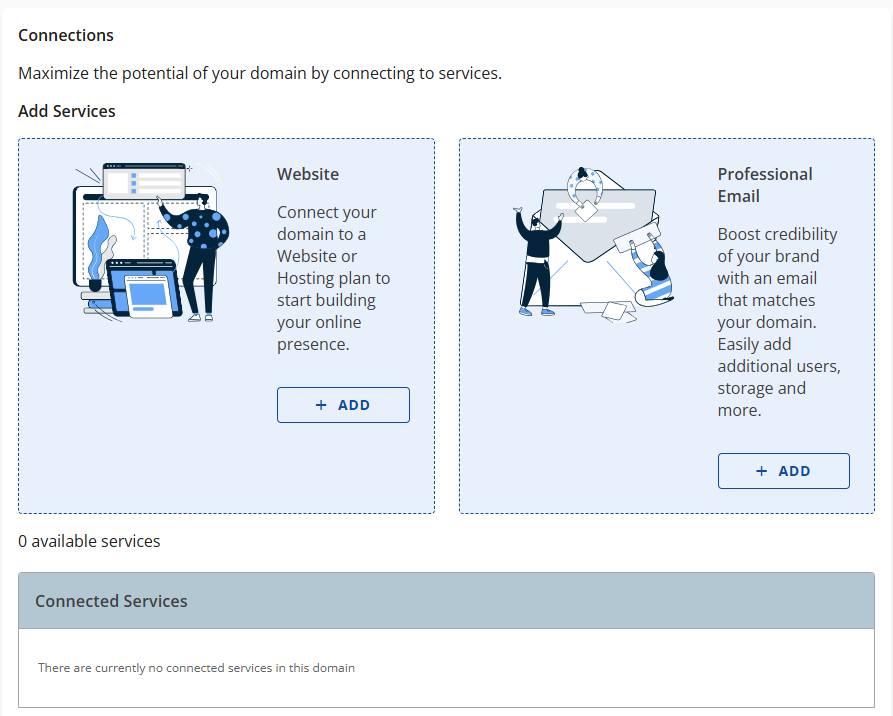
- Click on + Add next to the service where you want to connect your domain.
Website
Connect your domain to a website or hosting plan to build your online presence.
If a website is already connected to the domain name, you will see Connected in the Website option. To switch it, you must unassign the current connection in the Connected Services section.
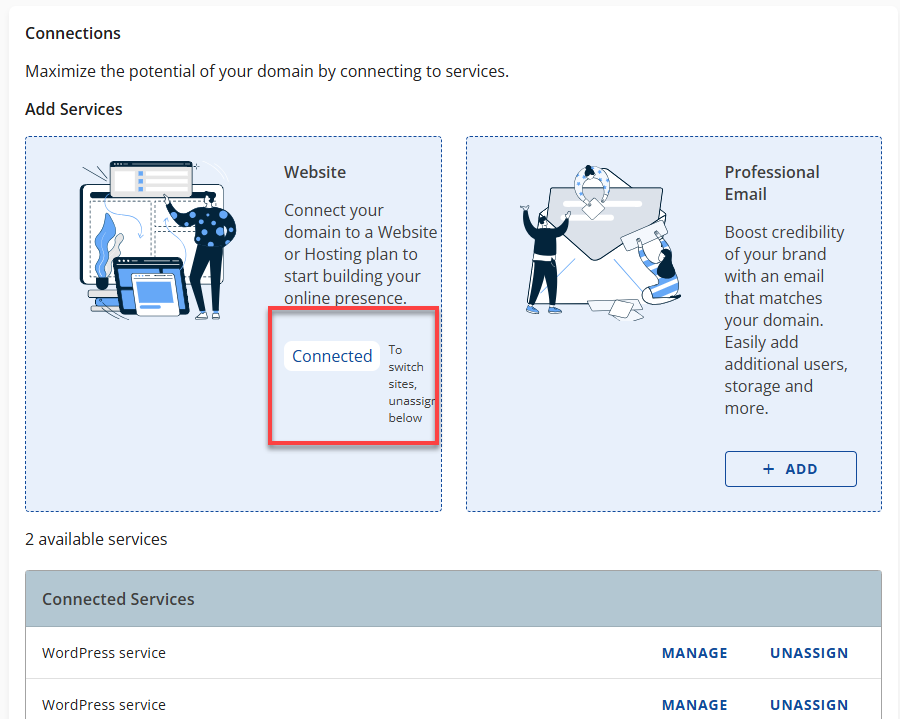
Unassigning your domain will remove all existing connections associated with it.
Follow the steps below once the domain has been unassigned from the connected service:
- In the Domain Connections pop-up, you will see the list of available plans to connect.
- Choose the Service Type to link to the domain name and click Connect.
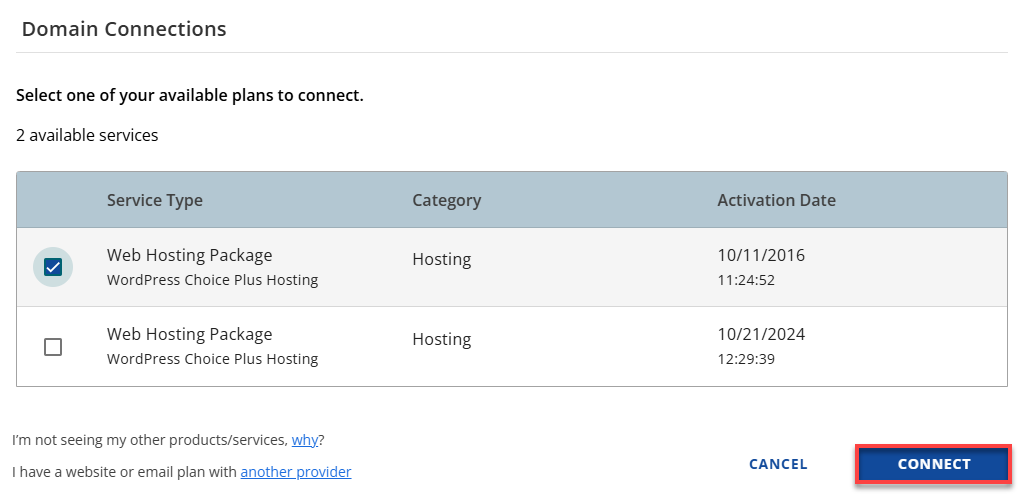
- In the next pop-up, review the necessary steps and click Connect.
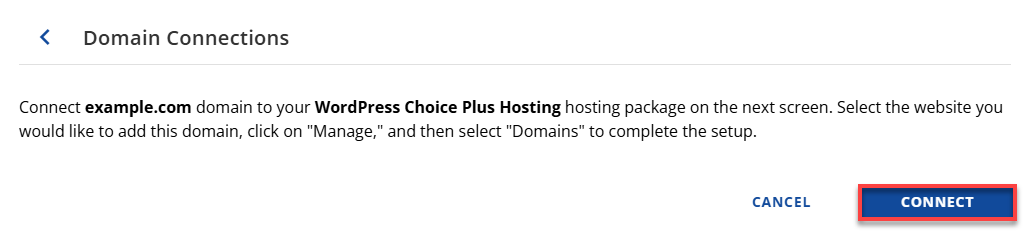
- You will go straight to the Hosting tab to select a site to connect your domain name.
For detailed instructions on connecting a domain name, refer to this guide: How to Connect a Domain Name from the Hosting Tab. You can also connect a Domain Name from the Websites Tab.
Professional Email
Enhance your brand's credibility with an email that matches your domain. Easily add users, storage, and more.
- In the Domain Connections pop-up, click on Continue.

- You will be redirected to the site's front page. Scroll down and choose the Google Workspace plan that best suits your business needs.
- Proceed with purchasing Google Workspace.
To start with Google Workspace, check out the How to Set Up Google Workspace: Initial Setup Guide. This guide outlines purchasing and setting up Google Workspace for your domain.
Frequently Asked Questions
Q: I’m not seeing my other products/services; why?
A:Only active services associated with the same account as your domain and not already linked to another domain will be available as options. If you can't find an active service, it might be in a different account or connected to another domain.
Connect third-party services
If you have hosting, websites, blogs, or ecommerce with another provider, please update your Nameservers. If you have email or other services with a different provider, you should update your Host Records. You can update your Nameservers and Host Records in the DNS management section. I have a website or email plan with another provider. To connect a domain to a service at another provider, follow the instructions from your provider and then update your host records in our DNS management.
Q: I have a website or email plan with another provider.
A: connect a domain to a service at another provider, follow the instructions from your provider and then update your host records in our DNS management.
Common Issues When Connecting a Domain Name
If you're having trouble connecting your domain name to your hosting account, here are some common issues and how to resolve them:
- Issue 1: Domain Not Found or Unavailable
Cause: The domain may not be registered or could be misspelled.
Solution: Double-check the domain name for typos. If it hasn't been registered yet, register it. If registered elsewhere, ensure it's active and hasn't expired.
- Issue 2: DNS Not Propagated
Cause: You may have recently updated the nameservers, and the changes haven't taken effect yet.
Solution: DNS propagation can take 24 to 48 hours. You can check the propagation status using tools like What's My DNS. If it's still propagating, wait a bit and try again later.
- Issue 3: Domain Not Pointed to Correct Nameservers
Cause: The domain is registered with a different provider and hasn't been pointed to our nameservers.
Solution: Update your domain's nameservers to point to our nameservers (NS). Consult your registrar's instructions or refer to our guide for assistance.
- Issue 4: Domain Already Connected to Another Site
Cause: The domain might already be linked to a different hosting account or website.
Solution: Remove the domain from any other active website or contact support to have it released.
- Issue 5: Transfer Still in Progress
Cause: A domain transfer may still be in progress.
Solution: Domain transfers typically take 5 to 7 days. You'll receive a notification once the transfer is complete. After that, try connecting the domain again.
For more detailed assistance connecting your domain to your website, please refer to this article: How to Troubleshoot a New Domain that is Not Working.
Summary
Connecting a domain name to your hosting account through the Domains tab is straightforward, whether launching a new site or updating an existing one. Following the steps, you can ensure your domain is linked correctly, allowing visitors to access your site. If you’re ready to go live, now is the perfect time to connect your domain to your hosting account and bring your website to life.
If you need further assistance, feel free to contact us via Chat or Phone:
- Chat Support - While on our website, you should see a CHAT bubble in the bottom right-hand corner of the page. Click anywhere on the bubble to begin a chat session.
- Phone Support -
- US: 888-401-4678
- International: +1 801-765-9400
You may also refer to our Knowledge Base articles to help answer common questions and guide you through various setup, configuration, and troubleshooting steps.