How to Understand and Resolve Email Error Messages
Every mail server is unique, and so are its error responses. It's not always easy to decipher what they're trying to tell you, so we've collected a list of the most common error messages and their variations so you can figure out what to do about them. Look for the error message that most closely matches the one you received.
"IP Address Has Changed!"
Every time you log into your webmail account, your computer's IP address is recorded. If your IP address changes while you're logged in, webmail won't recognize your new connection as valid and will automatically log you out. The easiest way to fix this error is to log in again, so your new IP address is recorded. But if you see this error frequently, here are a few other things you can do:
- If possible, try using another internet connection, such as mobile data or WiFi, and try again.
- If this resolves the issue, contact your internet service provider and ask to be given a static (unchanging) IP address so it won't change while you're logged in to webmail.
- If that isn't possible, ask if the "DHCP lease time" can be increased, which will allow your login sessions to be longer.
- Is the problem only with your webmail client? Try using a desktop email application, such as Outlook, Thunderbird, or Apple Mail. Email applications don't use your IP address as part of the authentication process, so changing your IP address isn't a problem.
"Authentication Failed"
An "Authentication Failed" error means the email server cannot verify that your email access is authorized. This is typically due to a mistyped password, but it can also be caused by an incorrect username, connecting to the wrong server, or blacklisting. Follow these steps to resolve the issue:
- Reset your email password.
- Open your email application and check the following settings:
- Update the password to your new case-sensitive password.
- Confirm your username is the full email address, such as [email protected].
- Confirm the server name is mail.example.com, where example.com is your domain name.
- Does your email application work now? If not, here are a few tips:
- If you've recently changed where your domain points, or if you've upgraded or downgraded your hosting plan, wait up to 72 hours for your new DNS settings to propagate worldwide.
- It's also possible that your local IP is blacklisted. Wait 24 hours and try again, using webmail in the meantime. If it still doesn't work after 24 hours, check out the local IP that could be blacklisted.
- The local IP address your email application uses may be blacklisted, which can happen after a few too many failed login attempts within a short period. If you suspect this is the problem, try using another internet connection, such as mobile data or WiFi, and try again.
Check out If Your Local IP Is Blacklisted for more information.
Certificate Name Mismatch
This error is a warning from your email application that the SSL certificate that the server uses doesn't match the name that your email application was expecting. Variations of this error include:
- Invalid Certificate.
- Mail can't verify the certificate, for example.com.
- The identity of mail.example.com cannot be verified.
- The certificate for this server is invalid.
- Hostname mismatch.
- A secure connection cannot be established with the server.
- The name on the security certificate is invalid or does not match the name of the site.
- The server you are connected to is using a security certificate that cannot be verified.
- This Connection is Untrusted. Confirm security exception.
If your email application is set up using Private (with SSL) settings, and you're using your domain name as the mail server (such as mail.example.com), your email application expects the SSL certificate to contain your domain name when it contains the name of the Bluehost server (such as box123.Bluehost.com) instead. Your email application will warn you that the name on the Bluehost server's certificate doesn't match your domain name because of this mismatch. This is normal.
Email applications will allow you to continue to send and receive mail. Still, you may need to adjust a setting in your email application to confirm you're aware of this configuration. Each email application has slightly different steps for setup.
550 Sender Verify Failed
This usually means the inbox you're sending to or from is full, or your mail routing setting in the zone editor is wrong.
- Full mailbox. Mailbox storage quotas are set to 250MB by default, but some plans allow you to turn off the limit and set mailbox quotas to "unlimited." If an email account is at or past its capacity, sending out from it won't work, and you'll get a "Sender Verify Failed" error. To check on the mailbox quota of an email account, follow these steps:
- Log in to your Bluehost Account Manager
- Locate the email address having problems in the list and click the view details or manage button on the right to view detailed information about the email account.
- Look for the mailbox quota. If the account is at or exceeding its quota, increase its limit, or delete emails to save space.
- Mail Routing. Your domain's email routing setting may be incorrect.
Check out DNS Management - How To Edit MX Records for more information.
Cannot Verify Server Identity
This error message happens because the certificate is for *.Bluehost instead of your domain name. Click continue to accept the certificate.
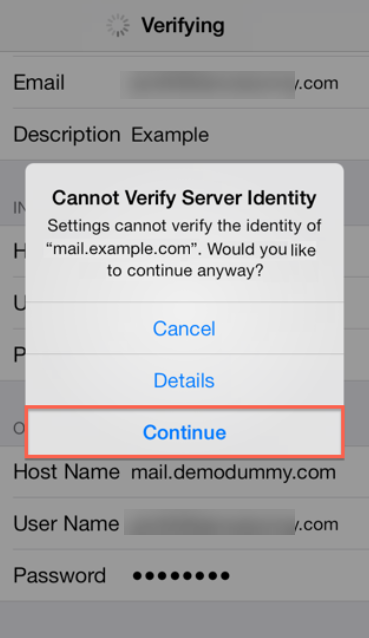
"Mailbox Not Found"
The "Mailbox Not Found" error message typically indicates that the email address you are trying to send a message to does not exist on the recipient's email server. This can happen for several reasons, including:
- Typing Mistakes. The most common cause is a simple typo in the email address. Double-check the recipient's email address for any misspellings or incorrect domain names (e.g., using "gnail.com" instead of "gmail.com").
- Account Deletion or Closure. The recipient's email account may have been deleted or closed. This could be due to the user's inactivity, a request to close the account, or the provider shutting down the account for other reasons.
- Domain Issues. If the email address includes a custom domain (like [email protected]), there might be issues with the domain itself. It could be expired, misconfigured, or not properly connected to an email server.
To resolve this error, start by double-checking that the address is entered correctly and confirm it with the recipient through another method. For messages involving a custom domain, contact the recipient's organization or IT department to rule out server issues and make sure the domain's registration and DNS records are current. Finally, update your contact list with the correct details to prevent the error from happening again.
If you need further assistance, feel free to contact us via Chat or Phone:
- Chat Support - While on our website, you should see a CHAT bubble in the bottom right-hand corner of the page. Click anywhere on the bubble to begin a chat session.
- Phone Support -
- US: 888-401-4678
- International: +1 801-765-9400
You may also refer to our Knowledge Base articles to help answer common questions and guide you through various setup, configuration, and troubleshooting steps.