A public IP address is a unique identifier assigned by your Internet Service Provider (ISP) that allows your device to communicate with the wider internet. It can be static, meaning it rarely changes or dynamic, meaning it changes frequently.
What is a Public IP Address Used For
When several computers share the same internet connection, they use a single public IP address to access the internet. Each device is assigned a private IP address by the router within the local network. Private IP addresses are used for internal communication between devices on the same network, while the public IP address is used for communication across different networks on the internet.
Difference Between Public and Private IP Addresses
A public IP address is assigned by the ISP and is visible to websites and other devices on the internet. It is used for global communication and can be static or dynamic.
A private IP address is assigned by the router within a local network. It is used only for communication between devices connected to the same network and is not visible outside of that network.
In short, a public IP address communicates with the internet, while a private IP address communicates within a local network.
Read more: Everything You Need to Know About an IP Address
How to Find Your Public IP Address
There are different methods to locate your public IP address depending on the device you are using.
Find Your Public IP Address on Windows 10 or 11
- Open your preferred web browser, such as Google Chrome, Microsoft Edge or Mozilla Firefox.
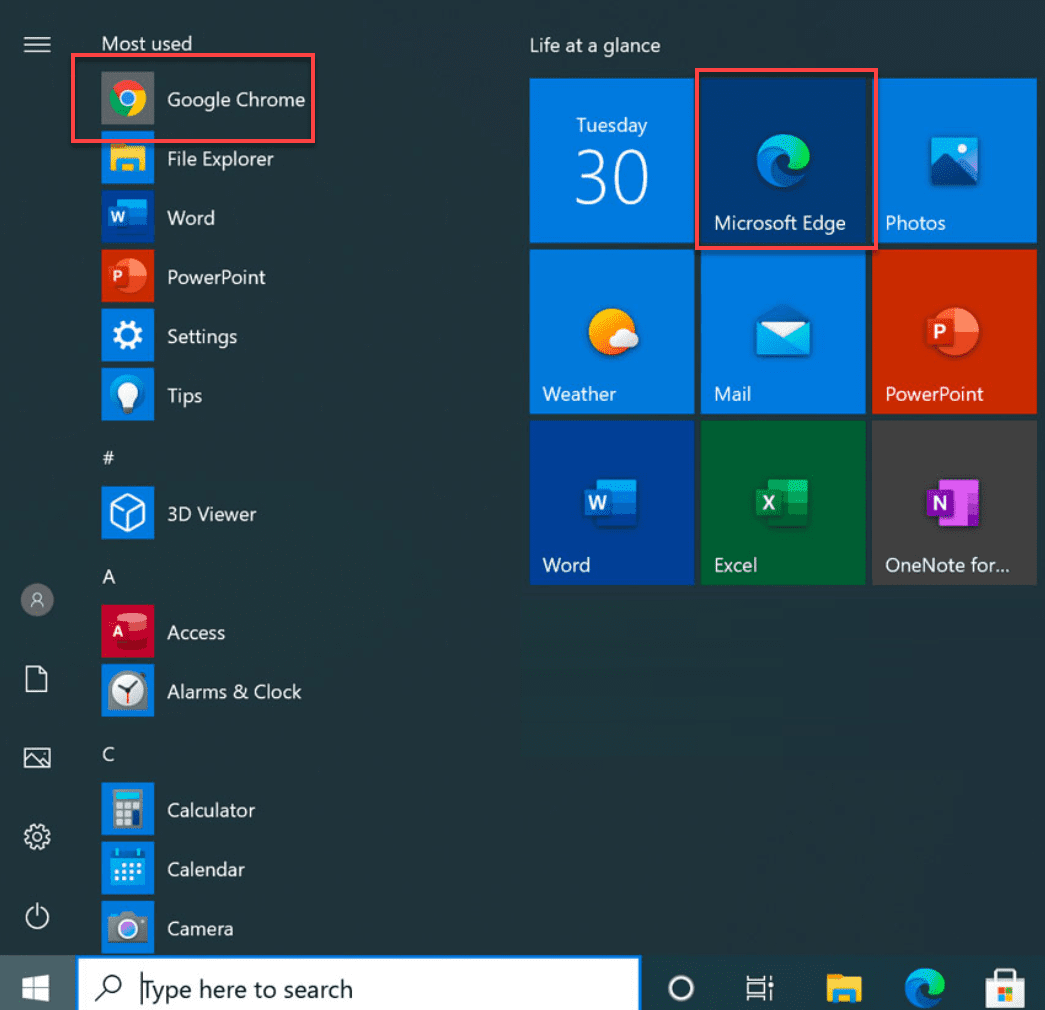
- In the address bar, type www.bluehost.com/ip and press “Enter.”
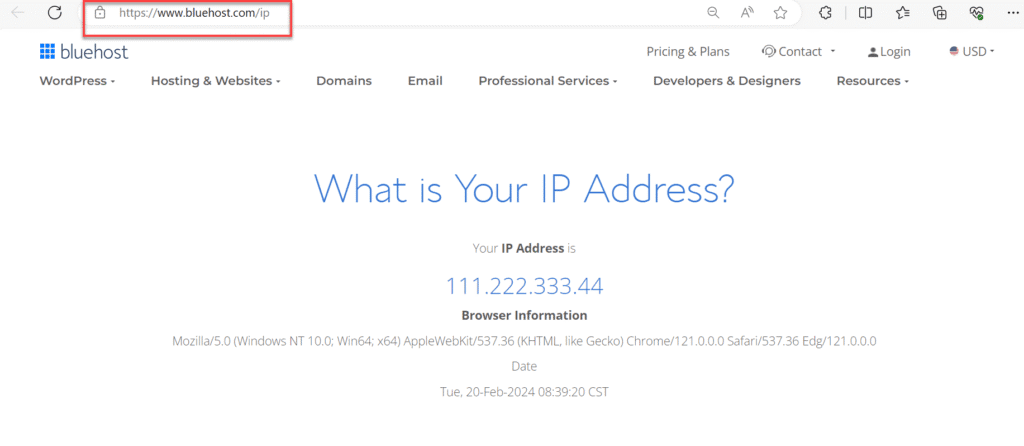
- Your public IP address will be displayed on the page.
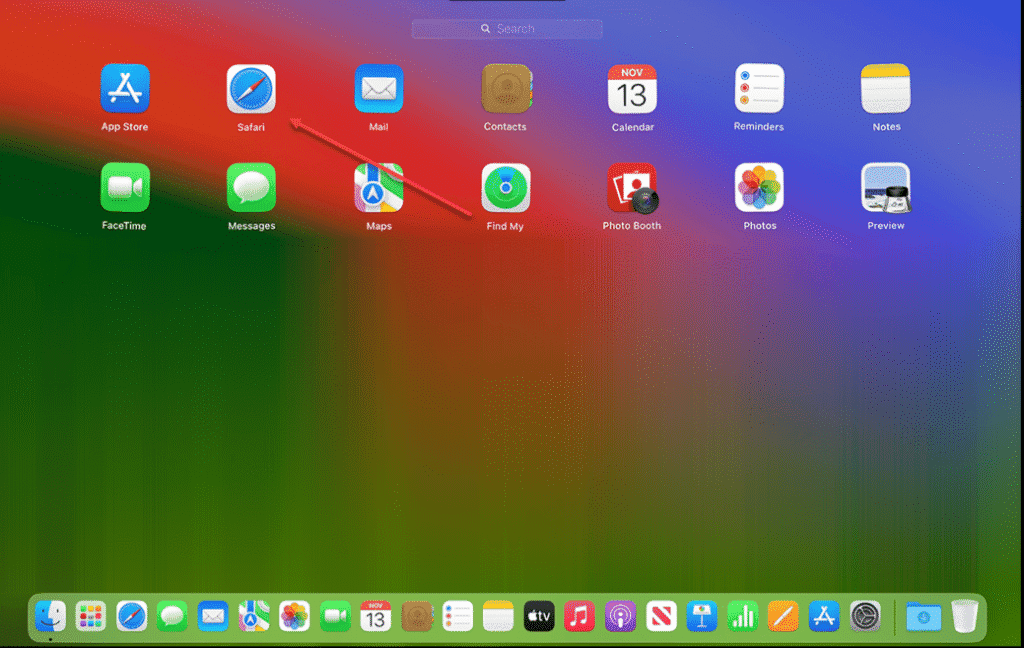
Alternatively, you can use Command Prompt:
- Select “Start” and type cmd in the search box.
- Open Command Prompt from the results.
- Type nslookup myip.opendns.com resolver1.opendns.com and press “Enter.”
- The result will display your public IP address.
Find Your Public IP Address on macOS
- Open Safari or another web browser.
- In the address bar, enter www.bluehost.com/ip and press Enter.
- Your public IP address will be shown on the page.
Find Your Public IP Address on iPhone or iPad
- Open the Safari app.
- In the search bar, type “What is my public IP” and press Enter.
- The search results will display your public IP address at the top of the page.
Find Your Public IP Address on Android
- Open your web browser, such as Google Chrome or Microsoft Edge.
- Type “What is my public IP” in the search bar and press Enter.
- The search results will show your public IP address.
Security Consideration
Your public IP address is directly accessible on the internet. For security purposes, avoid sharing it publicly. To protect your identity and internet traffic, you can use a VPN, a proxy server or privacy-focused browsers such as Tor.
Summary
A public IP address is the unique identifier assigned by your ISP that allows your device to communicate with the internet. A private IP address is used within a local network and is not visible to the wider internet. You can find your public IP address through a web browser, search engines or tools like Command Prompt, depending on the device you use.
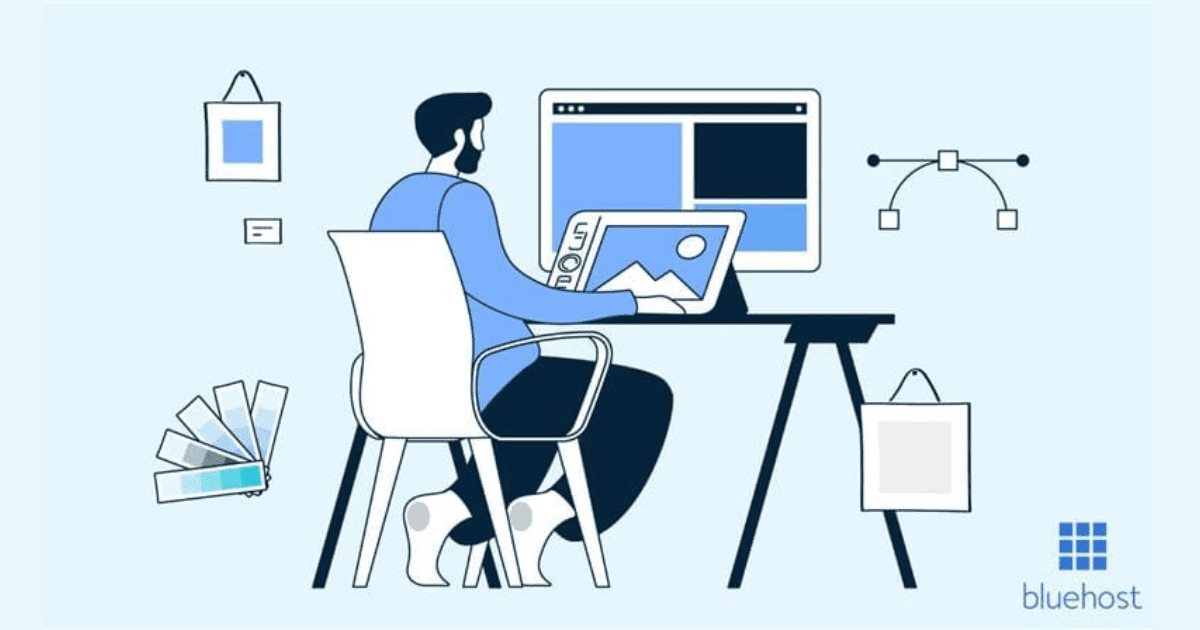
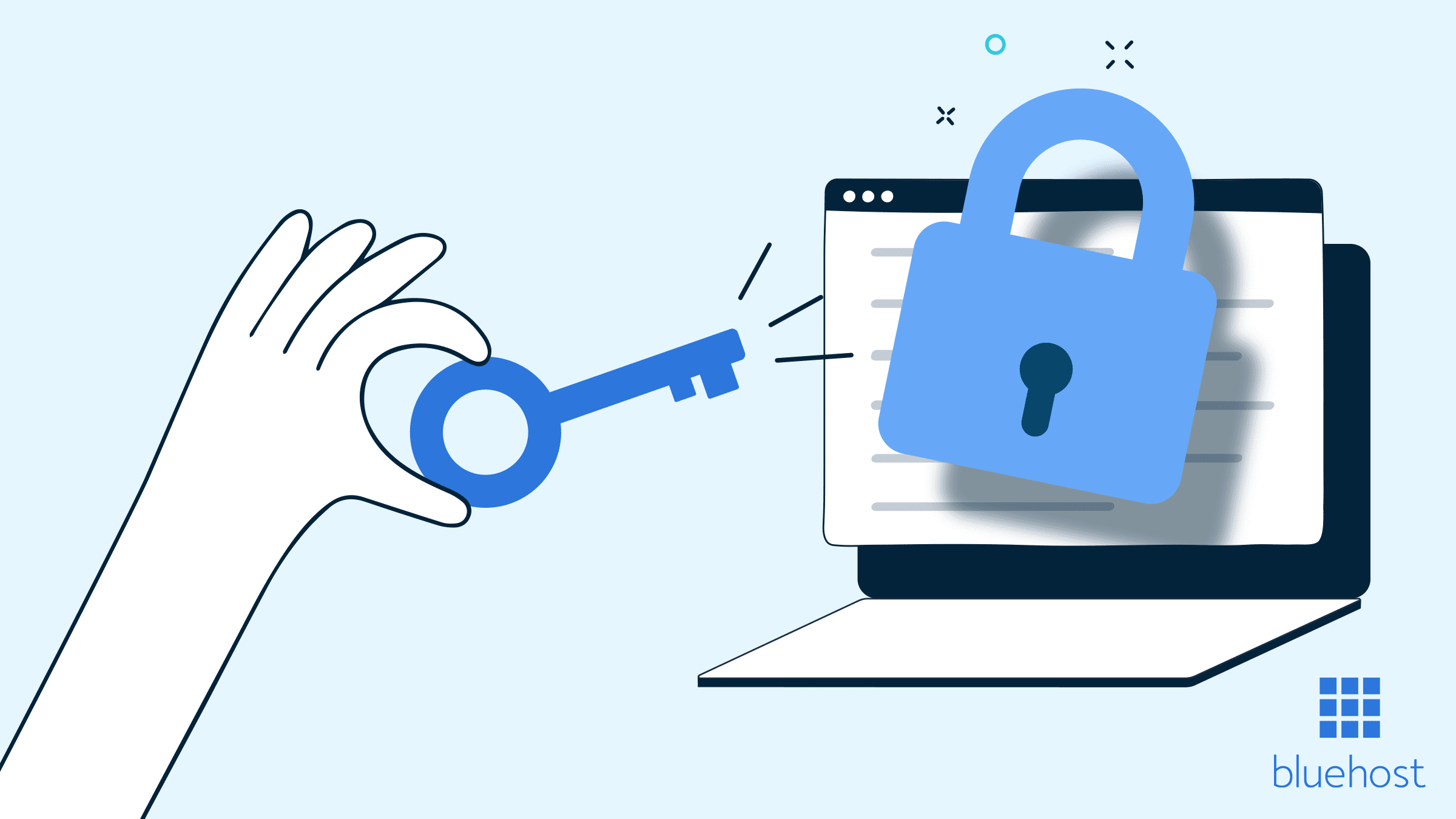
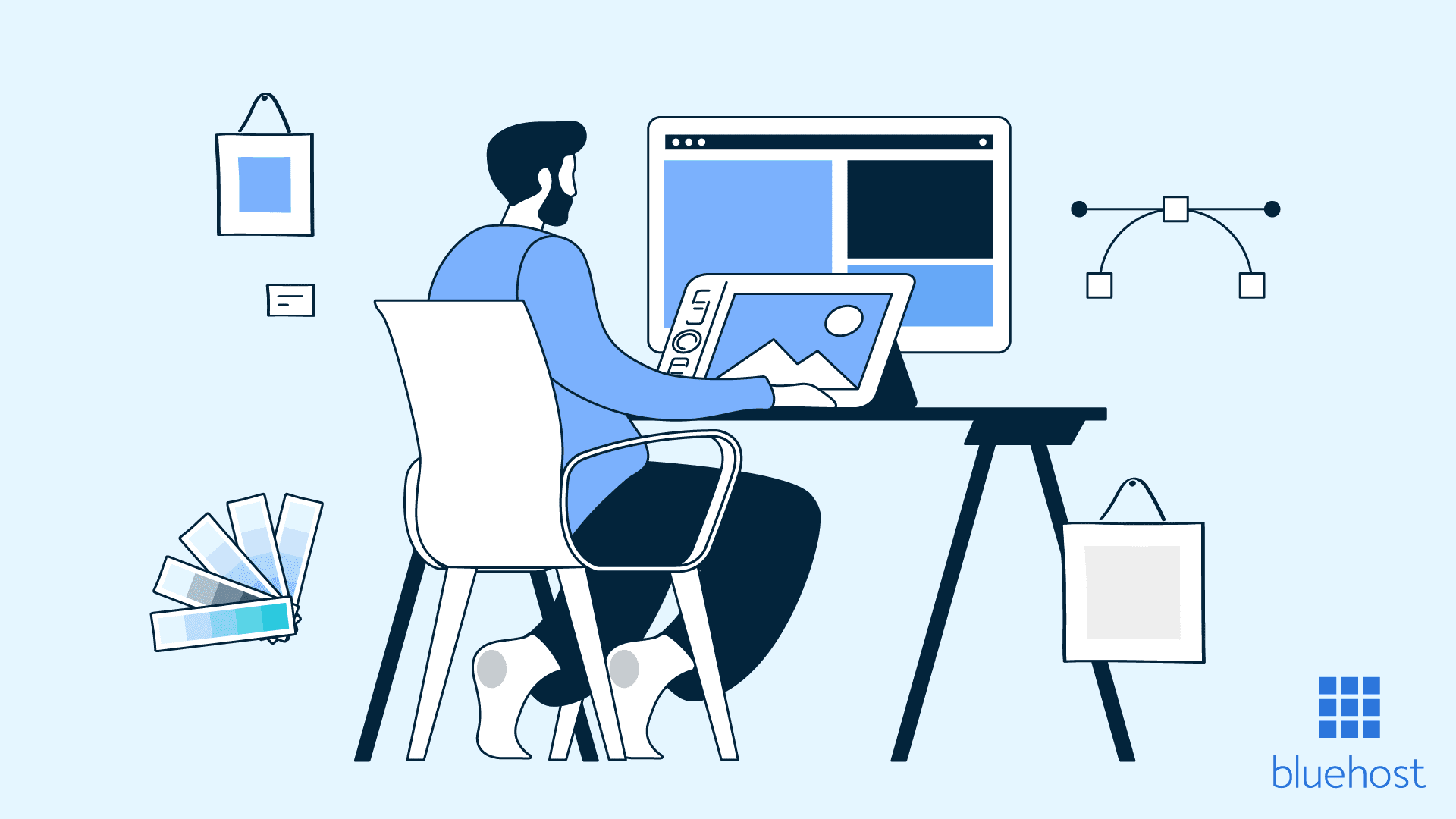
Write A Comment