Are you excited to discover WordPress widgets and take your web design customization to another level? Easy! This easy-to-follow guide makes it easy to add, find, and show widgets in order to enhance the functionality and design of your website. Whether it is about adding the recent posts, placing a contact form, or decorating the sidebar.
How to Add Widgets
- Log in to your WordPress Dashboard.
- From the main left menu, scroll down to the Appearance and click on Widgets.
- From here, you will be able to view your current widgets using your WordPress theme.
- Navigate to your existing widgets by clicking the down arrow button, which should allow you to customize the Widget.
- Click the inserter [+] button from the upper left-hand side to add new widgets.
- Then, scroll down to the Widgets category.
- Once you’re done customizing or adding a new Widget, make sure to click Update.
Summary
You can now add WordPress widgets to your WordPress and customize it as you wish! This tutorial explains you how to look for, and how to add these widgets, modify their settings and locate them in the various parts of your website. Feel free to test different widgets and layouts in discovering what will better suit your needs and style.
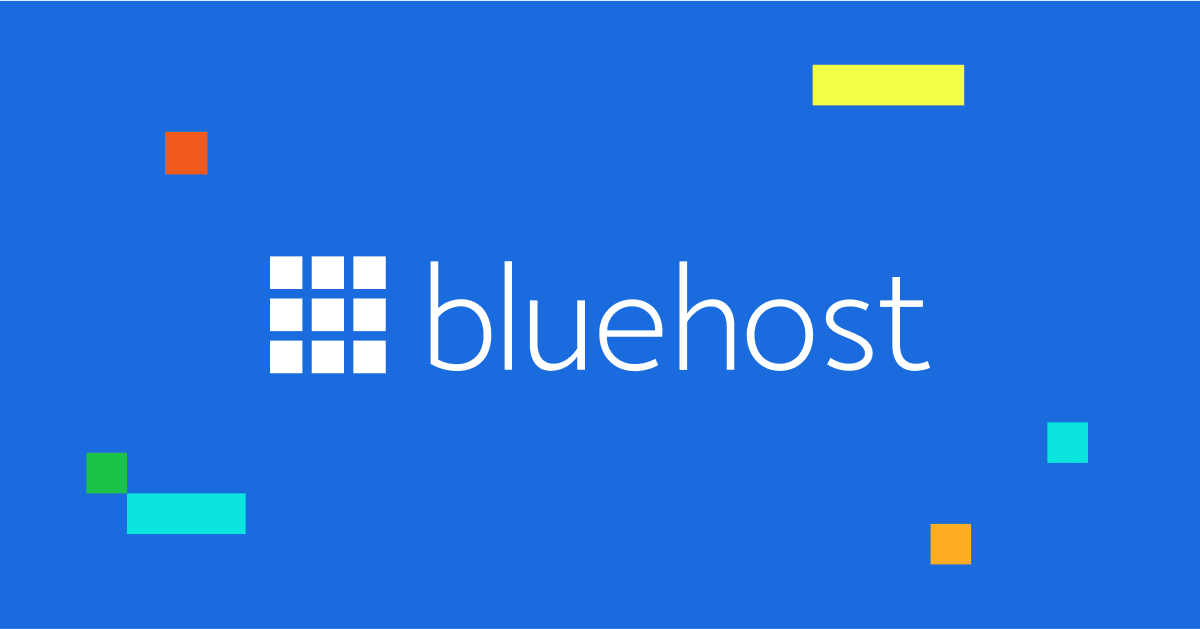
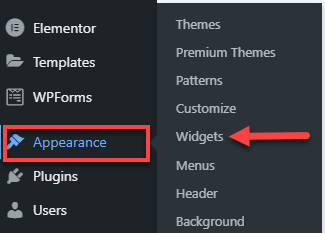
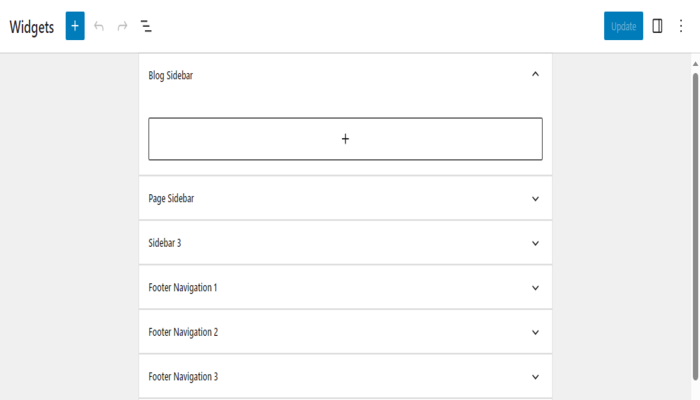

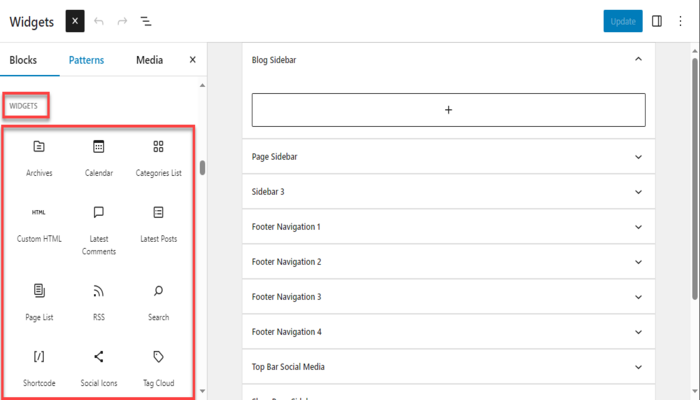
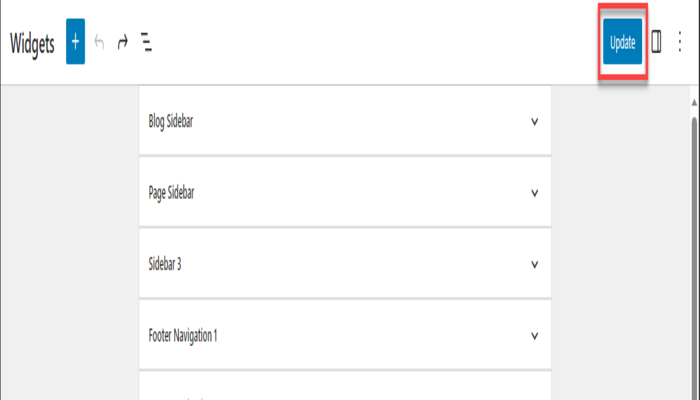
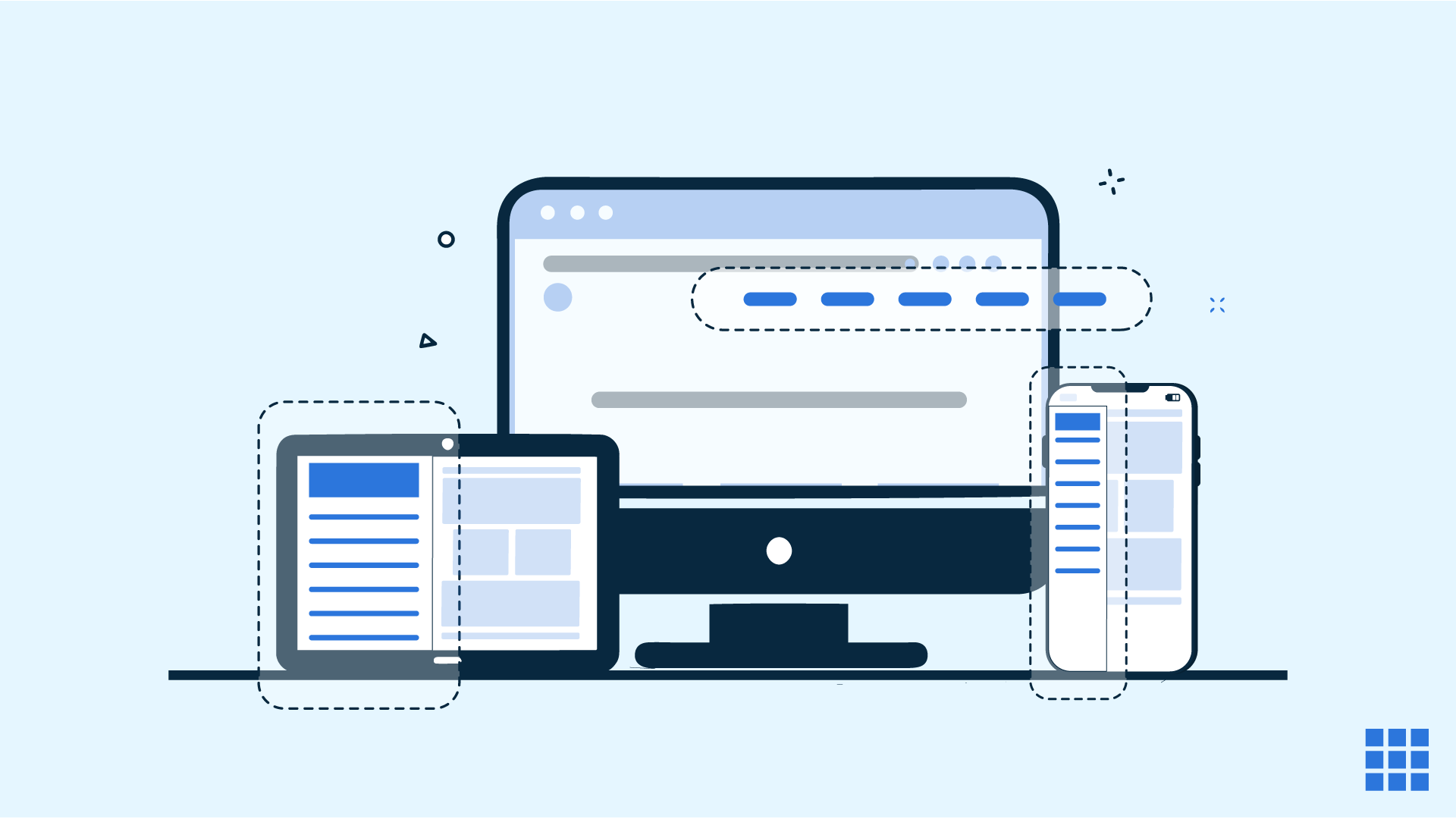

Write A Comment