Headers and footers are essential elements of a WordPress website. They appear on every page, making them valuable spaces for branding, navigation and improving user experience.
- Header: Positioned at the top of the page, usually containing the site logo, navigation menu and sometimes search bars, social media icons or call-to-action buttons.
- Footer: Located at the bottom of the page, often displaying copyright text, contact details, privacy policy links and secondary navigation. It can also include social media links, newsletter signup forms and disclaimers.
Before you edit WordPress header or learn how to edit footer in WordPress, remember to:
- Back up your theme files.
- Use a child theme if you plan to edit code, to avoid losing changes during updates.
- If you’re not comfortable with coding, use the built-in customizer or a plugin for a safer approach.
How to Edit Header and Footer in WordPress
Method 1: Using the Theme Customizer (Beginner-Friendly)
The options you see in the Customizer depend on the theme you are using.
- If a default WordPress theme is active (like Twenty Twenty-Four), customization options will be limited. You may need to use the Editor to make more detailed changes.
- If another theme is installed (for example, a Bluehost theme or a premium theme), the options may vary, but clicking “Customize” will still redirect you to the “Editor” for deeper changes.
Steps:
- Log in to your WordPress Dashboard.
- Go to “Appearance” and navigate to the “Customize” option.
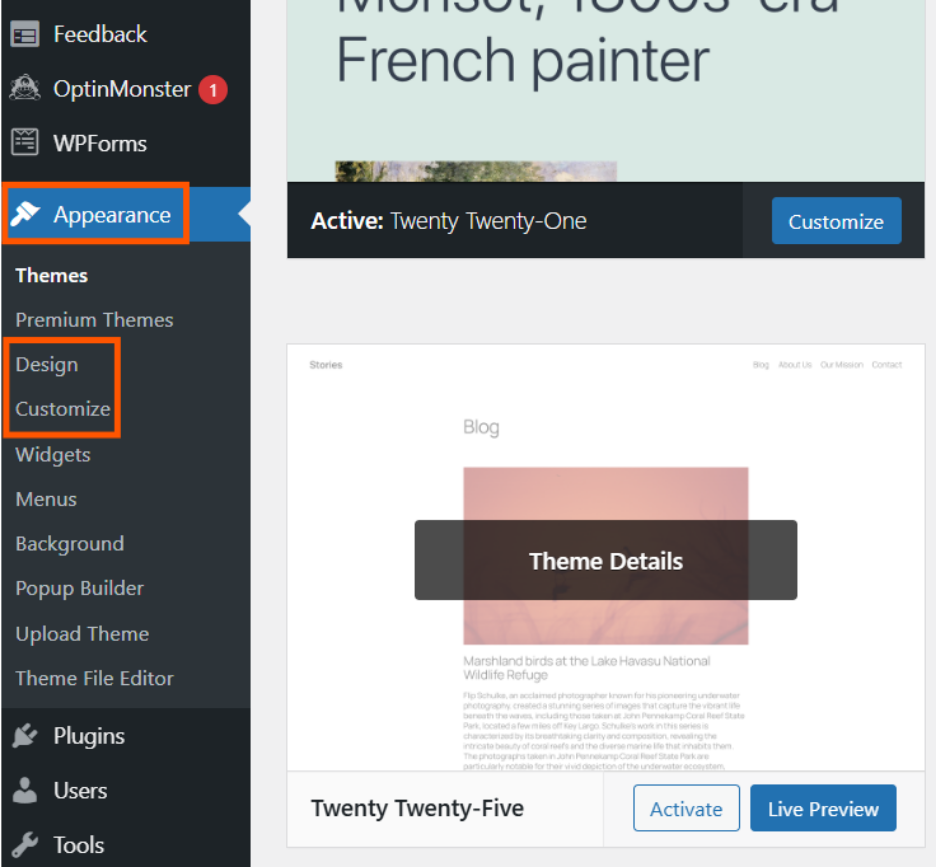
- Look for Header, Footer, Site Identity or related sections.
- Make changes such as:
- Edit Header in WordPress: Upload a logo, change tagline, adjust menus.
- Edit Footer in WordPress: Edit copyright text, add widgets or manage footer menus.
- Preview and click “Publish.”
Method 2: Using a Plugin (Flexible, No Coding Required)
Plugins allow you to design custom headers and footers without touching code.
Popular options include:
- Elementor (drag-and-drop builder)
- Header Footer & Blocks
- Insert Headers and Footers
- WP Header and Footer
Steps:
- From the Dashboard, go to “Plugins” and select “Add Plugin.”
- Install and activate your preferred plugin.
- Open the plugin’s editor to design your header or footer.
- Use drag-and-drop blocks for menus, logos, widgets or social icons.
- Save and preview before publishing.
Method 3: Editing Theme Files (Advanced Users)
For full control, you can directly edit your theme’s PHP files. This method requires coding knowledge and should only be done with backups in place.
Steps:
- From the WordPress dashboard, open “Tools”, then choose “Theme File Editor.”
- Note: There is also a Plugin File Editor under Tools.
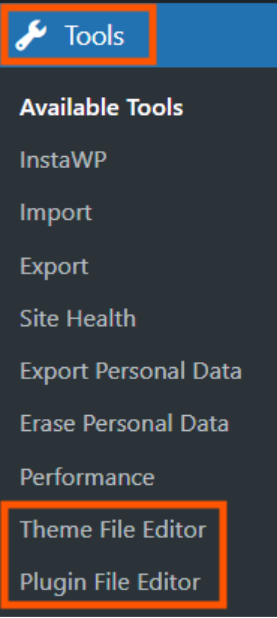
- On the right-hand panel, select the correct file:
- header.php – controls the header layout.
- footer.php – controls the footer layout.
- Edit the code using HTML, CSS or PHP as needed.
- Save changes.
- Test your site thoroughly (ideally on a staging site first).
This method offers the most control but requires some coding knowledge and carries the risk of breaking your website if done incorrectly. It’s recommended for advanced users who are comfortable editing code.
Method 4: Using the Block Editor (Full Site Editing)
With WordPress’s newer updates, headers and footers can be edited visually in the Block Editor (Site Editor) – no plugins or code required.
Steps:
- Log in to your WordPress Dashboard.
- Navigate to “Appearance” and select “Editor”, followed by “Customize”.
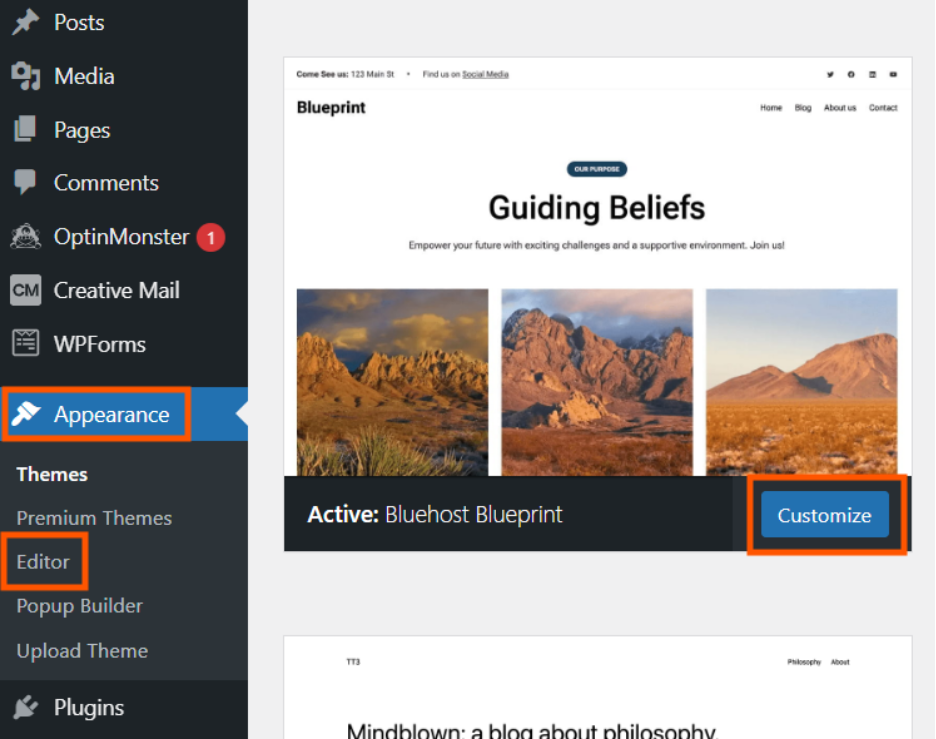
- Choose either “Header” or “Footer.”
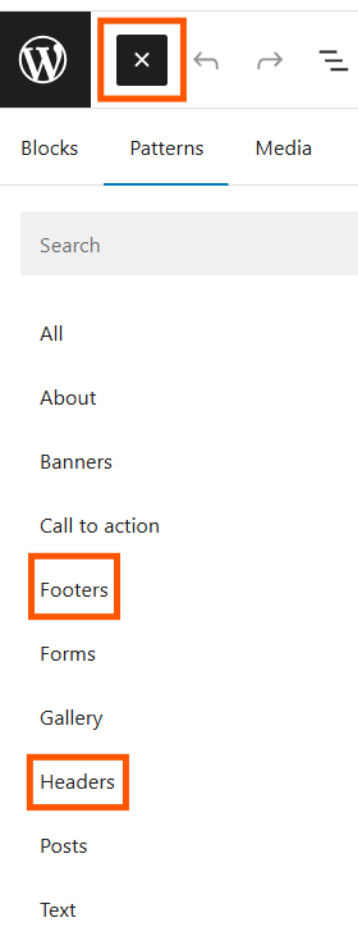
- Add, rearrange or style elements using blocks (logo, navigation menus, social icons, buttons, etc.).
- Save your changes.
This method is the most flexible for block-based themes, letting you build headers and footers visually while maintaining consistency across your site.
Best Practices for Editing Headers and Footers
- Backup before making changes (especially if editing code).
- Use child themes to preserve changes after updates.
- Test on a staging site before going live.
- Start simple: Beginners should use the Customizer or Block Editor before trying file edits.
Read more: Creating and customizing a header and footer | Learn WordPress
Summary
A well-designed header and footer improve usability, reinforce branding and create a consistent site experience. You can edit WordPress headers and footers through the Customizer, plugins, theme file editor or the Block Editor. Choose the method that matches your skills and theme, always back up your site and test changes before going live.
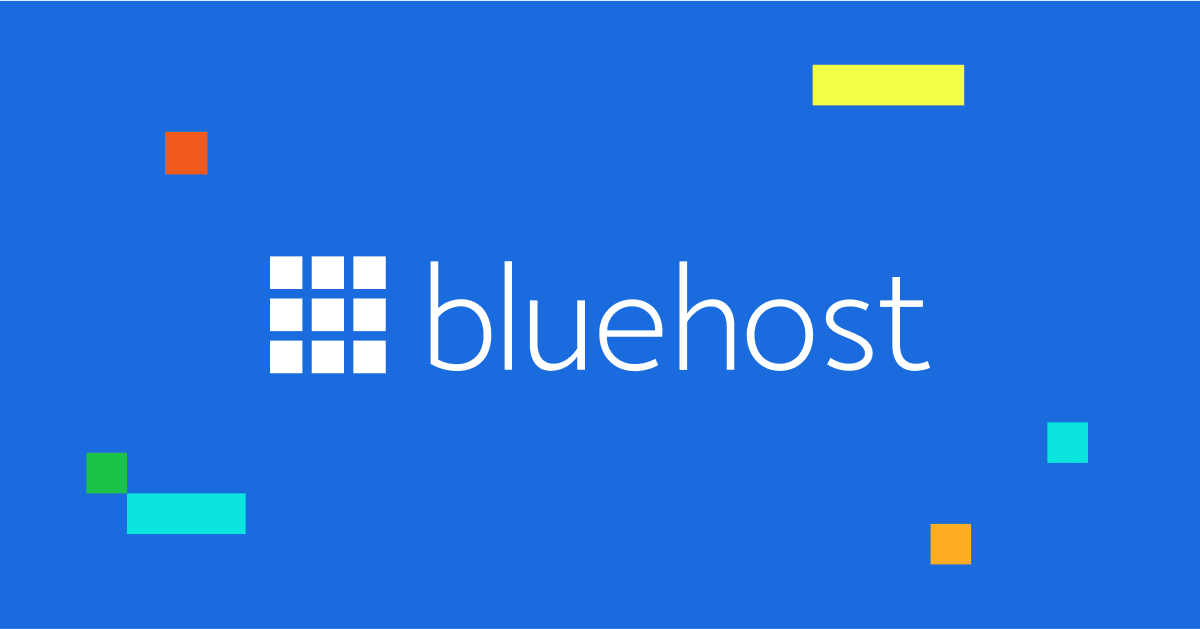
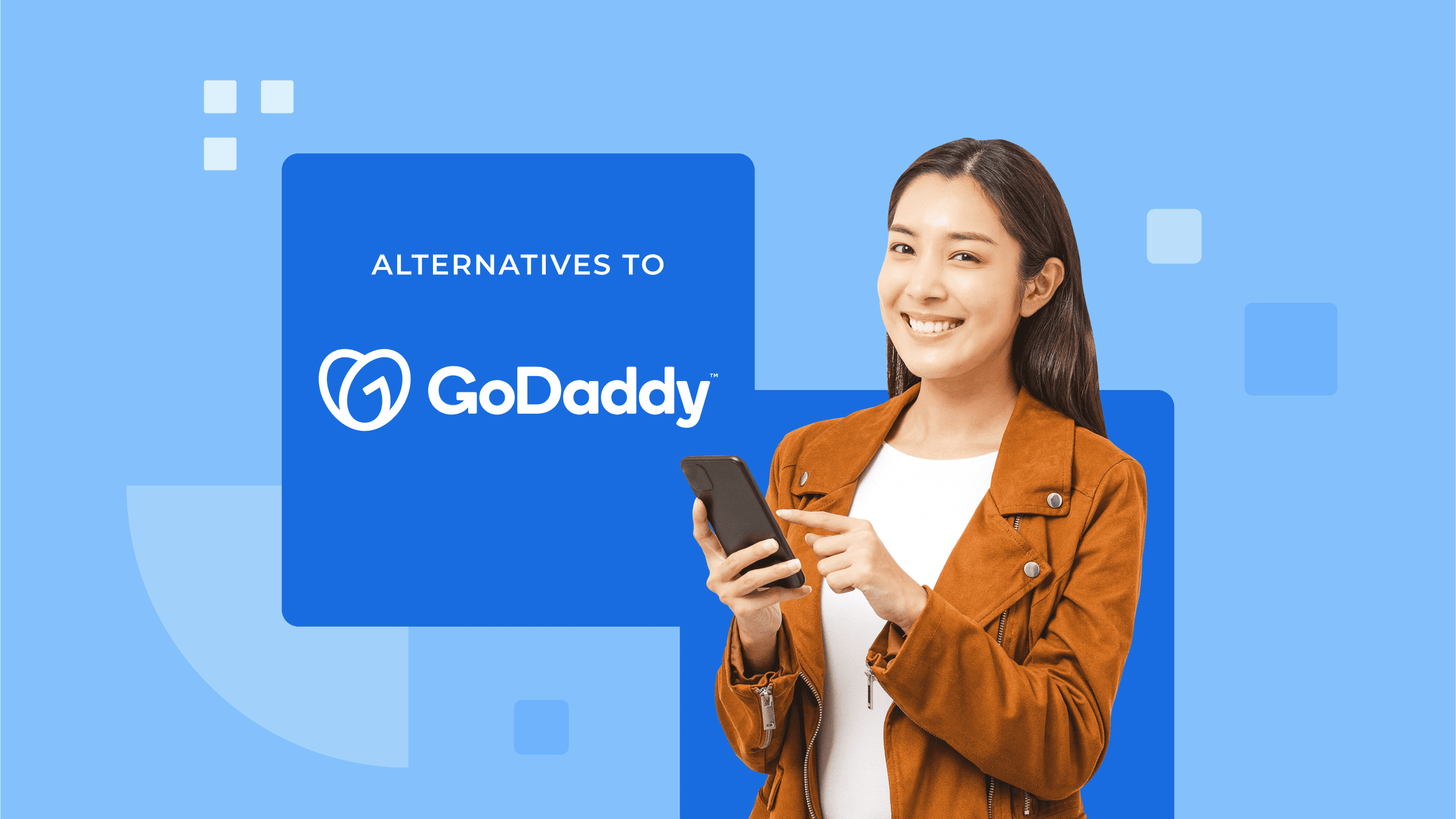
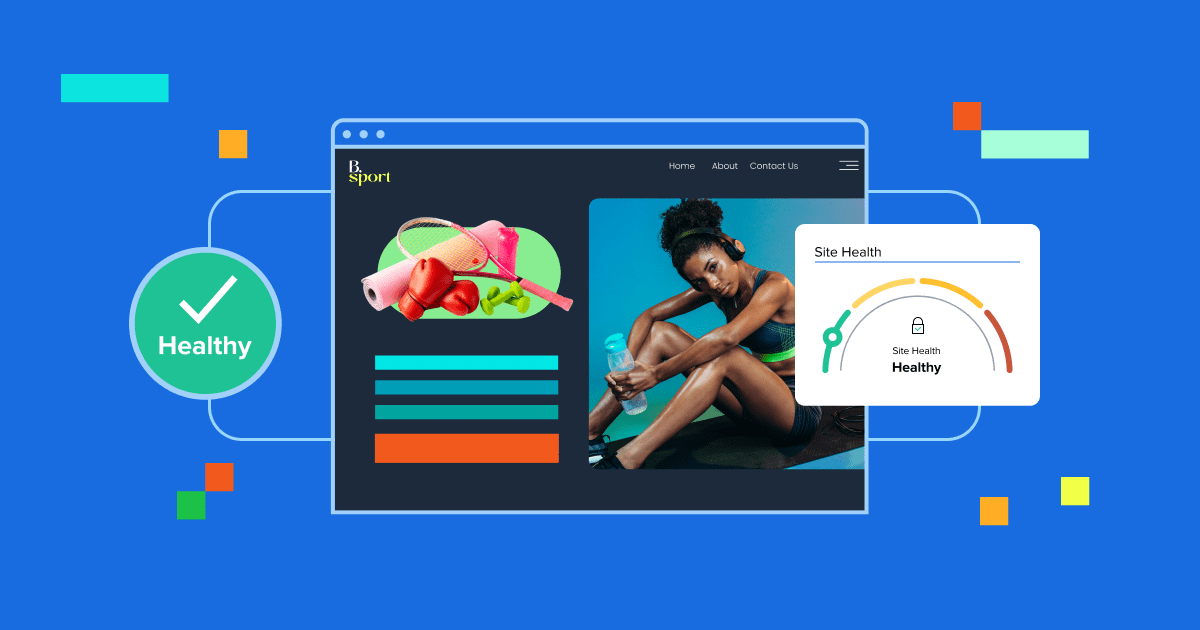
Write A Comment