Key highlights
- Understand how to hide page title in WordPress and why hiding page titles can improve design focus, highlight custom headers and create a cleaner, minimalist layout.
- Learn about the potential downsides of removing titles, including navigation issues, accessibility challenges and content referencing problems.
- Explore multiple step-by-step methods to hide page titles, from plugins to CSS tweaks and manual deletion.
- Know how to selectively hide titles on specific pages without affecting others, ensuring design flexibility.
- Uncover practical tips to balance aesthetics with SEO and accessibility so your site looks polished without losing functionality.
First impressions matter. You might be quicker to remember the Indian restaurant that serves food in a thali than a restaurant that sticks to the norms.
On your website, that first impression comes from its design, from the color palette you use to the elements you include on a webpage.
However, it’s not always about what you include. Sometimes you can improve the web design by removing distractions. One everyday use case is hiding page titles from landing pages, Contact Us pages and About Us pages.
Let’s explore how to hide page title and why hiding page titles can be beneficial.
What is a WordPress page or post title?
A WordPress page title is a text displayed at the top of a webpage to capture visitors’ attention and help them understand what that page or post is about. You typically also use <h1> HTML tag for them to relay the page’s main theme to search crawlers. This visible heading is different from the title tag, which is used in HTML for search engines.
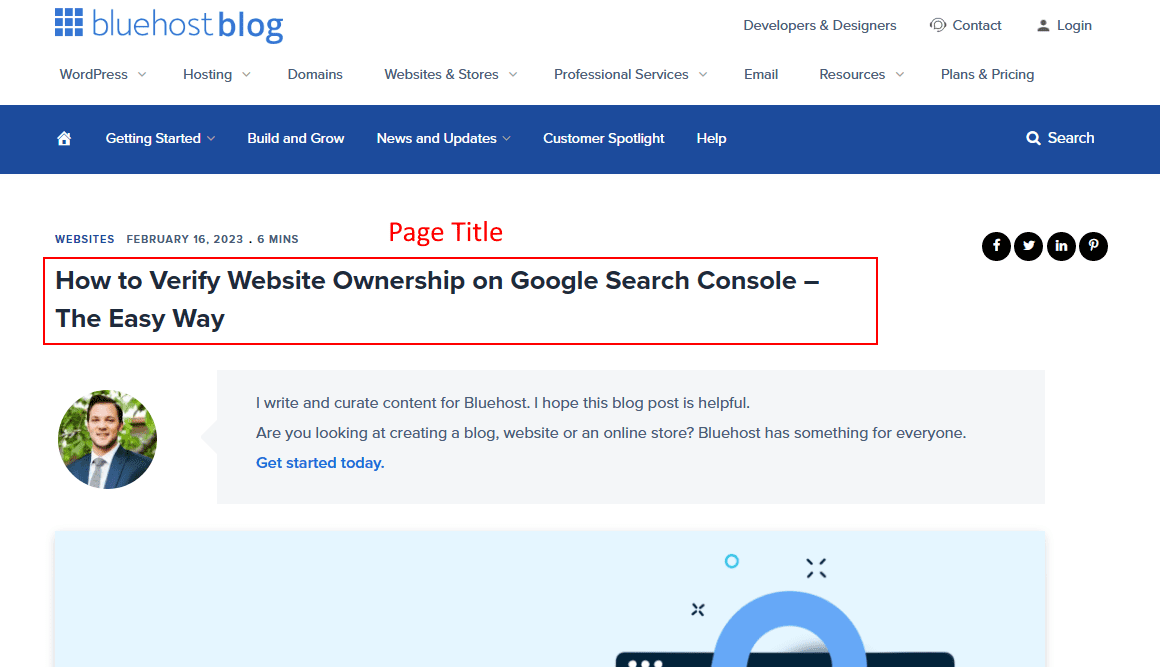
But let’s not confuse the H1 WordPress page titles with SEO titles. The SEO title — or meta title — appears only on search engine results pages (SERPs), not on the webpage. The SEO title relies on the HTML title tag, not the on-page heading.
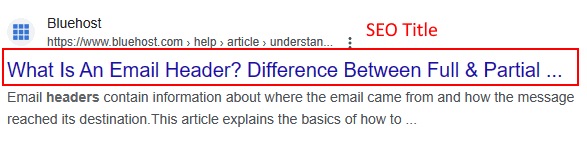
Common reasons for hiding page or post titles in WordPress
You might want to hide a page title on your WordPress website for several reasons.
Shifting the focus to content
You might want to create a unique and creative layout that emphasizes the content rather than the title. For example, you might hide the page title on particular pages, such as a landing page or a thank you page, to create a more focused and streamlined user experience.
You can see it in effect on the Inflatable 3D Alphabet landing page. It uses a hidden page title to create a more engaging header emphasizing the advertised product.
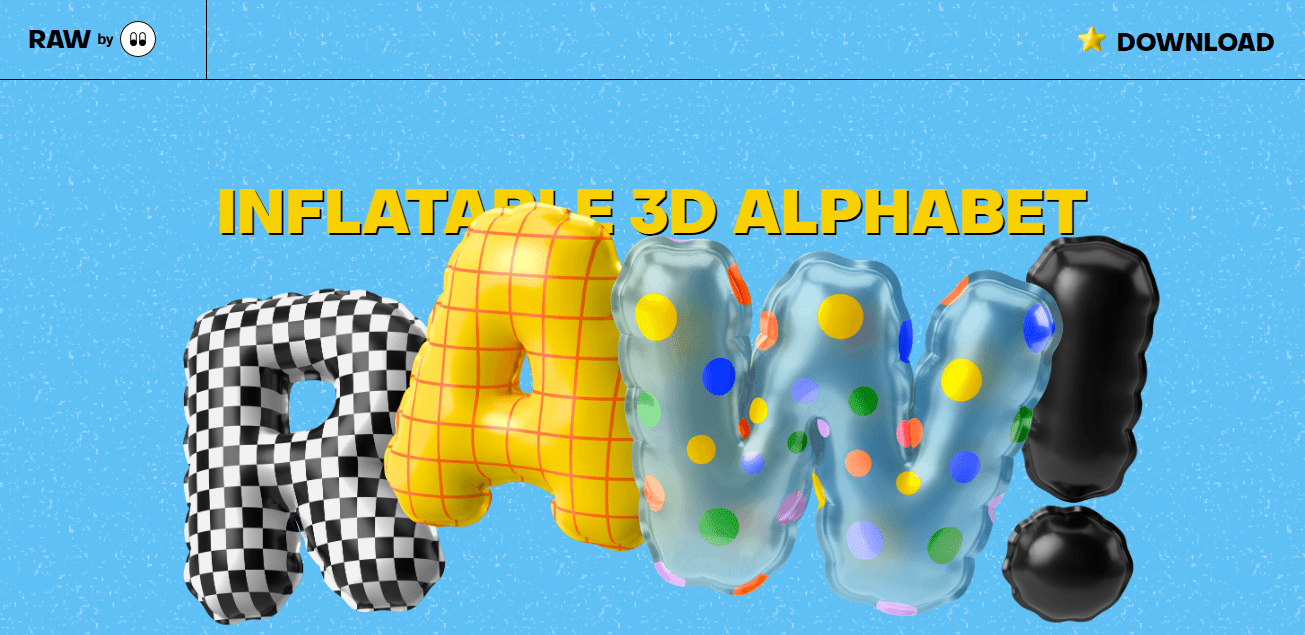
Creating a dynamic custom header
Hiding a post title can be helpful when creating a custom header or banner for a post or page in which the post title box is replaced with a custom image or design.
Stephen Bell’s website is a perfect example of this. The homepage consists of a static image with Stephen’s name in bold, animated letters over it. To achieve this effect, you must hide the page title to avoid duplication.
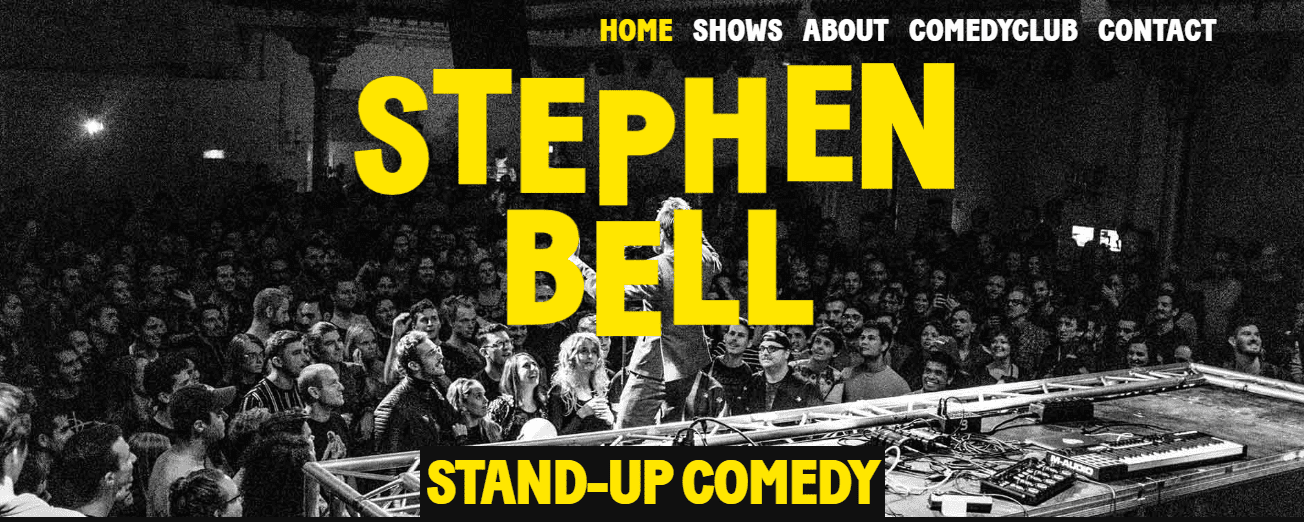
Opting for a minimalist design
Similarly, you might hide page titles when creating a cleaner and more minimalistic design.
For example, if you have an image-heavy or portfolio website, you might want the readers to focus on images instead of the page title.
Downsides to hiding a page title in WordPress
In some cases, hiding the post or page title might be unnecessary or counterproductive, as a well-crafted title can help grab users’ attention and encourage them to read or engage with the content.
A couple of drawbacks of hiding the page title include:
- Difficulty in navigation: Hiding the post title can make it more difficult for users to navigate the website, especially if they are trying to find a specific post or page using the search function or the website menu. Without a proper HTML title tag, search engines may not correctly interpret the page.
- Low accessibility: It can make it more difficult for screen readers and other accessibility tools to correctly identify and navigate the content, potentially excluding users with disabilities from accessing the website.
- Ambiguous referencing: If the post or page contains important information or data, hiding the title may make it more difficult for users to cite or reference the content in their own work or research.
4 popular methods for hiding a page or post title
There are many ways to hide a page or blog post title on WordPress websites. We’ll look at five of them, explaining how to perform each method step by step.
Method 1: How to hide a page title in WordPress using a WP plugin
Alternatively, you can use a plugin to hide page titles.
One of the most popular options is the Title Remover plugin, boasting over 100,000 active installations. It’s simple to use, too.
All you have to do is install and activate it and a checkbox labeled Hide the title for this item will appear in the page settings panel of the page editor.
Toggle the checkbox and that’s it; the page title will be hidden.

Method 2: How to hide all page titles in WordPress using custom CSS code
Another option is using custom CSS code to hide all page titles across your website. Here’s how to do it step by step:
1) Log in to your WordPress dashboard by visiting [yourdomain.com]/wp-admin. Replace yourdomain.com with your website’s domain.
2) Go to Appearance > Customize.
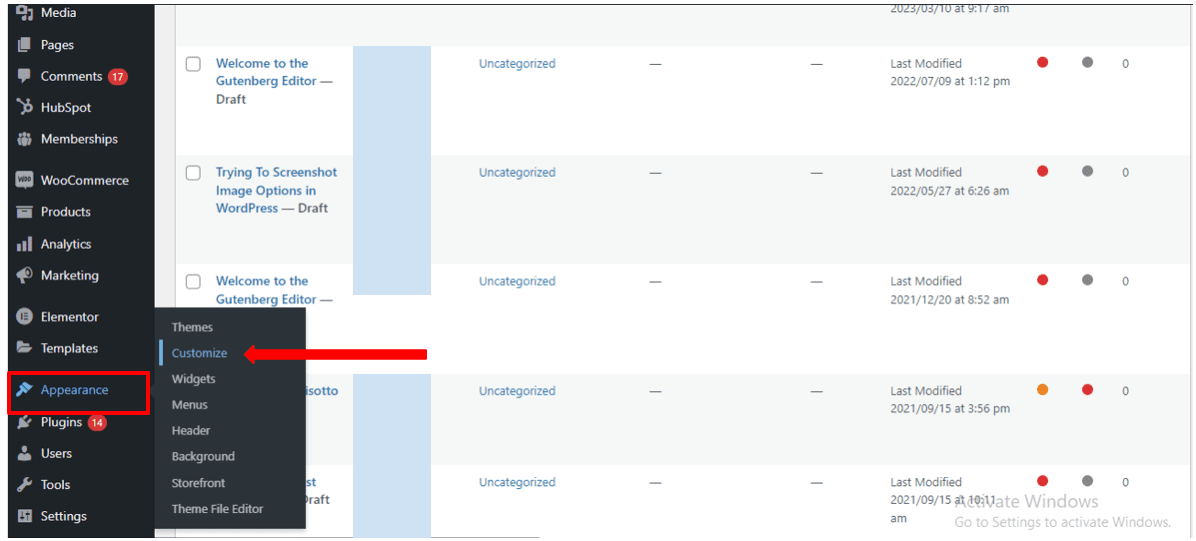
3) Open the Additional CSS menu.
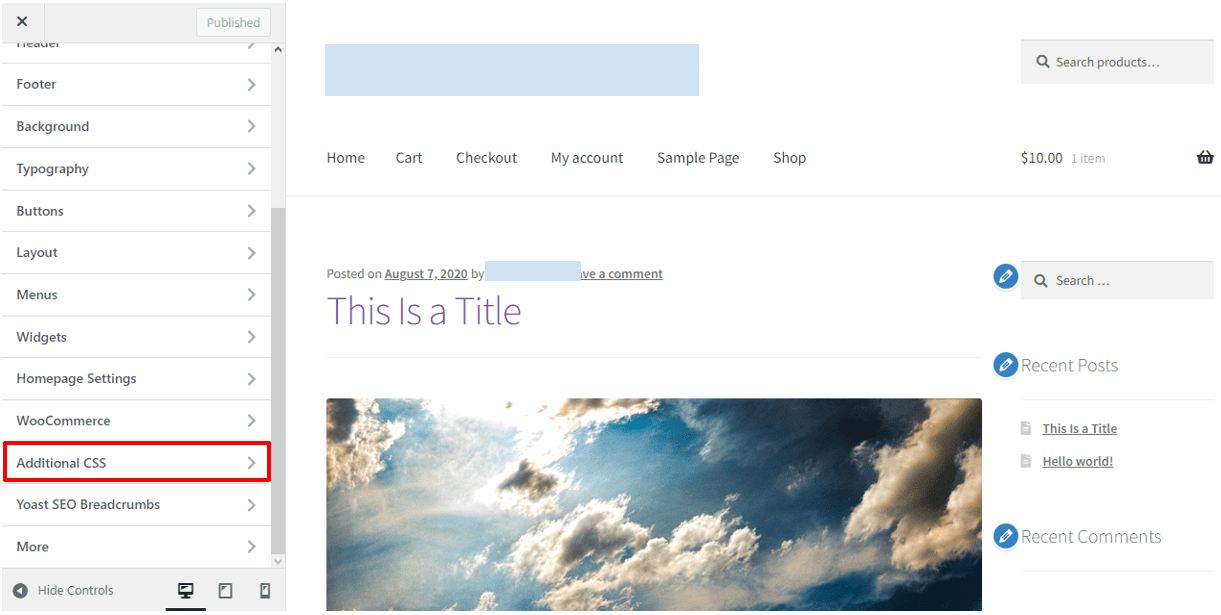
4) In the code box that appears, paste the following code:
.entry-title {
display: none;
}
5) Click on the Publish button to save the changes you’ve made to the CSS.
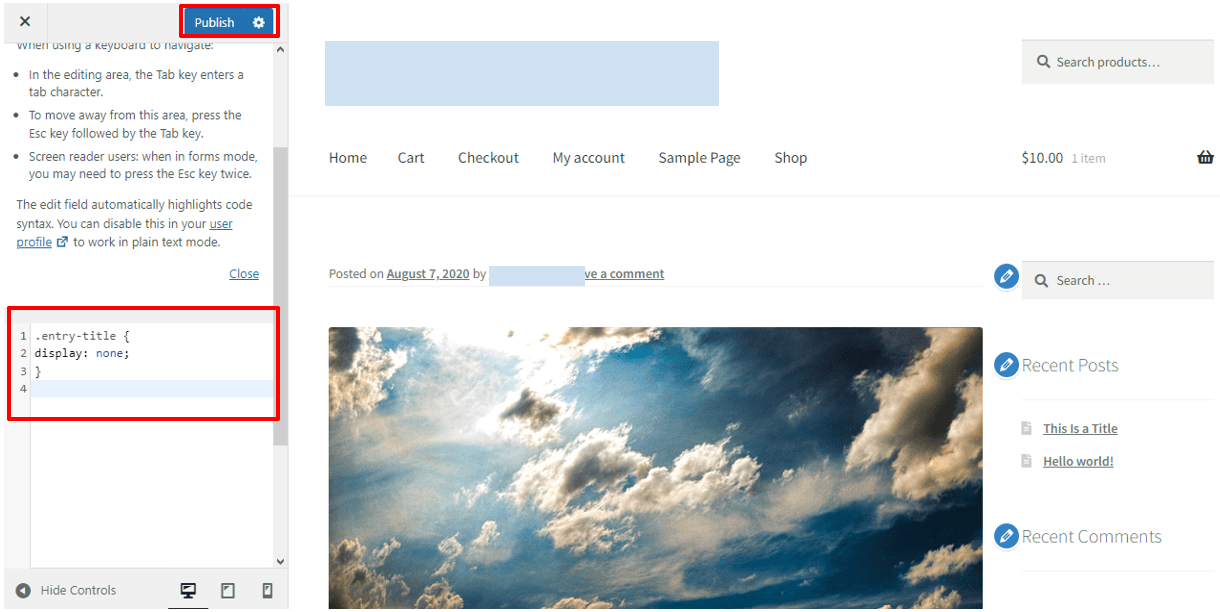
Once you’ve completed these steps, all page titles on your WordPress website should be hidden. If you want to show page titles again in the future, you can simply remove the custom CSS code you added.
Note: Replace “entry-title” in step. 4 by your H1’s class name if you use a different CSS class for H1.
Method 3: How to hide a specific page title in WordPress using custom CSS code
Sometimes, you might not want to hide all page titles across your website. You might only want to target specific pages. In such cases, you can use custom CSS code to achieve the desired result.
1) Navigate to Appearance > Customize > Additional CSS.
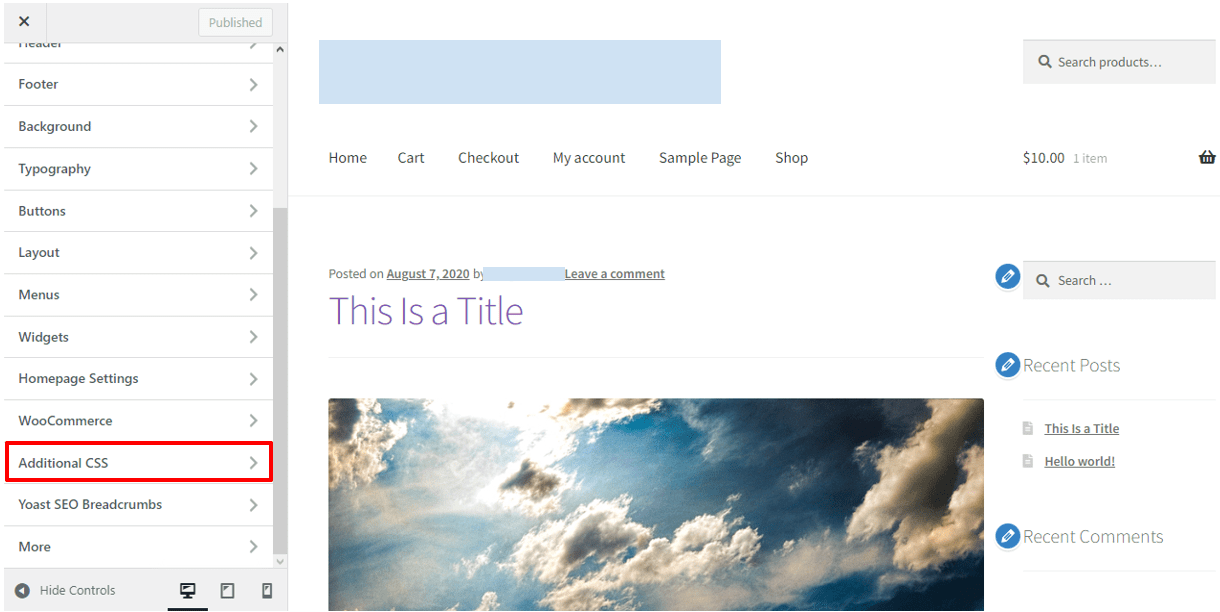
2) In the code box that appears, paste the following code:
.page-id-123 .entry-title {
display: none;
}
- Replace “123” with the ID number of the page you want to hide the title of. You can find the page ID number by going to Pages in the WordPress dashboard, hovering over the page you want to edit and looking at the URL that appears in the bottom left of your browser window. The ID number will be near the end of the URL.
- Replace “entry-title” with your H1’s class name if you’re using a different CSS class for H1.
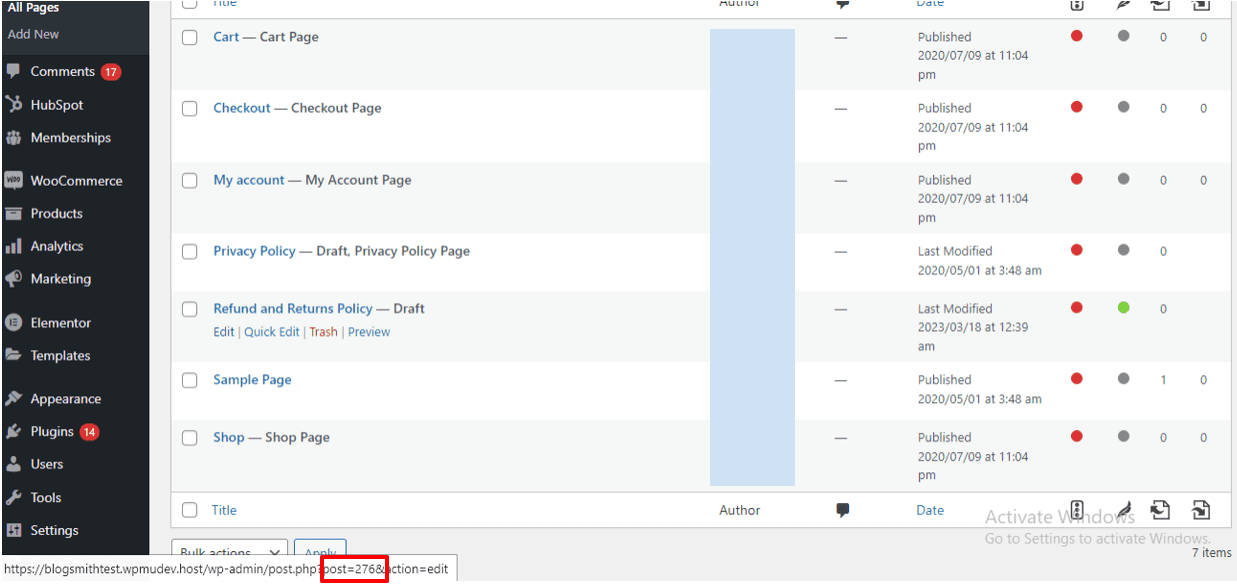
3) Click on the Publish button to save the changes you’ve made to the CSS.
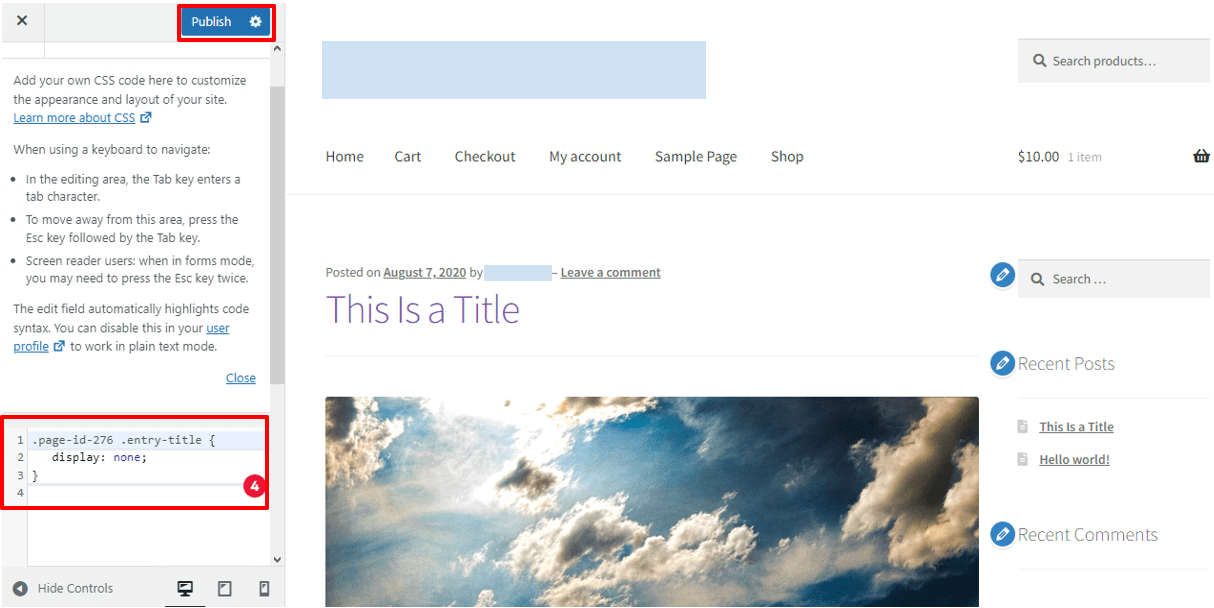
Method 4: How to manually delete a page title in WordPress
The final method we’ll cover is manually deleting the page title. Here’s how:
1) From your WordPress dashboard, navigate to Pages on the left-hand side menu and select the page you want to hide the title for.
2) Delete the title text in the Page Title field.
3) Click the Publish button to save your changes.

Final thoughts
So there you have it: five ways to hide a post title in WordPress.
Hiding your post and page titles can offer a more streamlined user experience and provide more consistent and better-organized navigation. But it also comes with its drawbacks.
Whatever your reasons are for opting to hide your page titles, remember to keep the drawbacks in mind and find ways to mitigate them.
You can further improve your website’s front and back end by signing up for a Bluehost WordPress hosting plan.
FAQs
A title tag defines the title of a webpage in the HTML code and helps both users and search engines understand the topic. While you may hide titles on the front end, the title tag remains essential for context, structure and ranking.
The html title tag controls what appears in search results and on the browser tab, while the visible H1 is shown on the page itself. Even if you use CSS or plugins to hide titles, the html title tag still exists in your code.
Yes. You can hide titles on certain pages by using targeted CSS or plugins that include a hide title toggle. This option gives you flexibility to keep article titles visible where needed.
Hiding article titles won’t damage SEO if the title element and html title are intact. However, removing visible headings may affect accessibility and disrupt the natural page hierarchy. Always balance design with search engine optimization best practices.
Most plugins add a hide title toggle within the page settings of the WordPress editor. When enabled, the title appears hidden visually, but the html title and title tag remain for crawlers and users referencing your page’s content.
Yes. You can hide blog post titles using the same methods, plugins, CSS or manual edits, depending on your WordPress site and theme.
No. The browser tab is generated by the html title tag, not by the visible H1 or article titles on the page.
By adding custom CSS like .entry-title { display:none; }, you can hide titles globally. This CSS code ensures every title appears hidden, though you can refine it for individual IDs.
Yes. Some WordPress themes or a page builder may include built-in options to hide titles. This can save you from adding CSS manually.
If the title element or html title is absent, your WordPress site may not display correctly in search results. Always make sure metadata is intact, even if you choose to hide titles visually.
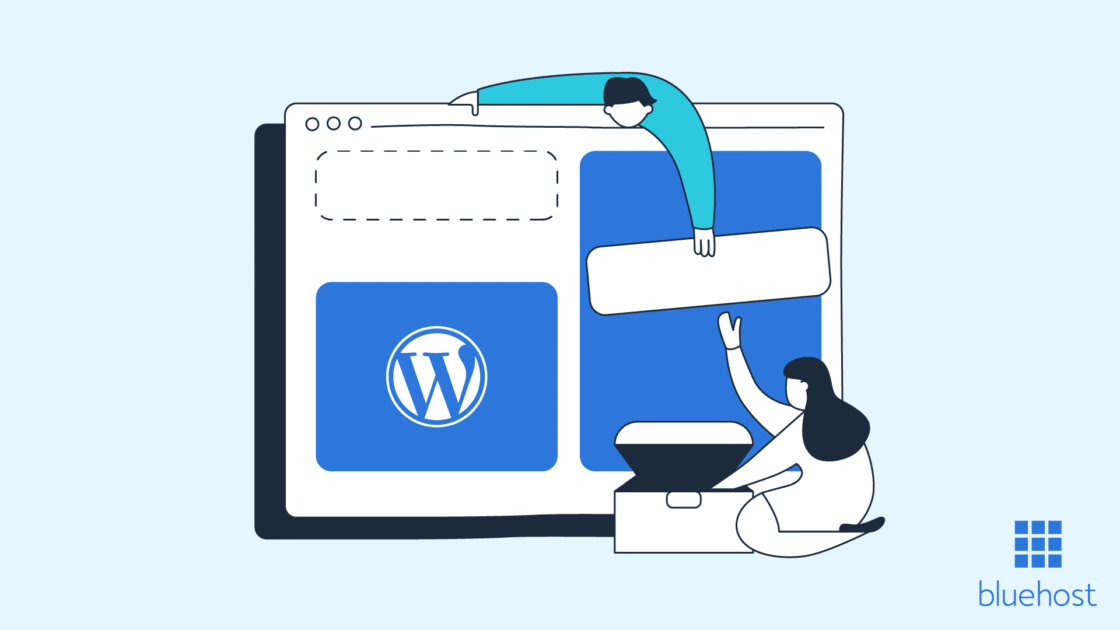



Write A Comment