Key highlights
- Know what causes the “too many redirects” error in WordPress and how conflicting plugins, SSL settings or cache issues trigger it.
- Learn step-by-step methods to fix redirect loops, including clearing cache, checking URL settings and resetting your .htaccess file.
- Understand how SSL, HTTPS and CDN misconfigurations lead to redirect errors and how to prevent them effectively.
- Explore practical tips to avoid redirect issues by using reliable hosting, verified plugins and proper SSL and caching configurations.
- Uncover how Bluehost’s optimized WordPress hosting helps prevent redirect loops and keeps your website secure, fast and always accessible.
Have you ever tried to open your WordPress site and see an error message saying, “Too many redirects”? It can be frustrating, especially if you don’t know what caused it.
The ‘Too Many Redirects’ error in WordPress prevents you from accessing your site. It typically occurs due to misconfigured settings, faulty plugins or conflicts between HTTP and HTTPS.
Fortunately, this issue is common and can be resolved with a few simple steps. In this guide, we’ll explore the common causes, solutions and best practices to prevent it from happening again.
What does “too many redirects” mean?
A “too many redirects” error occurs when a website gets stuck in a continuous redirection loop, sending visitors back and forth between multiple URLs without ever reaching the final page. This usually happens due to incorrect redirect rules, conflicting SSL or HTTPS settings or misconfigured plugins.
Browsers detect this loop and display an error message such as:
- ERR_TOO_MANY_REDIRECTS (Google Chrome)
- The page isn’t redirecting properly (Firefox)
- Too many redirects occurred (Safari)
You can use a redirect checker or other online tool to identify where the loop starts and which URLs are causing the conflict.
What causes a redirect loop?
The “Too Many Redirects” error occurs when there’s a misconfiguration in the website’s redirects, often due to conflicting instructions from plugins or server settings. These conflicting directives cause a loop where the site keeps redirecting, leading to the error message being displayed to users.
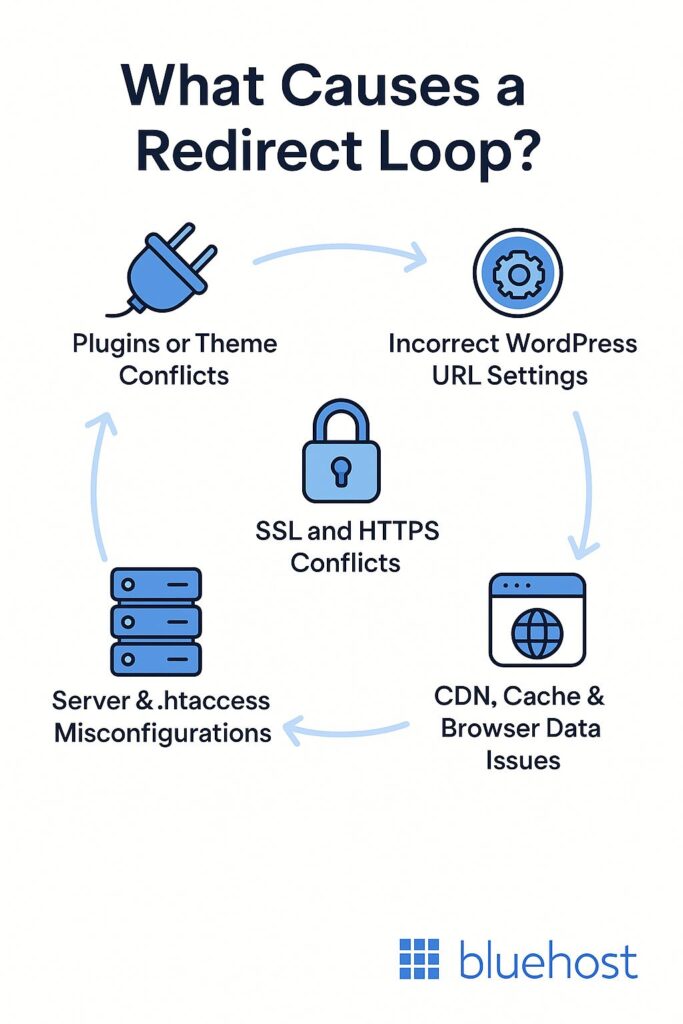
There are many common causes of the “too many redirects” error in WordPress. Let’s explore some of the top reasons this message might appear:
- Plugins or theme conflicts
- Incorrect WordPress URL settings
- SSL and HTTPS conflicts
- CDN, cache and browser data conflicts
- Server and .htaccess misconfigurations
- DNS or hosting-level redirects
Let’s explore them in detail.
1. Plugin or theme conflicts
Conflicting or faulty WordPress plugins are one of the leading causes of redirect errors. When two plugins set different redirect rules, your WordPress site can end up in an endless cycle, jumping between non-www versions and HTTPS URLs.
Common third-party plugins that may cause many redirects include:
- SEO plugins that create multiple redirect rules or redirect chains.
- Caching plugins (like WP Rocket, W3 Total Cache or WP Super Cache) that serve outdated site data or WordPress cache.
- Redirection plugins that add overlapping redirects between URLs.
- SSL plugins (like Really Simple SSL or WP Force SSL) that conflict with web server or HTTPS settings when an SSL certificate is already installed correctly.
Even certain themes can trigger redirect issues by adding PHP functions that clash with WordPress core files or default redirection logic.
2. Incorrect WordPress URL settings
A mismatch between your WordPress Address (URL) and Site Address (URL) in the WordPress admin dashboard is another common reason a redirect loop occurs.
If one uses http:// while the other uses https:// or one includes “www” and the other doesn’t, your WordPress site can continuously bounce between two versions of the same domain. This mismatch often results in many redirects and an error message displayed in the browser.
3. SSL and HTTPS conflicts
A redirect loop can result from incorrect HTTPS settings or a misconfigured SSL certificate. For example, when HTTPS is enforced by both your plugin and hosting server, it creates conflicting rules that trap your website in an infinite redirect loop.
The Flexible SSL option in third-party services like Cloudflare can also cause this issue. It occurs when Cloudflare delivers content over HTTP while your web server enforces HTTPS, leading to repeated redirects and an error message on your specific website.
4. CDN, cache and browser data conflicts
Outdated or conflicting site data can also trigger redirect loop problems. CDNs and caching plugins sometimes store old redirects or pages that don’t match your current server configuration.
Similarly, browser cache and cookies can store outdated redirect instructions. When these cached redirects conflict with your current settings, redirects occur repeatedly until the browser shows the too many redirects error.
5. Server and .htaccess misconfigurations
At the server level, errors in your .htaccess file (for Apache) or config file (for Nginx) can create redirect loops. Even a small syntax mistake or duplicate rule can cause one URL to loop endlessly to another.
These server configuration issues often happen when third-party plugins automatically modify the .htaccess file, overwrite default settings or add duplicate HTTPS redirects.
6. DNS or hosting-level redirects
In some cases, redirect loops happen beyond WordPress itself. Misconfigured DNS records or hosting server redirects can conflict with your WordPress URL settings.
When your hosting provider or domain registrar sets up conflicting redirects, it can clash with WordPress settings. This creates a redirect chain.
How to fix the redirect loop error in WordPress?
The “Too Many Redirects” error can be frustrating to come across, but it usually happens due to several reasons mentioned above. The good news is that it’s easy to fix! Just follow these steps one by one to get your WordPress site working again.
Here’s a quick overview of the steps you can take to resolve the “too many redirects” issue:
- Force refresh the page in your browser
- Clear browser cookies and cache
- Check your WordPress URL settings
- Disable all plugins to find the culprit
- Switch to a default WordPress theme
- Reset your WordPress permalinks
- Fix SSL and HTTPS redirect issues
- Check CDN and Cloudflare configurations
- Check for manual redirects in your code
- Reset your .htaccess file
- Increase your WordPress memory limit
- Contact your hosting provider
Let’s walk through each fix in detail.
1. Force refresh the page in your browser
Sometimes your browser holds on to outdated information that it shouldn’t. Forcing a refresh tells your browser to ignore the stored (cached) version of your site and load the newest version from the WordPress site.
Here’s how to force refresh a page on different browsers:
- Chrome on Windows: Ctrl + F5
- Chrome on Mac: Command + Shift + R
- Firefox on Windows: Ctrl + F5
- Firefox on Mac: Command + Shift + R
- Microsoft Edge: Ctrl + F5
- Safari: Command + Option + R
2. Clear browser cookies and cache
Occasionally, old data stored in your browser can cause the “too many redirects” error message. A simple fix is to clear the cookies and cache in your web browser.
Let’s look at how to clear your browser cache (we’ll use Google Chrome for this example).
- On Chrome, click the three dots at the top right corner of the window, then select Clear browsing data.

- A popup box will appear. Choose how much data you’d like to erase (expressed as a time range) and check the boxes for Cookies and other site data and Cached images and files.
- After that, click Clear data.

Alternatively, you can clear your WordPress cache with a free caching plugin like WP Super Cache. After deleting the cache data, try accessing your website to see if it’s back to functioning properly.
3. Check your WordPress URL settings
If clearing your cookies and cache doesn’t do the trick, go to your WordPress site and check if your WordPress Address and Site Address match. If they don’t, that mismatch might be what’s causing the redirect issues.
- To check this, go to your WordPress dashboard and click on Settings, then General.

- Ensure the WordPress Address (URL) and Site Address (URL) are the same. If they aren’t, correct them and then click Save Changes.

4. Disable all plugins & find the culprit
Plugins are an integral part of the WordPress ecosystem. They help you extend your website’s functionality without modifying the core code.
As we explained earlier, though, plugins can sometimes conflict (especially when one is misconfigured) and cause the redirect error message.
As a result, you may have to deactivate all your plugins temporarily to figure out which is causing the problem.
- To disable your plugins, go to your WordPress admin dashboard and click on Plugins.
- Then click on the top check box to select all the plugins and choose Deactivate. Now press Apply.

If your WordPress site returns to normal after deactivating the plugins, it means that one of them is causing the issue. Reactivate them one by one until your WordPress site delivers another “too many redirects” message. Voila! You’ve found the culprit.
5. Switch to a default WordPress theme
If the issue isn’t the plugins, it may be the theme. Try switching to a default WordPress theme like Twenty Twenty-Four to see if your current theme is causing the problem.
6. Reset your WordPress permalinks
A WordPress permalink is simply the web address used to link to the content on your website. Other people use the URL to visit a specific post, page or other content on your WordPress site.
The “permalink” part implies that it’s a permanent link, meaning you shouldn’t change it because other websites and users will use it to find your content.
If the permalink settings in your WordPress website aren’t configured correctly or don’t match the configuration on your web server, it can result in a redirection loop.
Resetting the permalinks refreshes these settings, which can clear out any misconfigurations or errors causing the redirects issue.
- To reset your permalinks, go to your WordPress dashboard and click on Settings, then Permalinks.

- Choose a different permalink structure, save it, then revert to your original structure and save it again.
7. Fix SSL and HTTPS redirect issues
Misconfigured SSL settings can also cause redirect issues. For example, if you force HTTPS on your WordPress site without setting up an SSL certificate or fail to install the SSL certificate correctly, you could get the “too many redirects” error.
To prevent that from happening, make sure to install your SSL certificate correctly and that the change to HTTPS is reflected in your website’s URL settings (in Settings > General).

8. Check CDN and cloudflare configurations
The “too many redirects” error message can also be related to your CDN settings. A CDN like Cloudflare helps deliver your website’s content to users more quickly. However, if it’s not configured correctly, it can cause redirect issues.
Here’s how to check if your CDN is causing the error:
- Temporarily disable your CDN. This option is usually available in your CDN’s dashboard.
- After turning it off, try accessing your website.
- If your website works fine with the CDN turned off, the issue might be with the CDN’s settings. Look specifically for settings related to URL redirects or SSL/TLS. These are often the culprits.
- Make sure your CDN’s SSL settings match your website’s settings. For example, if your website is on HTTPS, your CDN should also be configured to use HTTPS.
9. Check for manual redirects in your code
If you manually added redirect rules to your website’s files, they might be causing the error message.
- Check the wp-config.php file and your theme’s functions.php file for any redirect rules or functions that might be causing the problem.
- To access these files, go to your hosting provider’s control panel (we’ll be using Bluehost) and click on File Manager.
- Then, open your WordPress files folder to access the wp-config.php to check for any redirect rules that could be causing the issue.

Also, access your theme’s functions.php file (which you can find in your wp_content folder) and check for the same.

10. Reset your .htaccess file
As we mentioned earlier, the .htaccess file is sensitive, and even the small mistakes in it can lead to issues. If the rules in this file get messed up, it can send visitors in circles by creating too many redirects.
If you’ve attempted all the other solutions we’ve discussed but still get the same redirects error, you might have to reset this file manually.
To do so, connect to your website using an FTP client or the File Manager in your hosting account’s control panel. Then, locate the .htaccess file in your WordPress files folder.

Note: Before you do anything to the .htaccess file, download it to your computer so that if anything goes wrong you can upload it and return to where you started.
Now rename the file to something like .htaccess_old and return to your WordPress admin area. Click on Settings, then Permalinks and hit Save Changes (you don’t have to change anything).

This will generate a new .htaccess file.
If the ERR_TOO_MANY_REDIRECTS issue was due to a problem with this file, it should be fixed now.
11. Increase WordPress memory limit
Once in a while, a “too many redirects” error occurs when your website tries to do more than your web server can handle. To prevent that, you need to increase your WordPress memory limit.
Here’s how to do that:
- Connect to your website using an FTP client or the File Manager in your hosting account’s control panel and find the wp-config.php file.

- Press Edit, then add the following code: define(‘WP_MEMORY_LIMIT’, ‘256M’). This code increases the memory limit to 256 MB, which should be enough for most WordPress websites.
12. Contact your hosting provider
If the fixes above haven’t solved your redirects problem, you may have to contact your hosting provider. Sometimes the problem is with the server itself or you might be unaware of specific configurations for your hosting environment.
How to prevent “Too Many Redirects” error in the future?
The best way to solve a problem is to prevent it from happening in the first place. So, let’s go over some techniques you can use to avoid the frustrating “too many redirects” error from occurring and ensure your WordPress site keeps running smoothly.
1. Invest in a good hosting provider
Your hosting provider plays a major role in your website’s speed, uptime and overall performance. Choosing a trusted host ensures your WordPress site stays secure, loads quickly and runs smoothly, even during traffic spikes.
With Bluehost, you get fast, reliable and secure WordPress hosting backed by 24/7 expert support. Plus, every plan includes a free domain name for the first year, making it easy to launch and grow your website with confidence.
Also read: How to Choose a Web Hosting Service Provider: Find Your Best Fit
2. Use themes and plugins from trustworthy sources
The best plugins have high reviews, lots of active installations and a recent “Last Updated” date.

WordPress core is also regularly updated to improve performance and enhance security. As a result, an outdated theme or plugin may be incompatible with the latest version and not function as intended. This could lead to errors or conflicts, including redirect problems.
To prevent that from happening, take care to install regularly updated plugins, as updates often fix bugs that could cause redirect issues.
You can also turn on auto-updates for your themes and plugins.
Here’s how to turn on auto-updates for plugins:
- Go to your WordPress dashboard.
- Navigate to Plugins > Installed Plugins.
- Select all the plugins by checking the Plugin box.
- On the Bulk actions drop-down menu, click on Enable auto-updates.
Here’s how to do it for themes:
- Go to your WordPress dashboard.
- Navigate to Appearance > Themes.
- Click on a theme thumbnail on the Appearance screen, then click on the Enable auto-updates action link.
3. Set up redirect rules properly
If you need to set up redirects, make sure you do so correctly. Redirects are like road signs on your website that guide browsers. But if you set them up incorrectly, they can send your browser in circles, causing a redirect error.
Use a reliable plugin like 301 Redirects to help you set up redirects if you’re unsure how to configure them manually.
4. Back up your website regularly
Always ensure you have a recent backup of your website. That way if something goes wrong, you can restore your website to a previous version before the issue started.
Think of it like having a spare tire in your car, you hope you don’t need it but it’s a lifesaver if you do.
5. Use a reliable SSL configuration
A properly configured SSL (Secure Sockets Layer) certificate is crucial for website security and SEO. Ensure your SSL certificate is valid, correctly installed, and applied to all website pages. Avoid issues like mixed content (where HTTP and HTTPS resources load simultaneously) and conflicting HTTPS redirects, which can create redirect loops and negatively impact user experience and search rankings. Regularly check for SSL-related errors using tools like SSL Labs’ SSL Test.
6. Implement proper caching and CDN settings
Caching and Content Delivery Networks (CDNs) help improve website performance by reducing load times, but misconfigurations can cause redirect loops. Ensure that your caching rules do not store old redirect settings that might interfere with new configurations.
Final thoughts
The “too many redirects” error or redirect loop problem can disrupt your website experience. However, it’s usually simple to resolve once you spot the cause, like plugin conflicts, cache issues or SSL misconfigurations.
A reliable hosting provider plays a key role in preventing such redirect errors. With optimized server configurations, strong security measures and expert guidance, you can keep your WordPress site running smoothly without the stress of technical troubleshooting.
That’s where Bluehost comes in. As a trusted leader in WordPress hosting, Bluehost offers fast, secure and stable hosting solutions built to prevent common site issues like redirect loops.
Explore Bluehost WordPress hosting and keep your site running at its best.
FAQs
A redirect loop occurs when your WordPress site sends browsers between multiple URLs without reaching the destination page. This infinite redirection loop usually happens due to misconfigured WordPress plugins, incorrect WordPress URL or site address, SSL certificate conflicts, outdated browser cache or errors in the .htaccess file or web server configuration.
It may also result from a faulty plugin, incorrect HTTPS settings or conflicting redirect rules created by third-party plugins or caching plugins.
To fix the redirect error, start by reviewing your WordPress admin dashboard or config file for incorrect site address or WordPress address values. Check your .htaccess file, verify your SSL certificate is installed correctly and confirm your HTTPS settings match your server configuration.
If the redirect loop problem continues, clear your WordPress cache and browser cache, disable all your plugins using the bulk actions dropdown menu and test again. If redirects still occur, contact your hosting provider to inspect your hosting server for conflicting rules or DNS issues.
In Google Chrome, open Settings → Privacy and security → Clear browsing data.
Choose a time range, then check Cookies and other site data and Cached images and files and click Clear data.
This removes outdated site data and cached redirects that prevent your website from redirecting properly. Try reloading your page in incognito mode or testing it on Mozilla Firefox or Microsoft Edge to confirm the redirect error is resolved.
If you’re locked out of the WordPress dashboard, connect via FTP or your File Manager. From there, open the wp-content/plugins folder and rename it to disable all your plugins. Next, rename your .htaccess file to reset redirect rules.
You can also edit your WordPress core files or use phpMyAdmin to update your WordPress Address (URL) and Site Address (URL) values. This resets redirect settings and helps your WordPress site start redirecting properly again.
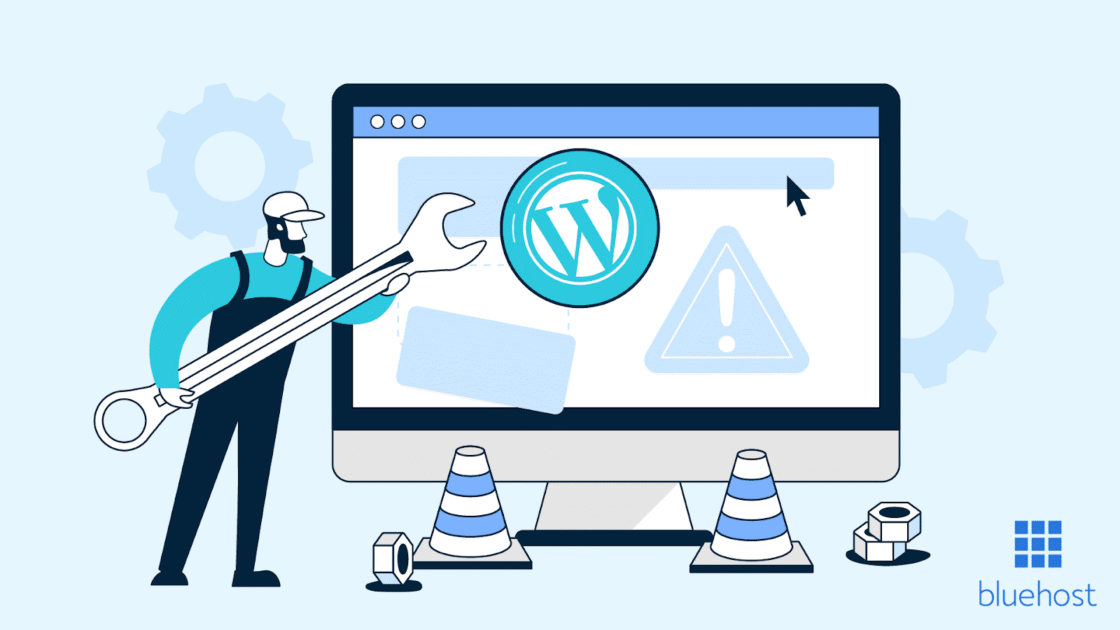



Write A Comment