Key highlights
- Learn how to cancel Squarespace account subscription and avoid making mistakes.
- Know how canceling will affect your website. This includes rules about refunds, who owns your domain and any linked services.
- Find out what happens when your site is turned off and if you can turn it back on later.
- Learn how to move your domain and keep your email service active before you close your account.
- Look into popular website builders. This includes Bluehost, WordPress.org, Webflow and Wix. See which one fits your needs the best.
- Get answers to frequent questions on how to cancel Squarespace subscription in 2025.
Squarespace is a well-liked choice for individuals and businesses. It helps them build a professional website without difficulty.
However, many users choose to cancel their Squarespace annual subscription for several reasons. Their business needs may have changed, costs might have increased or they could be looking for a platform that offers more flexibility and customization.
Canceling your Squarespace subscription is not just a simple click. There are various factors to keep in mind.
This guide will help you understand how to cancel Squarespace account easily. Let’s begin!
What you need to know before canceling your Squarespace subscription
Before you cancel Squarespace account, it’s good to understand how it could affect you. Be prepared for any changes that might happen.
There are some essential things to think about. You should consider keeping your content safe. Also, look at your refund policies and how you manage your domain. If you plan to switch platforms, knowing how to cancel Squarespace subscription properly prevents downtime.
Taking the proper steps early on can help prevent data loss. It can also stop extra charges or issues when moving to a new platform.
Export your website content
Canceling the website subscription takes your site offline immediately; if you disable auto-renew, your site stays active until the end of the current billing cycle.
If you want to keep the content of your website or move it to another platform, you need to back up your files. Backups are a key step in how to cancel Squarespace subscription and move cleanly to a new host.
You need to keep in mind that you can’t export everything from your site. For instance, some design changes and links to other services cannot be exported.
How to export your content
To save your website content before you cancel Squarespace account, follow these steps to export your site:
- Ensure your site is set to Public.
- Navigate to the “Import & Export Content” section.
- Click on “Export”.

- Click the “WordPress” icon.

- If your site has several blog pages, you will notice a message that says “Select Primary Blog”. You can export just one blog page.
- Pick a primary blog from the drop-down menu and click “Export”.

- When the export is done, you will see a “Download” button. Click “Download” to save the .xml file to your computer. If you want to delete the export, click “Clear”.

Check Squarespace’s refund policy
Squarespace offers different refund policies based on the plan you select.
Squarespace automatically refunds annual website subscriptions canceled within 14 days of the first payment; monthly plans and renewal payments aren’t refundable.
It’s essential to check your billing details. This helps you see if you can get a refund and keeps you from getting surprise charges. Understanding refunds is part of how to cancel Squarespace subscription without unexpected costs.
Understand the impact on your domain
If you signed up for your domain through Squarespace, canceling your subscription could affect how it is managed.
You need to decide whether you want to move your domain to another provider or let it expire. To avoid service gaps, cancel Squarespace subscription only after your new DNS settings are live.
Some domains have rules about when you can transfer them. It is essential to look at your options before you cancel.
Read more: Change Domain Name Without Losing SEO – Step-by-Step Guide
How to cancel your Squarespace subscription (step-by-step guide)
Before canceling your Squarespace account, ensure you follow the correct steps to avoid data loss, billing issues or disruptions to your domain.
Squarespace offers two cancellation options. The steps below show how to cancel Squarespace subscription either immediately or at the end of your term.
- Immediate cancellation: Your site will be deactivated instantly, and your subscription will be canceled.
- Auto-Renewal disablement: Your site remains active until the billing period ends, after which it automatically expires. If you prefer not to cancel your Squarespace subscription now, disable auto-renewal and let it lapse naturally.
Below, we guide you through each method.
Option 1: Cancel your subscription immediately
This option will entirely turn off your Squarespace site and cancel your subscription right away. You can cancel Squarespace subscription instantly when you no longer need the site.
If you know that you no longer need your Squarespace site and want to stop any future charges, this is the best choice for you.
Access billing settings:
- Sign in to your Squarespace account.
- Click on “Settings” and then “Billing & Account”.
Select your subscription:
- Under “Subscriptions”, choose “Website”, “Commerce” or “Squarespace”, depending on your plan.
Initiate cancellation:
- Click “Cancel Subscription”.
- Pick a reason for canceling and click “Next”.
Finalize cancellation:
- You can fill out the feedback form or click “Next” to skip it.
- Look at your active subscriptions. You can cancel them later if you choose.
- Click “Cancel Subscription” to confirm what you want.
Option 2: Disable auto-renewal
If you want to keep your site subscription until your billing cycle ends, you can turn off auto-renewal.
This will let your site stay active until the current billing period is finished. After that, your site will be deactivated.
This option allows you to keep using your site while preparing to move to another platform, even if you choose to delete your site later.
To disable auto-renew:
- Open ”Billing” in your Squarespace account.
- Select either “Website” or “Store”, based on your plan.
- Switch off “Renew Automatically”.
This will let your subscription end when your billing cycle is finished.
What happens after you delete your Squarespace account
Canceling a website subscription takes the site offline right away, but other services (like Domains, Google Workspace, Email Campaigns, Acuity) continue until you cancel them separately. Review each service before you cancel Squarespace subscription to keep email and billing uninterrupted.
There are several key points to remember about what will happen next. This includes the timeline for your website being deactivated. You should also consider your options for reactivation and how to manage your domain.
Website deactivation timeline
When you cancel, your website will stay up for a little while. After this grace period ends, it will be deleted for good.
You can reactivate a canceled or expired site by logging in and resubscribing. Recovery depends on whether content has already been deleted; Squarespace doesn’t guarantee a fixed retention window for all content.
Reactivation options
If you change your mind after canceling, Squarespace allows you to restore your website within a certain time frame. You can bring it back only if it has not been deleted yet.
When the deletion process is done, you cannot get your site back. If you want to make your website again, you must start completely from the beginning.
Transferring your domain
If you bought a custom domain through Squarespace, canceling your subscription won’t automatically cancel your domain registration. When you cancel Squarespace subscription but keep the domain, manage renewals and DNS from the Domains panel.
You can choose to move your domain to another provider or keep it with Squarespace. Just remember to renew it by yourself.
If you do not take action, your domain will expire after its renewal period.
Bluehost: A Squarespace alternative
Looking for a powerful and flexible alternative to Squarespace? .
Bluehost WordPress hosting gives you full control over your website while providing seamless WordPress integration, scalability and advanced features.
Unlike Squarespace, which limits customization, Bluehost allows you to build a truly personalized website with AI-powered tools, premium themes and an easy-to-use dashboard.
With Bluehost, you can build an excellent website, blog or online store. You will get reliable hosting, helpful tools using AI and plans that can fit different business needs.
Sign up for Bluehost today and start your WordPress website with ease!
Why choose Bluehost for WordPress hosting?
Seamless WordPress integration
WordPress.org officially recommends Bluehost. This makes it an excellent choice for WordPress users.
You can set up your website easily. It offers one-click WordPress installation, automatic updates and a friendly dashboard. This helps to manage your website without any hassle.
AI-powered website building with WonderSuite
WonderSuite by Bluehost is an AI-driven website-building tool designed to help users create a WordPress site efficiently.
It helps you make a WordPress site fast and easy. You get simple steps to set it up, ready-made templates and an easy way to customize. This means anyone, even beginners, can create a professional-looking website without any coding skills with Bluehost’s WonderSuite.
Free domain and SSL certificate
Bluehost helps you start your website quickly by offering a free domain name for the first year and a free SSL certificate.
The SSL certificate keeps your data safe and builds trust with visitors. This is especially important for businesses and online stores.
High-performance hosting with 99.99% uptime
Bluehost provides fast loading times and reliable uptime.
This means your website is always reachable. They use unique WordPress hosting, which includes built-in caching and CDN integration. As a result, your site runs smoothly, even when many people visit it at the same time.
Scalable plans for every need
Bluehost offers hosting plans that can grow as you grow.
It doesn’t matter if you are starting a blog, building a small business website or managing a busy eCommerce store. You can choose from shared hosting, VPS hosting or dedicated hosting. This ensures your site will work well as it gets bigger.
24/7 customer support
Bluehost provides customer support all day, every day. You can contact them by live chat, phone or email.
Their support team knows a lot about WordPress. They can assist you with technical issues, setting up your website and solving problems. This is to ensure that your experience is easy and smooth.
If you are still not sure whether Bluehost WordPress hosting is better than Squarespace, checking out their main features may help you choose.
Here’s a quick comparison table:
| Feature | Bluehost | Squarespace |
| Customization | Complete control over themes, plugins and code | Limited customization options. |
| Ease of use | AI-powered WonderSuite simplifies WordPress setup. | Drag-and-drop editor, beginner-friendly. |
| Scalability | Supports small to large websites, with upgrade options. | Limited scalability for high-traffic sites |
| Pricing | More affordable, flexible plans. | Higher costs for premium features. |
| eCommerce | WooCommerce integration for online stores. | Built-in eCommerce but limited payment options. |
| SEO & performance | Advanced SEO features, fast loading speeds. | Basic SEO performance depends on the template. |
Bluehost is great because it offers customization opportunities while still remaining affordable. This makes it an excellent choice for people who want a website that can grow with their business.
Backing up your WordPress site is crucial to protect your data and keep your site running smoothly. Bluehost makes it simple with built-in backup and restore options.
Whether you need to recover a previous version or safeguard your site from accidental changes, you can do it hassle-free.
Learn how to transfer a website from one host to another with this easy step-by-step guide.
Other alternatives to Squarespace
There are several other Squarespace alternatives that you can choose from. They offer different features and customization options.
If you want a drag-and-drop builder, a design-focused platform or a developer-friendly solution, here are some good options to consider.
1. WordPress.org (Self-hosted)
Best for: People who are advanced users, bloggers, businesses and developers who want to make complete custom changes.
WordPress.org is the best website-building platform. It allows you to fully control how your site looks, works and develops. Unlike Squarespace, WordPress is self-hosted. This means you need to have a reliable hosting platform.
Also read: Why WordPress: 10 Benefits You Need to Know
Why choose WordPress.org?
- You can have a lot of choices with thousands of free and paid themes.
- There are more than 55,000 plugins to add things like SEO, eCommerce and analytics.
- It is excellent for blogging, with advanced tools to help manage your content.
- It grows with your business, offering options for small personal sites or large enterprise platforms.
Learn more: How to Create a Website on WordPress: A Practical Guide
2. Webflow
Best for: Designers and developers who want complete control without limits from coding.
Webflow is a tool for web design that lets you build your site visually. You can change your site without writing any code. This is different from Squarespace, where you have less design freedom. With Webflow, you can make websites that are one-of-a-kind and look just the way you want.
Why choose Webflow?
- A powerful visual editor that lets you make changes by dragging and dropping.
- More freedom than Squarespace to design your own layouts.
- Built-in CMS for managing blogs, portfolios and business websites.
- Great for designers who want to avoid using standard templates.
3. Wix
Beginners and small businesses looking for an easy-to-use website builder will see this as the best choice.
Wix is a simple website-building platform for beginners. Like Squarespace, it has a drag-and-drop editor. This means you can design professional-looking websites even if you don’t have technical skills. Plus, Wix offers more choices for design and customization.
Why choose Wix?
- Super simple to use—ideal for beginners.
- Over 900 templates are available for different industries.
- SEO tools are included to help boost search engine results.
- More ways to customize than Squarespace using the drag-and-drop editor.
Each of these Squarespace alternatives offers something unique.
If you want total control, go with WordPress.org. For designers, Webflow is a great option. If you need a straightforward platform that is simple for beginners, then Wix is the best choice.
Read more: 12 Best Squarespace Alternatives for Building Your Website
Final thoughts
Canceling your Squarespace subscription is easy. If you follow the steps and prepare ahead, you can avoid losing data, billing issues and problems with your online presence.
If you are switching platforms, your choice should be based on your needs. If you need more control and space to expand, Bluehost WordPress hosting is a good choice. It is both flexible and affordable. It also offers tools for building websites using AI and works well with WordPress.
The best choice is the one that matches your goals. This could involve how flexible it is, how simple it is to use or how budget-friendly it is.
Ready to upgrade from Squarespace? Get started with Bluehost WordPress hosting today and build a fully customizable website with AI-powered tools, one-click WordPress setup and expert 24/7 support
FAQs
Open the subscriptions panel, select your site and follow the prompts, this is how to cancel Squarespace subscription. If you don’t need immediate closure, flip the ‘renew automatically’ toggle so it will expire at the end of your current billing cycle.
After your renewal date, the site is paused, then queued for permanent deletion if you don’t reactivate or export your content.
Ending a Squarespace website subscription deactivates the site. You can restore during the grace period, but deleted content can’t be recovered.
Yes. Your domain can continue as long as other active subscriptions are in place. Manage it in the other subscriptions panel, update DNS and transfer when ready to cancel the Squarespace subscription for the site only.
First, cancel Squarespace subscription for each site, export data, remove services, then close the account once everything is backed up. This way, your account will be permanently deleted.
Annual plans may qualify for a full refund within the stated window. In Billing, choose Billing to review eligibility before proceeding with canceling a Squarespace subscription.
Turn off auto-renew, then remove saved payment methods. This lets you cancel your Squarespace subscription at the term’s end without surprise charges.
Disconnect gateways in Commerce or switch to a new plan without needing to complete checkout. Schedule changes outside traffic spikes to avoid issues during large-scale changes.
Go to Settings → Import & Export → Export → WordPress, then download the XML. Do this before canceling your Squarespace subscription so the migration stays smooth.
Point DNS to the new site, recreate MX and other records at your new DNS host, test email, then Squarespace cancel subscription when everything works.
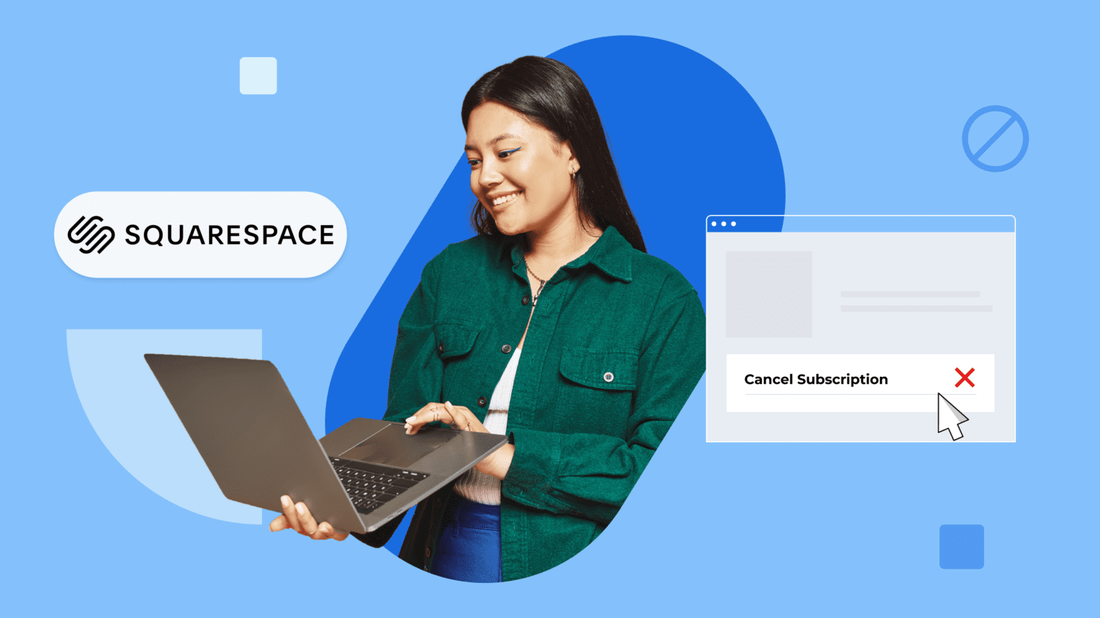
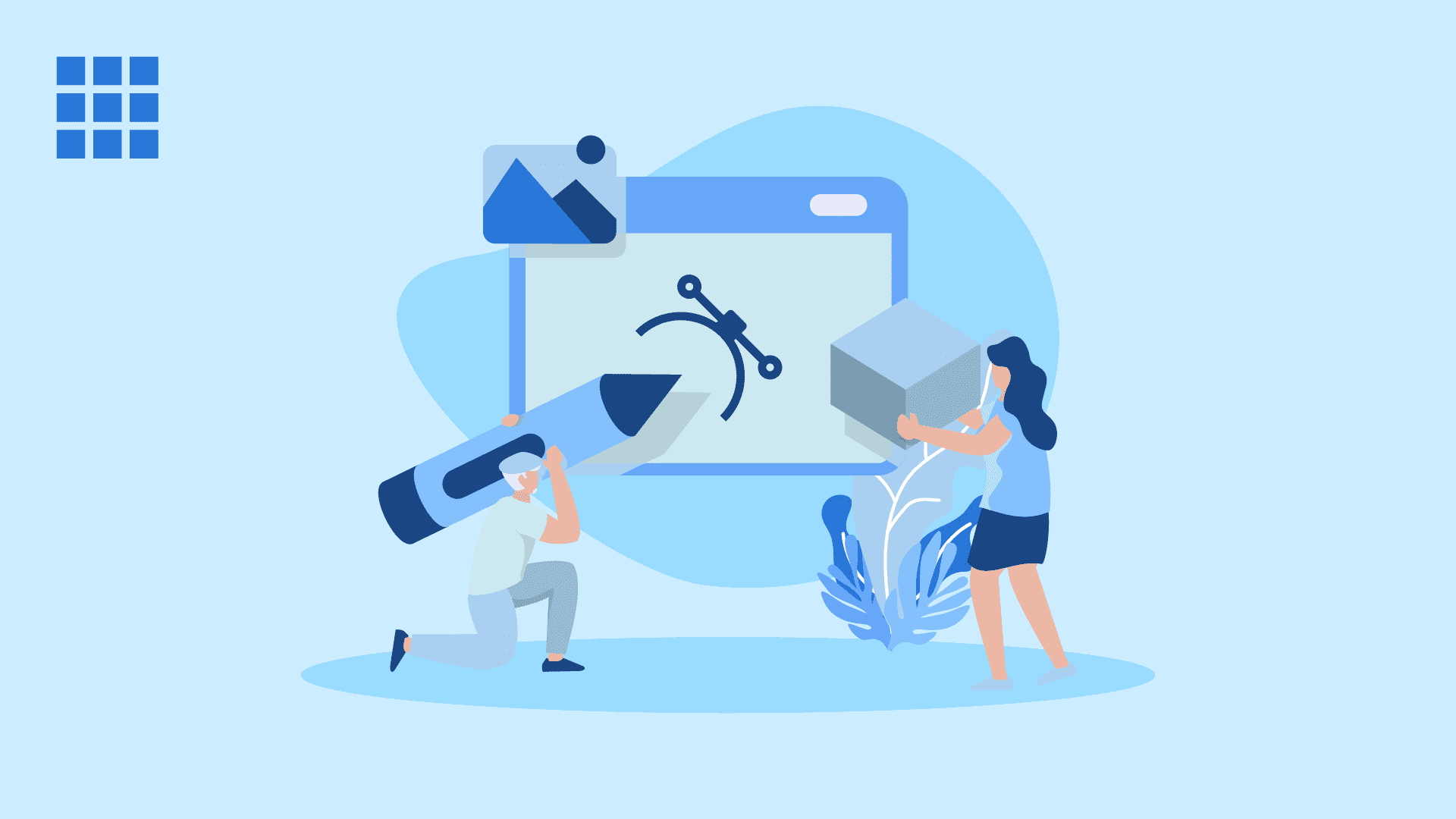
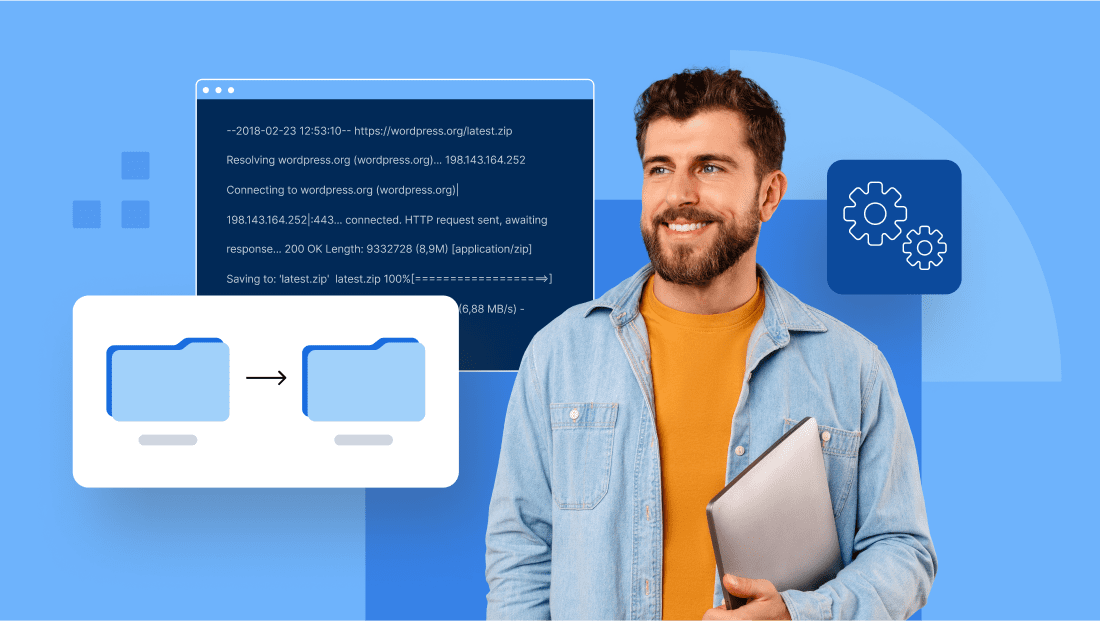
Write A Comment