Key highlights
- Redirect HTTP traffic to HTTPS using a 301 permanent redirect to ensure secure connections.
- Configure your Apache or Nginx web server with the correct redirect rules in the .htaccess or config files.
- Apply HTTPS redirection across your entire website, including all directories and URL paths.
- Utilize WordPress plugins or update your WordPress account settings to enforce HTTPS redirection easily.
- Verify HTTPS redirection by testing URL HTTPS versions in browsers to confirm secure access and fix any mixed content issues.
Ensuring your website uses secure HTTPS instead of the unsecured HTTP protocol is essential in today’s online environment. If you’re wondering how to redirect HTTP to HTTPS, this guide will walk you through the process step-by-step. Redirecting HTTP traffic to HTTPS not only protects your users’ data but also improves your website’s trustworthiness and search engine rankings.
In this article, we will cover the best methods to configure redirection, including how to set up redirects using popular web servers and tools. Whether you manage an Apache, Nginx, or IIS server, or use platforms like WordPress, you’ll learn how to properly apply HTTP to HTTPS redirection to ensure all your visitors access the secure version of your site.
By following these instructions on how to redirect HTTP to HTTPS, you can enhance your website’s security, protect sensitive information and provide a seamless user experience.
Easy methods: How to redirect http to https?
- Use the .htaccess file to create an HTTP to HTTPS redirect rule for Apache servers.
- Enable rewrite engine and add rewrite conditions to check for non-HTTPS requests.
- Implement a 301 permanent redirect to the HTTPS version of the URL.
- Modify Nginx configuration files to include a return 301 directive redirecting HTTP traffic to HTTPS.
- Configure IIS Manager to add HTTPS bindings and set up HTTP to HTTPS redirection.
- Utilize WordPress plugins or update WordPress account settings to force HTTPS redirection.
- Apply redirection rules in the root folder of your website to cover all HTTP requests.
- Ensure query strings are preserved during redirection to maintain URL parameters.
- Test redirection in browsers like Firefox to verify proper HTTPS loading.
- Use a text editor to modify configuration files such as .htaccess, httpd.conf, or nginx.conf.
- Consider load balancer settings when applying redirection in cloud or multi-server environments.
- Apply redirection with the correct redirect type (301) to improve SEO and avoid duplicate content issues.
- Regularly check and fix any mixed content issues after applying HTTPS redirection.
- Use regular expressions in rewrite rules for flexible URL matching and redirection.
- Save and restart the web server or apply configuration changes to activate redirection.
What are the benefits of https redirection?
As a website owner, you have more to gain than lose by ensuring your site is secured with SSL, or Secure Sockets Layer, the technology that powers the security in HTTPS websites (the ’s’ stands for secure).
Before discussing how to execute an SSL redirect, let’s briefly look at the reasons why you should secure your website with SSL:
1. Web Security
Website hacks are commonplace and private, sensitive data all too often finds its way to the public domain thanks to unauthorized parties who access private server data, or data transmitted between users, websites and hosting servers.
You should secure your site with SSL to prevent external parties from listening in on or capturing data from transactions executed between your servers and your visitors.
2. Establishing Trust
You can improve your traffic numbers by helping your visitors feel secure when they interact with your website and share information with you. When they see that your site is SSL-secured, they will be more willing to engage with you online.
For example, if you have an eCommerce website, at some point, they will be required to fill in information such as their credit card details before they can make a purchase. If your customers can see that your site isn’t SSL secured when they do a google search, then someone outside the transaction who is ‘listening in’ to web server activity could access these details. They can then use the data they gather from your transactions for fraudulent activities.
Establishing and maintaining trust can affect your traffic and sales as much as an intuitive UI and a good service offering.
3. SEO Benefits
Having your website rank high on search engine results pages is the goal of every online marketer.
One way to improve your SEO is to secure your site with SSL since the level of SSL security that you have is one of many criteria that modern search engines use for ranking websites. If you don’t have an SSL certificate on your website, it will be difficult for you to develop the online visibility you need to be successful.
Many web hosting providers now offer free SSL certificate options for new domains. Others offer cheap and affordable rates for installing SSL security on existing web pages.
To ensure proper HTTPS redirection, implementing SSL on your site is a foundational step that enhances both security and search engine rankings.
Also read: Does My Website Need SSL? The Benefits of SSL for Your Website
How to execute the SSL redirect?
Once you have SSL installed, you need to perform a domain redirect to HTTPS for visitors who are still accessing your old HTTP site to ensure they are directed to your new and secure HTTPS site. You can redirect visitors to your HTTPS domain automatically—even when they try to use your old HTTP domain. The redirection approach you should use depends on the type of server that runs your website.
Below we outline how to do it with a few popular web server deployment setups:
1. SSL Redirect for Apache Server
If you run your site on the Apache server, you can execute an SSL redirect to your new HTTPS page by following the steps below:
- Log in to your Apache server
- Navigate to the conf folder and select the backup file httpd.conf
- View your httpd.conf via your Vi editor
- Load the mod_rewrite.so module
If you see this command: LoadModule rewrite_module modules/mod_rewrite.so, uncomment it and at the end of the file, add the following command:
RewriteEngine On RewriteCond %{HTTPS} Off RewriteRule (.*) https://%{HTTP_HOST}%{REQUEST_URI}.
To see if the reset worked, restart Apache and try to visit your old HTTP to see if it redirects you.
2. SSL Redirect for Nginx Server
If you are running an Nginx server, you can adjust it to have your old HTTP site redirect to HTTPS by following these steps:
- Log in to your Nginx server
- Select the backup of the Nginx.conf file
- In the directive, add the command: return 301 https://$server_name$request_uri;
- Ensure that it’s saved then restart your Nginx server. Your site should then redirect to HTTPS.
3:.SSL Redirect for Cloudflare
If you use Cloudflare, you can execute an SSL redirect as follows:
- Log in to your Cloudflare account and select the website/domain that you want to redirect
- Navigate to the Crypto tab, navigate downwards and select the toggle you find there to ON
An alternative way to activate HTTPS on Cloudflare involves using Page Rules:
- Go to Page Rules
- Navigate to the “create page” icon and click on it
- Input the URL you want to redirect
- Click on the “Add Settings” tab, then navigate through what pops up and click on “Always use HTTPS”
- On the far end below, click on the tab that says “Save and Display,” and you are done
4. SSL Redirect for SUCURI
Just like Cloudflare, if you use SUCURI to run your website and you want to configure it for SSL, here is what you need to do:
- Log in to your SUCURI account
- Click on “FULL HTTPS” on the SSL mode page
- Navigate to Project Redirection and click on “HTTPS only site”
- Click on the “Save” tab below and in no time your website will automatically run HTTPS as default
Now that you know how to do an SSL redirect, it’s time to start putting it into practice. Along with knowledge you will need the right tool for a successful WordPress auto redirect from http to https.
As a leading hosting provider, Bluehost is here to help you start, create and secure your WordPress site from start to finish.
With Bluehost you can easily create a URL redirect from your cPanel. You can rest assured that your visitors are automatically directed to the https version of your site.
Sign up for a Bluehost hosting plan today!
For more information on how to redirect to SSL and create a secure connection for your website, contact our team of experts today.
You can also visit our blog on WordPress URL Redirection and Bluehost Redirects for more details.
FAQs
Redirecting from HTTP to HTTPS means automatically sending visitors from the unsecured HTTP version of a website to the secure HTTPS version to protect data and improve security.
Implementing this redirect ensures all traffic is encrypted, safeguarding user information and boosting your site’s SEO rankings.
You can set up the redirect using web server configuration files like .htaccess for Apache, nginx.conf for Nginx, or via IIS Manager for Windows servers.
No, using a proper 301 permanent redirect helps search engines recognize the secure version, preventing duplicate content issues and improving rankings.
No, an SSL certificate is required to enable HTTPS; without it, the redirect will not work correctly.
Yes, by applying redirect rules in the root folder or server configuration, you can ensure all HTTP requests are redirected to their HTTPS counterparts.
Yes, a Multi-Domain (SAN) or Wildcard SSL certificate allows you to secure multiple websites or subdomains using a single SSL certificate.
Yes, a web server can operate with both HTTP and HTTPS. Typically, HTTP operates on port 80, while HTTPS operates on port 443. Servers can be configured to redirect HTTP traffic to HTTPS for enhanced security.
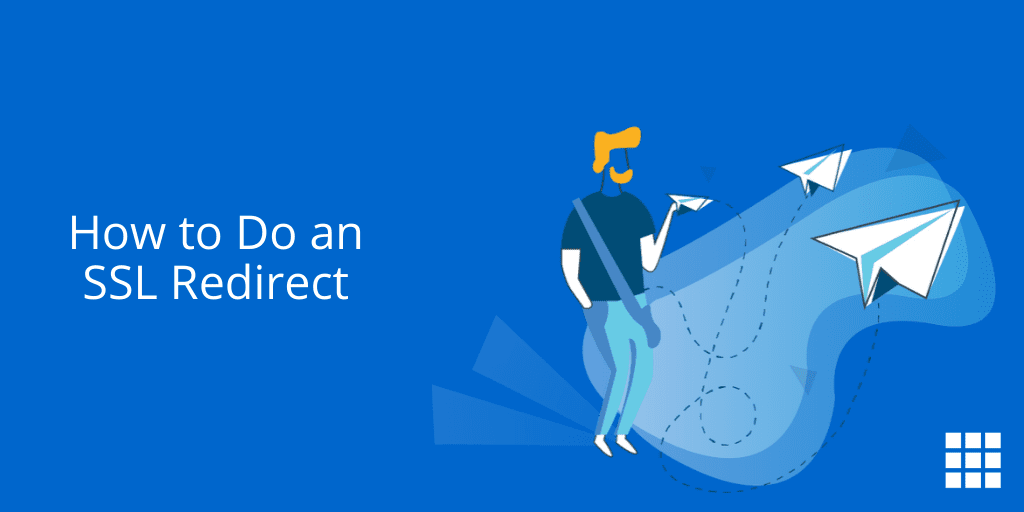
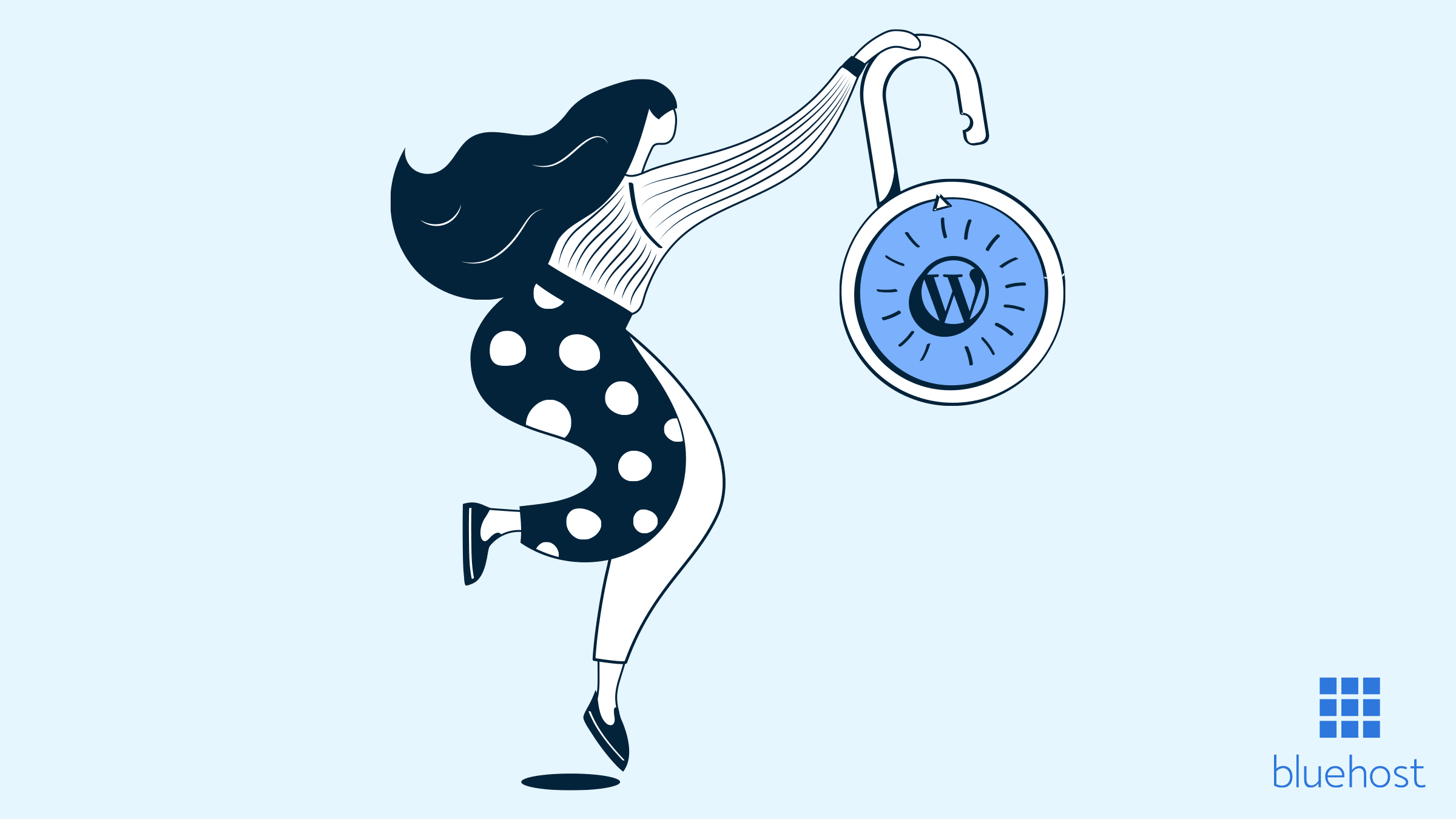

Write A Comment